教學課程:設定 Zscaler Beta 來自動布建使用者
本教學課程旨在示範要在 Zscaler Beta 和 Microsoft Entra ID 中執行的步驟,以將 Microsoft Entra ID 設定為自動布建和取消布建使用者和/或群組至 Zscaler Beta。
注意
本教學課程說明建置在 Microsoft Entra 使用者布建服務之上的連接器。 如需此服務執行方式、運作方式和常見問題的重要詳細數據,請參閱 使用 Microsoft Entra ID 將使用者布建和取消布建至 SaaS 應用程式。
必要條件
本教學課程中所述的案例假設您已經具備下列專案:
- Microsoft Entra 租用戶
- Zscaler Beta 租使用者
- Zscaler Beta 中具有 管理員 許可權的用戶帳戶
注意
Microsoft Entra 布建整合依賴 Zscaler Beta SCIM API,可供 Zscaler Beta 開發人員使用 Enterprise 套件的帳戶使用。
從資源庫新增 Zscaler Beta
設定 Zscaler Beta 以使用 Microsoft Entra ID 自動布建使用者之前,您需要從 Microsoft Entra 應用連結庫將 Zscaler Beta 新增到受控 SaaS 應用程式清單。
若要從 Microsoft Entra 應用連結庫新增 Zscaler Beta,請執行下列步驟:
以至少雲端應用程式 管理員 istrator 身分登入 Microsoft Entra 系統管理中心。
流覽至 [身分>識別應用程式>企業應用程式>] [新增應用程式]。
在搜尋方塊中,輸入 Zscaler Beta,從結果面板中選取 [Zscaler Beta],然後按兩下 [新增] 按鈕以新增應用程式。
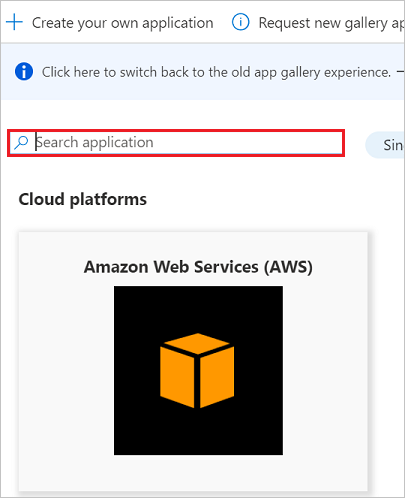
將使用者指派給 Zscaler Beta
Microsoft Entra ID 使用稱為「指派」的概念來判斷哪些用戶應該接收所選應用程式的存取權。 在自動使用者布建的內容中,只會同步處理已「指派」給 Microsoft Entra 識別碼中應用程式的使用者和/或群組。
設定並啟用自動使用者布建之前,您應該先決定 Microsoft Entra ID 中的哪些使用者和/或群組需要存取 Zscaler Beta。 一旦決定后,您可以遵循這裡的指示,將這些使用者和/或群組指派給 Zscaler Beta:
將使用者指派給 Zscaler Beta 的重要秘訣
建議將單一 Microsoft Entra 使用者指派給 Zscaler Beta,以測試自動使用者布建設定。 稍後可能會指派其他使用者和/或群組。
將使用者指派給 Zscaler Beta 時,您必須在 [指派] 對話框中選取任何有效的應用程式特定角色(如果有的話)。 具有 預設存取 角色的使用者會排除在布建之外。
設定將用戶自動布建至 Zscaler Beta
本節會引導您逐步設定 Microsoft Entra 布建服務,以根據 Microsoft Entra ID 中的使用者和/或群組指派,在 Zscaler Beta 中建立、更新和停用使用者和/或群組。
提示
您也可以選擇為 Zscaler Beta 啟用 SAML 型單一登錄,請遵循 Zscaler Beta 單一登錄教學課程中提供的指示。 單一登錄可以獨立設定自動使用者布建,不過這兩個功能彼此相稱。
注意
布建或取消布建使用者和群組時,建議您定期重新啟動布建,以確保已正確更新群組成員資格。 重新啟動會強制我們的服務重新評估所有群組並更新成員資格。
若要在 Microsoft Entra 識別符中為 Zscaler Beta 設定自動使用者布建:
以至少雲端應用程式 管理員 istrator 身分登入 Microsoft Entra 系統管理中心。
流覽至 [身分>識別應用程式企業應用程式>>Zscaler Beta]。
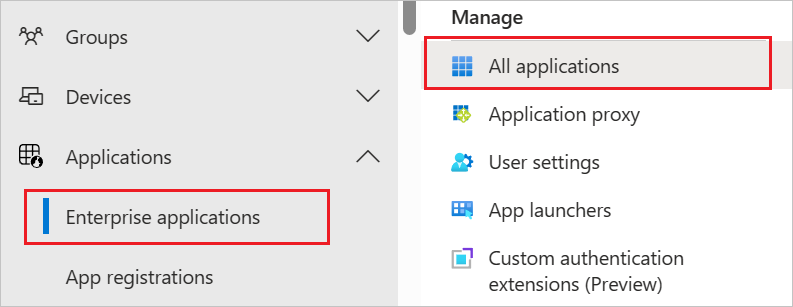
在應用程式清單中,選取 [Zscaler Beta]。
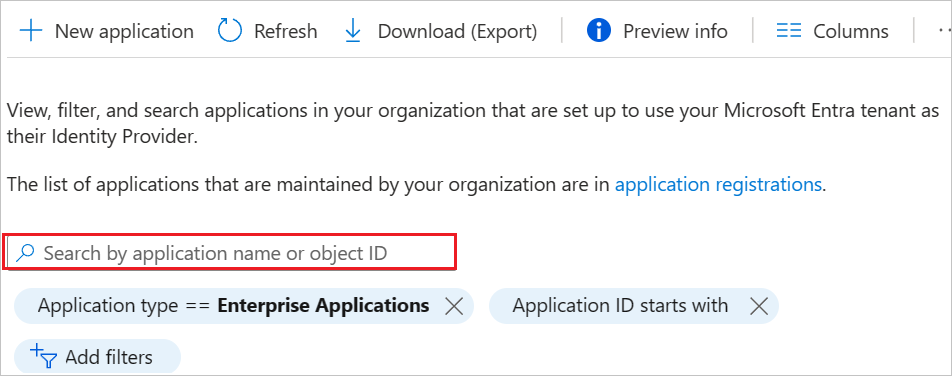
選取 [ 布建] 索引 標籤。
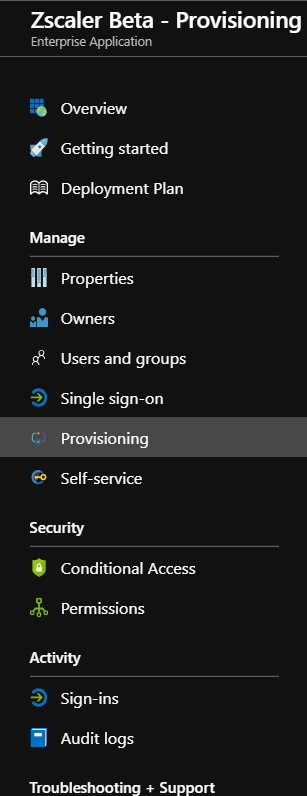
將 [布 建模式 ] 設定為 [ 自動]。
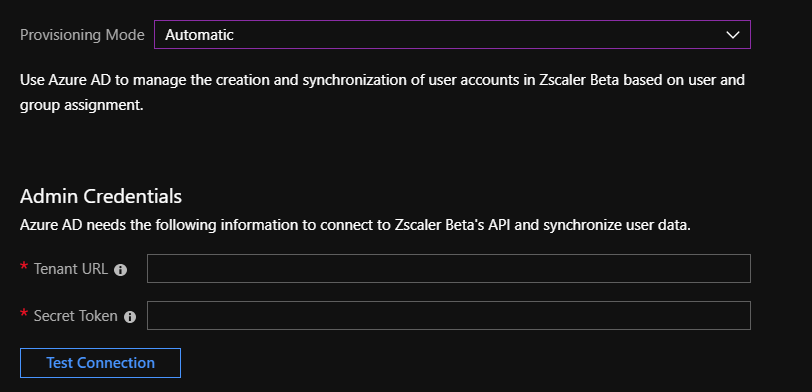
在 [管理員 認證] 區段下,輸入 Zscaler Beta 帳戶的租使用者 URL 和秘密令牌,如步驟 6 中所述。
若要取得租使用者 URL 和秘密令牌,請流覽至 Zscaler Beta 入口網站使用者介面中的 管理員 驗證 > 設定,然後按兩下 [驗證類型] 下的 [SAML]。
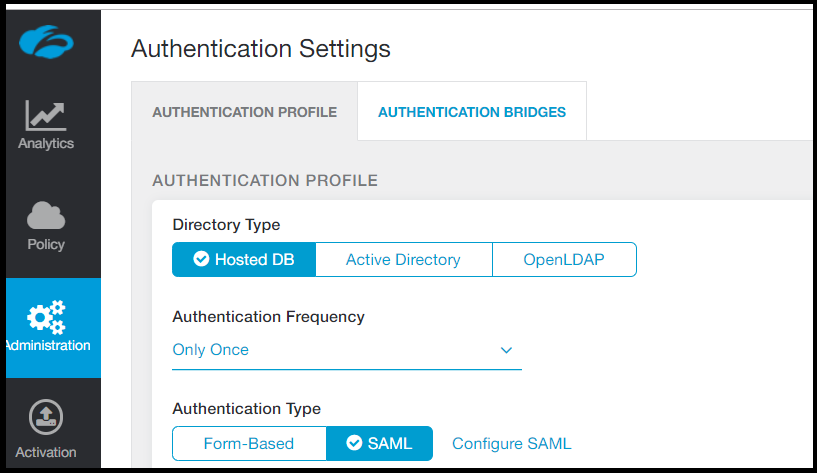
按兩下 [設定 SAML ] 以開啟 [ 設定 SAML ] 選項。
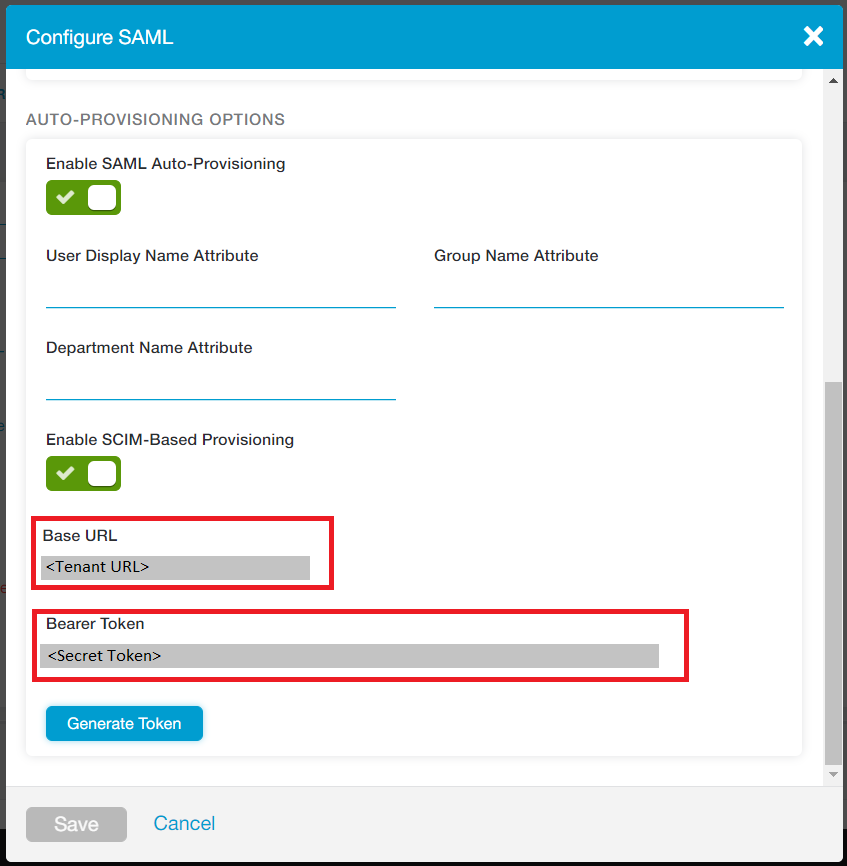
選取 [啟用 SCIM 型布建 ] 以擷取 基底 URL 和 持有人令牌,然後儲存設定。 將基底 URL 複製到租使用者 URL,並將持有人令牌複製到秘密令牌。
填入步驟 5 中顯示的欄位后,按兩下 [測試 連線 ion],以確保 Microsoft Entra ID 可以連線到 Zscaler Beta。 如果連線失敗,請確定您的 Zscaler Beta 帳戶具有 管理員 許可權,然後再試一次。
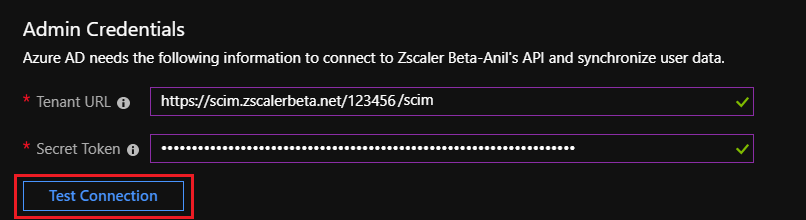
在 [通知電子郵件] 欄位中,輸入應接收布建錯誤通知的人員或群組的電子郵件地址,然後核取 [失敗時傳送電子郵件通知] 複選框。

按一下 [檔案] 。
在 [ 對應] 區段底下,選取 [ 將 Microsoft Entra 使用者同步至 Zscaler Beta]。
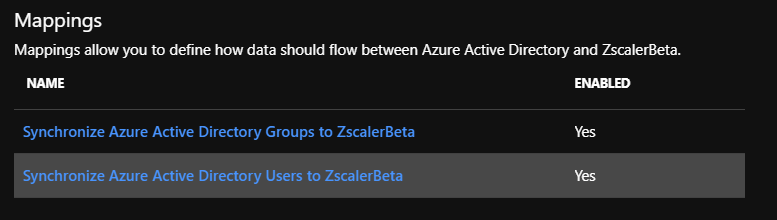
在 [屬性對應] 區段中,檢閱從 Microsoft Entra ID 同步處理至 Zscaler Beta 的用戶屬性。 選取為 [比 對] 屬性的屬性可用來比對 Zscaler Beta 中的使用者帳戶以進行更新作業。 選取 [儲存 ] 按鈕以認可任何變更。
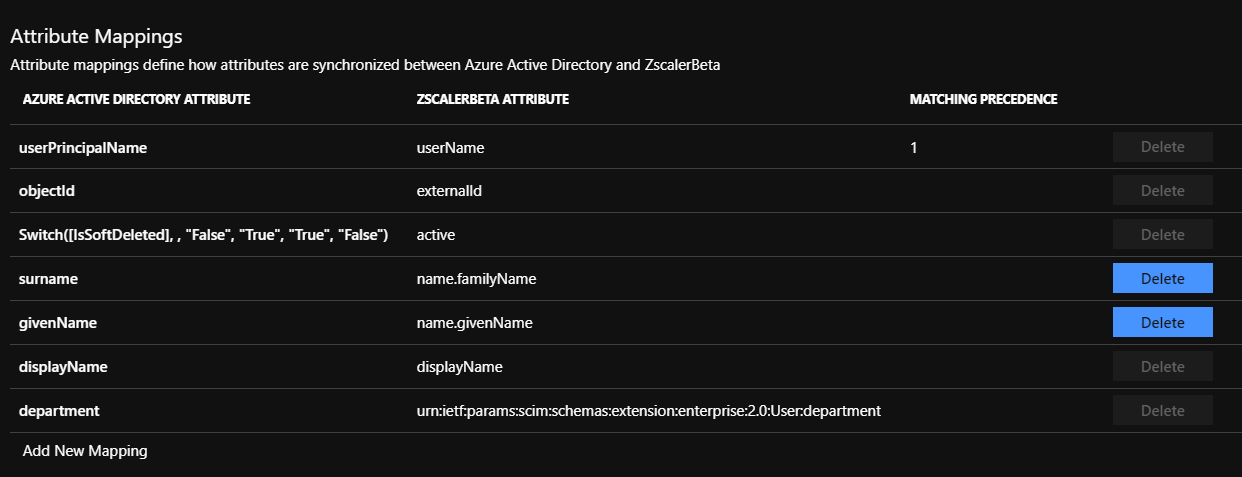
在 [ 對應] 區段底下,選取 [ 將 Microsoft Entra 群組同步至 Zscaler Beta]。
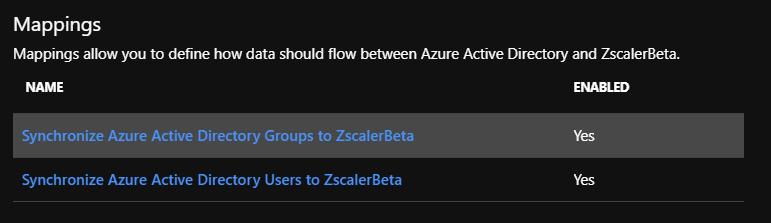
在 [屬性對應] 區段中,檢閱從 Microsoft Entra ID 同步至 Zscaler Beta 的 群組屬性。 選取為 [比對 ] 屬性的屬性可用來比對 Zscaler Beta 中的群組以進行更新作業。 選取 [儲存 ] 按鈕以認可任何變更。

若要設定範圍篩選,請參閱範圍篩選教學課程中提供的下列指示。
若要啟用 Zscaler Beta 的 Microsoft Entra 布建服務,請將 [設定] 區段中的 [布建狀態] 變更為 [開啟]。
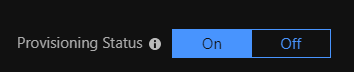
在 [設定] 區段中,選擇 [範圍] 中所需的值,定義您想要布建至 Zscaler Beta 的使用者和/或群組。

當您準備好布建時,請按兩下 [ 儲存]。

此作業會啟動在 設定 區段中 Scope 中定義之所有使用者和/或群組的初始同步處理。 初始同步處理的執行時間比後續的同步處理要長,只要 Microsoft Entra 布建服務正在執行,大約每 40 分鐘就會發生一次。 您可以使用 [ 同步處理詳細數據 ] 區段來監視進度,並遵循布建活動報告的連結,其中描述 Zscaler Beta 上 Microsoft Entra 布建服務所執行的所有動作。
如需如何讀取 Microsoft Entra 布建記錄的詳細資訊,請參閱 關於自動用戶帳戶布建的報告。