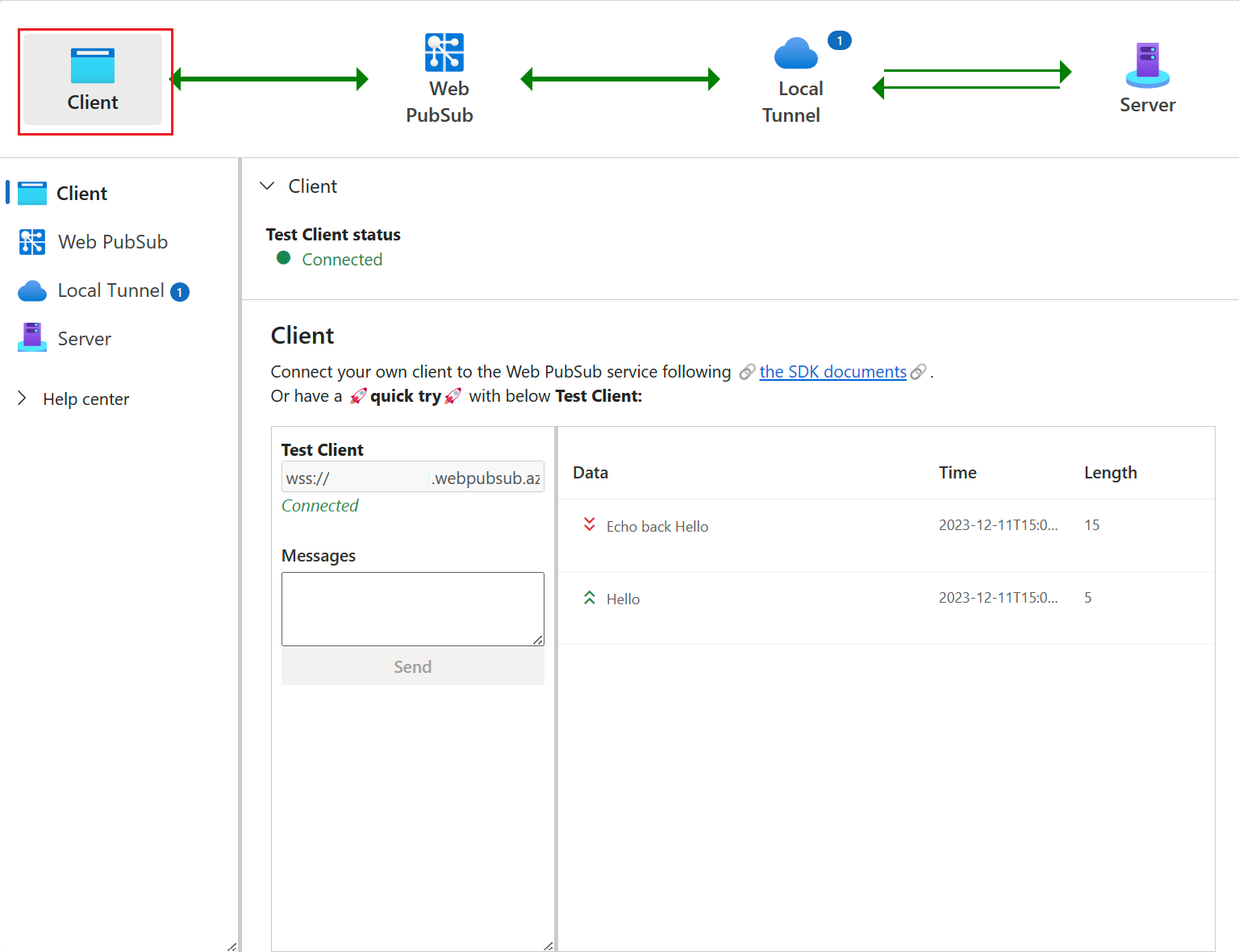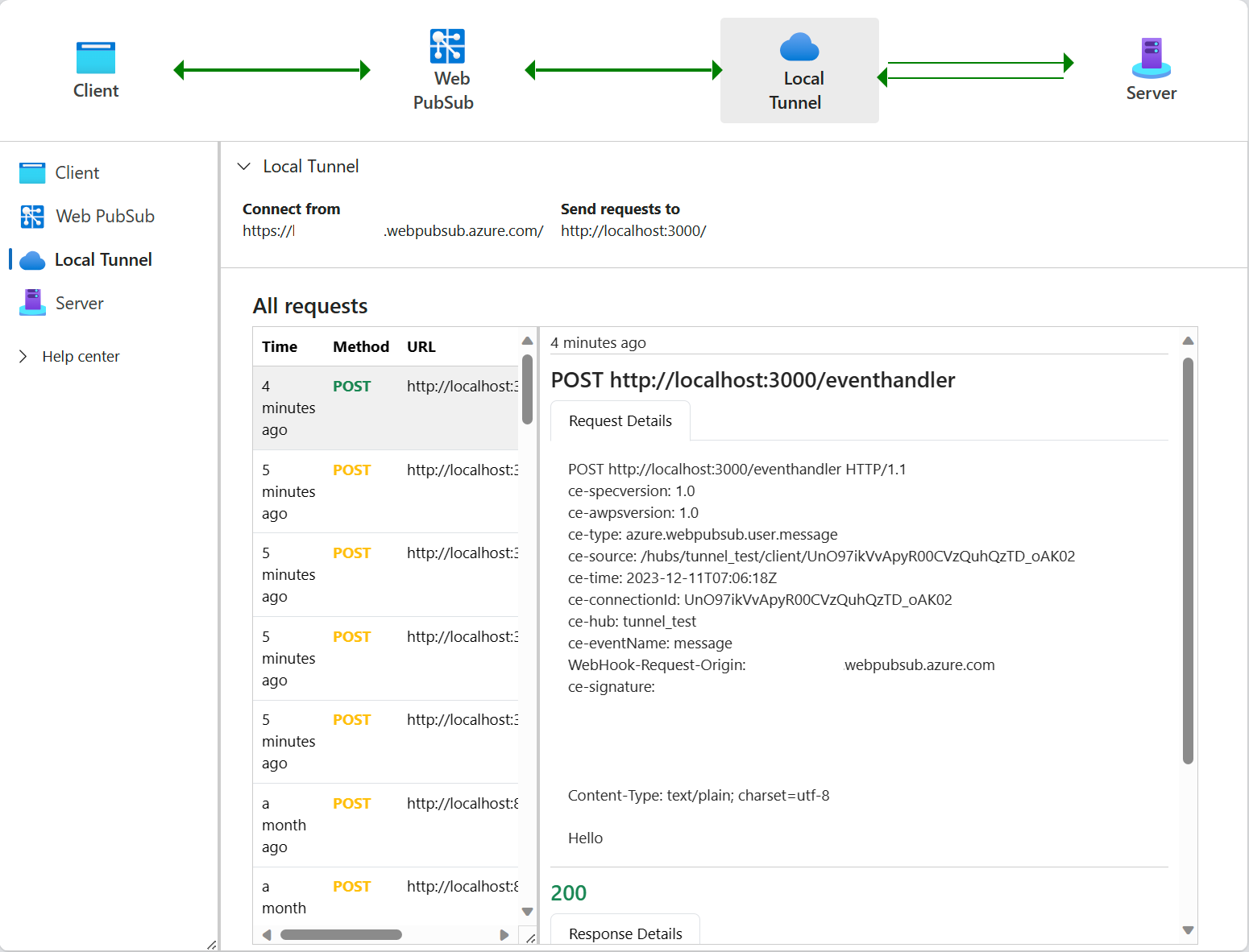Azure Web PubSub 本機通道工具
Web PubSub 本機通道為客戶提供本機開發環境,為他們增強本機開發體驗。 客戶不需要使用第三方工具公開本機連接埠,使用 Web PubSub 本機通道作為 Web PubSub 服務與本機伺服器之間的通道,即可確保本機開發環境安全無虞。
Web PubSub 本機通道工具提供:
- 將流量從 Web PubSub 導向本機伺服器的方式
- 透過通道和本機伺服器,檢視從用戶端到 Web PubSub 之端對端資料流程的方式
- 提供內嵌上游伺服器,協助您快速上手
- 提供簡單的用戶端,協助您展開伺服器開發
優點:
- 安全的本機: 不需要對外公開您的本地伺服器
- 安全連線: 使用 Microsoft Entra ID 和 Web PubSub 存取原則進行連線
- 簡單設定: URL 範本設定為
tunnel:///<your_server_path> - 資料檢查: 清晰的資料與工作流程檢視
必要條件
- Node.js 16 版或更高版本
安裝
npm install -g @azure/web-pubsub-tunnel-tool
使用方式
Usage: awps-tunnel [options] [command]
A local tool to help tunnel Azure Web PubSub traffic to local web app and provide a vivid view to the end to end workflow.
Options:
-v, --version Show the version number.
-h, --help Show help details.
Commands:
status Show the current configuration status.
bind [options] Bind configurations to the tool so that you don't need to specify them every time running the tool.
run [options] Run the tool.
help [command] Display help details for subcommand.
You could also set WebPubSubConnectionString environment variable if you don't want to configure endpoint.
準備認證
同時支援連接字串和 Microsoft Entra ID。
使用連接字串
在 Web PubSub 服務入口網站,從 Web PubSub 服務入口網站複製連接字串。
將連接字串設定為本機環境變數,然後開始
awps-tunnel。
export WebPubSubConnectionString="<your connection string>"
使用 Azure 身分識別
在 Web PubSub 服務入口網站,移至 [存取控制] 索引標籤,然後將角色
Web PubSub Service Owner新增至您的身分識別。在本機終端機,使用 Azure CLI
az login登入身分識別。
執行
在 Web PubSub 服務入口網站,移至 [設定] 索引標籤,並指定事件處理常式 URL 範本從
tunnel:///開始,即可允許通道連線。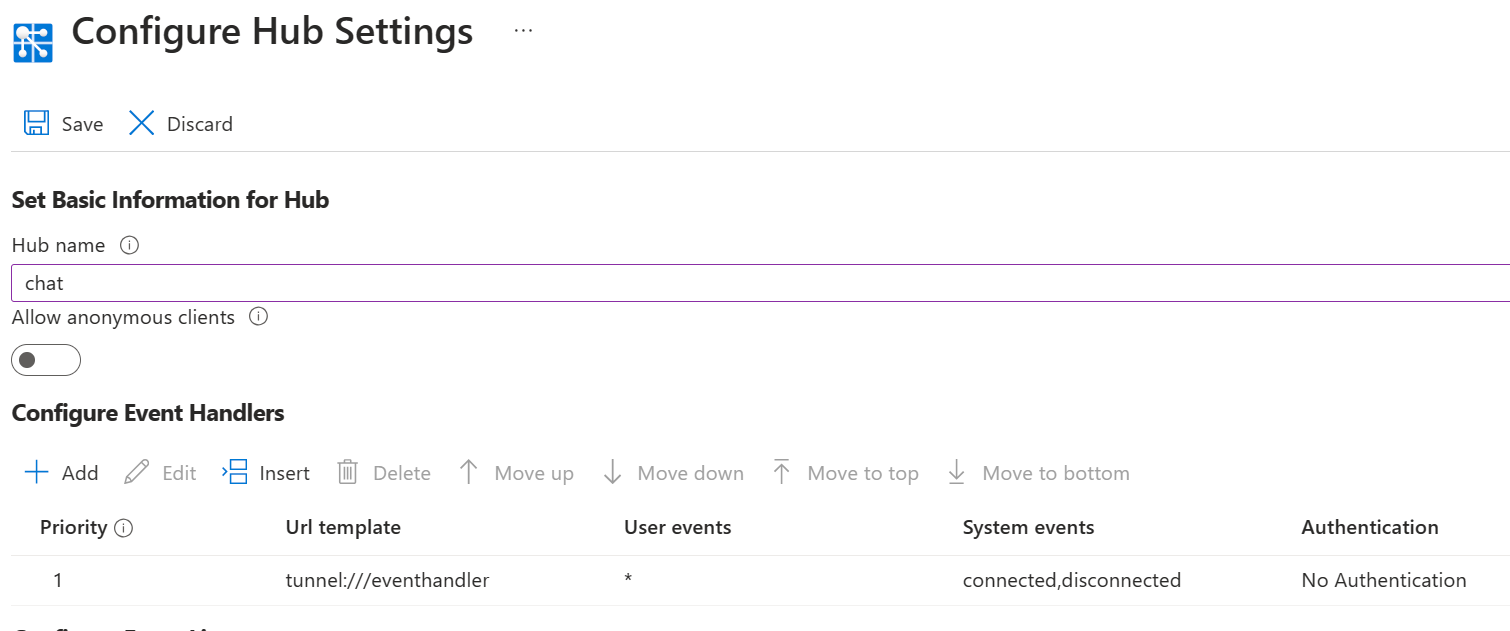
使用您之前設定的中樞執行工具,例如,使用中樞
chat連線端點https://<awps-host-name>.webpubsub.azure.com:awps-tunnel run --hub chat --endpoint https://<awps-host-name>.webpubsub.azure.com您也可以使用
awps-tunnel bind --hub chat --endpoint https://<awps-host-name>.webpubsub.azure.com儲存設定,然後awps-tunnel run。您會看到類似
Open webview at: http://127.0.0.1:4000的輸出,請在瀏覽器開啟連結,您便可看到通道狀態和工作流程。現在切換至 [伺服器]索引標籤,並檢查內建 Echo Server,啟動內建上游伺服器,其程式碼類似下方所示的範例程式碼。
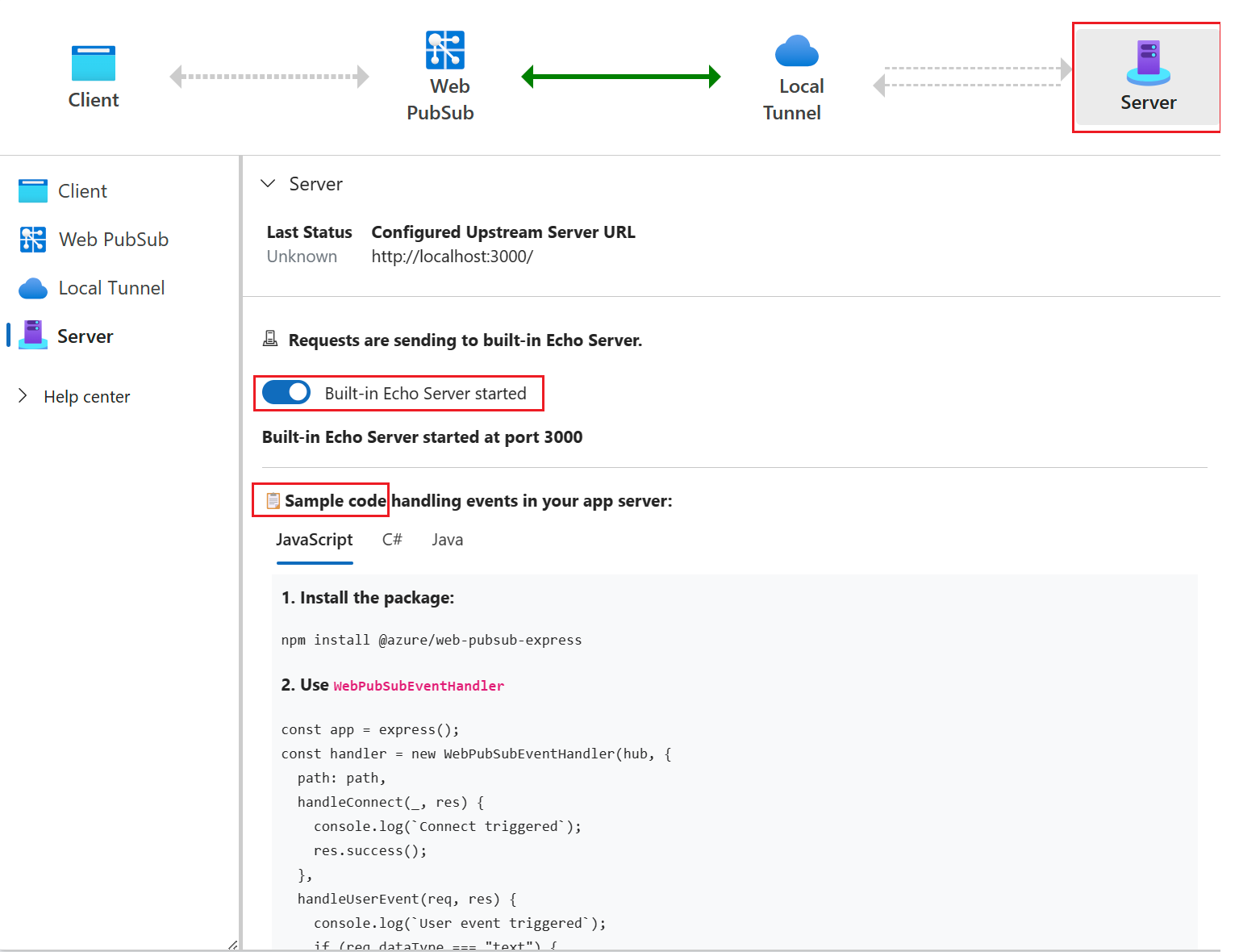
或者,您可以在 http://localhost:3000. 自行啟動上游伺服器 您也可以在
awps-tunnel run或awps-tunnel bind時指定選項--upstream http://localhost:<custom-port>,在自訂的連接埠自行設定上游伺服器。 例如,執行下列程式碼啟動這個範例上游伺服器,當它啟動時,上游會向 http://localhost:3000/eventhandler/. 提供要求git clone https://github.com/Azure/azure-webpubsub.git cd tools/awps-tunnel/server/samples/upstream npm install npm start現在切換至 [用戶端]索引標籤並選取 [
Connect],啟動與 Azure Web PubSub 服務的測試 WebSocket 連線。 您會看到流量通過 Web PubSub 到本機通道,最後到達上游伺服器。 [通道] 索引標籤提供要求和回應的詳細資料,讓您清楚檢視向上游伺服器要求的內容,以及上游伺服器回應的內容。