在適用於 MongoDB 的 Azure Cosmos DB for MongoDB 資源上佈建資料庫、容器或自動調整輸送量
適用於: MongoDB
此文章說明如何在 Azure Cosmos DB for MongoDB 中佈建輸送量。 您可以在容器或資料庫上佈建標準 (手動) 或自動調整輸送量,並在資料庫內的容器之間共用。 您可以使用 Azure 入口網站、Azure CLI 或 Azure Cosmos DB SDK 來佈建輸送量。
如果您使用不同的 API,請參閱 API for NoSQL、API for Cassandra、API for Gremlin 文章來佈建輸送量。
Azure 入口網站
登入 Azure 入口網站。
建立新的 Azure Cosmos DB 帳戶,或選取現有的 Azure Cosmos DB 帳戶。
開啟 [資料總管] 窗格,然後選取 [新增集合]。 接下來,提供下列詳細資料:
- 指出您正在建立新的資料庫,還是使用現有的帳戶。 如果您要在資料庫層級佈建輸送量,請選取 [佈建資料庫輸送量] 選項。
- 輸入集合識別碼。
- 輸入分割區索引鍵值,(例如
ItemID)。 - 輸入您要佈建的輸送量 (例如 1000 RU)。
- 選取 [確定]。
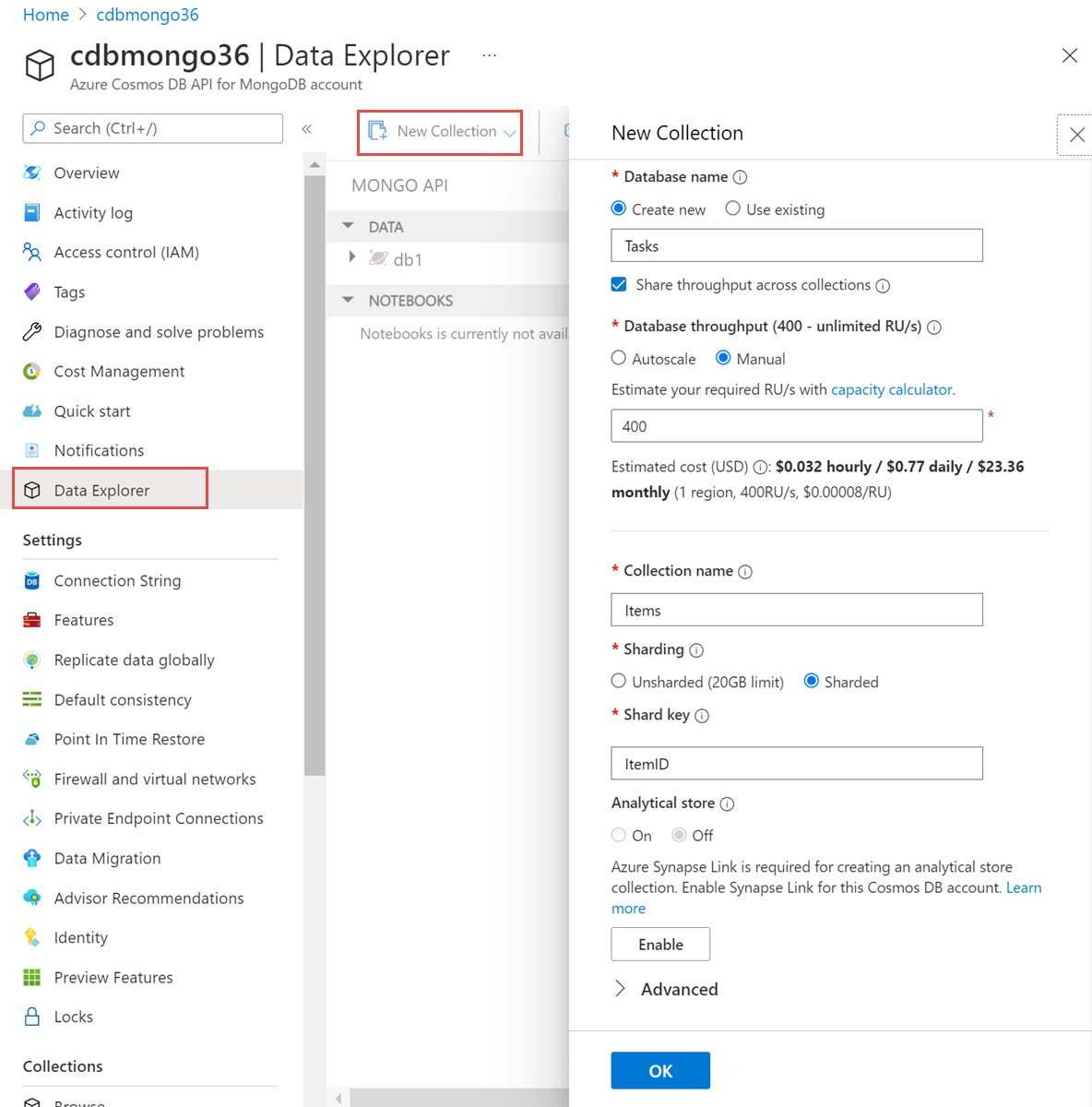
注意
如果您要在設定 Azure Cosmos DB for MongoDB 的 Azure Cosmos DB 帳戶中的容器上佈建輸送量,請使用 myShardKey 來取得分割區索引鍵路徑。
.NET SDK
// refer to MongoDB .NET Driver
// https://docs.mongodb.com/drivers/csharp
// Create a new Client
String mongoConnectionString = "mongodb://DB AccountName:Password@DB AccountName.documents.azure.com:10255/?ssl=true&replicaSet=globaldb";
mongoUrl = new MongoUrl(mongoConnectionString);
mongoClientSettings = MongoClientSettings.FromUrl(mongoUrl);
mongoClient = new MongoClient(mongoClientSettings);
// Change the database name
mongoDatabase = mongoClient.GetDatabase("testdb");
// Change the collection name, throughput value then update via MongoDB extension commands
// https://learn.microsoft.com/azure/cosmos-db/mongodb-custom-commands#update-collection
var result = mongoDatabase.RunCommand<BsonDocument>(@"{customAction: ""UpdateCollection"", collection: ""testcollection"", offerThroughput: 400}");
Azure Resource Manager
您可以使用 Azure Resource Manager 範本,在資料庫或容器層級資源上為所有 Azure Cosmos DB API 佈建自動調整輸送量。 如需範例,請參閱適用於 Azure Cosmos DB 的 Azure Resource Manager 範本。
Azure CLI
您可以使用 Azure CLI,在資料庫或容器層級資源上為所有 Azure Cosmos DB API 佈建自動調整輸送量。 如需範例,請參閱適用於 Azure Cosmos DB 的 Azure CLI 範例。
Azure PowerShell
您可以使用 Azure PowerShell,在資料庫或容器層級資源上為所有 Azure Cosmos DB API 佈建自動調整輸送量。 如需範例,請參閱適用於 Azure Cosmos DB 的 Azure PowerShell 範例。
下一步
請參閱下列文章,以了解 Azure Cosmos DB 中的輸送量佈建:
- Azure Cosmos DB 中的要求單位和輸送量
- 正在嘗試為遷移至 Azure Cosmos DB 進行容量規劃嗎? 您可以使用現有資料庫叢集的相關資訊進行容量規劃。
- 如果您知道現有資料庫叢集中的虛擬核心和伺服器數目,請參閱使用虛擬核心或 vCPU 來估計要求單位
- 如果您知道目前資料庫工作負載的一般要求率,請參閱使用 Azure Cosmos DB 容量規劃工具來估計要求單位
意見反映
即將推出:我們會在 2024 年淘汰 GitHub 問題,並以全新的意見反應系統取代並作為內容意見反應的渠道。 如需更多資訊,請參閱:https://aka.ms/ContentUserFeedback。
提交及檢視以下的意見反映: