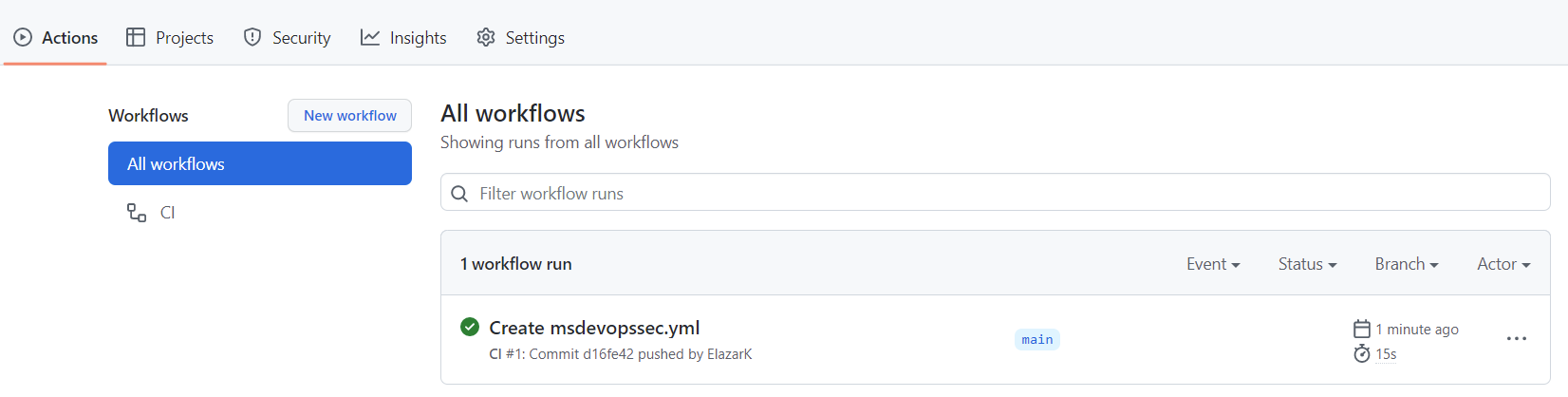設定 Microsoft 安全性 DevOps GitHub 動作
Microsoft Security DevOps 是命令列應用程式,可將靜態分析工具整合到開發生命週期中。 Security DevOps 會安裝、設定和執行最新版的靜態分析工具,例如 SDL、安全性和合規性工具。 Security DevOps 是由可攜式設定所驅動,可跨多個環境啟用決定性執行。
Microsoft Security DevOps 使用下列開放原始碼工具:
| 名稱 | 語言 | 授權 |
|---|---|---|
| 反惡意程式碼軟體 | Windows 中的反惡意程式碼軟體保護會從適用於端點的 Microsoft Defender 掃描惡意程式碼,並在找到惡意程式碼時中斷組建。 此工具預設會在 Windows 最新代理程式上進行掃描。 | 不是開放原始碼 |
| Bandit | Python | Apache License 2.0 |
| BinSkim | Binary--Windows、ELF | MIT 授權 |
| Checkov | Terraform, Terraform plan, CloudFormation, AWS SAM, Kubernetes, Helm charts, Kustomize, Dockerfile, Serverless, Bicep, OpenAPI, ARM | Apache License 2.0 |
| ESlint | JavaScript | MIT 授權 |
| 範本分析器 | ARM 範本、Bicep | MIT 授權 |
| Terrascan | Terraform (HCL2)、Kubernetes (JSON/YAML)、Helm v3、Kustomize、Dockerfiles、CloudFormation | Apache License 2.0 |
| Trivy | 容器映像,基礎結構即程式碼 (IaC) | Apache License 2.0 |
必要條件
Azure 訂閱 如果您沒有 Azure 訂閱,請在開始前建立免費帳戶。
在新視窗中開啟 Microsoft Security DevOps GitHub 動作。
確定在 GitHub 存放庫上將 [工作流程] 權限設定為 [讀取和寫入]。 這包括在 GitHub 工作流程中設定「id-token:寫入」權限,以與適用於雲端的 Defender 同盟。
設定 Microsoft 安全性 DevOps GitHub 動作
若要設定 GitHub 動作:
登入 GitHub。
選取您要用來設定 GitHub 動作的存放庫。
選取動作。
![顯示 [Actions] 按鈕所在位置的螢幕擷取畫面。](media/msdo-github-action/actions.png)
選取 [新增工作流程]。
在 [開始使用 GitHub Actions] 頁面上,選取 [自行設定工作流程]
![顯示選取 [新增工作流程] 按鈕所在位置的螢幕擷取畫面。](media/msdo-github-action/new-workflow.png)
在文字方塊中,輸入工作流程檔案的名稱。 例如:
msdevopssec.yml。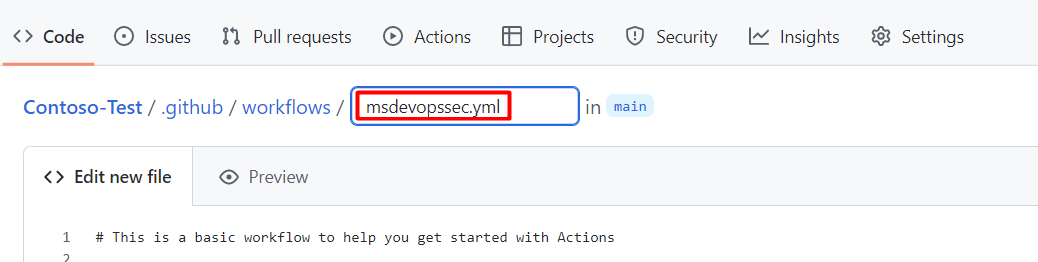
將下列範例動作工作流程 複製並貼到 [編輯新檔案] 索引標籤中。
name: MSDO on: push: branches: - main jobs: sample: name: Microsoft Security DevOps # Windows and Linux agents are supported runs-on: windows-latest permissions: contents: read id-token: write actions: read # Write access for security-events is only required for customers looking for MSDO results to appear in the codeQL security alerts tab on GitHub (Requires GHAS) security-events: write steps: # Checkout your code repository to scan - uses: actions/checkout@v3 # Run analyzers - name: Run Microsoft Security DevOps uses: microsoft/security-devops-action@latest id: msdo # with: # config: string. Optional. A file path to an MSDO configuration file ('*.gdnconfig'). # policy: 'GitHub' | 'microsoft' | 'none'. Optional. The name of a well-known Microsoft policy. If no configuration file or list of tools is provided, the policy may instruct MSDO which tools to run. Default: GitHub. # categories: string. Optional. A comma-separated list of analyzer categories to run. Values: 'code', 'artifacts', 'IaC', 'containers'. Example: 'IaC, containers'. Defaults to all. # languages: string. Optional. A comma-separated list of languages to analyze. Example: 'javascript,typescript'. Defaults to all. # tools: string. Optional. A comma-separated list of analyzer tools to run. Values: 'bandit', 'binskim', 'checkov', 'eslint', 'templateanalyzer', 'terrascan', 'trivy'. # Upload alerts to the Security tab - required for MSDO results to appear in the codeQL security alerts tab on GitHub (Requires GHAS) # - name: Upload alerts to Security tab # uses: github/codeql-action/upload-sarif@v3 # with: # sarif_file: ${{ steps.msdo.outputs.sarifFile }} # Upload alerts file as a workflow artifact - required for MSDO results to appear in the codeQL security alerts tab on GitHub (Requires GHAS) # - name: Upload alerts file as a workflow artifact # uses: actions/upload-artifact@v3 # with: # name: alerts # path: ${{ steps.msdo.outputs.sarifFile }}注意
如需其他工具設定選項和指示,請參閱 Microsoft 安全性 DevOps Wiki
選取 [開始認可]。
![顯示您選取 [開始認可] 所在位置的螢幕擷取畫面。](media/msdo-github-action/start-commit.png)
選取 [認可新檔案]。 請注意,該程序最多可能需要一分鐘才能完成。
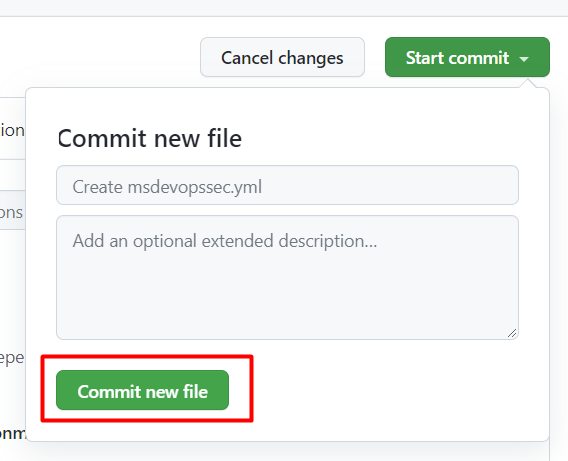
選取 [動作],並確認新動作正在執行。
檢視掃描結果
若要檢視掃描結果:
登入Azure。
瀏覽至 [適用於雲端的 Defender] > [DevOps 安全性]。
從 [DevOps 安全性] 刀鋒視窗中,您應該會在幾分鐘內開始看到開發人員在關聯存放庫的 CI 記錄中看到的相同 MSDO 安全性結果。 使用 GitHub Advanced Security 的客戶也會看到從這些工具擷取的結果。
深入了解
下一步
深入了解適用於雲端的 Defender 中的 DevOps 安全性。
了解如何將 GitHub 組織連線至適用於雲端的 Defender。