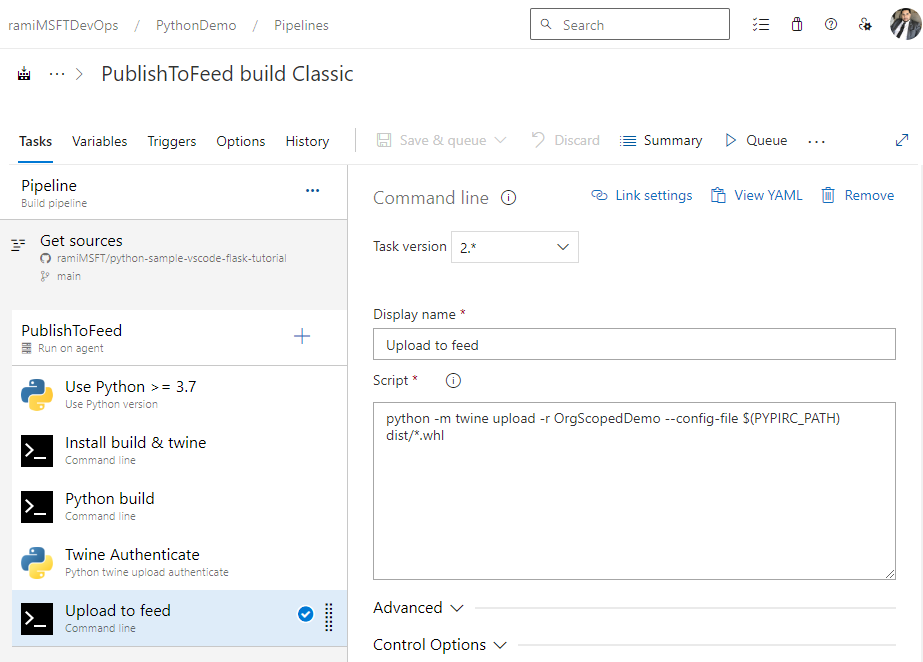使用 Azure Pipelines 發佈 Python 套件
Azure DevOps Services | Azure DevOps Server 2022 - Azure DevOps Server 2019
開發人員可以使用 Azure Pipelines 將 Python 套件發佈至 Azure Artifacts 摘要、公用登錄,或將它們儲存為管線成品。 本文將引導您瞭解如何:
- 安裝必要條件
- 聯機到 Azure Artifacts 摘要
- 將 Python 套件發佈至 Azure Artifacts 摘要
必要條件
Azure Artifacts 摘要。 如果您還沒有摘要,請建立摘要 。
使用 Azure Artifacts 進行驗證
若要用來 twine 發佈 Python 套件,您必須先向 Azure Artifacts 摘要進行驗證。 TwineAuthenticate 工作會將對應項認證PYPIRC_PATH提供給環境變數。 接著會使用twine 這個變數,協助您直接從管線發佈套件。
- task: TwineAuthenticate@1
inputs:
artifactFeed: <PROJECT_NAME/FEED_NAME> ## For an organization-scoped feed, artifactFeed: <FEED_NAME>
重要
儲存在環境變數中的 PYPIRC_PATH 認證會取代您 .ini 和 .conf 檔案中的認證。
如果您在管線的不同階段新增多個 TwineAuthenticate 工作,則每個額外的工作執行都會擴充現有的PYPIRC_PATH環境變數(而非覆寫)。
將 Python 套件發佈至 Azure Artifacts 摘要
- script: |
pip install build
pip install twine
displayName: 'Install build and twine'
- script: |
python -m build -w
displayName: 'Python build'
- task: TwineAuthenticate@1
inputs:
artifactFeed: <PROJECT_NAME/FEED_NAME>
displayName: 'Twine Authenticate'
- script: |
python -m twine upload -r <FEED_NAME> --config-file $(PYPIRC_PATH) dist/*.whl
displayName: 'Upload to feed'
注意
若要使用 Azure Pipelines 將套件發佈至摘要, 專案集合組建服務和 專案的 建置服務 身分識別都必須 在摘要設定中指派摘要發行者(參與者) 角色。 如需詳細資訊,請參閱 管理許可權 。
 搜尋 Python 對應項上傳驗證工作,然後選取 [新增] 將它新增至您的管線。
搜尋 Python 對應項上傳驗證工作,然後選取 [新增] 將它新增至您的管線。