透過入口網站訂閱事件
本文說明如何透過入口網站建立事件方格訂閱。
建立事件訂閱
若要針對任何一個支援的事件來源建立事件方格訂閱,請使用下列步驟。 本文示範如何建立適用於 Azure 訂用帳戶的事件方格訂閱。
選取 [所有服務]。
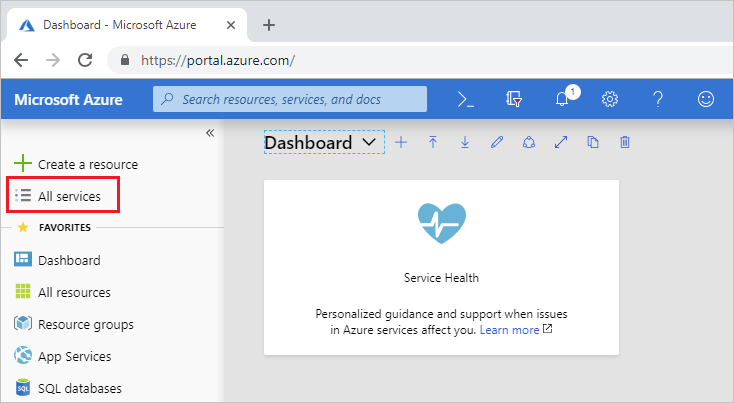
搜尋事件方格訂閱,然後從可用的選項中選取它。
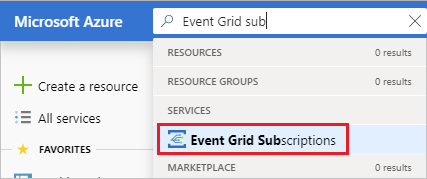
選取 [+ 事件訂用帳戶]。
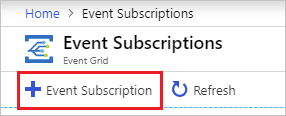
在 [建立事件訂閱] 頁面上,遵循下列步驟:
輸入事件訂閱的名稱。
選取您要在其中建立訂用帳戶的事件來源類型 (主題類型)。 例如,若要訂閱 Azure 儲存體帳戶的事件,請選取 [儲存體帳戶] 。
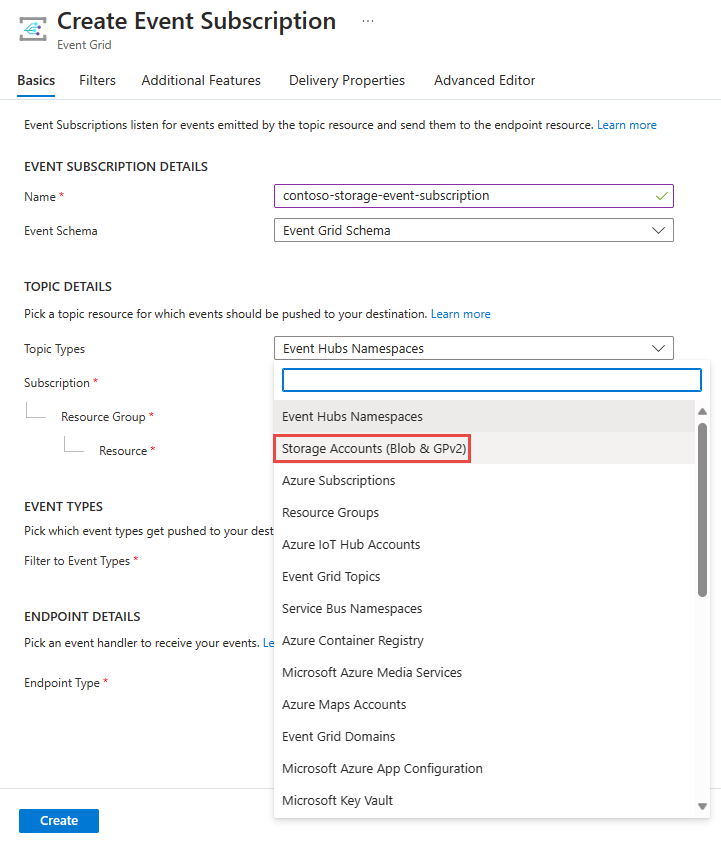
選取包含 Azure 儲存體帳戶的 Azure 訂用帳戶。
選取具有儲存體帳戶的資源群組。
然後選取該儲存體帳戶。
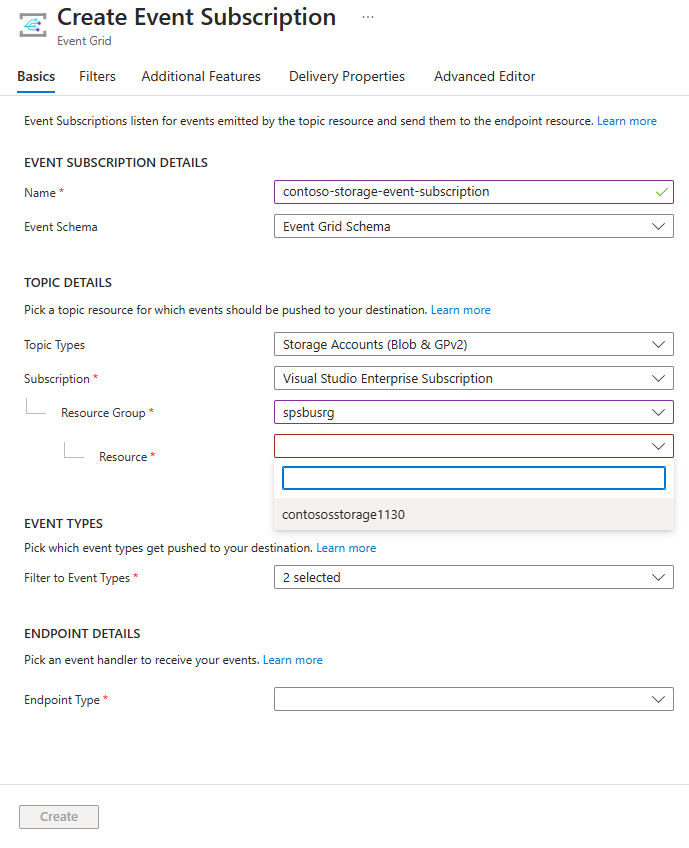
選取您想要接收事件訂用帳戶的事件類型。
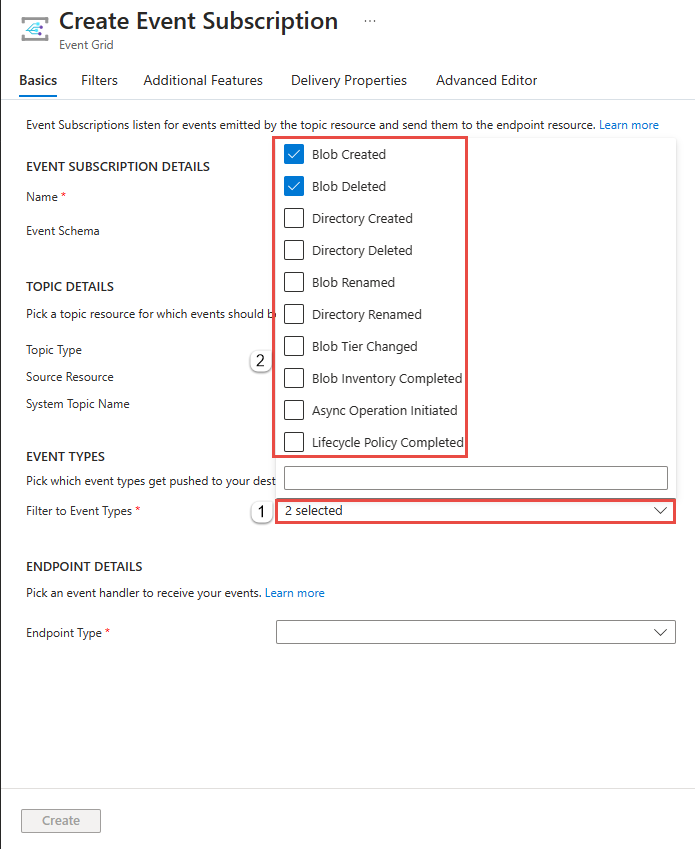
提供有關事件訂閱的其他詳細資料,例如,用於處理事件的端點和訂閱名稱。
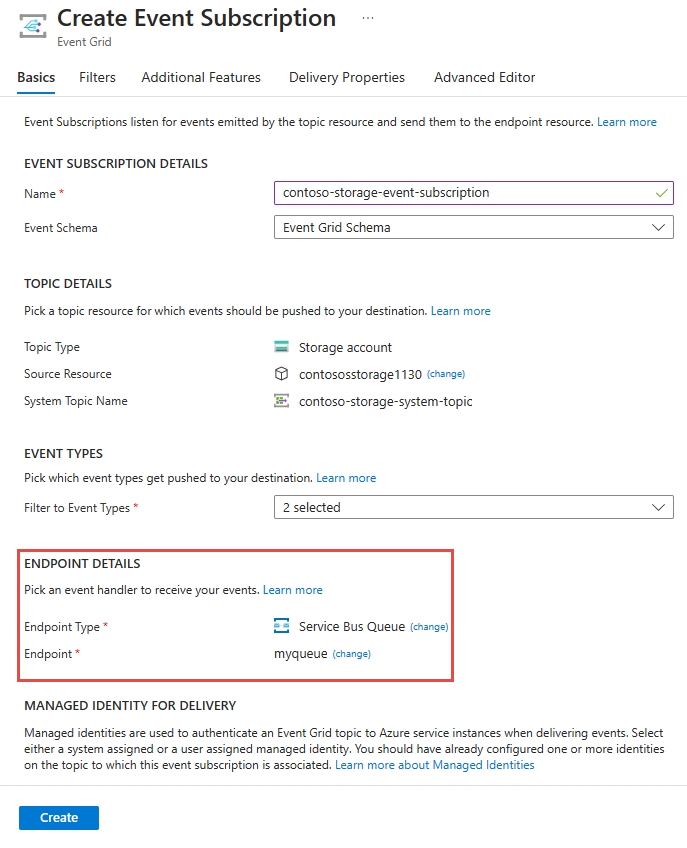
注意
- 如需支援的事件處理常式清單,請參閱事件處理常式。
- 如果您啟動了主題或網域的受控識別,則必須在目的地上將受控識別新增至適當的角色型存取控制 (RBAC) 角色,才能成功傳遞訊息。 如需詳細資訊,請參閱支援的目的地和 Azure 角色。
若要啟用無效信件功能及自訂重試原則,請選取 [其他功能]。
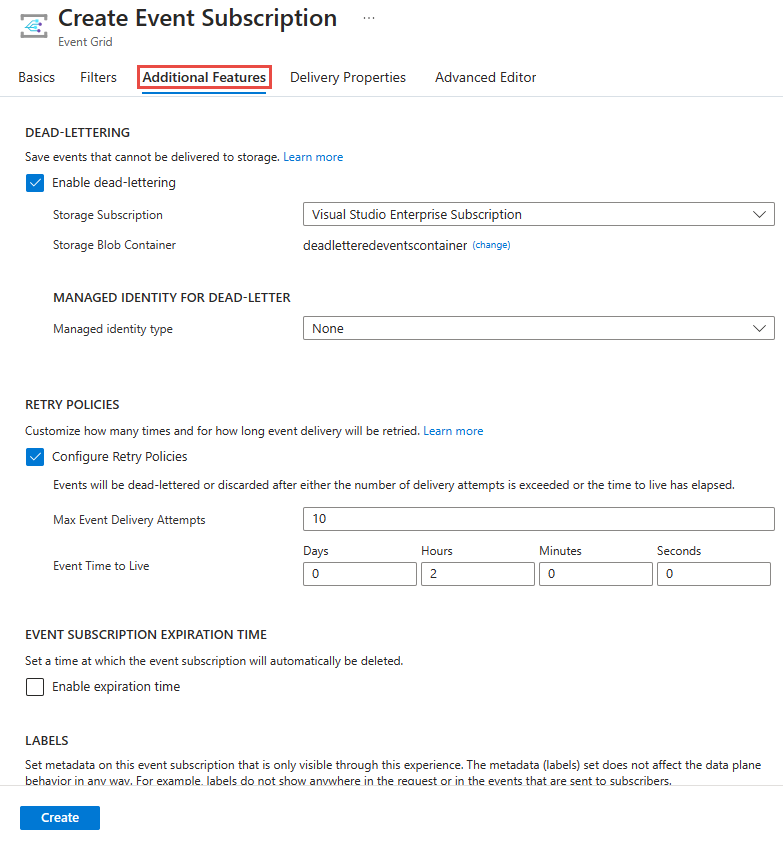
完成後,請選取 [建立]。
建立資源相關的訂閱
某些事件來源支援透過入口網站介面,針對該資源建立事件訂閱。 選取事件來源,並在左窗格中尋找事件。
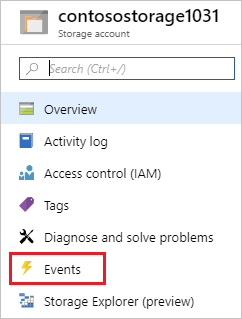
入口網站會為您顯示用於建立與該來源相關之事件訂閱的選項。
下一步
- 如需事件傳遞和重試的相關資訊,請參閱事件格線訊息傳遞與重試。
- 如需 Event Grid 的簡介,請參閱關於 Event Grid。
- 若要快速地開始使用 Event Grid,請參閱使用 Azure Event Grid 建立和路由傳送自訂事件。
意見反映
即將推出:我們會在 2024 年淘汰 GitHub 問題,並以全新的意見反應系統取代並作為內容意見反應的渠道。 如需更多資訊,請參閱:https://aka.ms/ContentUserFeedback。
提交及檢視以下的意見反映: