在 HDInsight 中的 Apache Hadoop 上搭配 Apache Hive 和 Apache Pig 使用 C# 使用者定義函式
瞭解如何在 HDInsight 上搭配 Apache Hive 和 Apache Pig 使用 C# 使用者定義函式 (UDF)。
重要
本檔中的步驟適用於以Linux為基礎的 HDInsight 叢集。 Linux 是 HDInsight 3.4 版或更新版本上唯一使用的作業系統。 如需詳細資訊,請參閱 HDInsight 元件版本控制。
Hive 和 Pig 都可以將數據傳遞至外部應用程式進行處理。 此程序稱為 串流。 使用 .NET 應用程式時,數據會傳遞至 STDIN 上的應用程式,而應用程式會在 STDOUT 上傳回結果。 若要從 STDIN 和 STDOUT 讀取和寫入,您可以使用和從主控台應用程式讀取 Console.ReadLine() 和 Console.WriteLine() 寫入。
必要條件
熟悉撰寫和建置以 .NET Framework 4.5 為目標的 C# 程序代碼。
使用您想要的任何 IDE。 我們建議 使用Visual Studio 或 Visual StudioCode。 本檔中的步驟使用 Visual Studio 2019。
將.exe檔案上傳至叢集並執行 Pig 和 Hive 作業的方法。 我們建議 使用 Data Lake Tools for Visual Studio、 Azure PowerShell 和 Azure CLI。 本檔中的步驟會使用 Data Lake Tools for Visual Studio 來上傳檔案並執行範例 Hive 查詢。
如需其他執行 Hive 查詢方式的資訊,請參閱 什麼是 Azure HDInsight 上的 Apache Hive 和 HiveQL?。
HDInsight 叢集上的Hadoop。 如需建立叢集的詳細資訊,請參閱 建立 HDInsight 叢集。
HDInsight 上的 .NET
以 Linux 為基礎的 HDInsight 叢集會使用 Mono (https://mono-project.com) 執行 .NET 應用程式。 4.2.1 版的 Mono 隨附於 3.6 版的 HDInsight。
如需Mono與.NET Framework 版本相容性的詳細資訊,請參閱 Mono相容性。
如需 HDInsight 版本隨附之 .NET Framework 和 Mono 版本的詳細資訊,請參閱 HDInsight 元件版本。
建立 C# 專案
下列各節說明如何在 Visual Studio 中為 Apache Hive UDF 和 Apache Pig UDF 建立 C# 專案。
Apache Hive UDF
若要建立 Apache Hive UDF 的 C# 專案:
啟動 Visual Studio。
選取 [建立新專案]。
在 [ 建立新專案 ] 視窗中,選擇 控制台應用程式 (.NET Framework) 範本 (C# 版本)。 然後選取下一步。
在 [設定新專案] 視窗中,輸入 HiveCSharp 的專案名稱,然後流覽至或建立 [位置] 以儲存新專案。 然後選取建立。
在 Visual Studio IDE 中,以下列程式代碼取代 Program.cs 的內容:
using System; using System.Security.Cryptography; using System.Text; using System.Threading.Tasks; namespace HiveCSharp { class Program { static void Main(string[] args) { string line; // Read stdin in a loop while ((line = Console.ReadLine()) != null) { // Parse the string, trimming line feeds // and splitting fields at tabs line = line.TrimEnd('\n'); string[] field = line.Split('\t'); string phoneLabel = field[1] + ' ' + field[2]; // Emit new data to stdout, delimited by tabs Console.WriteLine("{0}\t{1}\t{2}", field[0], phoneLabel, GetMD5Hash(phoneLabel)); } } /// <summary> /// Returns an MD5 hash for the given string /// </summary> /// <param name="input">string value</param> /// <returns>an MD5 hash</returns> static string GetMD5Hash(string input) { // Step 1, calculate MD5 hash from input MD5 md5 = System.Security.Cryptography.MD5.Create(); byte[] inputBytes = System.Text.Encoding.ASCII.GetBytes(input); byte[] hash = md5.ComputeHash(inputBytes); // Step 2, convert byte array to hex string StringBuilder sb = new StringBuilder(); for (int i = 0; i < hash.Length; i++) { sb.Append(hash[i].ToString("x2")); } return sb.ToString(); } } }從功能表欄,選取 [建>置建置方案 ] 以建置專案。
關閉解決方案。
Apache Pig UDF
若要建立 Apache Hive UDF 的 C# 專案:
開啟 Visual Studio。
在 [開始] 視窗中,選取 [建立新專案]。
在 [ 建立新專案 ] 視窗中,選擇 控制台應用程式 (.NET Framework) 範本 (C# 版本)。 然後選取下一步。
在 [設定新專案] 視窗中,輸入 PigUDF 的專案名稱,然後移至或建立 [位置] 以儲存新專案。 然後選取建立。
在 Visual Studio IDE 中,以下列程式代碼取代 Program.cs 的內容:
using System; namespace PigUDF { class Program { static void Main(string[] args) { string line; // Read stdin in a loop while ((line = Console.ReadLine()) != null) { // Fix formatting on lines that begin with an exception if(line.StartsWith("java.lang.Exception")) { // Trim the error info off the beginning and add a note to the end of the line line = line.Remove(0, 21) + " - java.lang.Exception"; } // Split the fields apart at tab characters string[] field = line.Split('\t'); // Put fields back together for writing Console.WriteLine(String.Join("\t",field)); } } } }此程式代碼會剖析從 Pig 傳送的行,並重新格式化開頭
java.lang.Exception為的行。從功能表列,選擇 [建>置建置方案 ] 以建置專案。
讓方案保持開啟狀態。
上傳至儲存體
接下來,將Hive和 Pig UDF 應用程式上傳至 HDInsight 叢集上的記憶體。
在 Visual Studio 中,流覽至 [檢視>伺服器總管]。
在 [伺服器總管] 中,以滑鼠右鍵按兩下 [Azure],選取 [連線 至 Microsoft Azure 訂用帳戶],然後完成登入程式。
展開您想要部署此應用程式的 HDInsight 叢集。 列出文字為 [預設 儲存體 帳戶] 的專案。
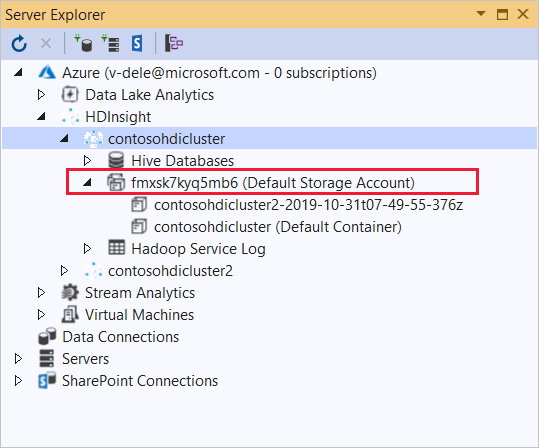
如果可以展開這個專案,您就會使用 Azure 儲存體 帳戶作為叢集的預設記憶體。 若要檢視叢集預設記憶體上的檔案,請展開專案,然後按兩下 [預設容器]。
如果無法展開此專案,您會使用 Azure Data Lake 儲存體 作為叢集的預設記憶體。 若要檢視叢集預設記憶體上的檔案,請按兩下 [預設 儲存體 帳戶] 專案。
若要上傳.exe檔案,請使用下列其中一種方法:
如果您使用 Azure 儲存體 帳戶,請選取 [上傳 Blob] 圖示。

在 [上傳新檔案] 對話方塊的 [檔名] 底下,選取 [瀏覽]。 在 [上傳 Blob] 對話框中,移至 HiveCSharp 專案的 bin\debug 資料夾,然後選擇HiveCSharp.exe檔案。 最後,選取 [開啟],然後選取 [確定] 以完成上傳。
如果您使用 Azure Data Lake 儲存體,請以滑鼠右鍵按兩下檔案清單中的空白區域,然後選取 [上傳]。 最後,選擇 HiveCSharp.exe 檔案,然後選取 [ 開啟]。
HiveCSharp.exe上傳完成後,請針對PigUDF.exe檔案重複上傳程式。
執行 Apache Hive 查詢
現在您可以執行使用 Hive UDF 應用程式的 Hive 查詢。
在 Visual Studio 中,流覽至 [檢視>伺服器總管]。
展開 [Azure],然後展開 [HDInsight]。
以滑鼠右鍵按下您部署 HiveCSharp 應用程式的叢集,然後選取 [ 寫入 Hive 查詢]。
針對 Hive 查詢使用下列文字:
-- Uncomment the following if you are using Azure Storage -- add file wasbs:///HiveCSharp.exe; -- Uncomment the following if you are using Azure Data Lake Storage Gen1 -- add file adl:///HiveCSharp.exe; -- Uncomment the following if you are using Azure Data Lake Storage Gen2 -- add file abfs:///HiveCSharp.exe; SELECT TRANSFORM (clientid, devicemake, devicemodel) USING 'HiveCSharp.exe' AS (clientid string, phoneLabel string, phoneHash string) FROM hivesampletable ORDER BY clientid LIMIT 50;重要
取消
add file批注語句,以符合叢集所使用的預設記憶體類型。此查詢會
clientid從hivesampletable選取 、devicemake和devicemodel字段,然後將欄位傳遞至HiveCSharp.exe應用程式。 查詢預期應用程式會傳回三個字段,這些欄位會儲存為clientid、phoneLabel和phoneHash。 查詢也預期會在預設記憶體容器的根目錄中尋找 HiveCSharp.exe 。將預設 的 Interactive 切換為 Batch,然後選取 [提交 ] 將作業提交至 HDInsight 叢集。 [ Hive 作業摘要 ] 視窗隨即開啟。
選取 [重新整理] 以重新整理摘要,直到 [作業狀態] 變更為 [已完成]。 若要檢視作業輸出,請選取 [作業輸出]。
執行 Apache Pig 作業
您也可以執行使用 Pig UDF 應用程式的 Pig 作業。
使用 SSH 連線到 HDInsight 叢集。 (例如,執行 命令
ssh sshuser@<clustername>-ssh.azurehdinsight.net。)如需詳細資訊,請參閱 搭配HDInsight 使用SSH。使用下列命令啟動 Pig 命令列:
pig隨即
grunt>顯示提示。輸入下列命令以執行使用 .NET Framework 應用程式的 Pig 作業:
DEFINE streamer `PigUDF.exe` CACHE('/PigUDF.exe'); LOGS = LOAD '/example/data/sample.log' as (LINE:chararray); LOG = FILTER LOGS by LINE is not null; DETAILS = STREAM LOG through streamer as (col1, col2, col3, col4, col5); DUMP DETAILS;DEFINE語句會為 PigUDF.exe 應用程式建立的streamer別名,並從CACHE叢集的預設記憶體載入它。 稍後,streamer會與運算符搭配STREAM使用,以處理 中包含的LOG單行,並以一系列數據行傳回數據。注意
用於串流的應用程式名稱,在別名時必須以
`(backtick) 字元括住,以及'搭配 使用 時由 (單引號) 字元括SHIP住。輸入最後一行之後,作業應該會啟動。 它會傳回類似下列文字的輸出:
(2019-07-15 16:43:25 SampleClass5 [WARN] problem finding id 1358451042 - java.lang.Exception) (2019-07-15 16:43:25 SampleClass5 [DEBUG] detail for id 1976092771) (2019-07-15 16:43:25 SampleClass5 [TRACE] verbose detail for id 1317358561) (2019-07-15 16:43:25 SampleClass5 [TRACE] verbose detail for id 1737534798) (2019-07-15 16:43:25 SampleClass7 [DEBUG] detail for id 1475865947)使用
exit結束 pig。
下一步
在本檔中,您已瞭解如何從 HDInsight 上的 Hive 和 Pig 使用 .NET Framework 應用程式。 如果您想要瞭解如何搭配Hive和 Pig 使用 Python,請參閱 在 HDInsight 中使用 Python 與 Apache Hive 和 Apache Pig。
如需使用Hive的其他方式,以及瞭解如何使用 MapReduce,請參閱下列文章: