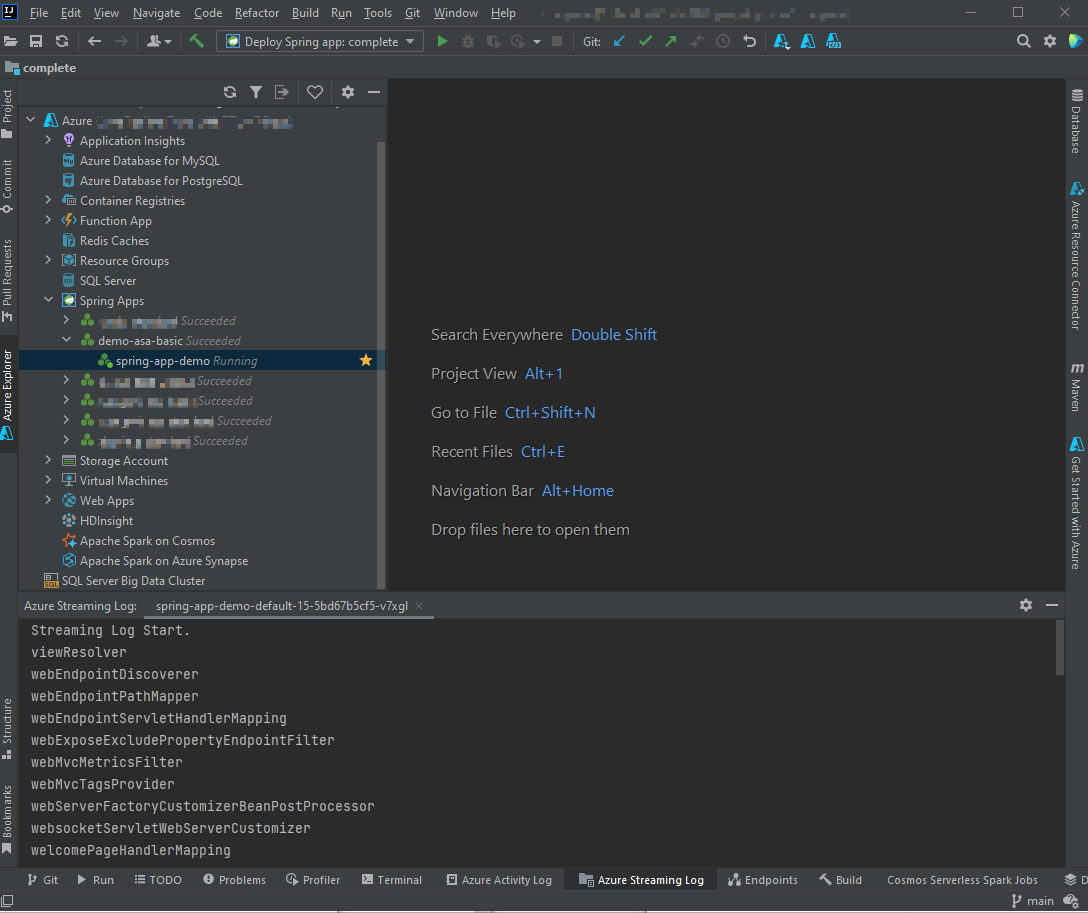使用 IntelliJ 部署 Spring Boot 應用程式
注意
基本、標準和企業方案將從 2025 年 3 月中旬開始淘汰,並停用 3 年。 建議您轉換至 Azure Container Apps。 如需詳細資訊,請參閱 Azure Spring Apps 淘汰公告。
標準 耗用量和專用 方案將從 2024 年 9 月 30 日起淘汰,並在六個月後完成關閉。 建議您轉換至 Azure Container Apps。 如需詳細資訊,請參閱 將 Azure Spring Apps 標準取用和專用方案遷移至 Azure Container Apps。
本文適用於: ✔️ Java ❌ C#
本文適用於: ✔️ 基本/標準 ✔️ 企業
適用於 Azure Spring Apps 的 IntelliJ 外掛程式支援從 IntelliJ IDEA 部署應用程式。
執行此範例之前,您可以嘗試基本快速入門。
必要條件
安裝外掛程式
您可以從 IntelliJ 外掛程式 UI 新增適用於 IntelliJ IDEA 3.51.0 的 Azure 工具組 。
啟動 IntelliJ。 如果您先前已開啟專案,請關閉專案以顯示歡迎對話方塊。 從右下方的連結選取 [ 設定 ],然後選取 [外掛程式 ] 以開啟外掛程式組態對話框,然後選取 [ 從磁碟安裝外掛程式]。
![IntelliJ IDEA 歡迎使用對話框的螢幕快照,其中已醒目提示 [設定] 元素。](media/how-to-intellij-deploy-apps/configure-plugin.png)
搜尋適用於 IntelliJ 的 Azure 工具組。 選取 [安裝]。
![IntelliJ IDEA 外掛程式對話框的螢幕快照,其中已醒目提示 [安裝] 按鈕。](media/how-to-intellij-deploy-apps/install-plugin.png)
選取 [ 重新啟動 IDE]。
教學課程程式
下列程式使用 IntelliJ IDEA 部署 Hello World 應用程式。
- 開啟 gs-spring-boot 專案
- 部署至 Azure Spring Apps
- 顯示串流記錄
開啟 gs-spring-boot 專案
下載並解壓縮本教學課程的來源存放庫,或使用下列 Git 命令加以複製:
git clone https://github.com/spring-guides/gs-spring-boot.git流覽至 gs-spring-boot\complete 資料夾。
開啟 IntelliJ 歡迎 對話框,選取 [ 匯入專案 ] 以開啟匯入精靈。
選取 gs-spring-boot\complete 資料夾。
部署至 Azure Spring Apps
若要部署至 Azure,您必須使用 Azure 帳戶登入,然後選擇您的訂用帳戶。 如需登入詳細數據,請參閱 安裝和登入。
以滑鼠右鍵按兩下 IntelliJ 專案總管中的項目,然後選取 [Azure -> 部署至 Azure Spring Apps]。
在 [名稱] 欄位中接受應用程式的名稱。 名稱 是指組態,而不是應用程式名稱。 使用者通常不需要變更它。
接受來自成品項目的標識碼。
選取 [應用程式]: 然後按兩下 + 以建立 Azure Spring Apps 實例。
輸入 [應用程式名稱],然後選取 [ 確定]。
![[IntelliJ IDEA 建立 Azure Spring App] 對話框的螢幕快照,其中焦點為 [應用程式名稱] 字段。](media/how-to-intellij-deploy-apps/create-azure-spring-app-dialog-box.png)
選取 [ 執行] 按鈕來啟動部署。
外掛程式會在專案上執行 命令
mvn package,然後建立新的應用程式,並部署命令所產生的packagejar。如果未在輸出視窗中顯示應用程式 URL,請從 Azure 入口網站 取得它。 從您的資源群組流覽至 Azure Spring Apps 的實例。 然後選取 [ 應用程式]。 執行中的應用程式將會列出。 選取應用程式,然後複製 URL 或 測試端點。
瀏覽至瀏覽器中的 URL 或測試端點。
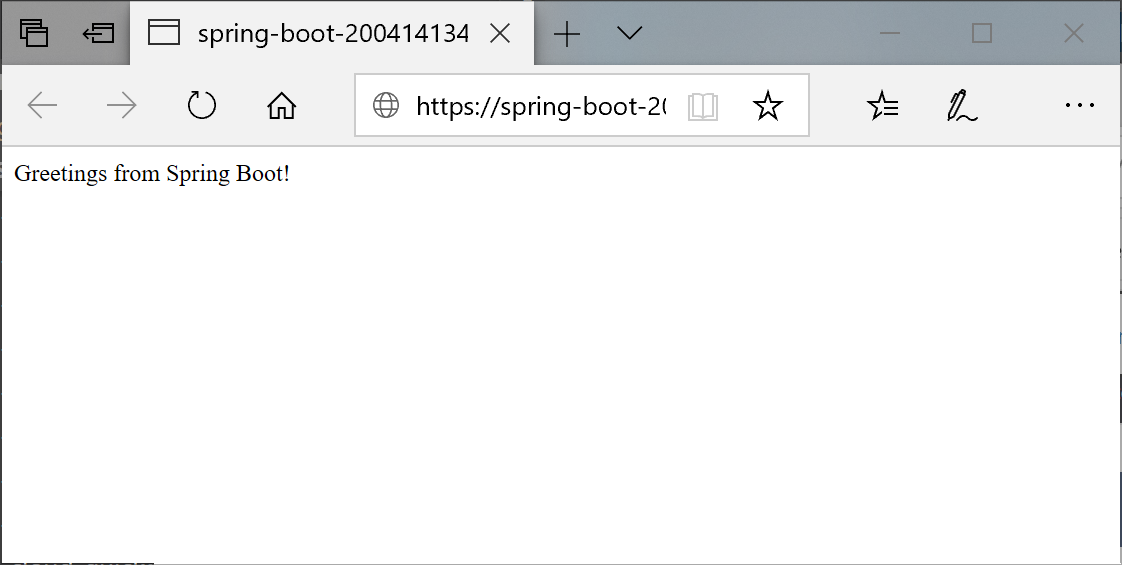
顯示串流記錄
若要取得記錄:
選取 [Azure Explorer],然後選取 [Spring Apps]。
以滑鼠右鍵按一下正在執行的應用程式。
從下拉式清單中選取 [ 串流記錄 ]。
![IntelliJ IDEA 操作功能表的螢幕快照,其中已醒目提示 [串流記錄] 選項。](media/how-to-intellij-deploy-apps/streaming-logs.png)
選取 執行個體。
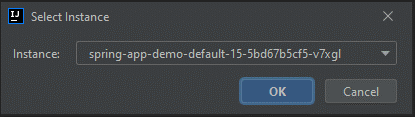
串流記錄檔會顯示在輸出視窗中。
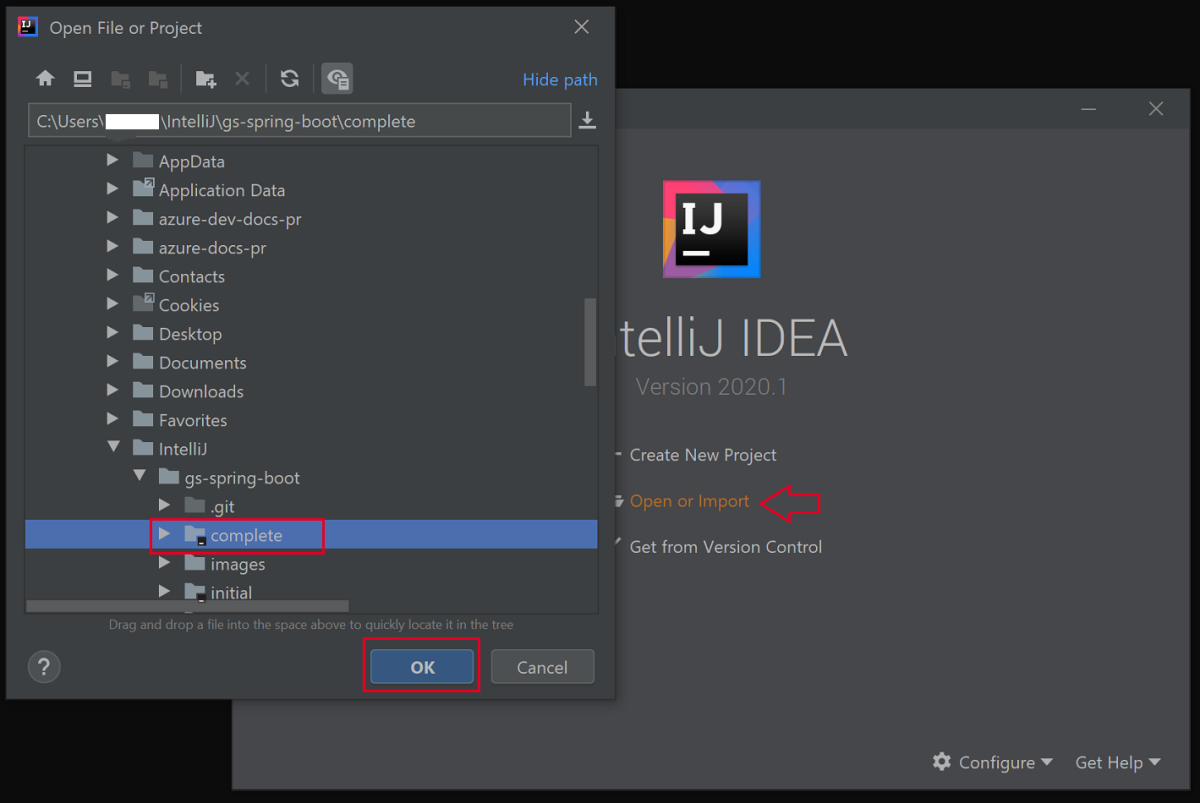
![IntelliJ IDEA 操作功能表的螢幕快照,其中已醒目提示 [部署至 Azure Spring Apps] 選項。](media/how-to-intellij-deploy-apps/deploy-to-azure-menu-option.png)
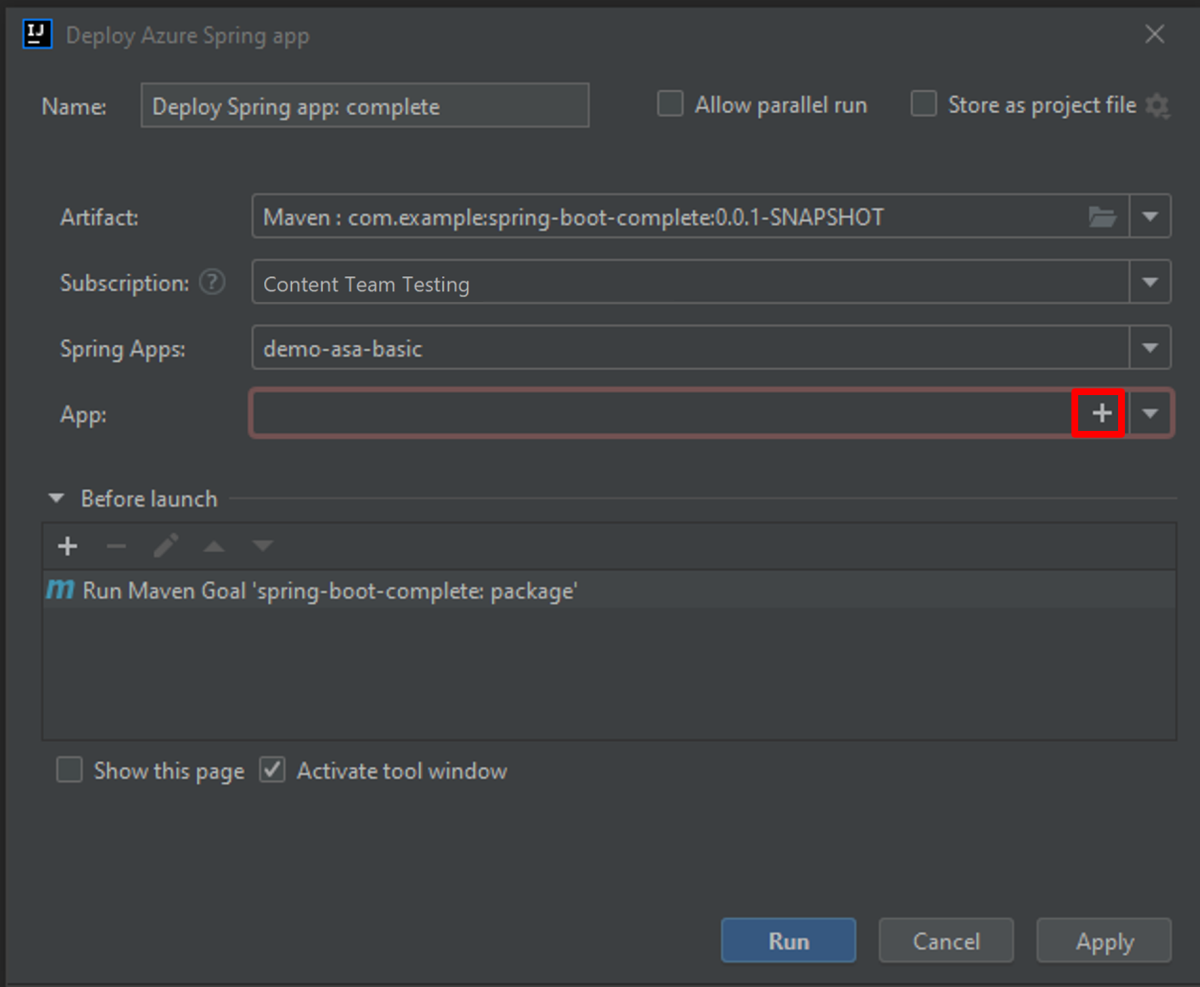
![顯示 [執行] 按鈕的 IntelliJ IDEA 螢幕快照。](media/how-to-intellij-deploy-apps/run-button.png)
![Azure 入口網站 顯示應用程式概觀頁面的螢幕快照,其中已醒目提示 [URL] 和 [測試端點] 字段。](media/how-to-intellij-deploy-apps/get-test-url.png)