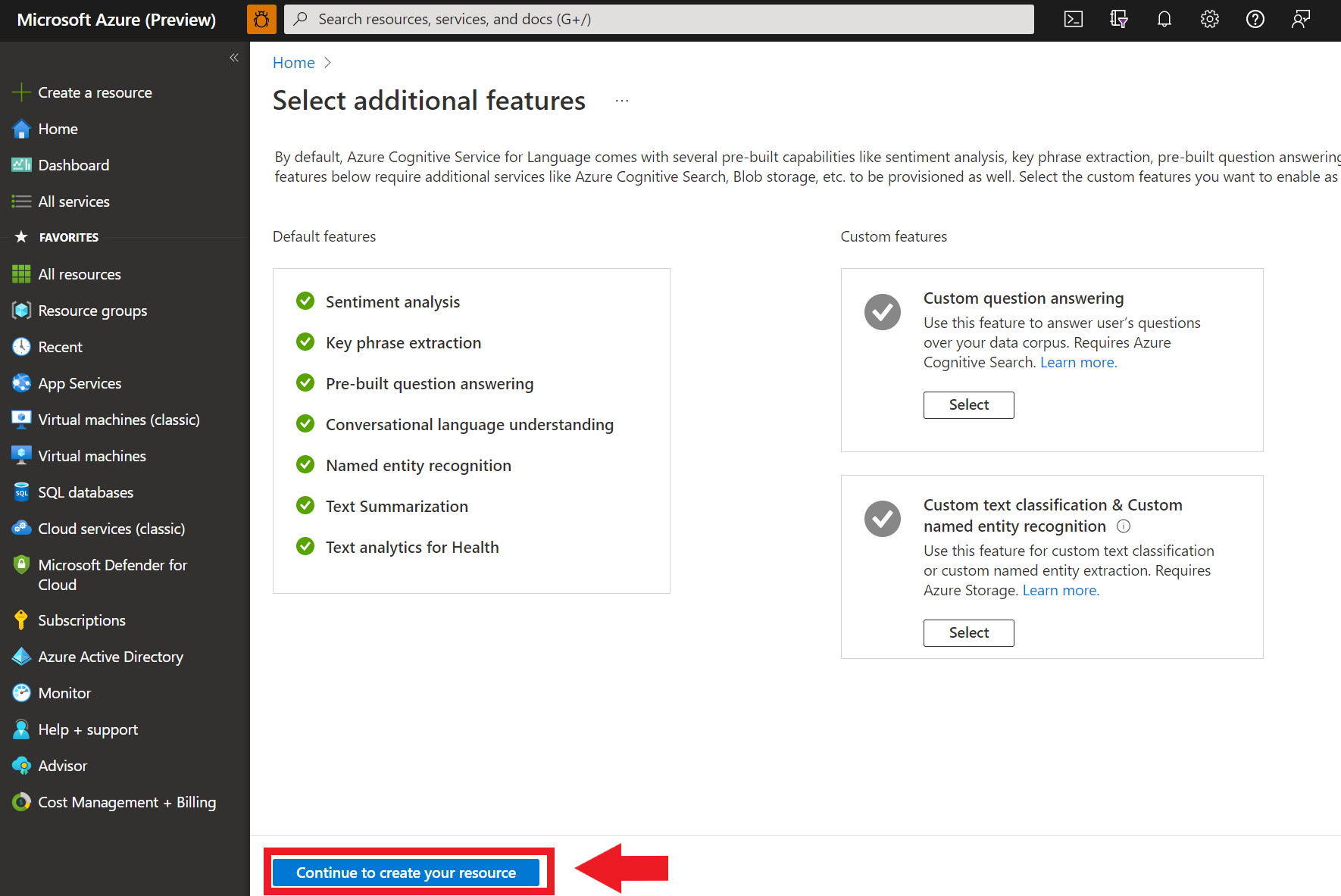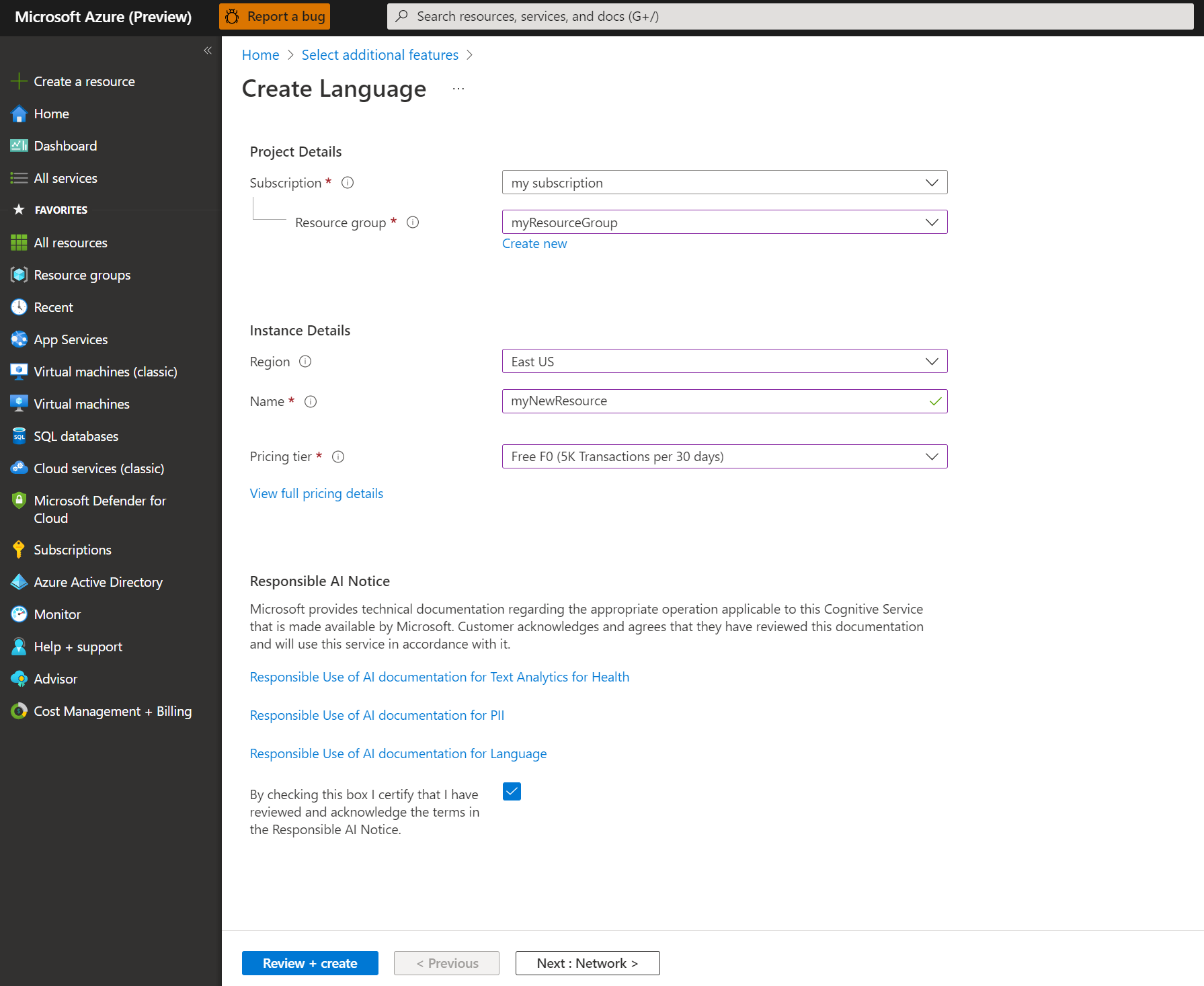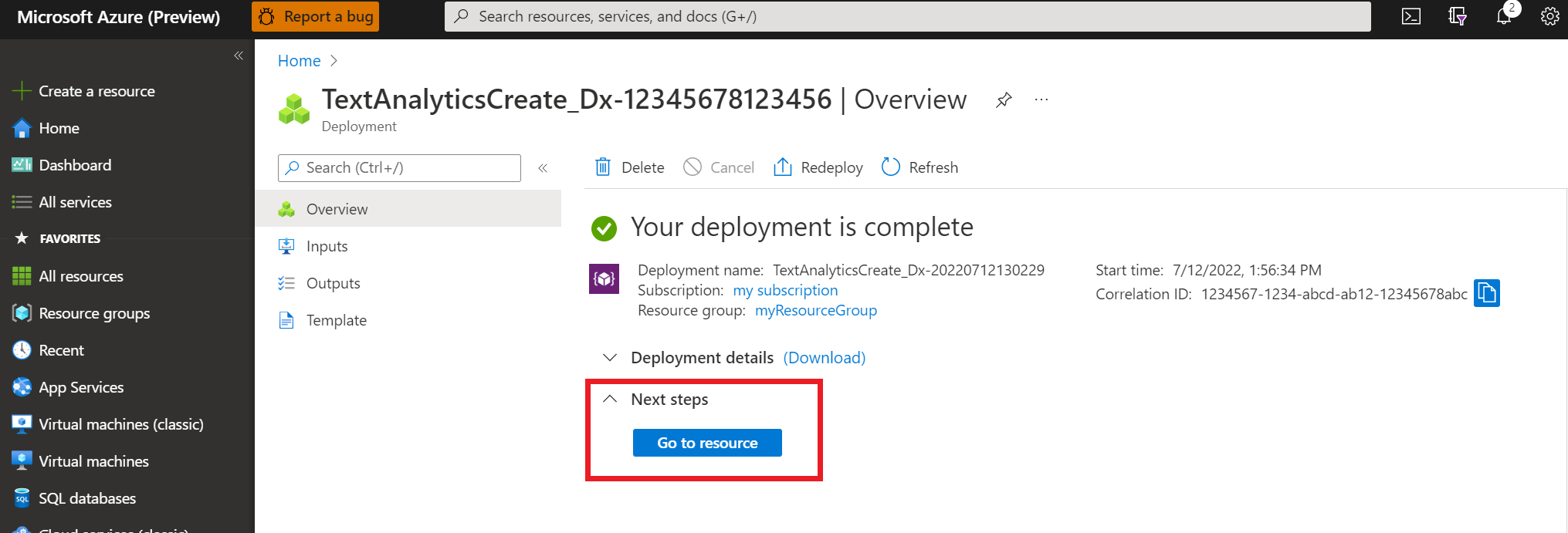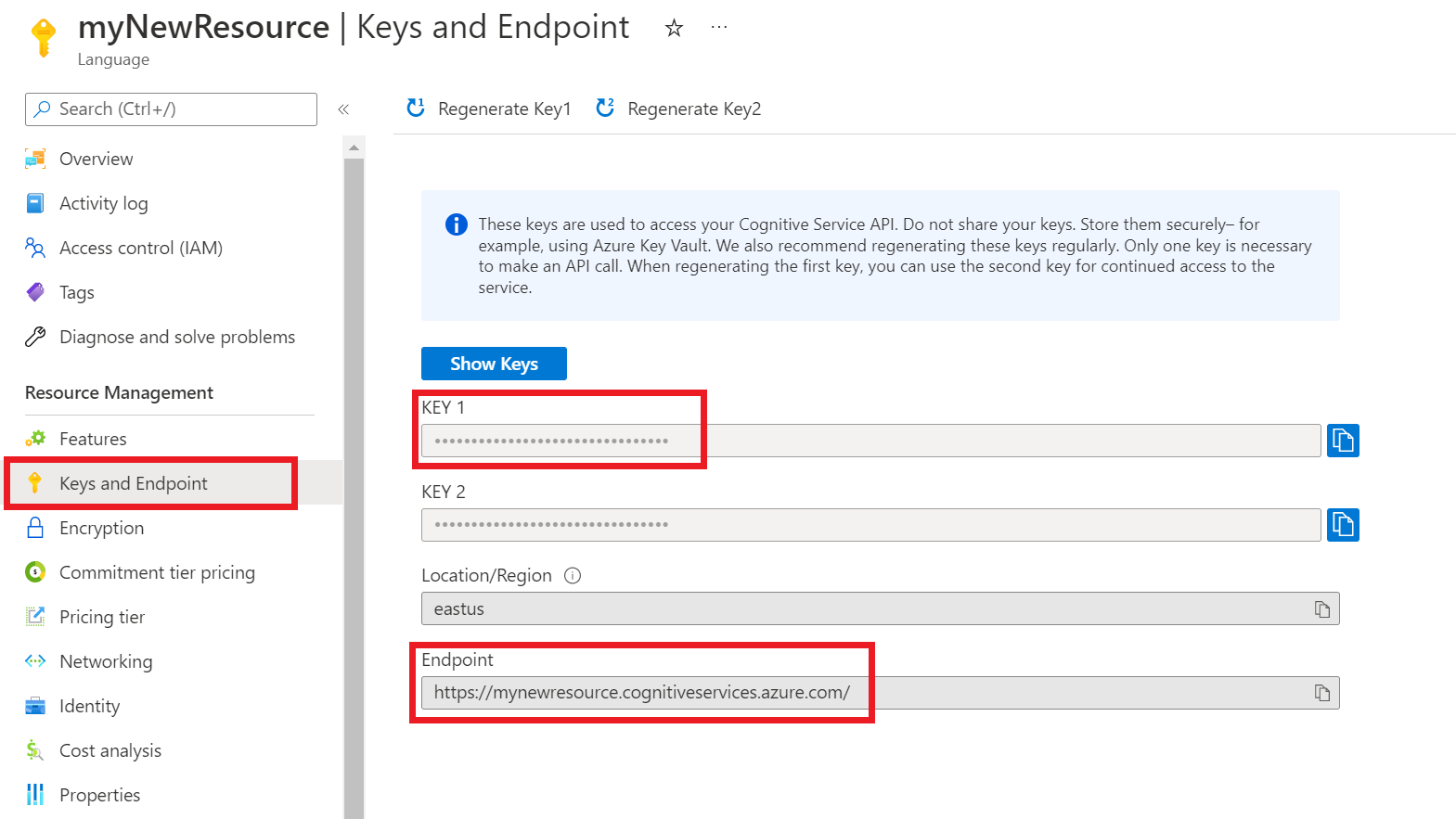快速入門:使用用戶端程式庫和 REST API 的實體連結
參考文件 | 更多樣本 | 套件 (NuGet) | 程式庫原始程式碼
使用此快速入門,透過適用於 .NET 的用戶端程式庫來建立實體連結應用程式。 在下列範例中,您會建立 C# 應用程式,以便識別和釐清在文字中找到的實體。
提示
您可以使用 Language Studio 嘗試語言服務功能,而無須撰寫程式碼。
必要條件
- Azure 訂用帳戶 - 建立免費帳戶
- Visual Studio IDE
設定
建立 Azure 資源
您必須部署 Azure 資源,才能使用下列程式碼範例。 此資源將包含金鑰和端點,供您用來驗證您傳送至語言服務的 API 呼叫。
使用下列連結,以透過 Azure 入口網站建立語言資源。 您必須使用 Azure 訂用帳戶進行登入。
在所出現的 [選取其他功能] 畫面上,選取 [繼續以建立您的資源]。
在 [建立語言] 畫面中,提供下列資訊:
詳細資料 描述 訂用帳戶 資源將要建立關聯的訂用帳戶。 從下拉式功能表中選取您的 Azure 訂用帳戶。 資源群組 資源群組是一個容器,當中會儲存您所建立的資源。 選取 [新建] 來建立新的資源群組。 區域 語言資源的位置。 區域不同可能會依據您的實體位置而造成延遲,但不會影響您資源執行階段的可用性。 在本快速入門中,請選取您鄰近的可用區域,或選擇 [美國東部]。 名稱 語言資源的名稱。 此名稱也會用來建立端點 URL,供您的應用程式用來傳送 API 要求。 定價層 語言資源的定價層。 您可以使用 [免費 F0] 層來試用服務,之後可升級至付費層以用於實際執行環境。 請確定已核取 [負責任 AI 通知] 核取方塊。
選取頁面底部的 [檢閱 + 建立]。
在所出現的畫面中,確定驗證已通過,且您已輸入正確的資訊。 然後選取建立。
取得金鑰和端點
接下來,您將需要來自資源的金鑰與端點,以將應用程式連線至該 API。 您稍後會在快速入門中將金鑰和端點貼到程式碼中。
建立環境變數
您的應用程式必須經過驗證後,才能傳送 API 要求。 在生產環境中,請運用安全的方式來儲存和存取您的登入資訊。 在此範例中,您會在執行應用程式的本機電腦上將認證寫入環境變數。
若要設定語言資源金鑰的環境變數,請開啟主控台視窗,並遵循作業系統和開發環境的指示進行。
- 若要設定
LANGUAGE_KEY環境變數,請將your-key取代為您資源的其中一個金鑰。 - 若要設定
LANGUAGE_ENDPOINT環境變數,請將your-endpoint取代為您資源的端點。
重要
如果您使用 API 金鑰,請將其安全地儲存在別處,例如 Azure Key Vault。 請勿在程式碼中直接包含 API 金鑰,且切勿公開將其張貼。
如需 AI 服務安全性的詳細資訊,請參閱驗證對 Azure AI 服務的要求 (英文)。
setx LANGUAGE_KEY your-key
setx LANGUAGE_ENDPOINT your-endpoint
注意
如果您只需要存取目前執行中主控台的環境變數,您可以使用 set (而不是 setx) 來設定環境變數。
新增環境變數之後,您可能需要重新啟動任何需要讀取環境變數的執行中程式,包括主控台視窗。 例如,如果您使用 Visual Studio 做為編輯器,請在執行範例前重新啟動 Visual Studio。
建立新的 .NET Core 應用程式
使用 Visual Studio IDE,建立新的 .NET Core 主控台應用程式。 這會建立 "Hello World" 專案,內含單一 C# 原始程式檔:program.cs。
以滑鼠右鍵按一下 [方案總管] 中的解決方案,然後選取 [管理 NuGet 套件],以安裝用戶端程式庫。 在開啟的封裝管理員中,選取 [瀏覽] 並搜尋 Azure.AI.TextAnalytics。 選取版本 5.2.0,然後 安裝。 您也可以使用套件管理員主控台。
程式碼範例
將下列程式碼複製到 program.cs 檔案中,並執行該程式碼。
using Azure;
using System;
using System.Globalization;
using Azure.AI.TextAnalytics;
namespace EntityLinkingExample
{
class Program
{
// This example requires environment variables named "LANGUAGE_KEY" and "LANGUAGE_ENDPOINT"
static string languageKey = Environment.GetEnvironmentVariable("LANGUAGE_KEY");
static string languageEndpoint = Environment.GetEnvironmentVariable("LANGUAGE_ENDPOINT");
private static readonly AzureKeyCredential credentials = new AzureKeyCredential(languageKey);
private static readonly Uri endpoint = new Uri(languageEndpoint);
// Example method for recognizing entities and providing a link to an online data source.
static void EntityLinkingExample(TextAnalyticsClient client)
{
var response = client.RecognizeLinkedEntities(
"Microsoft was founded by Bill Gates and Paul Allen on April 4, 1975, " +
"to develop and sell BASIC interpreters for the Altair 8800. " +
"During his career at Microsoft, Gates held the positions of chairman, " +
"chief executive officer, president and chief software architect, " +
"while also being the largest individual shareholder until May 2014.");
Console.WriteLine("Linked Entities:");
foreach (var entity in response.Value)
{
Console.WriteLine($"\tName: {entity.Name},\tID: {entity.DataSourceEntityId},\tURL: {entity.Url}\tData Source: {entity.DataSource}");
Console.WriteLine("\tMatches:");
foreach (var match in entity.Matches)
{
Console.WriteLine($"\t\tText: {match.Text}");
Console.WriteLine($"\t\tScore: {match.ConfidenceScore:F2}\n");
}
}
}
static void Main(string[] args)
{
var client = new TextAnalyticsClient(endpoint, credentials);
EntityLinkingExample(client);
Console.Write("Press any key to exit.");
Console.ReadKey();
}
}
}
輸出
Linked Entities:
Name: Microsoft, ID: Microsoft, URL: https://en.wikipedia.org/wiki/Microsoft Data Source: Wikipedia
Matches:
Text: Microsoft
Score: 0.55
Text: Microsoft
Score: 0.55
Name: Bill Gates, ID: Bill Gates, URL: https://en.wikipedia.org/wiki/Bill_Gates Data Source: Wikipedia
Matches:
Text: Bill Gates
Score: 0.63
Text: Gates
Score: 0.63
Name: Paul Allen, ID: Paul Allen, URL: https://en.wikipedia.org/wiki/Paul_Allen Data Source: Wikipedia
Matches:
Text: Paul Allen
Score: 0.60
Name: April 4, ID: April 4, URL: https://en.wikipedia.org/wiki/April_4 Data Source: Wikipedia
Matches:
Text: April 4
Score: 0.32
Name: BASIC, ID: BASIC, URL: https://en.wikipedia.org/wiki/BASIC Data Source: Wikipedia
Matches:
Text: BASIC
Score: 0.33
Name: Altair 8800, ID: Altair 8800, URL: https://en.wikipedia.org/wiki/Altair_8800 Data Source: Wikipedia
Matches:
Text: Altair 8800
Score: 0.88
清除資源
如果您想要清除和移除 Azure AI 服務訂用帳戶,則可以刪除資源或資源群組。 刪除資源群組也會刪除與其相關聯的任何其他資源。
下一步
參考文件 | 更多樣本 | 套件 (Maven) | 程式庫原始程式碼
使用此快速入門,透過適用於 Java 的用戶端程式庫來建立實體連結應用程式。 在下列範例中,您會建立 JAVA 應用程式,以便識別和釐清在文字中找到的實體。
必要條件
設定
建立 Azure 資源
您必須部署 Azure 資源,才能使用下列程式碼範例。 此資源將包含金鑰和端點,供您用來驗證您傳送至語言服務的 API 呼叫。
使用下列連結,以透過 Azure 入口網站建立語言資源。 您必須使用 Azure 訂用帳戶進行登入。
在所出現的 [選取其他功能] 畫面上,選取 [繼續以建立您的資源]。
在 [建立語言] 畫面中,提供下列資訊:
詳細資料 描述 訂用帳戶 資源將要建立關聯的訂用帳戶。 從下拉式功能表中選取您的 Azure 訂用帳戶。 資源群組 資源群組是一個容器,當中會儲存您所建立的資源。 選取 [新建] 來建立新的資源群組。 區域 語言資源的位置。 區域不同可能會依據您的實體位置而造成延遲,但不會影響您資源執行階段的可用性。 在本快速入門中,請選取您鄰近的可用區域,或選擇 [美國東部]。 名稱 語言資源的名稱。 此名稱也會用來建立端點 URL,供您的應用程式用來傳送 API 要求。 定價層 語言資源的定價層。 您可以使用 [免費 F0] 層來試用服務,之後可升級至付費層以用於實際執行環境。 請確定已核取 [負責任 AI 通知] 核取方塊。
選取頁面底部的 [檢閱 + 建立]。
在所出現的畫面中,確定驗證已通過,且您已輸入正確的資訊。 然後選取建立。
取得金鑰和端點
接下來,您將需要來自資源的金鑰與端點,以將應用程式連線至該 API。 您稍後會在快速入門中將金鑰和端點貼到程式碼中。
建立環境變數
您的應用程式必須經過驗證後,才能傳送 API 要求。 在生產環境中,請運用安全的方式來儲存和存取您的登入資訊。 在此範例中,您會在執行應用程式的本機電腦上將認證寫入環境變數。
若要設定語言資源金鑰的環境變數,請開啟主控台視窗,並遵循作業系統和開發環境的指示進行。
- 若要設定
LANGUAGE_KEY環境變數,請將your-key取代為您資源的其中一個金鑰。 - 若要設定
LANGUAGE_ENDPOINT環境變數,請將your-endpoint取代為您資源的端點。
重要
如果您使用 API 金鑰,請將其安全地儲存在別處,例如 Azure Key Vault。 請勿在程式碼中直接包含 API 金鑰,且切勿公開將其張貼。
如需 AI 服務安全性的詳細資訊,請參閱驗證對 Azure AI 服務的要求 (英文)。
setx LANGUAGE_KEY your-key
setx LANGUAGE_ENDPOINT your-endpoint
注意
如果您只需要存取目前執行中主控台的環境變數,您可以使用 set (而不是 setx) 來設定環境變數。
新增環境變數之後,您可能需要重新啟動任何需要讀取環境變數的執行中程式,包括主控台視窗。 例如,如果您使用 Visual Studio 做為編輯器,請在執行範例前重新啟動 Visual Studio。
新增 用戶端程式庫
在您慣用的 IDE 或開發環境中建立 Maven 專案。 然後,在專案的 pom.xml 檔案中新增下列相依性。 您可以在線上找到其他建置工具的實作語法。
<dependencies>
<dependency>
<groupId>com.azure</groupId>
<artifactId>azure-ai-textanalytics</artifactId>
<version>5.2.0</version>
</dependency>
</dependencies>
程式碼範例
建立名為 Example.java 的 Java 檔案。 開啟檔案,並複製下列程式碼。 然後執行程式碼。
import com.azure.core.credential.AzureKeyCredential;
import com.azure.ai.textanalytics.models.*;
import com.azure.ai.textanalytics.TextAnalyticsClientBuilder;
import com.azure.ai.textanalytics.TextAnalyticsClient;
public class Example {
// This example requires environment variables named "LANGUAGE_KEY" and "LANGUAGE_ENDPOINT"
private static String languageKey = System.getenv("LANGUAGE_KEY");
private static String languageEndpoint = System.getenv("LANGUAGE_ENDPOINT");
public static void main(String[] args) {
TextAnalyticsClient client = authenticateClient(languageKey, languageEndpoint);
recognizeLinkedEntitiesExample(client);
}
// Method to authenticate the client object with your key and endpoint
static TextAnalyticsClient authenticateClient(String key, String endpoint) {
return new TextAnalyticsClientBuilder()
.credential(new AzureKeyCredential(key))
.endpoint(endpoint)
.buildClient();
}
// Example method for recognizing entities and providing a link to an online data source
static void recognizeLinkedEntitiesExample(TextAnalyticsClient client)
{
// The text that need be analyzed.
String text = "Microsoft was founded by Bill Gates and Paul Allen on April 4, 1975, " +
"to develop and sell BASIC interpreters for the Altair 8800. " +
"During his career at Microsoft, Gates held the positions of chairman, " +
"chief executive officer, president and chief software architect, " +
"while also being the largest individual shareholder until May 2014.";
System.out.printf("Linked Entities:%n");
for (LinkedEntity linkedEntity : client.recognizeLinkedEntities(text)) {
System.out.printf("Name: %s, ID: %s, URL: %s, Data Source: %s.%n",
linkedEntity.getName(),
linkedEntity.getDataSourceEntityId(),
linkedEntity.getUrl(),
linkedEntity.getDataSource());
System.out.printf("Matches:%n");
for (LinkedEntityMatch linkedEntityMatch : linkedEntity.getMatches()) {
System.out.printf("Text: %s, Score: %.2f, Offset: %s, Length: %s%n",
linkedEntityMatch.getText(),
linkedEntityMatch.getConfidenceScore(),
linkedEntityMatch.getOffset(),
linkedEntityMatch.getLength());
}
}
}
}
輸出
Linked Entities:
Name: Microsoft, ID: Microsoft, URL: https://en.wikipedia.org/wiki/Microsoft, Data Source: Wikipedia.
Matches:
Text: Microsoft, Score: 0.55, Offset: 0, Length: 9
Text: Microsoft, Score: 0.55, Offset: 150, Length: 9
Name: Bill Gates, ID: Bill Gates, URL: https://en.wikipedia.org/wiki/Bill_Gates, Data Source: Wikipedia.
Matches:
Text: Bill Gates, Score: 0.63, Offset: 25, Length: 10
Text: Gates, Score: 0.63, Offset: 161, Length: 5
Name: Paul Allen, ID: Paul Allen, URL: https://en.wikipedia.org/wiki/Paul_Allen, Data Source: Wikipedia.
Matches:
Text: Paul Allen, Score: 0.60, Offset: 40, Length: 10
Name: April 4, ID: April 4, URL: https://en.wikipedia.org/wiki/April_4, Data Source: Wikipedia.
Matches:
Text: April 4, Score: 0.32, Offset: 54, Length: 7
Name: BASIC, ID: BASIC, URL: https://en.wikipedia.org/wiki/BASIC, Data Source: Wikipedia.
Matches:
Text: BASIC, Score: 0.33, Offset: 89, Length: 5
Name: Altair 8800, ID: Altair 8800, URL: https://en.wikipedia.org/wiki/Altair_8800, Data Source: Wikipedia.
Matches:
Text: Altair 8800, Score: 0.88, Offset: 116, Length: 11
清除資源
如果您想要清除和移除 Azure AI 服務訂用帳戶,則可以刪除資源或資源群組。 刪除資源群組也會刪除與其相關聯的任何其他資源。
下一步
參考文件 | 更多樣本 | 套件 (npm) | 程式庫原始程式碼
使用此快速入門,透過適用於 Node.js 的用戶端程式庫來建立實體連結應用程式。 在下列範例中,您會建立 JavaScript 應用程式,以便識別和釐清在文字中找到的實體。
必要條件
設定
建立 Azure 資源
您必須部署 Azure 資源,才能使用下列程式碼範例。 此資源將包含金鑰和端點,供您用來驗證您傳送至語言服務的 API 呼叫。
使用下列連結,以透過 Azure 入口網站建立語言資源。 您必須使用 Azure 訂用帳戶進行登入。
在所出現的 [選取其他功能] 畫面上,選取 [繼續以建立您的資源]。
在 [建立語言] 畫面中,提供下列資訊:
詳細資料 描述 訂用帳戶 資源將要建立關聯的訂用帳戶。 從下拉式功能表中選取您的 Azure 訂用帳戶。 資源群組 資源群組是一個容器,當中會儲存您所建立的資源。 選取 [新建] 來建立新的資源群組。 區域 語言資源的位置。 區域不同可能會依據您的實體位置而造成延遲,但不會影響您資源執行階段的可用性。 在本快速入門中,請選取您鄰近的可用區域,或選擇 [美國東部]。 名稱 語言資源的名稱。 此名稱也會用來建立端點 URL,供您的應用程式用來傳送 API 要求。 定價層 語言資源的定價層。 您可以使用 [免費 F0] 層來試用服務,之後可升級至付費層以用於實際執行環境。 請確定已核取 [負責任 AI 通知] 核取方塊。
選取頁面底部的 [檢閱 + 建立]。
在所出現的畫面中,確定驗證已通過,且您已輸入正確的資訊。 然後選取建立。
取得金鑰和端點
接下來,您將需要來自資源的金鑰與端點,以將應用程式連線至該 API。 您稍後會在快速入門中將金鑰和端點貼到程式碼中。
建立環境變數
您的應用程式必須經過驗證後,才能傳送 API 要求。 在生產環境中,請運用安全的方式來儲存和存取您的登入資訊。 在此範例中,您會在執行應用程式的本機電腦上將認證寫入環境變數。
若要設定語言資源金鑰的環境變數,請開啟主控台視窗,並遵循作業系統和開發環境的指示進行。
- 若要設定
LANGUAGE_KEY環境變數,請將your-key取代為您資源的其中一個金鑰。 - 若要設定
LANGUAGE_ENDPOINT環境變數,請將your-endpoint取代為您資源的端點。
重要
如果您使用 API 金鑰,請將其安全地儲存在別處,例如 Azure Key Vault。 請勿在程式碼中直接包含 API 金鑰,且切勿公開將其張貼。
如需 AI 服務安全性的詳細資訊,請參閱驗證對 Azure AI 服務的要求 (英文)。
setx LANGUAGE_KEY your-key
setx LANGUAGE_ENDPOINT your-endpoint
注意
如果您只需要存取目前執行中主控台的環境變數,您可以使用 set (而不是 setx) 來設定環境變數。
新增環境變數之後,您可能需要重新啟動任何需要讀取環境變數的執行中程式,包括主控台視窗。 例如,如果您使用 Visual Studio 做為編輯器,請在執行範例前重新啟動 Visual Studio。
建立新的 Node.js 應用程式
在主控台視窗 (例如 cmd、PowerShell 或 Bash) 中,為您的應用程式建立新的目錄,並瀏覽至該目錄。
mkdir myapp
cd myapp
執行命令 npm init,以使用 package.json 檔案建立節點應用程式。
npm init
安裝用戶端程式庫
安裝 npm 套件:
npm install @azure/ai-language-text
程式碼範例
開啟檔案,並複製下列程式碼。 然後執行程式碼。
"use strict";
const { TextAnalyticsClient, AzureKeyCredential } = require("@azure/ai-text-analytics");
// This example requires environment variables named "LANGUAGE_KEY" and "LANGUAGE_ENDPOINT"
const key = process.env.LANGUAGE_KEY;
const endpoint = process.env.LANGUAGE_ENDPOINT;
//example sentence for recognizing entities
const documents = ["Microsoft was founded by Bill Gates and Paul Allen on April 4, 1975."];
//example of how to use the client to perform entity linking on a document
async function main() {
console.log("== Entity linking sample ==");
const client = new TextAnalysisClient(endpoint, new AzureKeyCredential(key));
const results = await client.analyze("EntityLinking", documents);
for (const result of results) {
console.log(`- Document ${result.id}`);
if (!result.error) {
console.log("\tEntities:");
for (const entity of result.entities) {
console.log(
`\t- Entity ${entity.name}; link ${entity.url}; datasource: ${entity.dataSource}`
);
console.log("\t\tMatches:");
for (const match of entity.matches) {
console.log(
`\t\t- Entity appears as "${match.text}" (confidence: ${match.confidenceScore}`
);
}
}
} else {
console.error(" Error:", result.error);
}
}
}
//call the main function
main().catch((err) => {
console.error("The sample encountered an error:", err);
});
輸出
== Entity linking sample ==
- Document 0
Entities:
- Entity Microsoft; link https://en.wikipedia.org/wiki/Microsoft; datasource: Wikipedia
Matches:
- Entity appears as "Microsoft" (confidence: 0.48
- Entity Bill Gates; link https://en.wikipedia.org/wiki/Bill_Gates; datasource: Wikipedia
Matches:
- Entity appears as "Bill Gates" (confidence: 0.52
- Entity Paul Allen; link https://en.wikipedia.org/wiki/Paul_Allen; datasource: Wikipedia
Matches:
- Entity appears as "Paul Allen" (confidence: 0.54
- Entity April 4; link https://en.wikipedia.org/wiki/April_4; datasource: Wikipedia
Matches:
- Entity appears as "April 4" (confidence: 0.38
清除資源
如果您想要清除和移除 Azure AI 服務訂用帳戶,則可以刪除資源或資源群組。 刪除資源群組也會刪除與其相關聯的任何其他資源。
下一步
參考文件 | 更多樣本 | 套件 (PyPi) | 程式庫原始程式碼
使用此快速入門,透過適用於 Python 的用戶端程式庫來建立實體連結應用程式。 在下列範例中,您會建立 Python 應用程式,以便識別和釐清在文字中找到的實體。
必要條件
- Azure 訂用帳戶 - 建立免費帳戶
- Python 3.7 或更新版本
設定
建立 Azure 資源
您必須部署 Azure 資源,才能使用下列程式碼範例。 此資源將包含金鑰和端點,供您用來驗證您傳送至語言服務的 API 呼叫。
使用下列連結,以透過 Azure 入口網站建立語言資源。 您必須使用 Azure 訂用帳戶進行登入。
在所出現的 [選取其他功能] 畫面上,選取 [繼續以建立您的資源]。
在 [建立語言] 畫面中,提供下列資訊:
詳細資料 描述 訂用帳戶 資源將要建立關聯的訂用帳戶。 從下拉式功能表中選取您的 Azure 訂用帳戶。 資源群組 資源群組是一個容器,當中會儲存您所建立的資源。 選取 [新建] 來建立新的資源群組。 區域 語言資源的位置。 區域不同可能會依據您的實體位置而造成延遲,但不會影響您資源執行階段的可用性。 在本快速入門中,請選取您鄰近的可用區域,或選擇 [美國東部]。 名稱 語言資源的名稱。 此名稱也會用來建立端點 URL,供您的應用程式用來傳送 API 要求。 定價層 語言資源的定價層。 您可以使用 [免費 F0] 層來試用服務,之後可升級至付費層以用於實際執行環境。 請確定已核取 [負責任 AI 通知] 核取方塊。
選取頁面底部的 [檢閱 + 建立]。
在所出現的畫面中,確定驗證已通過,且您已輸入正確的資訊。 然後選取建立。
取得金鑰和端點
接下來,您將需要來自資源的金鑰與端點,以將應用程式連線至該 API。 您稍後會在快速入門中將金鑰和端點貼到程式碼中。
建立環境變數
您的應用程式必須經過驗證後,才能傳送 API 要求。 在生產環境中,請運用安全的方式來儲存和存取您的登入資訊。 在此範例中,您會在執行應用程式的本機電腦上將認證寫入環境變數。
若要設定語言資源金鑰的環境變數,請開啟主控台視窗,並遵循作業系統和開發環境的指示進行。
- 若要設定
LANGUAGE_KEY環境變數,請將your-key取代為您資源的其中一個金鑰。 - 若要設定
LANGUAGE_ENDPOINT環境變數,請將your-endpoint取代為您資源的端點。
重要
如果您使用 API 金鑰,請將其安全地儲存在別處,例如 Azure Key Vault。 請勿在程式碼中直接包含 API 金鑰,且切勿公開將其張貼。
如需 AI 服務安全性的詳細資訊,請參閱驗證對 Azure AI 服務的要求 (英文)。
setx LANGUAGE_KEY your-key
setx LANGUAGE_ENDPOINT your-endpoint
注意
如果您只需要存取目前執行中主控台的環境變數,您可以使用 set (而不是 setx) 來設定環境變數。
新增環境變數之後,您可能需要重新啟動任何需要讀取環境變數的執行中程式,包括主控台視窗。 例如,如果您使用 Visual Studio 做為編輯器,請在執行範例前重新啟動 Visual Studio。
安裝用戶端程式庫
安裝 Python 之後,您可以透過以下項目安裝用戶端程式庫:
pip install azure-ai-textanalytics==5.2.0
程式碼範例
建立新的 Python 檔案,並複製下列程式碼。 然後執行程式碼。
# This example requires environment variables named "LANGUAGE_KEY" and "LANGUAGE_ENDPOINT"
language_key = os.environ.get('LANGUAGE_KEY')
language_endpoint = os.environ.get('LANGUAGE_ENDPOINT')
from azure.ai.textanalytics import TextAnalyticsClient
from azure.core.credentials import AzureKeyCredential
# Authenticate the client using your key and endpoint.
def authenticate_client():
ta_credential = AzureKeyCredential(language_key)
text_analytics_client = TextAnalyticsClient(
endpoint=language_endpoint,
credential=ta_credential)
return text_analytics_client
client = authenticate_client()
# Example function for recognizing entities and providing a link to an online data source.
def entity_linking_example(client):
try:
documents = ["""Microsoft was founded by Bill Gates and Paul Allen on April 4, 1975,
to develop and sell BASIC interpreters for the Altair 8800.
During his career at Microsoft, Gates held the positions of chairman,
chief executive officer, president and chief software architect,
while also being the largest individual shareholder until May 2014."""]
result = client.recognize_linked_entities(documents = documents)[0]
print("Linked Entities:\n")
for entity in result.entities:
print("\tName: ", entity.name, "\tId: ", entity.data_source_entity_id, "\tUrl: ", entity.url,
"\n\tData Source: ", entity.data_source)
print("\tMatches:")
for match in entity.matches:
print("\t\tText:", match.text)
print("\t\tConfidence Score: {0:.2f}".format(match.confidence_score))
print("\t\tOffset: {}".format(match.offset))
print("\t\tLength: {}".format(match.length))
except Exception as err:
print("Encountered exception. {}".format(err))
entity_linking_example(client)
輸出
Linked Entities:
Name: Microsoft Id: Microsoft Url: https://en.wikipedia.org/wiki/Microsoft
Data Source: Wikipedia
Matches:
Text: Microsoft
Confidence Score: 0.55
Offset: 0
Length: 9
Text: Microsoft
Confidence Score: 0.55
Offset: 168
Length: 9
Name: Bill Gates Id: Bill Gates Url: https://en.wikipedia.org/wiki/Bill_Gates
Data Source: Wikipedia
Matches:
Text: Bill Gates
Confidence Score: 0.63
Offset: 25
Length: 10
Text: Gates
Confidence Score: 0.63
Offset: 179
Length: 5
Name: Paul Allen Id: Paul Allen Url: https://en.wikipedia.org/wiki/Paul_Allen
Data Source: Wikipedia
Matches:
Text: Paul Allen
Confidence Score: 0.60
Offset: 40
Length: 10
Name: April 4 Id: April 4 Url: https://en.wikipedia.org/wiki/April_4
Data Source: Wikipedia
Matches:
Text: BASIC
Confidence Score: 0.33
Offset: 98
Length: 5
Name: Altair 8800 Id: Altair 8800 Url: https://en.wikipedia.org/wiki/Altair_8800
Data Source: Wikipedia
Matches:
Text: Altair 8800
Confidence Score: 0.88
Offset: 125
Length: 11
清除資源
如果您想要清除和移除 Azure AI 服務訂用帳戶,則可以刪除資源或資源群組。 刪除資源群組也會刪除與其相關聯的任何其他資源。
下一步
使用此快速入門,以使用 REST API 傳送實體連結要求。 在下列範例中,您將使用 cURL 來識別和釐清在文字中找到的實體。
必要條件
- Azure 訂用帳戶 - 建立免費帳戶
設定
建立 Azure 資源
您必須部署 Azure 資源,才能使用下列程式碼範例。 此資源將包含金鑰和端點,供您用來驗證您傳送至語言服務的 API 呼叫。
使用下列連結,以透過 Azure 入口網站建立語言資源。 您必須使用 Azure 訂用帳戶進行登入。
在所出現的 [選取其他功能] 畫面上,選取 [繼續以建立您的資源]。
在 [建立語言] 畫面中,提供下列資訊:
詳細資料 描述 訂用帳戶 資源將要建立關聯的訂用帳戶。 從下拉式功能表中選取您的 Azure 訂用帳戶。 資源群組 資源群組是一個容器,當中會儲存您所建立的資源。 選取 [新建] 來建立新的資源群組。 區域 語言資源的位置。 區域不同可能會依據您的實體位置而造成延遲,但不會影響您資源執行階段的可用性。 在本快速入門中,請選取您鄰近的可用區域,或選擇 [美國東部]。 名稱 語言資源的名稱。 此名稱也會用來建立端點 URL,供您的應用程式用來傳送 API 要求。 定價層 語言資源的定價層。 您可以使用 [免費 F0] 層來試用服務,之後可升級至付費層以用於實際執行環境。 請確定已核取 [負責任 AI 通知] 核取方塊。
選取頁面底部的 [檢閱 + 建立]。
在所出現的畫面中,確定驗證已通過,且您已輸入正確的資訊。 然後選取建立。
取得金鑰和端點
接下來,您將需要來自資源的金鑰與端點,以將應用程式連線至該 API。 您稍後會在快速入門中將金鑰和端點貼到程式碼中。
建立環境變數
您的應用程式必須經過驗證後,才能傳送 API 要求。 在生產環境中,請運用安全的方式來儲存和存取您的登入資訊。 在此範例中,您會在執行應用程式的本機電腦上將認證寫入環境變數。
若要設定語言資源金鑰的環境變數,請開啟主控台視窗,並遵循作業系統和開發環境的指示進行。
- 若要設定
LANGUAGE_KEY環境變數,請將your-key取代為您資源的其中一個金鑰。 - 若要設定
LANGUAGE_ENDPOINT環境變數,請將your-endpoint取代為您資源的端點。
重要
如果您使用 API 金鑰,請將其安全地儲存在別處,例如 Azure Key Vault。 請勿在程式碼中直接包含 API 金鑰,且切勿公開將其張貼。
如需 AI 服務安全性的詳細資訊,請參閱驗證對 Azure AI 服務的要求 (英文)。
setx LANGUAGE_KEY your-key
setx LANGUAGE_ENDPOINT your-endpoint
注意
如果您只需要存取目前執行中主控台的環境變數,您可以使用 set (而不是 setx) 來設定環境變數。
新增環境變數之後,您可能需要重新啟動任何需要讀取環境變數的執行中程式,包括主控台視窗。 例如,如果您使用 Visual Studio 做為編輯器,請在執行範例前重新啟動 Visual Studio。
使用範例要求本文來建立 JSON 檔案
在程式碼編輯器中,建立名為 test_entitylinking_payload.json 的新檔案,並複製下列 JSON 範例。 在下一個步驟中,會將此範例要求傳送至 API。
{
"kind": "EntityLinking",
"parameters": {
"modelVersion": "latest"
},
"analysisInput":{
"documents":[
{
"id":"1",
"language":"en",
"text": "Microsoft was founded by Bill Gates and Paul Allen on April 4, 1975."
}
]
}
}
將 test_entitylinking_payload.json 儲存在電腦上的某個位置。 例如,您的桌面。
傳送實體連結 API 要求
使用下列命令,透過您正在使用的程式來傳送 API 要求。 將命令複製到終端機,然後執行該命令。
| parameter | 描述 |
|---|---|
-X POST <endpoint> |
指定用於存取 API 的端點。 |
-H Content-Type: application/json |
用於傳送 JSON 資料的內容類型。 |
-H "Ocp-Apim-Subscription-Key:<key> |
指定用於存取 API 的金鑰。 |
-d <documents> |
JSON,其中包含您想要傳送的文件。 |
將 C:\Users\<myaccount>\Desktop\test_entitylinking_payload.json 取代為您在上一個步驟中所建立範例 JSON 要求檔案的位置。
命令提示字元
curl -X POST "%LANGUAGE_ENDPOINT%/language/:analyze-text?api-version=2022-05-01" ^
-H "Content-Type: application/json" ^
-H "Ocp-Apim-Subscription-Key: %LANGUAGE_KEY%" ^
-d "@C:\Users\<myaccount>\Desktop\test_entitylinking_payload.json"
PowerShell
curl.exe -X POST $env:LANGUAGE_ENDPOINT/language/:analyze-text?api-version=2022-05-01 `
-H "Content-Type: application/json" `
-H "Ocp-Apim-Subscription-Key: $env:LANGUAGE_KEY" `
-d "@C:\Users\<myaccount>\Desktop\test_entitylinking_payload.json"
JSON 回應
{
"kind": "EntityLinkingResults",
"results": {
"documents": [{
"id": "1",
"entities": [{
"bingId": "a093e9b9-90f5-a3d5-c4b8-5855e1b01f85",
"name": "Microsoft",
"matches": [{
"text": "Microsoft",
"offset": 0,
"length": 9,
"confidenceScore": 0.48
}],
"language": "en",
"id": "Microsoft",
"url": "https://en.wikipedia.org/wiki/Microsoft",
"dataSource": "Wikipedia"
}, {
"bingId": "0d47c987-0042-5576-15e8-97af601614fa",
"name": "Bill Gates",
"matches": [{
"text": "Bill Gates",
"offset": 25,
"length": 10,
"confidenceScore": 0.52
}],
"language": "en",
"id": "Bill Gates",
"url": "https://en.wikipedia.org/wiki/Bill_Gates",
"dataSource": "Wikipedia"
}, {
"bingId": "df2c4376-9923-6a54-893f-2ee5a5badbc7",
"name": "Paul Allen",
"matches": [{
"text": "Paul Allen",
"offset": 40,
"length": 10,
"confidenceScore": 0.54
}],
"language": "en",
"id": "Paul Allen",
"url": "https://en.wikipedia.org/wiki/Paul_Allen",
"dataSource": "Wikipedia"
}, {
"bingId": "52535f87-235e-b513-54fe-c03e4233ac6e",
"name": "April 4",
"matches": [{
"text": "April 4",
"offset": 54,
"length": 7,
"confidenceScore": 0.38
}],
"language": "en",
"id": "April 4",
"url": "https://en.wikipedia.org/wiki/April_4",
"dataSource": "Wikipedia"
}],
"warnings": []
}],
"errors": [],
"modelVersion": "2021-06-01"
}
}
清除資源
如果您想要清除和移除 Azure AI 服務訂用帳戶,則可以刪除資源或資源群組。 刪除資源群組也會刪除與其相關聯的任何其他資源。