在本文中,您會使用 Azure Resource Manager 範本(ARM 範本)在 Azure 中的 Flex Consumption 方案中建立函式應用程式,以及其所需的 Azure 資源。 函式應用程式為您的函式代碼執行提供無伺服器的執行環境。 應用程式會使用 Microsoft Entra 識別碼搭配受控識別來連線到其他 Azure 資源。
完成本快速入門後,您的 Azure 帳戶中會產生幾美分或更少的少許費用。
Azure Resource Manager 範本是一個 JavaScript 物件標記法 (JSON) 檔案,會定義專案的基礎結構和設定。 範本會使用宣告式語法。 您可以描述預期的部署,而不需要撰寫程式設計命令順序來建立部署。
如果您的環境符合必要條件,而且您很熟悉 ARM 範本,請選取 [部署至 Azure] 按鈕。 範本會在 Azure 入口網站中開啟。
建立函式應用程式之後,您可以將 Azure Functions 專案程式代碼部署至該應用程式。 最後的程式代碼部署步驟超出本快速入門文章的範圍。
先決條件
Azure 帳戶
開始之前,您必須擁有具備作用中訂用帳戶的 Azure 帳戶。 免費建立帳戶。
檢閱範本
本快速入門中使用的範本是來自 Azure 快速入門範本。
{
"$schema": "https://schema.management.azure.com/schemas/2019-04-01/deploymentTemplate.json#",
"contentVersion": "1.0.0.0",
"metadata": {
"_generator": {
"name": "bicep",
"version": "0.33.93.31351",
"templateHash": "7223343042960867068"
}
},
"parameters": {
"location": {
"type": "string",
"defaultValue": "[resourceGroup().location]",
"minLength": 1,
"metadata": {
"description": "Primary region for all Azure resources."
}
},
"functionAppRuntime": {
"type": "string",
"defaultValue": "dotnet-isolated",
"allowedValues": [
"dotnet-isolated",
"python",
"java",
"node",
"powerShell"
],
"metadata": {
"description": "Language runtime used by the function app."
}
},
"functionAppRuntimeVersion": {
"type": "string",
"defaultValue": "8.0",
"allowedValues": [
"3.10",
"3.11",
"7.4",
"8.0",
"9.0",
"10",
"11",
"17",
"20"
],
"metadata": {
"description": "Target language version used by the function app."
}
},
"maximumInstanceCount": {
"type": "int",
"defaultValue": 100,
"minValue": 40,
"maxValue": 1000,
"metadata": {
"description": "The maximum scale-out instance count limit for the app."
}
},
"instanceMemoryMB": {
"type": "int",
"defaultValue": 2048,
"allowedValues": [
2048,
4096
],
"metadata": {
"description": "The memory size of instances used by the app."
}
},
"resourceToken": {
"type": "string",
"defaultValue": "[toLower(uniqueString(subscription().id, parameters('location')))]",
"minLength": 3,
"metadata": {
"description": "A unique token used for resource name generation."
}
},
"appName": {
"type": "string",
"defaultValue": "[format('func-{0}', parameters('resourceToken'))]",
"metadata": {
"description": "A globally unigue name for your deployed function app."
}
}
},
"variables": {
"deploymentStorageContainerName": "[format('app-package-{0}-{1}', take(parameters('appName'), 32), take(parameters('resourceToken'), 7))]",
"storageAccountAllowSharedKeyAccess": false,
"storageBlobDataOwnerRoleId": "b7e6dc6d-f1e8-4753-8033-0f276bb0955b",
"storageBlobDataContributorRoleId": "ba92f5b4-2d11-453d-a403-e96b0029c9fe",
"storageQueueDataContributorId": "974c5e8b-45b9-4653-ba55-5f855dd0fb88",
"storageTableDataContributorId": "0a9a7e1f-b9d0-4cc4-a60d-0319b160aaa3",
"monitoringMetricsPublisherId": "3913510d-42f4-4e42-8a64-420c390055eb"
},
"resources": [
{
"type": "Microsoft.Storage/storageAccounts/blobServices/containers",
"apiVersion": "2023-05-01",
"name": "[format('{0}/{1}/{2}', format('st{0}', parameters('resourceToken')), 'default', variables('deploymentStorageContainerName'))]",
"properties": {
"publicAccess": "None"
},
"dependsOn": [
"[resourceId('Microsoft.Storage/storageAccounts/blobServices', format('st{0}', parameters('resourceToken')), 'default')]"
]
},
{
"type": "Microsoft.Storage/storageAccounts/blobServices",
"apiVersion": "2023-05-01",
"name": "[format('{0}/{1}', format('st{0}', parameters('resourceToken')), 'default')]",
"properties": {
"deleteRetentionPolicy": {}
},
"dependsOn": [
"[resourceId('Microsoft.Storage/storageAccounts', format('st{0}', parameters('resourceToken')))]"
]
},
{
"type": "Microsoft.Web/sites/config",
"apiVersion": "2024-04-01",
"name": "[format('{0}/{1}', parameters('appName'), 'appsettings')]",
"properties": {
"AzureWebJobsStorage__accountName": "[format('st{0}', parameters('resourceToken'))]",
"AzureWebJobsStorage__credential": "managedidentity",
"AzureWebJobsStorage__clientId": "[reference(resourceId('Microsoft.ManagedIdentity/userAssignedIdentities', format('uai-data-owner-{0}', parameters('resourceToken'))), '2023-01-31').clientId]",
"APPLICATIONINSIGHTS_INSTRUMENTATIONKEY": "[reference(resourceId('Microsoft.Insights/components', format('appi-{0}', parameters('resourceToken'))), '2020-02-02').InstrumentationKey]",
"APPLICATIONINSIGHTS_AUTHENTICATION_STRING": "[format('ClientId={0};Authorization=AAD', reference(resourceId('Microsoft.ManagedIdentity/userAssignedIdentities', format('uai-data-owner-{0}', parameters('resourceToken'))), '2023-01-31').clientId)]"
},
"dependsOn": [
"[resourceId('Microsoft.Insights/components', format('appi-{0}', parameters('resourceToken')))]",
"[resourceId('Microsoft.Web/sites', parameters('appName'))]",
"[resourceId('Microsoft.Storage/storageAccounts', format('st{0}', parameters('resourceToken')))]",
"[resourceId('Microsoft.ManagedIdentity/userAssignedIdentities', format('uai-data-owner-{0}', parameters('resourceToken')))]"
]
},
{
"type": "Microsoft.OperationalInsights/workspaces",
"apiVersion": "2023-09-01",
"name": "[format('log-{0}', parameters('resourceToken'))]",
"location": "[parameters('location')]",
"properties": {
"retentionInDays": 30,
"features": {
"searchVersion": 1
},
"sku": {
"name": "PerGB2018"
}
}
},
{
"type": "Microsoft.Insights/components",
"apiVersion": "2020-02-02",
"name": "[format('appi-{0}', parameters('resourceToken'))]",
"location": "[parameters('location')]",
"kind": "web",
"properties": {
"Application_Type": "web",
"WorkspaceResourceId": "[resourceId('Microsoft.OperationalInsights/workspaces', format('log-{0}', parameters('resourceToken')))]",
"DisableLocalAuth": true
},
"dependsOn": [
"[resourceId('Microsoft.OperationalInsights/workspaces', format('log-{0}', parameters('resourceToken')))]"
]
},
{
"type": "Microsoft.Storage/storageAccounts",
"apiVersion": "2023-05-01",
"name": "[format('st{0}', parameters('resourceToken'))]",
"location": "[parameters('location')]",
"kind": "StorageV2",
"sku": {
"name": "Standard_LRS"
},
"properties": {
"accessTier": "Hot",
"allowBlobPublicAccess": false,
"allowSharedKeyAccess": "[variables('storageAccountAllowSharedKeyAccess')]",
"dnsEndpointType": "Standard",
"minimumTlsVersion": "TLS1_2",
"networkAcls": {
"bypass": "AzureServices",
"defaultAction": "Allow"
},
"publicNetworkAccess": "Enabled"
}
},
{
"type": "Microsoft.ManagedIdentity/userAssignedIdentities",
"apiVersion": "2023-01-31",
"name": "[format('uai-data-owner-{0}', parameters('resourceToken'))]",
"location": "[parameters('location')]"
},
{
"type": "Microsoft.Authorization/roleAssignments",
"apiVersion": "2022-04-01",
"scope": "[format('Microsoft.Storage/storageAccounts/{0}', format('st{0}', parameters('resourceToken')))]",
"name": "[guid(subscription().id, resourceId('Microsoft.Storage/storageAccounts', format('st{0}', parameters('resourceToken'))), resourceId('Microsoft.ManagedIdentity/userAssignedIdentities', format('uai-data-owner-{0}', parameters('resourceToken'))), 'Storage Blob Data Owner')]",
"properties": {
"roleDefinitionId": "[subscriptionResourceId('Microsoft.Authorization/roleDefinitions', variables('storageBlobDataOwnerRoleId'))]",
"principalId": "[reference(resourceId('Microsoft.ManagedIdentity/userAssignedIdentities', format('uai-data-owner-{0}', parameters('resourceToken'))), '2023-01-31').principalId]",
"principalType": "ServicePrincipal"
},
"dependsOn": [
"[resourceId('Microsoft.Storage/storageAccounts', format('st{0}', parameters('resourceToken')))]",
"[resourceId('Microsoft.ManagedIdentity/userAssignedIdentities', format('uai-data-owner-{0}', parameters('resourceToken')))]"
]
},
{
"type": "Microsoft.Authorization/roleAssignments",
"apiVersion": "2022-04-01",
"scope": "[format('Microsoft.Storage/storageAccounts/{0}', format('st{0}', parameters('resourceToken')))]",
"name": "[guid(subscription().id, resourceId('Microsoft.Storage/storageAccounts', format('st{0}', parameters('resourceToken'))), resourceId('Microsoft.ManagedIdentity/userAssignedIdentities', format('uai-data-owner-{0}', parameters('resourceToken'))), 'Storage Blob Data Contributor')]",
"properties": {
"roleDefinitionId": "[subscriptionResourceId('Microsoft.Authorization/roleDefinitions', variables('storageBlobDataContributorRoleId'))]",
"principalId": "[reference(resourceId('Microsoft.ManagedIdentity/userAssignedIdentities', format('uai-data-owner-{0}', parameters('resourceToken'))), '2023-01-31').principalId]",
"principalType": "ServicePrincipal"
},
"dependsOn": [
"[resourceId('Microsoft.Storage/storageAccounts', format('st{0}', parameters('resourceToken')))]",
"[resourceId('Microsoft.ManagedIdentity/userAssignedIdentities', format('uai-data-owner-{0}', parameters('resourceToken')))]"
]
},
{
"type": "Microsoft.Authorization/roleAssignments",
"apiVersion": "2022-04-01",
"scope": "[format('Microsoft.Storage/storageAccounts/{0}', format('st{0}', parameters('resourceToken')))]",
"name": "[guid(subscription().id, resourceId('Microsoft.Storage/storageAccounts', format('st{0}', parameters('resourceToken'))), resourceId('Microsoft.ManagedIdentity/userAssignedIdentities', format('uai-data-owner-{0}', parameters('resourceToken'))), 'Storage Queue Data Contributor')]",
"properties": {
"roleDefinitionId": "[subscriptionResourceId('Microsoft.Authorization/roleDefinitions', variables('storageQueueDataContributorId'))]",
"principalId": "[reference(resourceId('Microsoft.ManagedIdentity/userAssignedIdentities', format('uai-data-owner-{0}', parameters('resourceToken'))), '2023-01-31').principalId]",
"principalType": "ServicePrincipal"
},
"dependsOn": [
"[resourceId('Microsoft.Storage/storageAccounts', format('st{0}', parameters('resourceToken')))]",
"[resourceId('Microsoft.ManagedIdentity/userAssignedIdentities', format('uai-data-owner-{0}', parameters('resourceToken')))]"
]
},
{
"type": "Microsoft.Authorization/roleAssignments",
"apiVersion": "2022-04-01",
"scope": "[format('Microsoft.Storage/storageAccounts/{0}', format('st{0}', parameters('resourceToken')))]",
"name": "[guid(subscription().id, resourceId('Microsoft.Storage/storageAccounts', format('st{0}', parameters('resourceToken'))), resourceId('Microsoft.ManagedIdentity/userAssignedIdentities', format('uai-data-owner-{0}', parameters('resourceToken'))), 'Storage Table Data Contributor')]",
"properties": {
"roleDefinitionId": "[subscriptionResourceId('Microsoft.Authorization/roleDefinitions', variables('storageTableDataContributorId'))]",
"principalId": "[reference(resourceId('Microsoft.ManagedIdentity/userAssignedIdentities', format('uai-data-owner-{0}', parameters('resourceToken'))), '2023-01-31').principalId]",
"principalType": "ServicePrincipal"
},
"dependsOn": [
"[resourceId('Microsoft.Storage/storageAccounts', format('st{0}', parameters('resourceToken')))]",
"[resourceId('Microsoft.ManagedIdentity/userAssignedIdentities', format('uai-data-owner-{0}', parameters('resourceToken')))]"
]
},
{
"type": "Microsoft.Authorization/roleAssignments",
"apiVersion": "2022-04-01",
"scope": "[format('Microsoft.Insights/components/{0}', format('appi-{0}', parameters('resourceToken')))]",
"name": "[guid(subscription().id, resourceId('Microsoft.Insights/components', format('appi-{0}', parameters('resourceToken'))), resourceId('Microsoft.ManagedIdentity/userAssignedIdentities', format('uai-data-owner-{0}', parameters('resourceToken'))), 'Monitoring Metrics Publisher')]",
"properties": {
"roleDefinitionId": "[subscriptionResourceId('Microsoft.Authorization/roleDefinitions', variables('monitoringMetricsPublisherId'))]",
"principalId": "[reference(resourceId('Microsoft.ManagedIdentity/userAssignedIdentities', format('uai-data-owner-{0}', parameters('resourceToken'))), '2023-01-31').principalId]",
"principalType": "ServicePrincipal"
},
"dependsOn": [
"[resourceId('Microsoft.Insights/components', format('appi-{0}', parameters('resourceToken')))]",
"[resourceId('Microsoft.ManagedIdentity/userAssignedIdentities', format('uai-data-owner-{0}', parameters('resourceToken')))]"
]
},
{
"type": "Microsoft.Web/serverfarms",
"apiVersion": "2024-04-01",
"name": "[format('plan-{0}', parameters('resourceToken'))]",
"location": "[parameters('location')]",
"kind": "functionapp",
"sku": {
"tier": "FlexConsumption",
"name": "FC1"
},
"properties": {
"reserved": true
}
},
{
"type": "Microsoft.Web/sites",
"apiVersion": "2024-04-01",
"name": "[parameters('appName')]",
"location": "[parameters('location')]",
"kind": "functionapp,linux",
"identity": {
"type": "UserAssigned",
"userAssignedIdentities": {
"[format('{0}', resourceId('Microsoft.ManagedIdentity/userAssignedIdentities', format('uai-data-owner-{0}', parameters('resourceToken'))))]": {}
}
},
"properties": {
"serverFarmId": "[resourceId('Microsoft.Web/serverfarms', format('plan-{0}', parameters('resourceToken')))]",
"httpsOnly": true,
"siteConfig": {
"minTlsVersion": "1.2"
},
"functionAppConfig": {
"deployment": {
"storage": {
"type": "blobContainer",
"value": "[format('{0}{1}', reference(resourceId('Microsoft.Storage/storageAccounts', format('st{0}', parameters('resourceToken'))), '2023-05-01').primaryEndpoints.blob, variables('deploymentStorageContainerName'))]",
"authentication": {
"type": "UserAssignedIdentity",
"userAssignedIdentityResourceId": "[resourceId('Microsoft.ManagedIdentity/userAssignedIdentities', format('uai-data-owner-{0}', parameters('resourceToken')))]"
}
}
},
"scaleAndConcurrency": {
"maximumInstanceCount": "[parameters('maximumInstanceCount')]",
"instanceMemoryMB": "[parameters('instanceMemoryMB')]"
},
"runtime": {
"name": "[parameters('functionAppRuntime')]",
"version": "[parameters('functionAppRuntimeVersion')]"
}
}
},
"dependsOn": [
"[resourceId('Microsoft.Web/serverfarms', format('plan-{0}', parameters('resourceToken')))]",
"[resourceId('Microsoft.Storage/storageAccounts', format('st{0}', parameters('resourceToken')))]",
"[resourceId('Microsoft.ManagedIdentity/userAssignedIdentities', format('uai-data-owner-{0}', parameters('resourceToken')))]"
]
}
]
}
此樣本會建立函式應用程式所需的這些 Azure 資源,以安全地連線到 Azure 服務:
- Microsoft.Web/sites:建立函數應用程式。
- Microsoft.Web/serverfarms:為您的應用程式建立無伺服器 Flex Consumption 主控方案。
- Microsoft.Storage/storageAccounts:建立 Functions 所需的 Azure 記憶體帳戶。
- Microsoft.Insights/components:建立 Application Insights 實例來監視您的應用程式。
- Microsoft.OperationalInsights/workspaces:建立 Application Insights 所需的工作區。
- Microsoft.ManagedIdentity/userAssignedIdentities:建立應用程式使用 Microsoft Entra 向其他 Azure 服務進行驗證的使用者指派受控識別。
- Microsoft.Authorization/roleAssignments:建立使用者指派受控識別的角色指派,以在連線到其他 Azure 服務時提供應用程式最低許可權存取權。
部署考量因素:
- 儲存器帳戶可用來儲存重要的應用程式數據,包括應用程式程式代碼部署套件。 此部署會建立記憶體帳戶,此帳戶是使用 Microsoft Entra ID 驗證和受控識別來存取。 身分識別存取權會以最低許可權為基礎授與。
- Bicep 檔案預設會建立使用 .NET 8 並在獨立程序中執行的 C# 應用程式。 若為其他語言,請使用
functionAppRuntime和functionAppRuntimeVersion參數來指定執行應用程式的特定語言和版本。 請務必選取文章 頂端 的程式設計語言。
部署範本
這些腳本是針對 Azure Cloud Shell 中設計和測試的。 選擇 [試用],直接在瀏覽器中開啟 Cloud Shell 執行個體。 出現提示時,請輸入 支援 Flex 取用方案的區域名稱,例如 eastus 或 northeurope。
read -p "Enter a supported Azure region: " location &&
resourceGroupName=exampleRG &&
templateUri="https://raw.githubusercontent.com/Azure/azure-quickstart-templates/master/quickstarts/microsoft.web/function-app-flex-managed-identities/azuredeploy.json" &&
az group create --name $resourceGroupName --location "$location" &&
az deployment group create --resource-group $resourceGroupName --template-uri $templateUri --parameters functionAppRuntime=dotnet-isolated functionAppRuntimeVersion=8.0 &&
echo "Press [ENTER] to continue ..." &&
read
read -p "Enter a supported Azure region: " location &&
resourceGroupName=exampleRG &&
templateUri="https://raw.githubusercontent.com/Azure/azure-quickstart-templates/master/quickstarts/microsoft.web/function-app-flex-managed-identities/azuredeploy.json" &&
az group create --name $resourceGroupName --location "$location" &&
az deployment group create --resource-group $resourceGroupName --template-uri $templateUri --parameters functionAppRuntime=java functionAppRuntimeVersion=17 &&
echo "Press [ENTER] to continue ..." &&
read
read -p "Enter a supported Azure region: " location &&
resourceGroupName=exampleRG &&
templateUri="https://raw.githubusercontent.com/Azure/azure-quickstart-templates/master/quickstarts/microsoft.web/function-app-flex-managed-identities/azuredeploy.json" &&
az group create --name $resourceGroupName --location "$location" &&
az deployment group create --resource-group $resourceGroupName --template-uri $templateUri --parameters functionAppRuntime=node functionAppRuntimeVersion=20 &&
echo "Press [ENTER] to continue ..." &&
read
read -p "Enter a supported Azure region: " location &&
resourceGroupName=exampleRG &&
templateUri="https://raw.githubusercontent.com/Azure/azure-quickstart-templates/master/quickstarts/microsoft.web/function-app-flex-managed-identities/azuredeploy.json" &&
az group create --name $resourceGroupName --location "$location" &&
az deployment group create --resource-group $resourceGroupName --template-uri $templateUri --parameters functionAppRuntime=python functionAppRuntimeVersion=3.11 &&
echo "Press [ENTER] to continue ..." &&
read
read -p "Enter a supported Azure region: " location &&
resourceGroupName=exampleRG &&
templateUri="https://raw.githubusercontent.com/Azure/azure-quickstart-templates/master/quickstarts/microsoft.web/function-app-flex-managed-identities/azuredeploy.json" &&
az group create --name $resourceGroupName --location "$location" &&
az deployment group create --resource-group $resourceGroupName --template-uri $templateUri --parameters functionAppRuntime=powerShell functionAppRuntimeVersion=7.4 &&
echo "Press [ENTER] to continue ..." &&
read
當部署完成時,您應該會看到訊息,指出部署成功。
前往函數應用程式歡迎頁面
使用上一個驗證步驟的輸出,擷取為函數應用程式所建立的唯一名稱。
開啟瀏覽器並輸入下列 URL:<https://<appName.azurewebsites.net>。 請務必使用為函數應用程式建立的唯一名稱取代 <\appName>。
當您前往該 URL 時,應會看到類似如下的頁面:
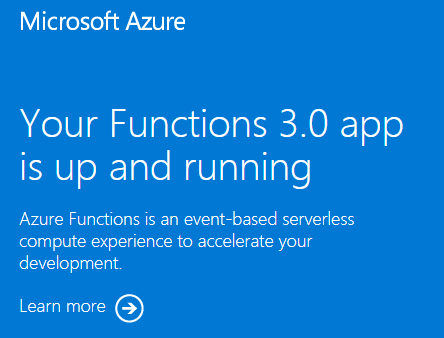
清除資源
既然您已將函式應用程式和相關資源部署至 Azure,可以繼續進行將專案程式代碼發佈至應用程式的下一個步驟。 否則,當您不再需要這些資源時,請使用這些命令來刪除資源。
az group delete --name exampleRG
您也可以使用 Azure 入口網站來移除資源。
後續步驟
您現在可以將程式代碼專案部署到您在 Azure 中建立的函式應用程式資源。
您可以從這些本機環境建立、驗證程式代碼專案,並將程式代碼專案部署至新的函式應用程式:
