使用具有 Azure NetApp Files 的用戶端,從快照集中還原檔案
快照集 可啟用磁區的時間點復原。 如果您不想將整個快照集還原到磁區,您可以選擇使用已掛接磁區的用戶端,從快照集中還原檔案。
掛接的磁區包含一個名為 .snapshot (在 NFS 用戶端中) 或 ~snapshot (在 SMB 用戶端中) 的快照集目錄 (用戶端可以存取該目錄)。 該快照集目錄包含對應至磁區快照集的子目錄。 每一個子目錄都包含快照集的檔案。 如果您不小心刪除或覆寫檔案,您可以將檔案從快照集子目錄中複寫到讀寫目錄,以將檔案還原至父讀寫目錄。
您可以使用 [隱藏快照集路徑] 選項來控制對快照集目錄的存取。 此選項可控制是否應從用戶端中隱藏目錄。 因此,它也會控制對快照集中檔案和資料夾的存取權。
NFSv4.1 不會顯示 .snapshot 目錄 (ls -la)。 不過,如果未設定 [隱藏快照集路徑] 選項,您仍然可以使用用戶端命令行中的 cd <snapshot-path> 命令透過 NFSv4.1 來存取 .snapshot 目錄。
使用 Linux NFS 用戶端來還原檔案
使用
lsLinux 命令來列出您要從.snapshot目錄中還原的檔案。例如:
$ ls my.txt
ls: my.txt: No such file or directory$ ls .snapshot
daily.2020-05-14_0013/ hourly.2020-05-15_1106/
daily.2020-05-15_0012/ hourly.2020-05-15_1206/
hourly.2020-05-15_1006/ hourly.2020-05-15_1306/$ ls .snapshot/hourly.2020-05-15_1306/my.txt
my.txt使用
cp命令來將檔案複製到父目錄。例如:
$ cp .snapshot/hourly.2020-05-15_1306/my.txt .$ ls my.txt
my.txt
使用 Windows 用戶端來還原檔案
如果磁區的
~snapshot目錄已隱藏,請在父目錄中顯示隱藏的項目以顯示~snapshot。
瀏覽至
~snapshot內的子目錄,以尋找您要還原的檔案。 以滑鼠右鍵按一下該檔案。 請選取複製。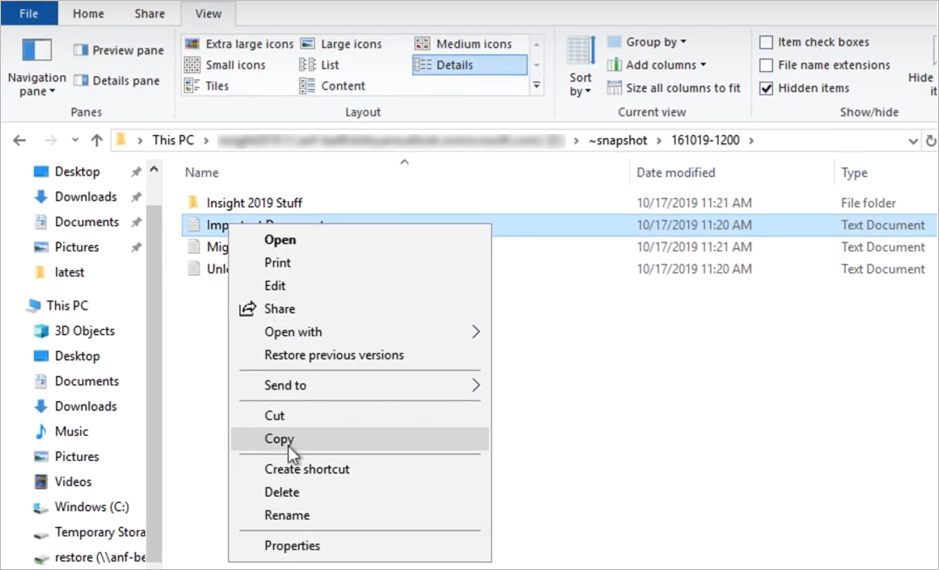
回到父目錄。 在父目錄中按一下滑鼠右鍵,然後選取
Paste以將檔案貼到該目錄。
您也可以以滑鼠右鍵按一下父目錄,選取 [屬性],按一下 [舊版] 索引標籤以查看快照集清單,然後選取 [還原] 以還原檔案。
