Azure Event Grid 是一項雲端事件服務。 在本文中,您可使用 Azure CLI 訂閱 Blob 儲存體事件,以及觸發事件來檢視結果。
通常,您會將事件傳送至可處理事件資料及採取行動的端點。 不過,若要簡化這篇文章,您可將事件傳送至可收集及顯示訊息的 Web 應用程式。
當您完成本文所述的步驟時,會看到事件資料已傳送至 Web 應用程式。

如果您沒有 Azure 帳戶,請在開始之前建立 免費帳戶 。
必要條件
在 Azure Cloud Shell 中使用 Bash 環境。 如需詳細資訊,請參閱開始使用 Azure Cloud Shell。
若要在本地執行 CLI 參考命令,請安裝 Azure CLI。 若您在 Windows 或 macOS 上執行,請考慮在 Docker 容器中執行 Azure CLI。 如需詳細資訊,請參閱〈如何在 Docker 容器中執行 Azure CLI〉。
如果您使用的是本機安裝,請使用 az login 命令,透過 Azure CLI 來登入。 請遵循您終端機上顯示的步驟,完成驗證程序。 如需其他登入選項,請參閱 使用 Azure CLI 向 Azure 進行驗證。
出現提示時,請在第一次使用時安裝 Azure CLI 延伸模組。 如需擴充功能的詳細資訊,請參閱 使用和管理 Azure CLI 的擴充功能。
執行 az version 以尋找已安裝的版本和相依程式庫。 若要升級至最新版本,請執行 az upgrade。
- 本文需要 2.0.70 版或更新版本的 Azure CLI。 如果您是使用 Azure Cloud Shell,就已安裝最新版本。
建立資源群組
Event Grid 為 Azure 資源,必須放入 Azure 資源群組中。 資源群組是在其中部署與管理 Azure 資源的邏輯集合。
使用 az group create 命令來建立資源群組。
下列範例會在 <resource_group_name> 位置建立名為 的資源群組。 以資源群組的唯一名稱取代 <resource_group_name>。
az group create --name <resource_group_name> --location westcentralus
建立儲存體帳戶
您可以在一般用途 v2 儲存體帳戶與 Blob 儲存體帳戶中找到 Blob 儲存體事件。 一般用途 v2 儲存體帳戶支援所有儲存體服務 (包括 Blob、檔案、佇列和表格) 的所有功能。 Blob 儲存體帳戶是特製化的儲存體帳戶,可將非結構化資料儲存為 Azure 儲存體中的 Blob (物件)。 Blob 儲存體帳戶類似於一般用途儲存體帳戶,可共用所有強大的持續性、可用性、延展性以及您現今使用的效能功能,包括區塊 Blob 和附加 Blob 的 100% API 一致性。 如需詳細資訊,請參閱 Azure 儲存體帳戶概觀。
以儲存體帳戶的唯一名稱取代 <storage_account_name>,並以您稍早建立的資源群組取代 <resource_group_name>。
az storage account create \
--name <storage_account_name> \
--location westcentralus \
--resource-group <resource_group_name> \
--sku Standard_LRS \
--kind BlobStorage \
--access-tier Hot
建立訊息端點
訂閱主題之前,讓我們建立事件訊息的端點。 端點通常會根據事件資料來採取動作。 若要簡化此快速入門,請部署預先建置的 Web 應用程式以顯示事件訊息。 部署的解決方案包括 App Service 方案、App Service Web 應用程式,以及 GitHub 的原始程式碼。
以 Web 應用程式的唯一名稱取代 <your-site-name>。 Web 應用程式名稱必須是唯一的,因為它是 DNS 項目的一部分。
sitename=<your-site-name>
az deployment group create \
--resource-group <resource_group_name> \
--template-uri "https://raw.githubusercontent.com/Azure-Samples/azure-event-grid-viewer/master/azuredeploy.json" \
--parameters siteName=$sitename hostingPlanName=viewerhost
部署需要幾分鐘的時間才能完成。 成功部署之後,檢視 Web 應用程式,確定它正在執行。 在網頁瀏覽器中,瀏覽至:https://<your-site-name>.azurewebsites.net
您現在應該會看到沒有顯示任何訊息的網站。
啟用事件方格資源提供者
如果這是您第一次在 Azure 訂用帳戶中使用事件方格,您可能需要註冊 Event Grid 資源提供者。 執行下列命令以註冊提供者:
az provider register --namespace Microsoft.EventGrid可能需要一點時間才能完成註冊。 若要檢查狀態,請執行下列命令:
az provider show --namespace Microsoft.EventGrid --query "registrationState"當
registrationState是Registered時,代表已準備好繼續進行。
訂閱您的儲存體帳戶
您可訂閱主題,告知 Event Grid 您想要追蹤的事件,以及要將事件傳送至何處。 下列範例會訂閱您所建立的儲存體帳戶,並從 Web 應用程式傳遞 URL 作為事件通知的端點。 以事件訂用帳戶的名稱來取代 <event_subscription_name>。 對於 <resource_group_name> 和 <storage_account_name>,使用您稍早建立的值。
Web 應用程式的端點必須包含的尾碼 /api/updates/。
storageid=$(az storage account show --name <storage_account_name> --resource-group <resource_group_name> --query id --output tsv)
endpoint=https://$sitename.azurewebsites.net/api/updates
az eventgrid event-subscription create \
--source-resource-id $storageid \
--name <event_subscription_name> \
--endpoint $endpoint
再次檢視您的 Web 應用程式,並注意訂閱驗證事件是否已傳送至其中。 選取眼睛圖示以展開事件資料。 事件方格會傳送驗證事件,以便端點確認接收事件資料。 Web 應用程式包括用於驗證訂閱的程式碼。
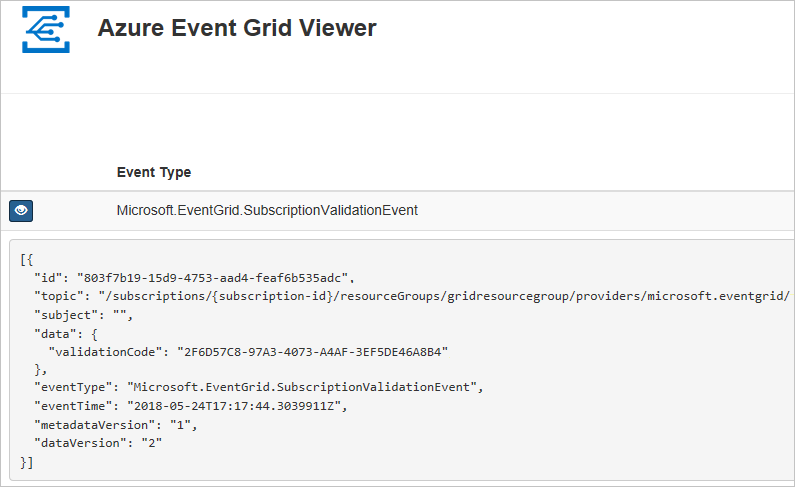
從 Blob 儲存體觸發事件
現在,讓我們觸發事件以了解 Event Grid 如何將訊息散發至您的端點。 首先,我們要設定儲存體帳戶的名稱和金鑰,然後建立容器,接著建立並上傳檔案。 同樣地,使用您稍早建立之 <storage_account_name> 和 <resource_group_name> 的值。
export AZURE_STORAGE_ACCOUNT=<storage_account_name>
export AZURE_STORAGE_KEY="$(az storage account keys list --account-name <storage_account_name> --resource-group <resource_group_name> --query "[0].value" --output tsv)"
az storage container create --name testcontainer
touch testfile.txt
az storage blob upload --file testfile.txt --container-name testcontainer --name testfile.txt
您已觸發此事件,而 Event Grid 會將訊息傳送至您在訂閱時設定的端點。 檢視您的 Web 應用程式,以查看您剛剛傳送的事件。
[{
"topic": "/subscriptions/xxxxxxxx-xxxx-xxxx-xxxx-xxxxxxxxxxxx/resourceGroups/myrg/providers/Microsoft.Storage/storageAccounts/myblobstorageaccount",
"subject": "/blobServices/default/containers/testcontainer/blobs/testfile.txt",
"eventType": "Microsoft.Storage.BlobCreated",
"eventTime": "2017-08-16T20:33:51.0595757Z",
"id": "4d96b1d4-0001-00b3-58ce-16568c064fab",
"data": {
"api": "PutBlockList",
"clientRequestId": "d65ca2e2-a168-4155-b7a4-2c925c18902f",
"requestId": "4d96b1d4-0001-00b3-58ce-16568c000000",
"eTag": "0x8D4E4E61AE038AD",
"contentType": "text/plain",
"contentLength": 0,
"blobType": "BlockBlob",
"url": "https://myblobstorageaccount.blob.core.windows.net/testcontainer/testfile.txt",
"sequencer": "00000000000000EB0000000000046199",
"storageDiagnostics": {
"batchId": "dffea416-b46e-4613-ac19-0371c0c5e352"
}
},
"dataVersion": "",
"metadataVersion": "1"
}]
清除資源
如果您打算繼續使用此儲存體帳戶和事件訂用帳戶,請勿清除在本文中建立的資源。 如果您不打算繼續,請使用下列命令來刪除您在本文建立的資源。
以您在上面建立的資源群組取代 <resource_group_name>。
az group delete --name <resource_group_name>
下一步
您現在知道如何建立主題和事件訂用帳戶,請深入了解 Blob 儲存體事件以及 Event Grid 如何協助您:
