如何部署 Azure VM 的暫時性 OS 磁碟
適用於: ✔️ Linux VM ✔️ Windows VM ✔️ 彈性擴展集 ✔️ 統一擴展集
本文說明如何透過入口網站、ARM 範本部署、CLI 和 PowerShell 建立具有暫時性 OS 磁碟的虛擬機器或虛擬機器擴展集。
入口網站
在 Azure 入口網站中,您可以開啟 [磁碟] 索引標籤的 [進階] 區段,選擇在部署虛擬機器或虛擬機器擴展集時使用暫時性磁碟。若要選擇暫時性 OS 磁碟的放置位置,請選取 [OS 快取放置] 或 [暫存磁碟放置]。
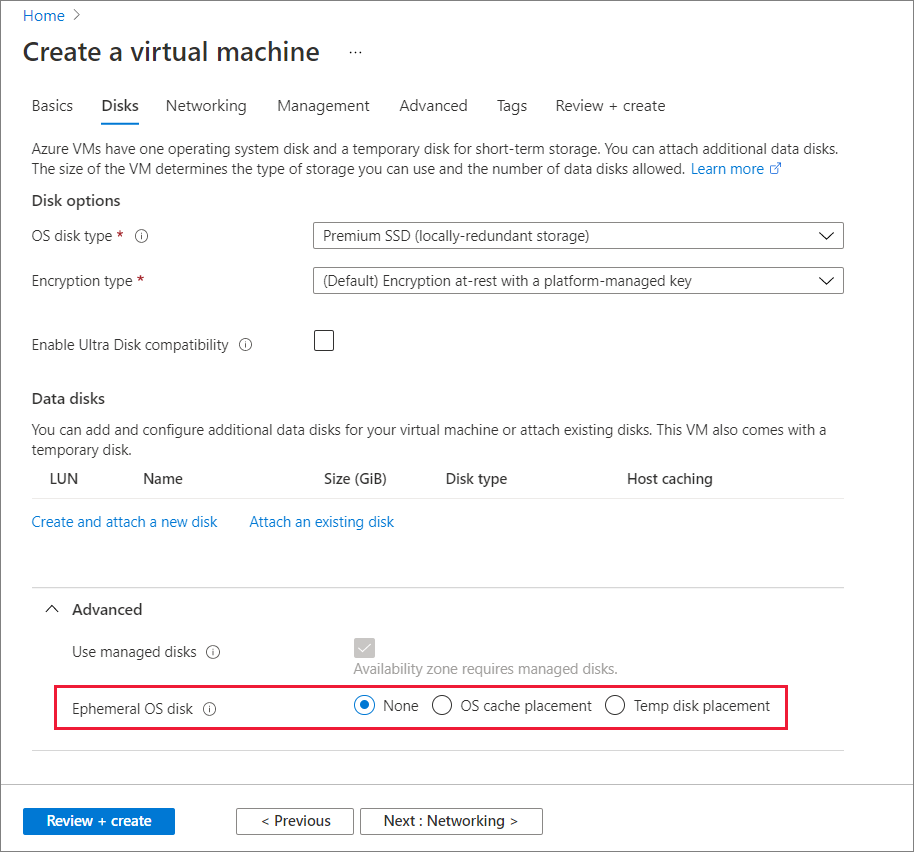
如果使用暫時性磁碟或 OS 快取放置或暫存磁碟放置的選項呈現灰色,可能您已選取的 VM 大小沒有大於 OS 映像或不支援進階版儲存體的快取/暫存大小。 返回至 [基本]頁面,然後嘗試選擇另一個 VM 大小。
擴展集範本部署
建立使用暫時性 OS 磁碟擴展集的流程是將 diffDiskSettings 屬性新增至範本中的 Microsoft.Compute/virtualMachineScaleSets/virtualMachineProfile 資源類型。 此外,快取原則也必須針對暫時性 OS 磁碟設定為 ReadOnly。 放置可以針對 OS 快取磁碟放置變更為 CacheDisk。
{
"type": "Microsoft.Compute/virtualMachineScaleSets",
"name": "myScaleSet",
"location": "East US 2",
"apiVersion": "2019-12-01",
"sku": {
"name": "Standard_DS2_v2",
"capacity": "2"
},
"properties": {
"upgradePolicy": {
"mode": "Automatic"
},
"virtualMachineProfile": {
"storageProfile": {
"osDisk": {
"diffDiskSettings": {
"option": "Local" ,
"placement": "ResourceDisk"
},
"caching": "ReadOnly",
"createOption": "FromImage"
},
"imageReference": {
"publisher": "publisherName",
"offer": "offerName",
"sku": "skuName",
"version": "imageVersion"
}
},
"osProfile": {
"computerNamePrefix": "myvmss",
"adminUsername": "azureuser",
"adminPassword": "P@ssw0rd!"
}
}
}
}
注意
請據此取代所有其他的值。
VM 範本部署
您可以使用範本來部署具有暫時性 OS 磁碟的 VM。 建立使用暫時性 OS 磁碟的 VM 流程,是將 diffDiskSettings 屬性新增至範本中的 Microsoft.Compute/virtualMachines 資源類型。 此外,快取原則也必須針對暫時性 OS 磁碟設定為 ReadOnly。 放置選項可以針對 OS 快取磁碟放置變更為 CacheDisk。
{
"type": "Microsoft.Compute/virtualMachines",
"name": "myVirtualMachine",
"location": "East US 2",
"apiVersion": "2019-12-01",
"properties": {
"storageProfile": {
"osDisk": {
"diffDiskSettings": {
"option": "Local" ,
"placement": "ResourceDisk"
},
"caching": "ReadOnly",
"createOption": "FromImage"
},
"imageReference": {
"publisher": "MicrosoftWindowsServer",
"offer": "WindowsServer",
"sku": "2016-Datacenter-smalldisk",
"version": "latest"
},
"hardwareProfile": {
"vmSize": "Standard_DS2_v2"
}
},
"osProfile": {
"computerNamePrefix": "myvirtualmachine",
"adminUsername": "azureuser",
"adminPassword": "P@ssw0rd!"
}
}
}
CLI
若要針對 CLI VM 部署使用暫時性磁碟,請將 az vm create 中的 --ephemeral-os-disk 參數設定為 true,並針對暫存磁碟放置,將 --ephemeral-os-disk-placement 參數設定為 ResourceDisk 或針對快取磁碟放置的 CacheDisk,並將 --os-disk-caching 參數設定為 ReadOnly。
az vm create \
--resource-group myResourceGroup \
--name myVM \
--image imageName \
--ephemeral-os-disk true \
--ephemeral-os-disk-placement ResourceDisk \
--os-disk-caching ReadOnly \
--admin-username azureuser \
--generate-ssh-keys
注意
請據此取代 myVM、myResourceGroup、imageName 與 azureuser。
針對擴展集,您會針對 az-vmss-create 使用相同的 --ephemeral-os-disk true 參數,並將 --os-disk-caching 參數設定為 ReadOnly,並針對暫存磁碟放置將 --ephemeral-os-disk-placement 參數設定為 ResourceDisk,或針對快取磁碟放置將參數設定為 CacheDisk。
使用 REST 重新安裝 VM 的映像
您可以使用下方說明的 REST API,並透過前往 VM 的 [概觀] 窗格使用 Azure 入口網站,以暫時性 OS 磁碟重新安裝映像虛擬機器執行個體。 針對擴展集,已透過 PowerShell、CLI 和入口網站提供重新安裝映像。
POST https://management.azure.com/subscriptions/{sub-
id}/resourceGroups/{rgName}/providers/Microsoft.Compute/VirtualMachines/{vmName}/reimage?api-version=2019-12-01"
PowerShell
若要針對 PowerShell VM 部署使用暫時性磁碟,請在 VM 設定中使用 Set-AzVMOSDisk。 將 -DiffDiskSetting 設定為 Local 和將 -Caching 設定為ReadOnly,並將 -DiffDiskPlacement 設定為 ResourceDisk。
Set-AzVMOSDisk -DiffDiskSetting Local -DiffDiskPlacement ResourceDisk -Caching ReadOnly
若要針對 PowerShell VM 部署使用快取磁碟上的暫時性磁碟,請在 VM 設定中使用 Set-AzVMOSDisk。 將 -DiffDiskSetting 設定為 Local 和將 -Caching 設定為 ReadOnly,並將 -DiffDiskPlacement 設定為 CacheDisk。
Set-AzVMOSDisk -DiffDiskSetting Local -DiffDiskPlacement CacheDisk -Caching ReadOnly
針對擴展集部署,請在設定中使用 Set-AzVmssStorageProfile Cmdlet。 將 -DiffDiskSetting 設定為 Local,將-Caching 設定為 ReadOnly,將 -DiffDiskPlacement 設定為 ResourceDisk 或 CacheDisk。
Set-AzVmssStorageProfile -DiffDiskSetting Local -DiffDiskPlacement ResourceDisk -OsDiskCaching ReadOnly
下一步
如需暫時性 OS 磁碟的詳細資訊。
意見反應
即將登場:在 2024 年,我們將逐步淘汰 GitHub 問題作為內容的意見反應機制,並將它取代為新的意見反應系統。 如需詳細資訊,請參閱:https://aka.ms/ContentUserFeedback。
提交並檢視相關的意見反應