安裝 Exchange 管理工具
Exchange Server 2016 和 Exchange Server 2019 中的管理工具組括 Exchange 管理命令介面和 Exchange 工具箱。 您可以在 Active Directory 網域中的其他用戶端電腦或伺服器上安裝管理工具,協助您管理您的 Exchange 組織。 如同 Exchange 伺服器,管理工具有類似的作業系統, .NET Framework及 Windows 管理架構 (Windows PowerShell) 需求。 值得注意的例外狀況是:您可以在 Windows 的用戶端版本上安裝管理工具。 如需詳細資訊,請參閱Exchange Server系統需求和Exchange Server必要條件。
提示
如果您想要在不保留Exchange Server的情況下使用收件者管理的 Exchange 管理工具,請參閱使用 Exchange 管理工具在混合式環境中管理內部部署收件者
注意事項
管理工具不包括 Exchange 系統管理中心 (EAC)。 EAC 是 Web 式主控台,裝載於 Exchange 2016 信箱伺服器,而且如同任何網站,您可以從其他電腦存取 EAC。 如需 EAC 的詳細資訊,請參閱Exchange Server 中的 Exchange 系統管理中心。
如需 Exchange Management Shell 的詳細資訊,請參閱 Exchange Server PowerShell (Exchange Management Shell)。
開始之前有哪些須知?
預估完成時間:20 分鐘
您要安裝 Exchange 管理工具的電腦需要存取 Exchange 安裝檔案中的Setup.exe。 若要下載最新版的 Exchange,請參閱 Exchange Server 的更新。
如需適用於此主題中程序的快速鍵相關資訊,請參閱 Exchange 系統管理中心的鍵盤快速鍵。
提示
有問題嗎? 在 Exchange 論壇中尋求協助。 此論壇的網址為:Exchange Server、Exchange Online 或 Exchange Online Protection。
使用 Exchange 2016 安裝精靈安裝 Exchange 管理工具
在檔案總管您要安裝管理工具的電腦上,以滑鼠右鍵按一下您下載的 Exchange ISO 映像檔案,然後選取 [掛接]。 在出現的結果虛擬 DVD 磁片磁碟機中,按兩下
Setup.exe來啟動 Exchange 安裝程式。Exchange Server安裝精靈隨即開啟。 在 [檢查更新檔?] 頁面上,選擇下列其中一個選項,然後按 [下一步] 以繼續:
連線到網際網路並檢查更新:我們建議使用此選項,其會搜尋您目前安裝之 Exchange 版本的更新, (它不會偵測到較新的累積更新) 。 這個選項會帶您前往可搜尋更新的 [下載更新] 頁面。 按 [下一步] 繼續。
- 現在不檢查更新
![Exchange 安裝程式,[檢查更新] 頁面。](../../exchangeserver/media/exchange-install-checkupdates-no.jpg?view=exchserver-2019)
[複製檔案] 頁面會顯示將檔案複製到本機硬碟的進度。 一般而言,檔案會複製到
%WinDir%\Temp\ExchangeSetup,但您可以在 確認 Exchange 安裝程式記錄檔中的位置。C:\ExchangeSetupLogs\ExchangeSetup.log![Exchange 安裝程式,[複製檔案] 頁面。](../../exchangeserver/media/78813be2-745d-4a58-8da8-883c43aa2650.png?view=exchserver-2019)
On the Introduction page, click Next to continue.
![Exchange 安裝程式,[簡介] 頁面。](../../exchangeserver/media/9f605305-979a-4667-a042-38854677cf0b.png?view=exchserver-2019)
在 [授權合約] 頁面上,檢閱軟體授權條款,選取 [我接受授權合約中的條款],然後按 [下一步] 繼續。
![Exchange 安裝程式,[授權合約] 頁面。](../../exchangeserver/media/2bb6bfaa-1b39-4052-9420-a7a053b07d58.png?view=exchserver-2019)
在 [建議設定] 頁面上,選擇下列其中一個設定:
使用建議的設定:Exchange 會自動將有關您電腦硬體的錯誤報表和資訊,以及您使用 Exchange 的方式傳送給 Microsoft。 如需傳送給 Microsoft 之專案及其使用方式的相關資訊,請按一下 頁面上的 [? ] 或 [說明] 連結。
不使用建議設定:這些設定將維持停用,但是您可以在安裝程式完成後隨時啟用這些設定。
按 [下一步] 繼續。
![Exchange 安裝程式,[建議設定] 頁面。](../../exchangeserver/media/26af58f0-52ab-4482-8710-9a7cd2e7a6c3.png?view=exchserver-2019)
On the Server Role Selection page, configure the following settings:
Select Management tools.
[自動安裝 Exchange 安裝所需的 Windows Server 角色及功能] :選取此選項讓安裝精靈安裝所需的 Windows 必要元件。 可能需要重新開機以完成部分 Windows 功能的安裝。 若您未選擇此選項,則必須手動安裝 Windows 功能。
注意:選取此選項只會安裝 Exchange 所需的 Windows 功能 。 您必須手動安裝其他必要條件。 如需詳細資訊,請參閱Exchange Server必要條件。
按 [下一步] 繼續。
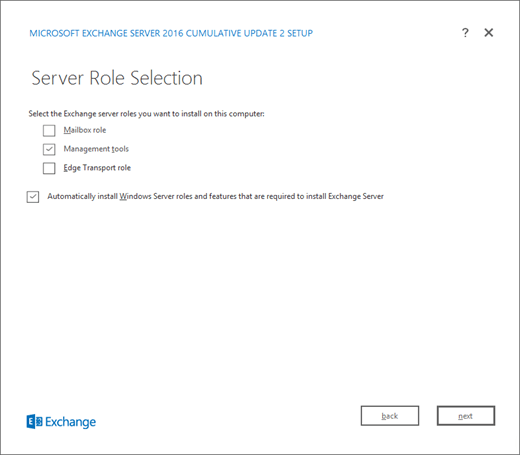
在 [ 安裝空間和位置] 頁面上,接受預設安裝位置 (
C:\Program Files\Microsoft\Exchange Server\V15) ,或按一下 [流覽 ] 以選擇新的位置。 Make sure that you have enough disk space available in the location where you want to install the management tools. 按 [下一步] 繼續。![Exchange 安裝程式,[安裝空間和位置] 頁面。](../../exchangeserver/media/7ae7f248-3cdc-4453-9d7d-e99edc300d16.png?view=exchserver-2019)
If this is the first installation of Exchange in your organization (Exchange server or the management tools), you arrive on the Exchange Organization page. On this page, configure the following settings:
[指定 Exchange 組織的名稱]:預設值為 [第一個組織],但是您通常是使用公司名稱作為這個值。 Exchange 會在內部使用組織名稱,使用者通常看不到,不會影響 Exchange 的功能,且不會決定您可以用於電子郵件地址的項目。
組織名稱不能包含 64 個以上的字元,且不能為空白。
正確的字元是到 A 到 Z、a 到 z、0 到 9、連字號或破折號 (-) 和空格,但不允許前置或後置空格。
組織名稱設定後,就無法變更。
[將 Active Directory 分割權限安全性模型套用至 Exchange 組織]:大部份組織不需要選取此選項。 如果您需要分開管理 Active Directory 安全性原則和 Exchange 設定,分割權限可能適合您。 如需詳細資訊,請按一下 [?]。
按 [下一步] 繼續。
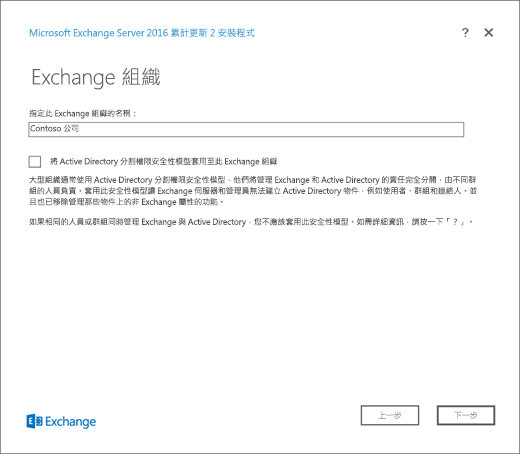
在 [整備檢查] 頁面上,確認組織及伺服器角色必要條件檢查是否成功完成。 如果還沒,頁面上唯一的選項是 [重試],因此您必須解決錯誤後,才能繼續。
![Exchange 安裝程式,已偵測到錯誤的 [整備檢查] 頁面。](../../exchangeserver/media/d4ee435a-a383-4be6-8233-da4cc2a19eea.png?view=exchserver-2019)
After you resolve the errors, click Retry to run the prerequisite checks again. You can fix some errors without exiting Setup, while the fix for other errors requires you to restart the computer. If you restart the computer, you need to start over at Step 2.
When no more errors are detected on the Readiness Checks page, the Retry button changes to Install so you can continue. Be sure to review any warnings, and then click Install to install the management tools.
![Exchange 安裝程式,已解決錯誤的 [整備檢查] 頁面。](../../exchangeserver/media/a9aca4d0-19ac-4783-8071-cdd435b1658d.png?view=exchserver-2019)
在 [安裝程式完成] 頁面上,按一下 [完成],然後重新啟動電腦。
![Exchange 安裝程式,[安裝完成] 頁面。](../../exchangeserver/media/6019a9d8-33d8-4ceb-9b4f-63bff3c105dd.png?view=exchserver-2019)
使用 Exchange 自動安裝模式來安裝 Exchange 管理工具
在檔案總管您要安裝 Exchange 管理工具的電腦上,以滑鼠右鍵按一下您下載的 Exchange ISO 映像檔,然後選取 [掛接]。
若要從命令列安裝 Exchange 管理工具,請在提升許可權的命令提示字元中使用下列語法, (您選取 [以 系統管理員 身分執行]) 開啟的 [命令提示字元] 視窗:
注意事項
先前 /IAcceptExchangeServerLicenseTerms 切換自 2021 年 9 月累積更新 (CU) 起將無法執行。 您現在必須使用 /IAcceptExchangeServerLicenseTerms_DiagnosticDataON 或 /IAcceptExchangeServerLicenseTerms_DiagnosticDataOFF 進行自動和指令碼安裝。
下列範例使用 /IAcceptExchangeServerLicenseTerms_DiagnosticDataON 切換。 您可將開關變更為 /IAcceptExchangeServerLicenseTerms_DiagnosticDataOFF。
<Virtual DVD drive letter>:\Setup.exe /IAcceptExchangeServerLicenseTerms_DiagnosticDataON /Role:ManagementTools [/EnableErrorReporting] [/CustomerFeedbackEnabled:<True | False>] [/InstallWindowsComponents] [/TargetDir:<Target folder>] [/OrganizationName:<Name>]
此範例會使用 E: 磁片磁碟機上的 Exchange 安裝程式檔案,在本機伺服器上安裝管理工具
E:\Setup.exe /IAcceptExchangeServerLicenseTerms_DiagnosticDataON /Role:ManagementTools
如需詳細資訊,請 參閱使用自動模式安裝 Exchange。