驗證埠鏡像
適用于:進階威脅分析 1.9 版
注意
只有在您部署 ATA 閘道而非 ATA 輕量型閘道時,本文才相關。 若要判斷您是否需要使用 ATA 閘道,請參閱 為您的部署 選擇正確的閘道。
下列步驟會逐步引導您完成驗證埠鏡像的程式已正確設定。 若要讓 ATA 正常運作,ATA 閘道必須能夠查看來自網域控制站的流量。 ATA 所使用的主要資料來源是針對您網域控制站的網路流量進行深入封包檢查。 若要讓 ATA 查看網路流量,必須設定埠鏡像。 埠鏡像會將流量從一個埠(來源埠)複製到另一個埠(目的地埠)。
使用 Windows PowerShell 腳本驗證埠鏡像
- 將此腳本的文字儲存到名為 ATAdiag.ps1 的檔案中。
- 在您想要驗證的 ATA 閘道上執行此腳本。 腳本會產生從 ATA 閘道到網域控制站的 ICMP 流量,並在網域控制站上的擷取 NIC 上尋找該流量。 如果 ATA 閘道看到具有目的地 IP 位址的 ICMP 流量與您在 ATA 主控台中輸入的 DC IP 位址相同,則會視為已設定埠鏡像。
如何執行腳本的範例:
# ATAdiag.ps1 -CaptureIP n.n.n.n -DCIP n.n.n.n -TestCount n
param([parameter(Mandatory=$true)][string]$CaptureIP, [parameter(Mandatory=$true)][string]$DCIP, [int]$PingCount = 10)
# Set variables
$ErrorActionPreference = "stop"
$starttime = get-date
$byteIn = new-object byte[] 4
$byteOut = new-object byte[] 4
$byteData = new-object byte[] 4096 # size of data
$byteIn[0] = 1 # for promiscuous mode
$byteIn[1-3] = 0
$byteOut[0-3] = 0
# Convert network data to host format
function NetworkToHostUInt16 ($value)
{
[Array]::Reverse($value)
[BitConverter]::ToUInt16($value,0)
}
function NetworkToHostUInt32 ($value)
{
[Array]::Reverse($value)
[BitConverter]::ToUInt32($value,0)
}
function ByteToString ($value)
{
$AsciiEncoding = new-object system.text.asciiencoding
$AsciiEncoding.GetString($value)
}
Write-Host "Testing Port Mirroring..." -ForegroundColor Yellow
Write-Host ""
Write-Host "Here is a summary of the connection we will test." -ForegroundColor Yellow
# Initialize a first ping connection
Test-Connection -Count 1 -ComputerName $DCIP -ea SilentlyContinue
Write-Host ""
Write-Host "Press any key to continue..." -ForegroundColor Red
[void][System.Console]::ReadKey($true)
Write-Host ""
Write-Host "Sending ICMP and Capturing data..." -ForegroundColor Yellow
# Open a socket
$socket = new-object system.net.sockets.socket([Net.Sockets.AddressFamily]::InterNetwork,[Net.Sockets.SocketType]::Raw,[Net.Sockets.ProtocolType]::IP)
# Include the IP header
$socket.setsocketoption("IP","HeaderIncluded",$true)
$socket.ReceiveBufferSize = 10000
$ipendpoint = new-object system.net.ipendpoint([net.ipaddress]"$CaptureIP",0)
$socket.bind($ipendpoint)
# Enable promiscuous mode
[void]$socket.iocontrol([net.sockets.iocontrolcode]::ReceiveAll,$byteIn,$byteOut)
# Initialize test variables
$tests = 0
$TestResult = "Noise"
$OneSuccess = 0
while ($tests -le $PingCount)
{
if (!$socket.Available) # see if any packets are in the queue
{
start-sleep -milliseconds 500
continue
}
# Capture traffic
$rcv = $socket.receive($byteData,0,$byteData.length,[net.sockets.socketflags]::None)
# Decode the header so we can read ICMP
$MemoryStream = new-object System.IO.MemoryStream($byteData,0,$rcv)
$BinaryReader = new-object System.IO.BinaryReader($MemoryStream)
# Set IP version & header length
$VersionAndHeaderLength = $BinaryReader.ReadByte()
# TOS
$TypeOfService= $BinaryReader.ReadByte()
# More values, and the Protocol Number for ICMP traffic
# Convert network format of big-endian to host format of little-endian
$TotalLength = NetworkToHostUInt16 $BinaryReader.ReadBytes(2)
$Identification = NetworkToHostUInt16 $BinaryReader.ReadBytes(2)
$FlagsAndOffset = NetworkToHostUInt16 $BinaryReader.ReadBytes(2)
$TTL = $BinaryReader.ReadByte()
$ProtocolNumber = $BinaryReader.ReadByte()
$Checksum = [Net.IPAddress]::NetworkToHostOrder($BinaryReader.ReadInt16())
# The source and destination IP addresses
$SourceIPAddress = $BinaryReader.ReadUInt32()
$DestinationIPAddress = $BinaryReader.ReadUInt32()
# The source and destimation ports
$sourcePort = [uint16]0
$destPort = [uint16]0
# Close the stream reader
$BinaryReader.Close()
$memorystream.Close()
# Cast DCIP into an IPaddress type
$DCIPP = [ipaddress] $DCIP
$DestinationIPAddressP = [ipaddress] $DestinationIPAddress
#Ping the DC at the end after starting the capture
Test-Connection -Count 1 -ComputerName $DCIP -ea SilentlyContinue | Out-Null
# This is the match logic - check to see if Destination IP from the Ping sent matches the DCIP entered by in the ATA Console
# The only way the ATA Gateway should see a destination of the DC is if Port Spanning is configured
if ($DestinationIPAddressP -eq $DCIPP) # is the destination IP eq to the DC IP?
{
$TestResult = "Port Spanning success!"
$OneSuccess = 1
} else {
$TestResult = "Noise"
}
# Put source, destination, test result in Powershell object
new-object psobject | add-member -pass noteproperty CaptureSource $([system.net.ipaddress]$SourceIPAddress) | add-member -pass noteproperty CaptureDestination $([system.net.ipaddress]$DestinationIPAddress) | Add-Member -pass NoteProperty Result $TestResult | Format-List | Out-Host
#Count tests
$tests ++
}
if ($OneSuccess -eq 1)
{
Write-Host "Port Spanning Success!" -ForegroundColor Green
Write-Host ""
Write-Host "At least one packet which was addressed to the DC, was picked up by the Gateway." -ForegroundColor Yellow
Write-Host "A little noise is OK, but if you don't see a majority of successes, you might want to re-run." -ForegroundColor Yellow
} else {
Write-Host "No joy, all noise. You may want to re-run, increase the number of Ping Counts, or check your config." -ForegroundColor Red
}
Write-Host ""
Write-Host "Press any key to continue..." -ForegroundColor Red
[void][System.Console]::ReadKey($true)
使用 Net Mon 驗證埠鏡像
在 您想要驗證的 ATA 閘道上安裝 Microsoft 網路監視器 3.4 。
重要
請勿在 ATA 閘道上安裝 Microsoft Message Analyzer 或任何其他流量擷取軟體。
開啟網路監視器並建立新的擷取索引標籤。
只選取 [ 擷取 網路介面卡] 或連接到設定為埠鏡像目的地之交換器埠的網路介面卡。
確定已啟用 P 模式。
按一下 [ 新增擷取 ]。
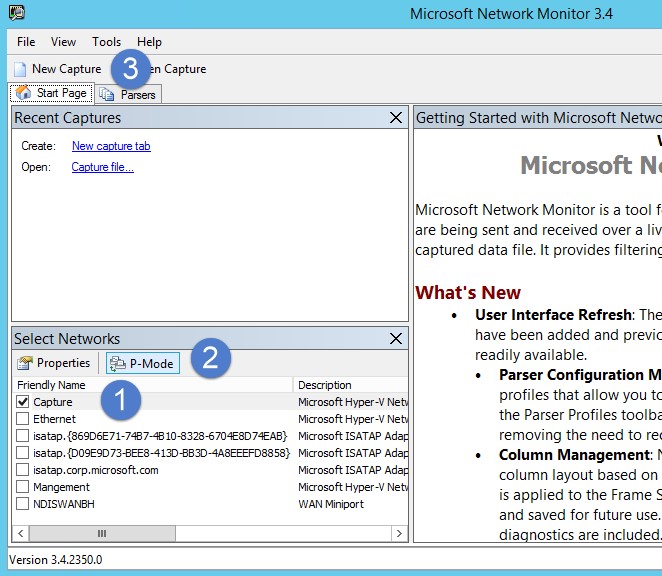
在 [顯示篩選] 視窗中,輸入下列篩選準則: KerberosV5 OR LDAP ,然後按一下 [ 套用 ]。
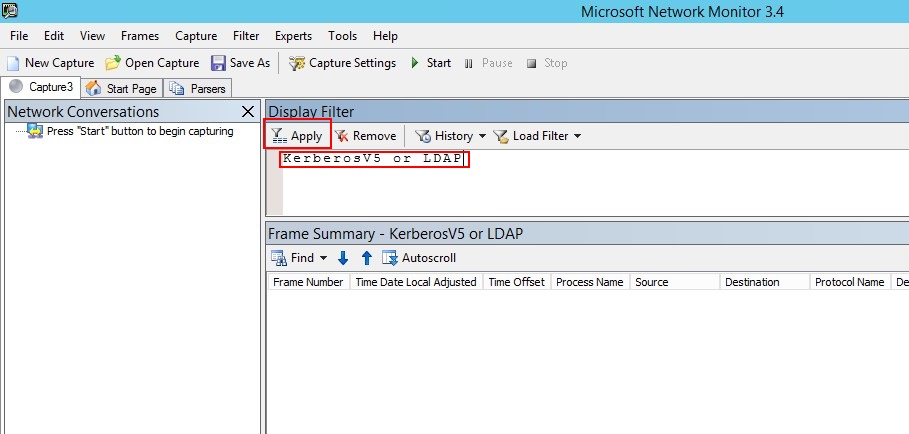
按一下 [ 開始] 以啟動擷取會話。 如果您沒有看到來自網域控制站的流量,請檢閱埠鏡像設定。
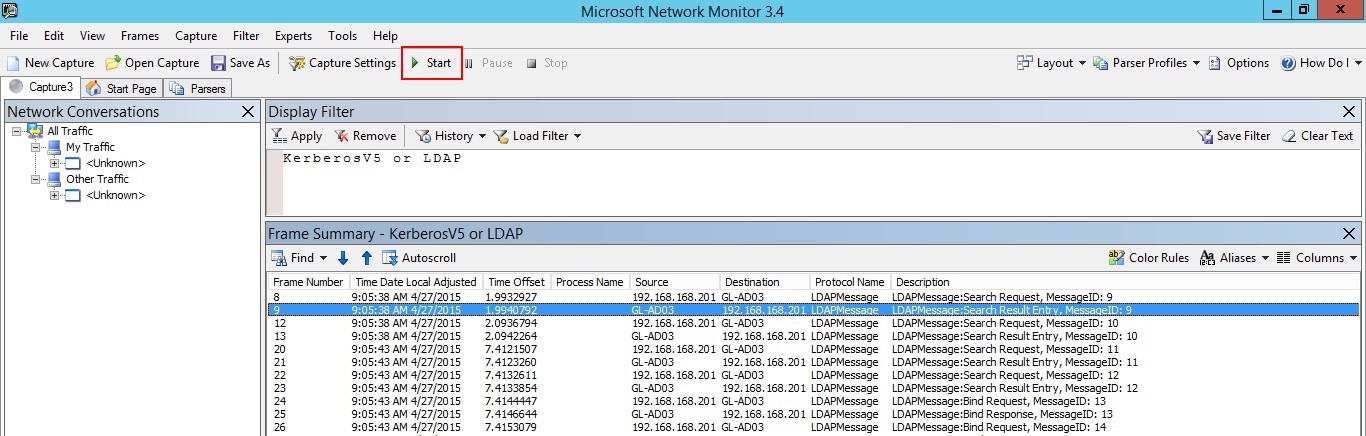
注意
請務必確定您看到來自網域控制站的流量。
如果您只看到一個方向的流量,您應該與網路或虛擬化小組合作,以協助針對埠鏡像設定進行疑難排解。