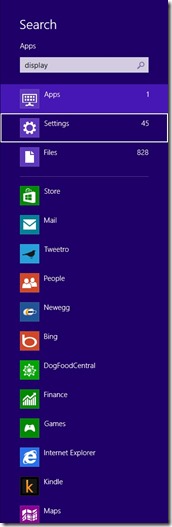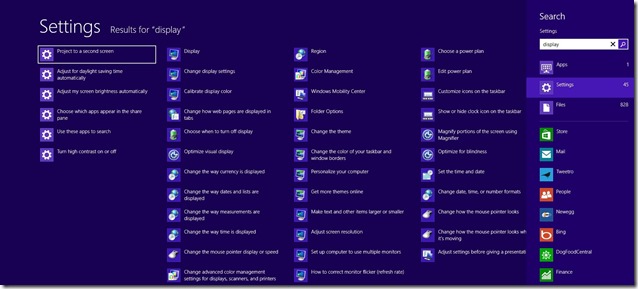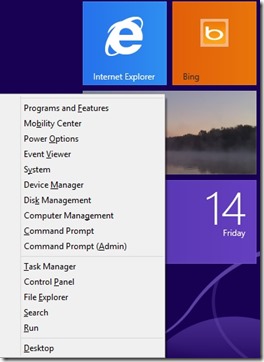Windows 8 Start Screen–Don’t Panic and Don’t Believe the Hype
I work as a Microsoft Premier Field Engineer (PFE). Every week I'm at a different customer performing some type of Risk Assessment or helping them solve a problem. As a PFE a my job is to make sure people are happy with the products they own now. Not sell new products, not design new systems but make sure the products they own now are working properly and they understand how to get the most out of them. Lately people have been asking question about the new user interface for Windows 8 and Windows Server 2012 so I decided to create a post and explain in writing what I usually demo to people while onsite.
Since the release of Windows 8 there has been a lot of discussion about the loss of the Windows Start Menu and how the new Windows Start Screen has made the operating system difficult to use for people moving to Windows 8. Not true. What people need is a quick primer on how to leverage the new Start Screen and see how it improves desktop efficiency. There are a bunch of third-party utilities that have been created to provide the old-style Start Menu for people who refuse to change. If you plan on using these with Windows 8 you should probably just keep using Windows 7. When you buy a new car are all the buttons in the same place? Is it exactly like you old car? Would you consider buying a dashboard overlay to make you new car operate exactly like your old car?
Windows 8 is a unique operating system. It has two separate user interfaces that lets YOU determine how you want to work. If you have a touch-enabled device you can use the new “modern” interface with Live Tiles to interact with the computer. If you are running an older application you can use the same desktop you used on Windows 7 and work the way you always have. A great deal of thought, research and testing has gone into Windows 8 and you owe it to yourself to give it a try.
Windows 8 Start Screen
So let’s change the way we look at Windows 8 for a few minutes…
The Start Menu is not missing. It has been redesigned ( and renamed) to provide additional functionality. In the "old days" the Start Menu was a multi-level, nested menu with static icons. You had to have some idea where the icon was for the application you were trying to start or you would have to troll through every sub-menu until you found it. You could customize the Start Menu but most people lacked the knowledge to do so. They just used it in whatever state the operating system and multiple application installs had left it. In contrast Windows 8 Start Screen is an entire SCREEN of content to enable you to find your programs and files fast and easy. An entire screen you can customize to the way you work. An entire screen the is fully indexed and searchable for not only applications but files and operating system settings also (more on that in a few).
Using the Windows 8 Start Screen
In Windows 8, if you want to Start Microsoft Word, you could use your mouse to scroll the Windows Start Screen until YOU find the Word icon (so last decade!). Or you can start typing the program you want to open, W-O-R-D and by the time you reach the letter D Windows 8 has narrowed you search to one or two icons (NOTE - If the Windows 8 Start screen is not showing jut hit your Windows key to display it). At this point select the one you want and press the ENTER key and Word is running. If you want to change you display settings start typing D-I-S-P-L-A-Y and you notice the search box over to the right-side of the screen.
By default Windows will search Apps, Settings and Files. If you look at the lower portion of the search menu you will see other locations like Store, Mail etc. we could also search (go try it, I’ll wait).
As you can see from the screen shot below Windows 8 is very thorough when searching.
Using Windows 8
There are plenty of articles on using the new touch interface. I want to take a couple of minutes and demonstrate how to get the most out of Windows 8 on a non-touch device. The first thing you will need is a keyboard that has a Windows key (.)
As described earlier if you are already viewing the Windows Start screen just start typing to search for your program or file. If you are using the legacy Desktop just press the .to return to the Windows Start screen and start typing to find what you are looking for..
The + C combination wills display the Charms bar. The Charms bar is a context sensitive toolbar that lets you search, share and adjust settings for the operating system or applications. If you are on the Desktop or Windows Start screen and press
+ C you will be able to search Windows, modify computer settings etc. If you press
+ C when an applications is displayed the search, settings, and share choices will be related to the application you are using.
Pressing + X displays a Quick Link Menu of some common Windows tasks such as CMD Prompt, Device Manager, Task Manager etc.
Here are a few others I use regularly:
- ALT + TAB t cycle through open programs
+ L to lock computer
+ P to display second monitor configuration screen,
+ D show the Desktop
+ R show the Run dialog
+ E open Windows explorer.
A more complete listing of keyboard and mouse shortcuts can be found at the links below.
Mouse and keyboard: What's new in Windows
https://windows.microsoft.com/en-US/windows-8/mouse-keyboard-whats-new
New keyboard shortcuts for Windows 8 and Windows RT
https://windows.microsoft.com/en-US/windows-8/new-keyboard-shortcuts?woldogcb=0#1TC=t1
Comments
Anonymous
December 14, 2012
Unlike most of my colleagues (software developers), I actually like using keyboard shortcuts, that's maybe a reason why I am one of a few desktop users in the world who is not very frustrated with using W8. Moreover, from engineering standpoint it's clear to me why these UI decisions were made. But, in my opinion, the best option for MS guys is to stop alienating people by advertising non-existing advantages of new W8 UI in desktop mode. These blogs are read by seasoned Windows users, not by 5-yrs old kids for whom new Windows UI was designed.Anonymous
December 15, 2012
Baker, you are such a MSJunkie. Who would have thunkAnonymous
December 15, 2012
What I don't understand is why the start menu was completely removed, throwing the baby out with the bath water. Why couldn't a simple configuration option have been added to allow desktop users to enable the start menu if they wish? Many people find the full screen context switch to the new start screen to be jarring. By giving people choice, you could have kept almost everyone happy. Instead, you've ended up dividing the community completely unnecessarily.Anonymous
December 19, 2012
What a wonderful statement bout buying a new car and not having the buttons in the same place, but I bet you the wheel, pedal and windshield will be in the same place... Enjoy you new OSAnonymous
December 19, 2012
First, thanks to everyone who took the time to comment on my post. Second, you should know my reason for posting. It was not to convince the general public that Windows 8 is the OS for them. In my role as a Field Engineer for Microsoft my job is to provide support to the IT people who support large organizations. When they have issue they cannot solve it is my job to help them. The bulk of my posts are for my reference or for my customers. In the course of my work I answer a lot of questions as the "Microsoft Guy". Lately the questions have been about Windows 8 and in particularly about the new user interface. In most cases the questions are coming from people who have never tried it Windows 8. They are responding to what they have heard. My goal with this post was to get people to actually try the user interface for a few days as described above and see if they feel any different. If I have my laptop with me a quick 5 minute demo usually reduces their apprehension. For people I cannot demo to I'll send them a link to this post so they can try my tips on their own. So here is a question for those of you who have posted but don't appear to like the new UI. Have you actually used it on a computer for several days or did you just play with it in a retail store for a few minutes? DCBakerAnonymous
December 19, 2012
For those of you with a sense of humor...how about a small demonstration? www.youtube.com/watchAnonymous
February 16, 2013
The comment has been removedAnonymous
February 27, 2013
There's just no excuse for a start screen that takes up the entire screen no matter the size. At work, I use multiple monitors, if I had Win 8 there, the start screen would only take up half of my desktop. At home, I have a single large monitor with more than the combined resolution of the two monitors. But a single tap of the windows key and everything I'm working on is completely obscured. That's broken, it's not panic or hype. It's a shocking context change that interrupts my productivity and gets in the way. There's no compelling reason the start screen could not be a start window that didn't fully obstruct the desktop.Anonymous
April 24, 2013
The comment has been removedAnonymous
April 24, 2013
The comment has been removedAnonymous
April 24, 2013
The new UI for Windows 8 may be the greatest advance in technology since Windows 95; but, it won't sell in the corporate space. Corporations are not about to buy touch screen monitors for the legions of drones working away in cube farms and they won't tolerate the lost productivity as tech-challenged workers struggle to figure out how to use the new UI. MS made boat loads of money making computer technology accessible to the masses; Windows 8 is a major step away from that philosophy. As another poster already pointed out in regards to your car analogy: the location and function of the gas, brake and clutch pedals, the doors, windows, etc don't change from from model year to model year.Anonymous
April 24, 2013
The comment has been removedAnonymous
April 24, 2013
The comment has been removed