Where should I store my OCS R2 global settings?
I got this question from a Colorado customer. They were getting this pop when installing R2:
The question they had was:
Where should I store the OCS R2 global settings in the System or Configuration containers?
The answer is of course it depends and here is a useful flowchart from the R2 deployment guide to help you decide:
In my customer’s case they had an empty root domain, so my recommendation was to move them from the System container to the Configuration container.
Why should I care where my OCS global settings reside?
For the most part you shouldn’t but what we have seen is some cases if you selected System container and the root domain was unavailable it created some problems with OCS performance. Due to this we now default to the Configuration container for OCS global settings. We also throw a pop up (above screen shot) if you are selected the System container prior.
The rule of thumb is if you can switch your global settings to the Configuration container do so since once you continue the R2 install with the settings in the System container it cannot be reversed.
How do I move the OCS global settings from System container to Configuration container?
Here are the steps from the R2 deployment guide:
You can run any of the following steps in read-only test mode by appending the /Check parameter to the MigrateOcsGlobalSettings command. This parameter prints the status of target objects and properties without making updates.
If any of the following steps fails to complete successfully due to network, replication, or permission issues, you can rerun the step until it completes successfully.
Important:
Before you begin the migration process, use the Office Communications Server snap-in to stop all Office Communications Server services on all Office Communications Servers.
To migrate global settings to Configuration container
1. Copy the global settings tree structure to the Configuration container by opening a command prompt and then running the following command: cscript MigrateOcsGlobalSettings.vbs /Action:MigrateGlobalSettingsTree 2. Copy the global settings attributes to the Configuration container as follows: cscript MigrateOcsGlobalSettings.vbs /Action: MigrateGlobalSettingsProperties 3. For Office Communications Server 2007 and Live Communications Server 2005 with SP1, run forest preparation to set permissions as follows: Important: Do not use the Office Communications Server Prep Forest wizard for this step. The wizard will show that the forest is already prepared, although the ACEs are not in the new container yet. LcsCmd /Forest /Action:ForestPrep /global:configuration For Live Communications Server 2005 with SP1, also run domain preparation in every domain the runs Live Communications Server as follows: LcsCmd /Domain /Action:DomainPrep Wait for the global settings tree to replicate to most forest global catalogs before proceeding to the next step. 4. Update server distinguished name (DN) references to the new global settings tree as follows: cscript MigrateOcsGlobalSettings.vbs /Action: MigrateServerDnReferences /SearchBaseDN:<server search base DN> Where /SearchBaseDN specifies the migration scope for servers. 5. Update DN references for user, contact, and inetOrgPerson objects to point to new global settings tree as follows: cscript MigrateOcsGlobalSettings.vbs /Action: MigrateUserDnReferences /SearchBaseDN:<user search base DN> Where /SearchBaseDN specifies the migration scope for users. Wait for this step to complete before proceeding to the next step (for example, with stable network connectivity, it takes about one hour to migrate 30,000 users). Use the Office Communications Server snap-in to restart the Office Communications Server services. 6. Try to send instant messages and perform some conferencing tasks to verify that the migration was successful. 7. Remove the original global settings tree structure from the System container as follows: Important: Do not perform this step until steps 5 and 6 are complete. cscript MigrateOcsGlobalSettings.vbs /Action: DeleteSystemGlobalSettingsTree |
Comments
Anonymous
January 01, 2003
I got this question from a Colorado customer.  They were getting this pop when installing R2: TheAnonymous
January 01, 2003
The comment has been removed
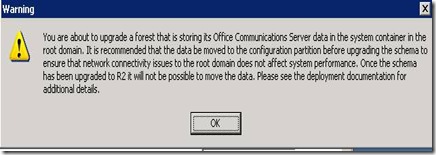
![clip_image001[6] clip_image001[6]](https://msdntnarchive.z22.web.core.windows.net/media/TNBlogsFS/BlogFileStorage/blogs_technet/ucedsg/WindowsLiveWriter/WhereshouldIstoremyOCSR2globalsettings_10017/clip_image001%5B6%5D_thumb.jpg)