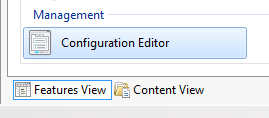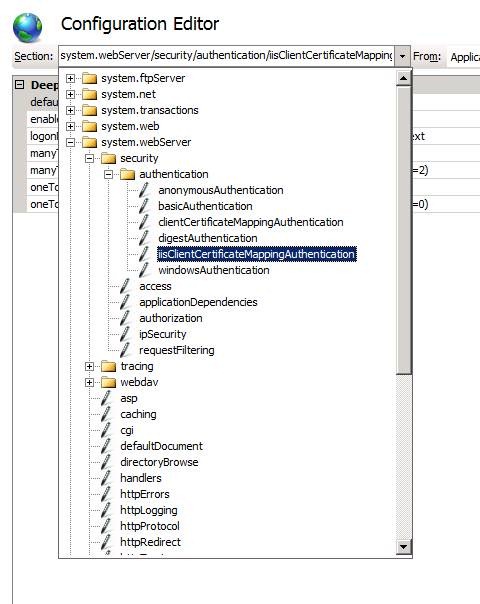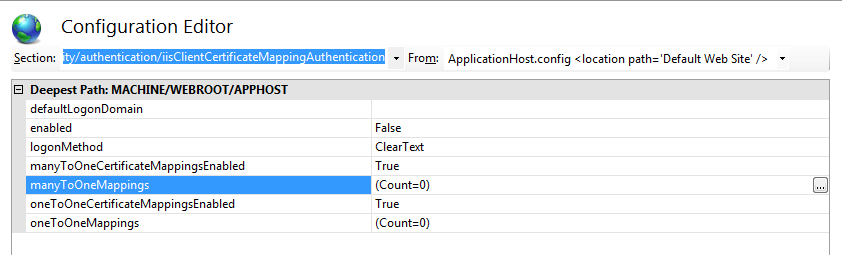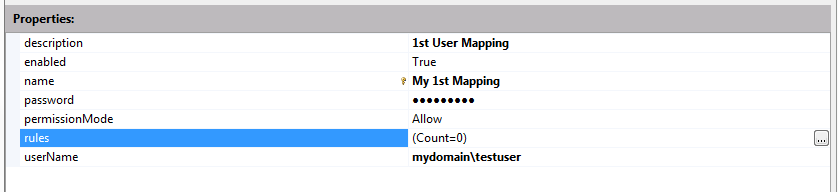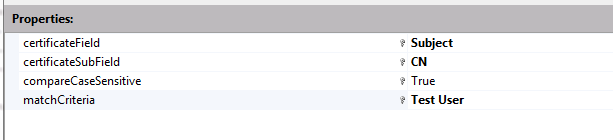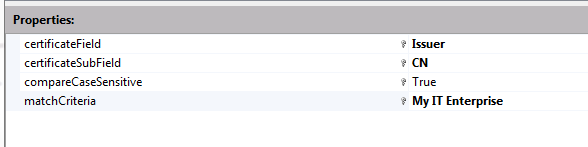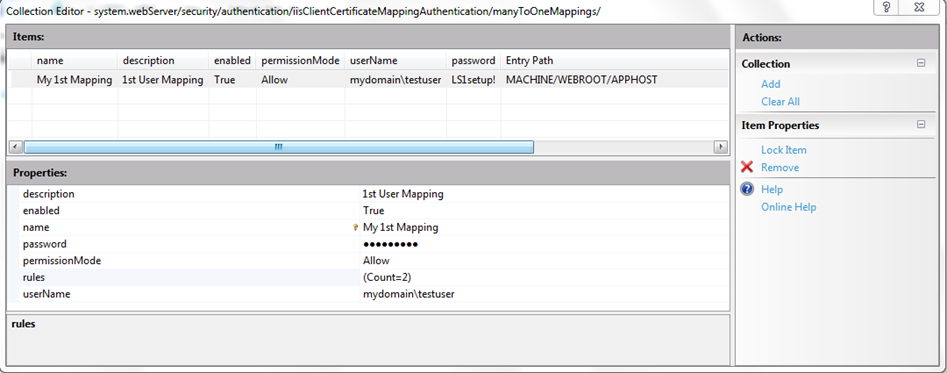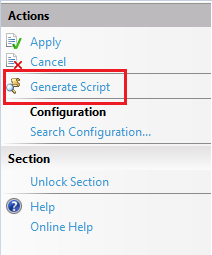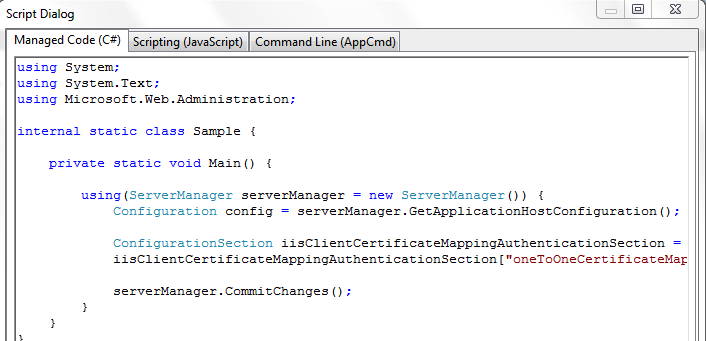Configuring Many-to-One Client Certificate Mappings for IIS 7/7.5
Many-to-one Client certificate mapping is used by the Internet Information Services (IIS) to associate an end user to a windows account when the client certificate is used for the user authentication. The user session is executed under the context of this mapped windows account by IIS. For this to work we need to ensure that the certificate to account mapping is configured correctly in IIS.
In IIS 6.0, the user had the option to configure Many-to-One client certificate mapping through the IIS Manager User Interface. In IIS 7/7.5, we don’t have such an interface for either One-to-One or Many-to-One mappings. This post talks about the Configuration Editor IIS 7/7.5 extension that can be used to achieve the mappings either for One-to-One or Many-to-One. Here we will talk in specific about Many-to-1 mapping.
IIS 7 or IIS 7.5 Schema
This is the schema for the IIS Client Certificate Mapping authentication feature in IIS 7 or IIS 7.5.
<sectionSchema name="system.webServer/security/authentication/iisClientCertificateMappingAuthentication">
<attribute name="enabled" type="bool" defaultValue="false" />
<attribute name="manyToOneCertificateMappingsEnabled" type="bool" defaultValue="true" />
...
<element name="manyToOneMappings">
<collection addElement="add" clearElement="clear">
<attribute name="name" type="string" required="true" isUniqueKey="true" validationType="nonEmptyString" />
<attribute name="description" type="string" />
<attribute name="enabled" type="bool" defaultValue="true" />
<attribute name="permissionMode" type="enum" defaultValue="Allow">
<enum name="Allow" value="1" />
<enum name="Deny" value="2" />
</attribute>
<element name="rules">
<collection addElement="add" clearElement="clear">
<attribute name="certificateField" type="enum" required="true" isCombinedKey="true">
<enum name="Subject" value="1" />
<enum name="Issuer" value="2" />
</attribute>
<attribute name="certificateSubField" type="string" caseSensitive="true" required="true" isCombinedKey="true" />
<attribute name="matchCriteria" type="string" caseSensitive="true" required="true" isCombinedKey="true" />
<attribute name="compareCaseSensitive" type="bool" isCombinedKey="true" defaultValue="true" />
</collection>
</element>
<attribute name="userName" type="string" validationType="nonEmptyString" />
<attribute name="password" type="string" caseSensitive="true" encrypted="true" defaultValue="[enc:AesProvider::enc]" />
</collection>
</element>
...
</sectionSchema>
Prerequisites
These are the prerequisites needed for this walkthrough.
- We have installed IIS Client Certificate Mapping module on the server.
- A Web Site is configured with an HTTPS binding which can accept SSL connections.
- We have a client certificate installed on the client.
- IIS 7 Administration Pack is installed on the IIS 7.0 server. NOTE: Configuration Editor is shipped by default on IIS 7.5.
Walkthrough
Step 1:
1. Launch the IIS manager and select your web site which is being configured for client certificate authentication.
2. In the features View select Configuration Editor under Management section in the Features View.
3. Go to "system.webServer/security/authentication/iisClientCertificateMappingAuthentication" in the drop down box as shown below:
You will see a window to configure Many-to-One or One-to-One certificate mappings here. This is the UI provided through Configuration editor from where we can setup all the mapping configurations.
4. We can go ahead and modify the properties through this GUI.
- Set enabled to true
- Set manyToOneCertificateMappingsEnabled to True
- Select manyToOneMappings and click on the extreme end at the Ellipsis button to launch the new window for configuring mappings.
5. Under this new window go ahead and Add a new item. You can modify the properties from within the window as shown below:
6. Click on the Ellipsis button for rules and this will give you an option to add multiple patterns for matching based on certificate properties.
So here above we have two entries for rules for mapping the certificate. In the above case we are using two different fields named Subject and the Issuer in the certificate field and based on the matchcriteria property map the certificate to the account mydomain\testuser.
Shown below is how the final mapping for a specific windows account looks like. As you can see there are two entries for rules for this account.
Similarly we can have other mappings for various accounts based on the fields “Issuer” and “Subject” in the Certificate.
We can also use Configuration Editor to configure One-to-One mapping. One can follow the instructions in the article listed below to configure One-to-One mappings.
https://learn.iis.net/page.aspx/478/configuring-one-to-one-client-certificate-mappings/
Appendix
So far what we have seen is achieved using the Configuration Editor which gives you a graphical interface to easily set the configuration.
You can achieve the same thing using APPCMD command, in fact the Configuration Editor does the same thing in the background and adds these settings in the ApplicationHost.config file. Configuration Editor gives you an option to run these commands manually, it generates the scripts to achieve that from its UI itself.
These are the Code snippets to perform the same steps as above to configure mapping. They were was generated using Configuration Editor's Script Generation feature.
AppCmd instructions
appcmd.exe set config "Default Web Site" -section:system.webServer/security/authentication/iisClientCertificateMappingAuthentication /enabled:"True" /manyToOneCertificateMappingsEnabled:"True" /commit:apphost
appcmd.exe set config "Default Web Site" -section:system.webServer/security/authentication/iisClientCertificateMappingAuthentication /+"manyToOneMappings.[name='My 1st Mapping',description='1st User Mapping',userName='mydomain\testuser',password='abcdef']" /commit:apphost
appcmd.exe set config "Default Web Site" -section:system.webServer/security/authentication/iisClientCertificateMappingAuthentication /+"manyToOneMappings.[name='My 1st Mapping',description='1st User Mapping',userName='mydomain\testuser',password='abcdef'].rules.[certificateField='Subject',certificateSubField='CN',matchCriteria='Test User']" /commit:apphost
C# Code
using System;
using System.Text;
using Microsoft.Web.Administration;
internal static class Sample {
private static void Main() {
using(ServerManager serverManager = new ServerManager()) {
Configuration config = serverManager.GetApplicationHostConfiguration();
ConfigurationSection iisClientCertificateMappingAuthenticationSection = config.GetSection("system.webServer/security/authentication/iisClientCertificateMappingAuthentication", "Default Web Site");
iisClientCertificateMappingAuthenticationSection["enabled"] = true;
iisClientCertificateMappingAuthenticationSection["manyToOneCertificateMappingsEnabled"] = true;
ConfigurationElementCollection manyToOneMappingsCollection = iisClientCertificateMappingAuthenticationSection.GetCollection("manyToOneMappings");
ConfigurationElement addElement = manyToOneMappingsCollection.CreateElement("add");
addElement["name"] = @"My 1st Mapping";
addElement["description"] = @"1st User Mapping";
addElement["userName"] = @"mydomain\testuser";
addElement["password"] = @"abcdef";
ConfigurationElementCollection rulesCollection = addElement.GetCollection("rules");
ConfigurationElement addElement1 = rulesCollection.CreateElement("add");
addElement1["certificateField"] = @"Subject";
addElement1["certificateSubField"] = @"CN";
addElement1["matchCriteria"] = @"Test User";
rulesCollection.Add(addElement1);
manyToOneMappingsCollection.Add(addElement);
serverManager.CommitChanges();
}
}
}
Scripting (JavaScript)
var adminManager = new ActiveXObject('Microsoft.ApplicationHost.WritableAdminManager');
adminManager.CommitPath = "MACHINE/WEBROOT/APPHOST";
var iisClientCertificateMappingAuthenticationSection = adminManager.GetAdminSection("system.webServer/security/authentication/iisClientCertificateMappingAuthentication", "MACHINE/WEBROOT/APPHOST/Default Web Site");
iisClientCertificateMappingAuthenticationSection.Properties.Item("enabled").Value = true;
iisClientCertificateMappingAuthenticationSection.Properties.Item("manyToOneCertificateMappingsEnabled").Value = true;
var manyToOneMappingsCollection = iisClientCertificateMappingAuthenticationSection.ChildElements.Item("manyToOneMappings").Collection;
var addElement = manyToOneMappingsCollection.CreateNewElement("add");
addElement.Properties.Item("name").Value = "My 1st Mapping";
addElement.Properties.Item("description").Value = "1st User Mapping";
addElement.Properties.Item("userName").Value = "mydomain\\testuser";
addElement.Properties.Item("password").Value = "abcdef";
var rulesCollection = addElement.ChildElements.Item("rules").Collection;
var addElement1 = rulesCollection.CreateNewElement("add");
addElement1.Properties.Item("certificateField").Value = "Subject";
addElement1.Properties.Item("certificateSubField").Value = "CN";
addElement1.Properties.Item("matchCriteria").Value = "Test User";
rulesCollection.AddElement(addElement1);
manyToOneMappingsCollection.AddElement(addElement);
adminManager.CommitChanges();
Comments
- Anonymous
October 07, 2014
The comment has been removed