從 ASP.NET MVC 和 Web API 升級至 ASP.NET Core MVC
本文說明如何使用 Visual Studio .NET 升級小幫手 和累加式更新方法,將 ASP.NET Framework MVC 或 Web API 應用程式升級至 ASP.NET Core MVC。
使用 .NET 升級小幫手進行升級
如果您的 .NET Framework 專案的解決方案具有所需的支援程式庫,則應該在允許情況下將其升級為 .NET Standard 2.0。 如需詳細資訊,請參閱升級支援程式庫。
- 安裝 .NET Upgrade Assistant Visual Studio 延伸模組。
- 在 Visual Studio 中開啟 ASP.NET MVC 或 Web API 解決方案。
- 在 [方案總管] 中,以滑鼠右鍵按一下要升級的專案,然後選取 [升級]。 選取 [並存累加式專案升級],這是唯一的升級選項。
- 針對升級目標,選取 [新增專案]。
- 為專案命名,然後選取範本。 如果您要移轉的專案是 API 專案,請選取 [ASP.NET Core Web API]。 如果是 MVC 專案或 MVC 和 Web API,請選取 [ASP.NET Core MVC]。
- 選取下一個
- 選取目標 Framework 版本,然後選取 [下一步]。 如需詳細資訊,請參閱 .NET 和 .NET Core 支援原則。
- 檢閱 [變更摘要],然後選取 [完成]。
- [摘要] 步驟顯示
<Framework Project>現已透過 Yarp Proxy 連線到<Framework ProjectCore>,以及可顯示已移轉端點的圓形圖。 選取 [升級控制器],然後選取要升級的控制器。 - 選取要升級的元件,然後選取 [升級選取項目]。
累加式更新
請遵循開始從 ASP.NET 累加式移轉至 ASP.NET Core 中的步驟以繼續更新程序。
本文說明如何開始將 ASP.NET MVC 專案移轉至 ASP.NET Core MVC。 此程序會醒目提示來自 ASP.NET MVC 的相關變更。
從 ASP.NET MVC 移轉是一個多步驟的程序。 此文章涵蓋:
- 初始設定。
- 基本控制器和檢視。
- 靜態內容。
- 用戶端相依性。
如需移轉組態和 Identity 程式碼,請參閱將組態移轉至 ASP.NET Core 和將驗證及 Identity 移轉至 ASP.NET Core。
必要條件
- Visual Studio 2019 16.4 或更新版本,其中包含 ASP.NET 和網頁程式開發工作負載
- .NET Core 3.1 SDK
建立入門 ASP.NET MVC 專案
在 Visual Studio 中建立 ASP.NET MVC 專案的範例以進行移轉:
- 從 [檔案] 功能表選取 [新增] >[專案] 。
- 選取 [ASP.NET Web 應用程式 (.NET Framework)],然後選取 [下一步]。
- 將專案命名為 WebApp1,藉此使命名空間符合下一個步驟中建立的 ASP.NET Core 專案。 選取建立。
- 選取 [MVC],然後選取 [建立]。
建立 ASP.NET Core 專案
使用新的 ASP.NET Core 專案建立新的解決方案以移轉至:
- 啟動 Visual Studio 的第二個執行個體。
- 從 [檔案] 功能表選取 [新增] >[專案] 。
- 依序選取 [ASP.NET Core Web 應用程式] 和 [下一步]。
- 在 [設定新專案] 對話方塊中,將專案命名為 WebApp1。
- 將位置設定為與上一個專案不同的目錄,以便使用相同的專案名稱。 使用相同的命名空間可讓您更輕鬆地在兩個專案之間複製程式碼。 選取建立。
- 在 [建立新的 ASP.NET Core Web 應用程式] 對話方塊中,確認選取 [.NET Core] 和 [ASP.NET Core 3.1]。 選取 [Web 應用程式 (Model-View-Controller)] 專案範本,接著選取 [建立]。
將 ASP.NET Core 網站設定為使用 MVC
在 ASP.NET Core 3.0 和更新版本中,不再支援 .NET Framework 作為目標架構。 您的專案必須以 .NET Core 為目標。 包含 MVC 的 ASP.NET Core 共用架構是 .NET Core 執行階段安裝的一部分。 在專案檔中使用 Microsoft.NET.Sdk.Web SDK 時,將會自動參考共用架構:
<Project Sdk="Microsoft.NET.Sdk.Web">
如需詳細資訊,請參閱架構參考。
在 ASP.NET Core 中,類別 Startup 將會:
- 取代 Global.asax。
- 處理所有應用程式啟動工作。
如需詳細資訊,請參閱 ASP.NET Core 中的應用程式啟動。
在 ASP.NET Core 專案中,開啟 Startup.cs 檔案:
public class Startup
{
public Startup(IConfiguration configuration)
{
Configuration = configuration;
}
public IConfiguration Configuration { get; }
// This method gets called by the runtime. Use this method to add services to the container.
public void ConfigureServices(IServiceCollection services)
{
services.AddControllersWithViews();
}
// This method gets called by the runtime. Use this method to configure the HTTP request pipeline.
public void Configure(IApplicationBuilder app, IWebHostEnvironment env)
{
if (env.IsDevelopment())
{
app.UseDeveloperExceptionPage();
}
else
{
app.UseExceptionHandler("/Home/Error");
// The default HSTS value is 30 days. You may want to change this for production scenarios, see https://aka.ms/aspnetcore-hsts.
app.UseHsts();
}
app.UseHttpsRedirection();
app.UseStaticFiles();
app.UseRouting();
app.UseAuthorization();
app.UseEndpoints(endpoints =>
{
endpoints.MapControllerRoute(
name: "default",
pattern: "{controller=Home}/{action=Index}/{id?}");
});
}
}
ASP.NET Core 應用程式必須選擇透過中介軟體採用架構功能。 先前範本產生的程式碼會新增下列服務和中介軟體:
- AddControllersWithViews 擴充方法會註冊控制器、API 相關功能和檢視的 MVC 服務支援。 如需 MVC 服務註冊選項的詳細資訊,請參閱 MVC 服務註冊
- UseStaticFiles 擴充方法會新增靜態檔案處理常式
Microsoft.AspNetCore.StaticFiles。 必須在UseRouting之前呼叫UseStaticFiles擴充方法。 如需詳細資訊,請參閱 ASP.NET Core 中的靜態檔案。 - UseRouting 擴充方法會新增路由。 如需詳細資訊,請參閱 ASP.NET Core 中的路線規劃。
此現有設定包含移轉範例 ASP.NET MVC 專案所需的項目。 如需 ASP.NET Core 中介軟體選項的詳細資訊,請參閱 ASP.NET Core 中的應用程式啟動。
移轉控制器和檢視
在 ASP.NET Core 專案中,系統會新增空白控制器類別和檢視類別作為預留位置,藉此使用與移轉來源 ASP.NET MVC 專案控制器和檢視類別的相同名稱。
ASP.NET Core WebApp1 專案已經包含與 ASP.NET MVC 專案相同名稱的最低限度範例控制器和檢視。 因此,這些項目會作為從 ASP.NET MVC WebApp1 專案移轉之 ASP.NET MVC 控制器和檢視的預留位置。
- 複製 ASP.NET MVC
HomeController的方法,以取代新的 ASP.NET CoreHomeController方法。 無需變更動作方法的傳回類型。 在 ASP.NET MVC 中,內建範本的控制器動作方法傳回類型為 ActionResult;在 ASP.NET Core MVC 中,動作方法會改為傳回IActionResult。ActionResult會實作IActionResult。 - 在 ASP.NET Core 專案中,以滑鼠右鍵按一下 Views/Home 目錄,選取 [新增]>[現有項目]。
- 在 [新增現有項目] 對話方塊中,瀏覽至 ASP.NET MVC WebApp1 專案的 Views/Home 目錄。
- 選取
About.cshtml、Contact.cshtml和Index.cshtmlRazor 檢視檔案,然後選取 [新增],取代現有的檔案。
如需詳細資訊,請參閱在 ASP.NET Core MVC 中處理 ASP.NET 控制器要求和 ASP.NET Core MVC 中的檢視。
測試每個方法
每一個控制器端點都可以測試,但文件稍後會介紹版面配置和樣式。
- 執行 ASP.NET Core 應用程式。
- 若要在執行中 ASP.NET Core 應用程式的瀏覽器上叫用轉譯的檢視,請將目前的連接埠號碼取代為 ASP.NET Core 專案中所使用的連接埠號碼。 例如:
https://localhost:44375/home/about。
移轉靜態內容
在 ASP.NET MVC 5 和更早版本中,靜態內容是裝載自 Web 專案的根目錄,並與伺服器端檔案混用。 在 ASP.NET Core 中,靜態檔案會儲存在專案的 web root 目錄中。 預設目錄為 {content root}/wwwroot,但可以變更。 如需詳細資訊,請參閱 ASP.NET Core 中的靜態檔案。
將靜態內容從 ASP.NET MVC WebApp1 專案 複製到 ASP.NET Core WebApp1 專案中的 wwwroot 目錄:
- 在 ASP.NET Core 專案中,以滑鼠右鍵按一下 wwwroot 目錄,選取 [新增]>[現有項目]。
- 在 [新增現有項目] 對話方塊中,瀏覽至 ASP.NET MVC WebApp1 專案。
- 選取 favicon.ico 檔案,然後選取 [新增],取代現有的檔案。
移轉版面配置檔案
將 ASP.NET MVC 專案配置檔複製到 ASP.NET Core 專案:
- 在 ASP.NET Core 專案中,以滑鼠右鍵按一下 [檢視] 目錄,選取 [新增]>[現有項目]。
- 在 [新增現有項目] 對話方塊中,瀏覽至 ASP.NET MVC WebApp1 專案的 Views 目錄。
- 選取
_ViewStart.cshtml檔案,然後選取 [新增]。
將 ASP.NET MVC 專案共用版面配置檔案複製到 ASP.NET Core 專案:
- 在 ASP.NET Core 專案中,以滑鼠右鍵按一下 [檢視/共用] 目錄,選取 [新增]>[現有項目]。
- 在 [新增現有項目] 對話方塊中,瀏覽至 ASP.NET MVC WebApp1 專案的 Views/Shared 目錄。
- 選取檔案
_Layout.cshtml,然後選取 [新增],取代現有的檔案。
在 ASP.NET Core 專案中開啟 _Layout.cshtml 檔案。 進行下列變更以符合如下所示的完成程式碼:
更新 Bootstrap CSS 包含專案以符合下列完成後的程式碼:
- 將
@Styles.Render("~/Content/css")取代為<link>元素以載入bootstrap.css(請參閱下方)。 - 移除
@Scripts.Render("~/bundles/modernizr")。
Bootstrap CSS 包含完成後的取代標記:
<link rel="stylesheet"
href="https://maxcdn.bootstrapcdn.com/bootstrap/3.3.7/css/bootstrap.css"
integrity="sha384-BVYiiSIFeK1dGmJRAkycuHAHRg32OmUcww7on3RYdg4Va+PmSTsz/K68vbdEjh4u"
crossorigin="anonymous">
更新 jQuery 和 Bootstrap JavaScript 包含以符合下列完成後的程式碼:
- 將
@Scripts.Render("~/bundles/jquery")取代為<script>元素 (請參閱下方)。 - 將
@Scripts.Render("~/bundles/bootstrap")取代為<script>元素 (請參閱下方)。
jQuery 和 Bootstrap JavaScript 包含完成後的取代標記:
<script src="https://code.jquery.com/jquery-3.3.1.js"></script>
<script src="https://maxcdn.bootstrapcdn.com/bootstrap/3.3.7/js/bootstrap.js"
integrity="sha384-Tc5IQib027qvyjSMfHjOMaLkfuWVxZxUPnCJA7l2mCWNIpG9mGCD8wGNIcPD7Txa" crossorigin="anonymous"></script>
更新的 _Layout.cshtml 檔案如下所示:
<!DOCTYPE html>
<html>
<head>
<meta charset="utf-8" />
<meta name="viewport" content="width=device-width, initial-scale=1.0">
<title>@ViewBag.Title - My ASP.NET Application</title>
<link rel="stylesheet"
href="https://maxcdn.bootstrapcdn.com/bootstrap/3.3.7/css/bootstrap.css"
integrity="sha384-BVYiiSIFeK1dGmJRAkycuHAHRg32OmUcww7on3RYdg4Va+PmSTsz/K68vbdEjh4u"
crossorigin="anonymous">
</head>
<body>
<div class="navbar navbar-inverse navbar-fixed-top">
<div class="container">
<div class="navbar-header">
<button type="button" class="navbar-toggle" data-toggle="collapse" data-target=".navbar-collapse">
<span class="icon-bar"></span>
<span class="icon-bar"></span>
<span class="icon-bar"></span>
</button>
@Html.ActionLink("Application name", "Index", "Home", new { area = "" }, new { @class = "navbar-brand" })
</div>
<div class="navbar-collapse collapse">
<ul class="nav navbar-nav">
<li>@Html.ActionLink("Home", "Index", "Home")</li>
<li>@Html.ActionLink("About", "About", "Home")</li>
<li>@Html.ActionLink("Contact", "Contact", "Home")</li>
</ul>
</div>
</div>
</div>
<div class="container body-content">
@RenderBody()
<hr />
<footer>
<p>© @DateTime.Now.Year - My ASP.NET Application</p>
</footer>
</div>
<script src="https://code.jquery.com/jquery-3.3.1.js"></script>
<script src="https://maxcdn.bootstrapcdn.com/bootstrap/3.3.7/js/bootstrap.js"
integrity="sha384-Tc5IQib027qvyjSMfHjOMaLkfuWVxZxUPnCJA7l2mCWNIpG9mGCD8wGNIcPD7Txa" crossorigin="anonymous"></script>
@RenderSection("scripts", required: false)
</body>
</html>
在瀏覽器中檢視網站。 網站應該會以預期的樣式呈現。
設定統合和縮製
ASP.NET Core 與數個開放原始碼的統合和縮製解決方案相容,例如 WebOptimizer 和其他類似的程式庫。 ASP.NET Core 不提供原生統合和縮製解決方案。 如需設定統合和縮製的資訊,請參閱統合和縮製。
解決 HTTP 500 錯誤
如果 HTTP 500 錯誤訊息沒有包含問題來源的資訊,則可能的原因很多。 例如,如果 Views/_ViewImports.cshtml 檔案包含專案中不存在的命名空間,就會產生 HTTP 500 錯誤。 根據預設,在 ASP.NET Core 應用程式中,UseDeveloperExceptionPage 延伸模組會新增至 IApplicationBuilder,並在環境為「開發」時執行。 這在下列程式碼中詳述:
public class Startup
{
public Startup(IConfiguration configuration)
{
Configuration = configuration;
}
public IConfiguration Configuration { get; }
// This method gets called by the runtime. Use this method to add services to the container.
public void ConfigureServices(IServiceCollection services)
{
services.AddControllersWithViews();
}
// This method gets called by the runtime. Use this method to configure the HTTP request pipeline.
public void Configure(IApplicationBuilder app, IWebHostEnvironment env)
{
if (env.IsDevelopment())
{
app.UseDeveloperExceptionPage();
}
else
{
app.UseExceptionHandler("/Home/Error");
// The default HSTS value is 30 days. You may want to change this for production scenarios, see https://aka.ms/aspnetcore-hsts.
app.UseHsts();
}
app.UseHttpsRedirection();
app.UseStaticFiles();
app.UseRouting();
app.UseAuthorization();
app.UseEndpoints(endpoints =>
{
endpoints.MapControllerRoute(
name: "default",
pattern: "{controller=Home}/{action=Index}/{id?}");
});
}
}
ASP.NET Core 會將未處理的例外狀況轉換成 HTTP 500 錯誤回應。 這些回應中通常不會包含錯誤詳細資料,以防止洩漏伺服器的潛在敏感性資訊。 如需詳細資訊,請參閱開發人員例外狀況頁面。
下一步
其他資源
本文說明如何開始將 ASP.NET MVC 專案移轉至 ASP.NET Core MVC 2.2。 在此程序中,將會醒目提示 ASP.NET MVC 所變更的許多項目。 從 ASP.NET MVC 移轉是一個多步驟的程序。 此文章涵蓋:
- 初始設定
- 基本控制器和檢視
- 靜態內容
- 用戶端相依性。
如需移轉組態和 Identity 程式碼,請參閱將組態移轉至 ASP.NET Core 和將驗證及 Identity 移轉至 ASP.NET Core。
注意
範例中的版本號碼可能不是最新版,請將專案更新至最新版本。
建立入門 ASP.NET MVC 專案
為了示範如何升級,我們將從建立 ASP.NET MVC 應用程式開始。 請使用 WebApp1 名稱建立專案,藉此使命名空間符合下一個步驟中建立的 ASP.NET Core 專案。
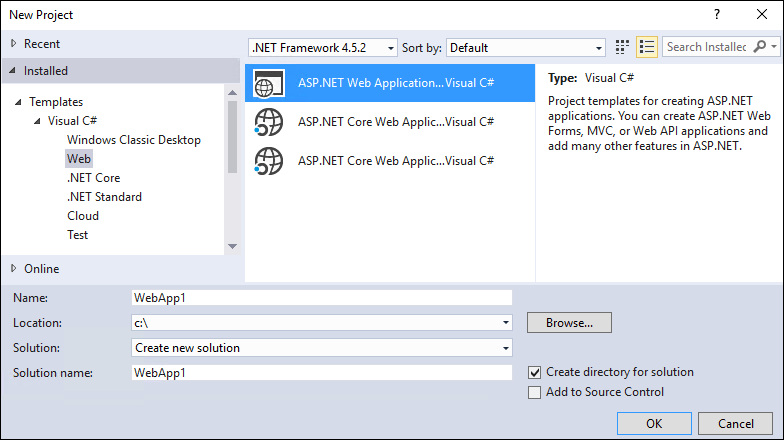
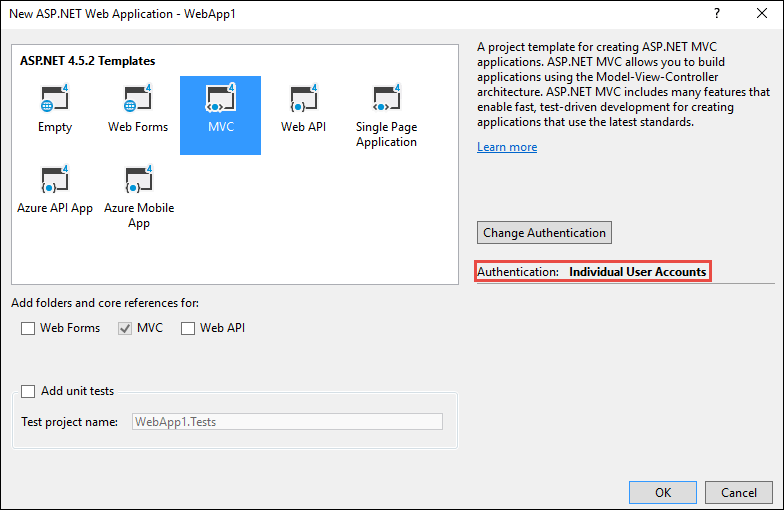
選擇性: 將方案的名稱從 WebApp1 變更為 Mvc5。 Visual Studio 會顯示新的方案名稱 (Mvc5),可讓您更輕鬆地分辨當前專案與下一個專案。
建立 ASP.NET Core 專案
建立與上一個專案名稱 (WebApp1) 相同的空白 ASP.NET Core Web 應用程式,藉此讓兩個專案中的命名空間相符。 採用相同的命名空間可讓您更輕鬆地在兩個專案之間複製程式碼。 在與上一個專案不同的目錄中建立此專案,以便使用相同的名稱。
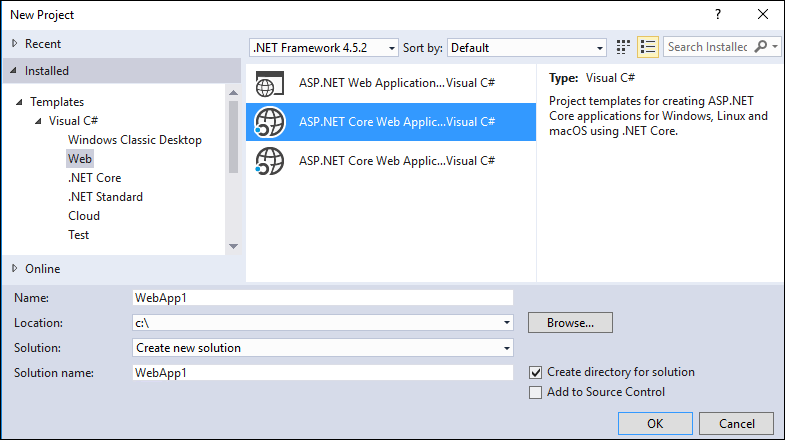
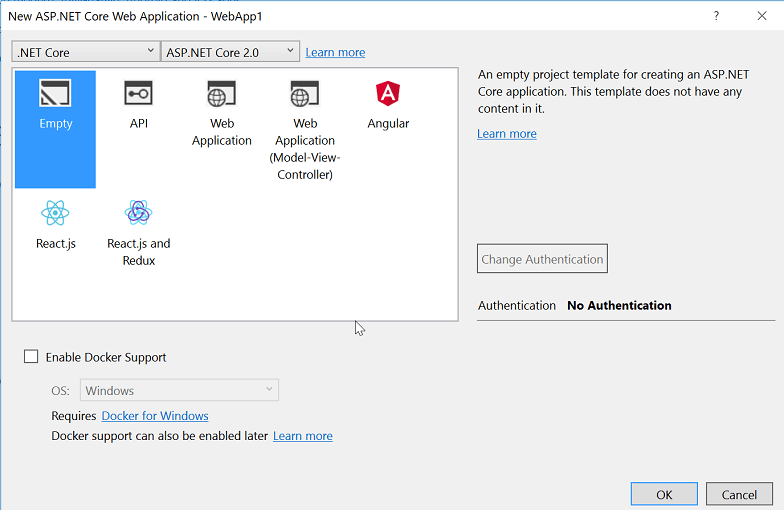
- 選擇性: 使用 Web 應用程式專案範本建立新的 ASP.NET Core 應用程式。 將專案命名為 WebApp1,然後選取 [個別使用者帳戶] 的驗證選項。 將此應用程式重新命名為 FullAspNetCore。 建立此專案可節省轉換時間。 您可以在範本產生的程式碼中檢視最終結果,而程式碼可以複製到轉換專案,或與範本產生的專案比較。
將網站設定為使用 MVC
- 以 .NET Core 為目標時,預設會參考 Microsoft.AspNetCore.App 中繼套件。 此套件包含 MVC 應用程式常用的套件。 如果以 .NET Framework 為目標,則必須在專案檔中個別列出套件參考。
Microsoft.AspNetCore.Mvc 是 ASP.NET Core MVC 架構。 Microsoft.AspNetCore.StaticFiles 是靜態檔案處理常式。 ASP.NET Core 應用程式需明確選擇是否使用中介軟體,例如提供靜態檔案。 如需詳細資訊,請參閱靜態檔案。
- 開啟
Startup.cs檔案並變更程式碼以符合下列所示:
public class Startup
{
// This method gets called by the runtime. Use this method to add services to the container.
// For more information on how to configure your application, visit https://go.microsoft.com/fwlink/?LinkID=398940
public void ConfigureServices(IServiceCollection services)
{
services.AddMvc();
}
// This method gets called by the runtime. Use this method to configure the HTTP request pipeline.
public void Configure(IApplicationBuilder app, IHostingEnvironment env)
{
if (env.IsDevelopment())
{
app.UseDeveloperExceptionPage();
}
app.UseStaticFiles();
app.UseMvc(routes =>
{
routes.MapRoute(
name: "default",
template: "{controller=Home}/{action=Index}/{id?}");
});
}
}
UseStaticFiles 擴充方法會新增靜態檔案處理常式。 如需詳細資訊,請參閱應用程式啟動和路由。
新增控制器和檢視
在本節中將會新增最低限度的控制器和檢視,作為下一節中所移轉 ASP.NET MVC 控制器和檢視的預留位置。
新增 Controllers 目錄。
將名為 的控制器類別
HomeController.cs新增至 Controllers 目錄。
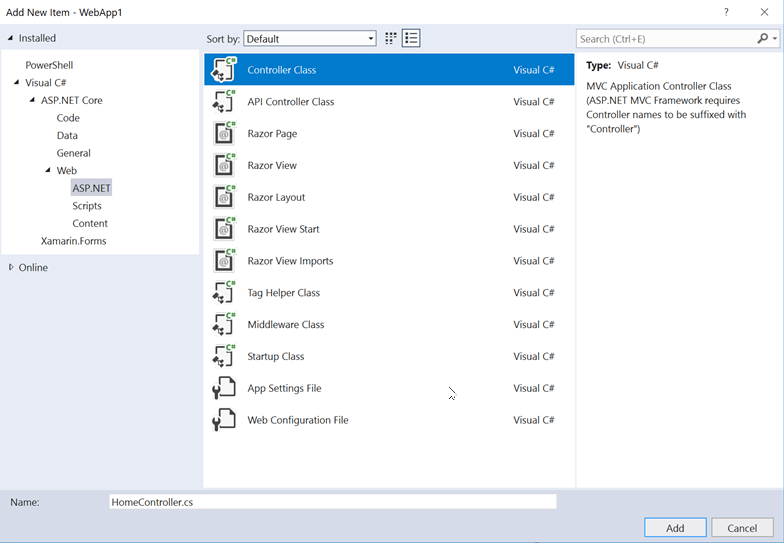
新增 Views 目錄。
新增 Views/Home 目錄。
將名為
Index.cshtml的 Razor 檢視新增至 Views/Home 目錄。
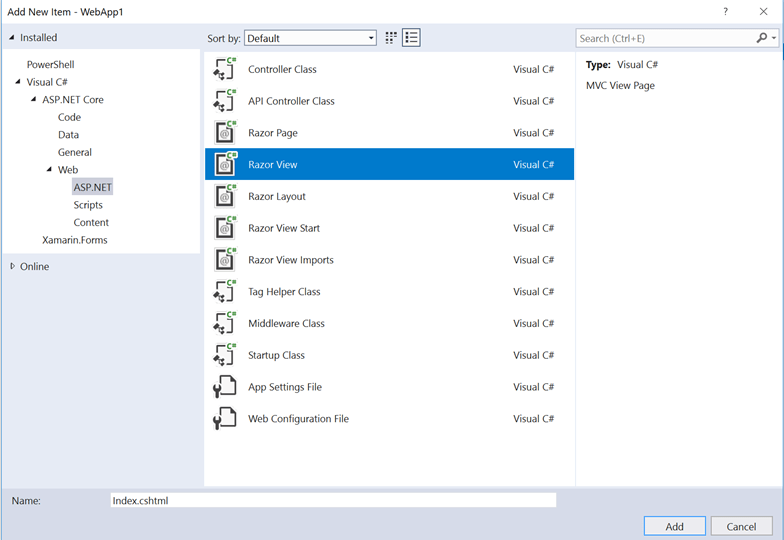
專案結構如下所示:
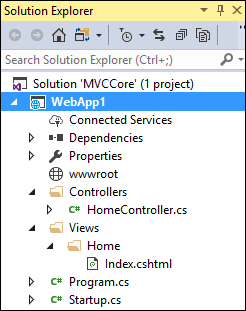
以下列標記取代 Views/Home/Index.cshtml 檔案的內容:
<h1>Hello world!</h1>
執行應用程式。
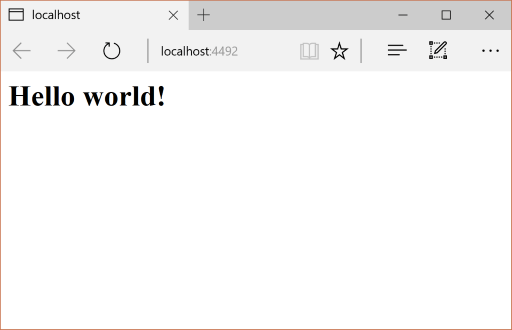
下列功能需要從範例 ASP.NET MVC 專案移轉至 ASP.NET Core 專案:
用戶端內容 (CSS、字型和指令碼)
控制器
檢視表
模型
統合
篩選
登入/登出,Identity (這會在下一個教學課程中完成。)
控制器和檢視
將每個方法從 ASP.NET MVC
HomeController複製到新的HomeController。 在 ASP.NET MVC 中,內建範本的控制器動作方法傳回類型為 ActionResult;在 ASP.NET Core MVC 中,動作方法會改為傳回IActionResult。ActionResult會實作IActionResult,因此無需變更動作方法的傳回類型。將
About.cshtml、Contact.cshtml和Index.cshtmlRazor 檢視檔案從 ASP.NET MVC 專案複製到 ASP.NET Core 專案。
測試每個方法
由於版面配置檔案和樣式尚未移轉,因此轉譯的檢視只會包含檢視檔案中的內容。 版面配置檔案產生的 About 和 Contact 檢視連結尚無法使用。
若要在執行中 ASP.NET Core 應用程式的瀏覽器上叫用轉譯的檢視,請將目前的連接埠號碼取代為 ASP.NET Core 專案中所使用的連接埠號碼。 例如: https://localhost:44375/home/about 。

請注意還缺少樣式和功能表項目。 樣式將在下一節中修正。
靜態內容
在 ASP.NET MVC 5 和更早版本中,靜態內容是裝載自 Web 專案的根目錄,並與伺服器端檔案混用。 在 ASP.NET Core 中,靜態內容裝載於 wwwroot 目錄中。 將靜態內容從 ASP.NET MVC 應用程式複製到 ASP.NET Core 專案中的 wwwroot 目錄。 在此範例轉換中:
- 將 favicon.ico 檔案從 ASP.NET MVC 專案複製到 ASP.NET Core 專案中的 wwwroot 目錄。
ASP.NET MVC 專案會使用 Bootstrap 進行樣式設定,並將 Bootstrap 檔案儲存在 Content 和 Scripts 目錄中。 產生 ASP.NET MVC 專案的範本會參考版面配置檔 (Views/Shared/_Layout.cshtml) 中的 Bootstrap。 bootstrap.js 和 bootstrap.css 檔案可以從 ASP.NET MVC 專案複製到新專案中的 wwwroot 目錄。 作為替代,本文件會在下一節中使用 CDN 新增對的 Bootstrap (和其他用戶端程式庫) 的支援。
移轉版面配置檔案
將
_ViewStart.cshtml檔案從 ASP.NET MVC 專案的 Views 目錄複製到 ASP.NET Core 專案的 Views 目錄。 ASP.NET Core MVC 中的_ViewStart.cshtml檔案尚未變更。建立 Views/Shared 目錄。
選擇性:將
_ViewImports.cshtml從 FullAspNetCore MVC 專案的 Views 目錄複製到 ASP.NET Core 專案的 Views 目錄。 移除_ViewImports.cshtml檔案中的任何命名空間宣告。_ViewImports.cshtml會檔案提供所有檢視檔案的命名空間,並帶入標籤協助程式。 標籤協助程式會在新的版面配置檔案中使用。_ViewImports.cshtml檔案是 ASP.NET Core 的新功能。將
_Layout.cshtml檔案從 ASP.NET MVC 專案的 Views/Shared 目錄複製到 ASP.NET Core 專案的 Views/Shared 目錄。
開啟 _Layout.cshtml 檔案並進行下列變更 (完成後的程式碼如下所示):
將
@Styles.Render("~/Content/css")取代為<link>元素以載入bootstrap.css(請參閱下方)。移除
@Scripts.Render("~/bundles/modernizr")。將
@Html.Partial("_LoginPartial")行註解化 (以@*...*@括住該行)。 如需詳細資訊,請參閱 將驗證和 Identity 移轉至 ASP.NET Core將
@Scripts.Render("~/bundles/jquery")取代為<script>元素 (請參閱下方)。將
@Scripts.Render("~/bundles/bootstrap")取代為<script>元素 (請參閱下方)。
Bootstrap CSS 包含的取代標記:
<link rel="stylesheet"
href="https://maxcdn.bootstrapcdn.com/bootstrap/3.3.7/css/bootstrap.css"
integrity="sha384-BVYiiSIFeK1dGmJRAkycuHAHRg32OmUcww7on3RYdg4Va+PmSTsz/K68vbdEjh4u"
crossorigin="anonymous">
jQuery 和 Bootstrap JavaScript 包含的取代標記:
<script src="https://code.jquery.com/jquery-3.3.1.js"></script>
<script src="https://maxcdn.bootstrapcdn.com/bootstrap/3.3.7/js/bootstrap.js"
integrity="sha384-Tc5IQib027qvyjSMfHjOMaLkfuWVxZxUPnCJA7l2mCWNIpG9mGCD8wGNIcPD7Txa" crossorigin="anonymous"></script>
更新的 _Layout.cshtml 檔案如下所示:
<!DOCTYPE html>
<html>
<head>
<meta charset="utf-8" />
<meta name="viewport" content="width=device-width, initial-scale=1.0">
<title>@ViewBag.Title - My ASP.NET Application</title>
<link rel="stylesheet"
href="https://maxcdn.bootstrapcdn.com/bootstrap/3.3.7/css/bootstrap.css"
integrity="sha384-BVYiiSIFeK1dGmJRAkycuHAHRg32OmUcww7on3RYdg4Va+PmSTsz/K68vbdEjh4u"
crossorigin="anonymous">
</head>
<body>
<div class="navbar navbar-inverse navbar-fixed-top">
<div class="container">
<div class="navbar-header">
<button type="button" class="navbar-toggle" data-toggle="collapse" data-target=".navbar-collapse">
<span class="icon-bar"></span>
<span class="icon-bar"></span>
<span class="icon-bar"></span>
</button>
@Html.ActionLink("Application name", "Index", "Home", new { area = "" }, new { @class = "navbar-brand" })
</div>
<div class="navbar-collapse collapse">
<ul class="nav navbar-nav">
<li>@Html.ActionLink("Home", "Index", "Home")</li>
<li>@Html.ActionLink("About", "About", "Home")</li>
<li>@Html.ActionLink("Contact", "Contact", "Home")</li>
</ul>
@*@Html.Partial("_LoginPartial")*@
</div>
</div>
</div>
<div class="container body-content">
@RenderBody()
<hr />
<footer>
<p>© @DateTime.Now.Year - My ASP.NET Application</p>
</footer>
</div>
<script src="https://code.jquery.com/jquery-3.3.1.js"></script>
<script src="https://maxcdn.bootstrapcdn.com/bootstrap/3.3.7/js/bootstrap.js"
integrity="sha384-Tc5IQib027qvyjSMfHjOMaLkfuWVxZxUPnCJA7l2mCWNIpG9mGCD8wGNIcPD7Txa"
crossorigin="anonymous"></script>
@RenderSection("scripts", required: false)
</body>
</html>
在瀏覽器中檢視網站。 網站現在應該會正確載入,並具有預期的樣式。
- 選擇性:嘗試使用新的版面配置檔案。 複製 FullAspNetCore 專案的版面配置檔案。 新的版面配置檔案會使用標籤協助程式,並提供其他改進功能。
設定統合和縮製
關於如何設定統合和縮製的詳細資訊,請參閱統合和縮製。
解決 HTTP 500 錯誤
如果 HTTP 500 錯誤訊息沒有包含問題來源的資訊,則可能的原因很多。 例如,如果 Views/_ViewImports.cshtml 檔案包含專案中不存在的命名空間,就會產生 HTTP 500 錯誤。 根據預設,在 ASP.NET Core 應用程式中,UseDeveloperExceptionPage 延伸模組會新增至 IApplicationBuilder,並在組態為「開發」時執行。 請參閱下列程式碼中的範例:
public class Startup
{
// This method gets called by the runtime. Use this method to add services to the container.
// For more information on how to configure your application, visit https://go.microsoft.com/fwlink/?LinkID=398940
public void ConfigureServices(IServiceCollection services)
{
services.AddMvc();
}
// This method gets called by the runtime. Use this method to configure the HTTP request pipeline.
public void Configure(IApplicationBuilder app, IHostingEnvironment env)
{
if (env.IsDevelopment())
{
app.UseDeveloperExceptionPage();
}
app.UseStaticFiles();
app.UseMvc(routes =>
{
routes.MapRoute(
name: "default",
template: "{controller=Home}/{action=Index}/{id?}");
});
}
}
ASP.NET Core 會將未處理的例外狀況轉換成 HTTP 500 錯誤回應。 這些回應中通常不會包含錯誤詳細資料,以防止洩漏伺服器的潛在敏感性資訊。 如需詳細資訊,請參閱開發人員例外狀況頁面。
其他資源
本文說明如何開始將 ASP.NET MVC 專案移轉至 ASP.NET Core MVC 2.1。 在此程序中,將會醒目提示 ASP.NET MVC 所變更的許多項目。 從 ASP.NET MVC 移轉是一個多步驟的程序。 此文章涵蓋:
- 初始設定
- 基本控制器和檢視
- 靜態內容
- 用戶端相依性。
如需移轉組態和 Identity 程式碼,請參閱將組態移轉至 ASP.NET Core 和將驗證及 Identity 移轉至 ASP.NET Core。
注意
範例中的版本號碼可能不是最新版,請將專案更新至最新版本。
建立入門 ASP.NET MVC 專案
為了示範如何升級,我們將從建立 ASP.NET MVC 應用程式開始。 請使用 WebApp1 名稱建立專案,藉此使命名空間符合下一個步驟中建立的 ASP.NET Core 專案。
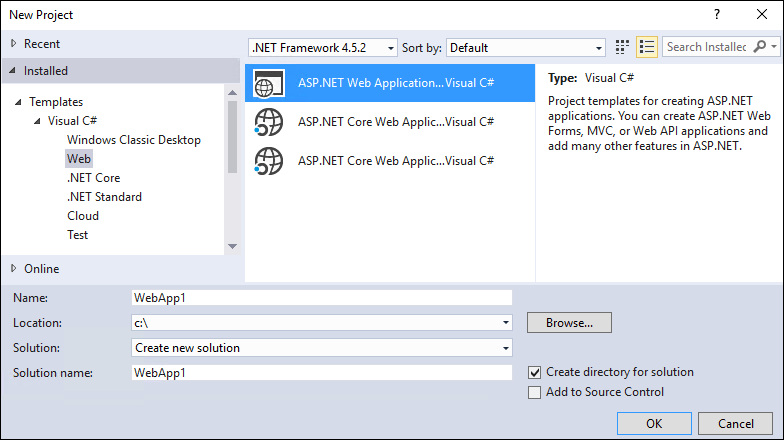
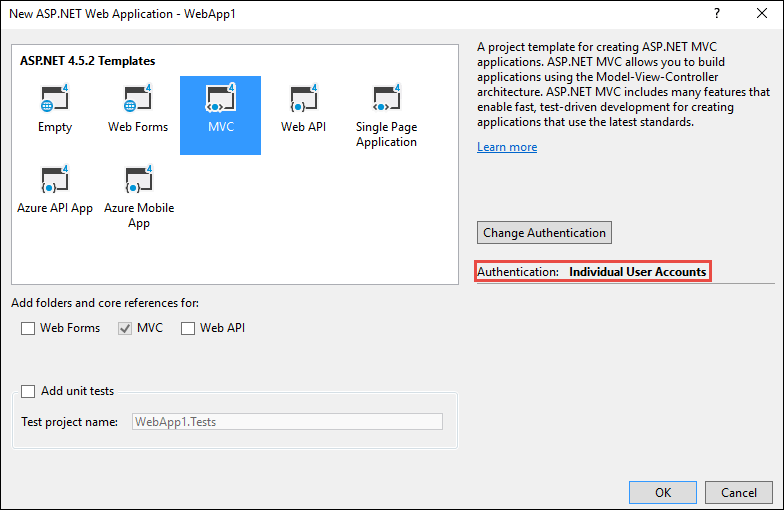
選擇性: 將方案的名稱從 WebApp1 變更為 Mvc5。 Visual Studio 會顯示新的方案名稱 (Mvc5),可讓您更輕鬆地分辨當前專案與下一個專案。
建立 ASP.NET Core 專案
建立與上一個專案名稱 (WebApp1) 相同的空白 ASP.NET Core Web 應用程式,藉此讓兩個專案中的命名空間相符。 採用相同的命名空間可讓您更輕鬆地在兩個專案之間複製程式碼。 在與上一個專案不同的目錄中建立此專案,以便使用相同的名稱。
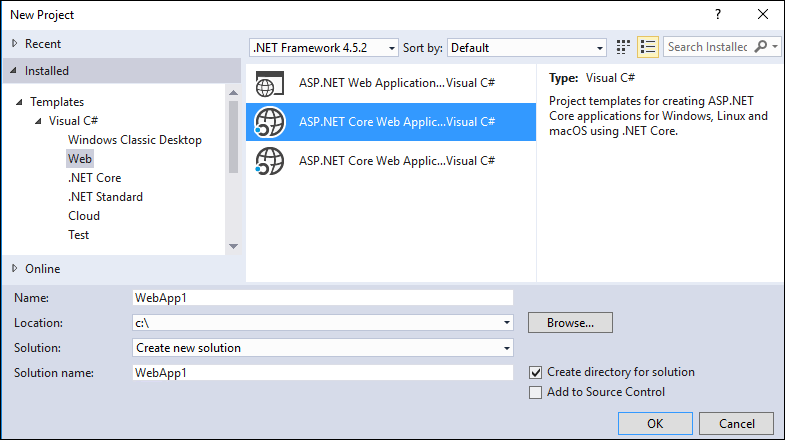
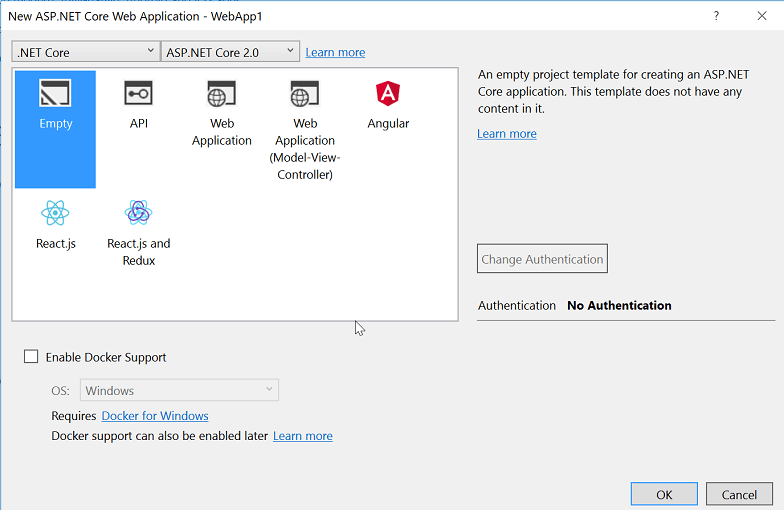
- 選擇性: 使用 Web 應用程式專案範本建立新的 ASP.NET Core 應用程式。 將專案命名為 WebApp1,然後選取 [個別使用者帳戶] 的驗證選項。 將此應用程式重新命名為 FullAspNetCore。 建立此專案可節省轉換時間。 您可以在範本產生的程式碼中檢視最終結果,而程式碼可以複製到轉換專案,或與範本產生的專案比較。
將網站設定為使用 MVC
- 以 .NET Core 為目標時,預設會參考 Microsoft.AspNetCore.App 中繼套件。 此套件包含 MVC 應用程式常用的套件。 如果以 .NET Framework 為目標,則必須在專案檔中個別列出套件參考。
Microsoft.AspNetCore.Mvc 是 ASP.NET Core MVC 架構。 Microsoft.AspNetCore.StaticFiles 是靜態檔案處理常式。 ASP.NET Core 應用程式需明確選擇是否使用中介軟體,例如提供靜態檔案。 如需詳細資訊,請參閱靜態檔案。
- 開啟
Startup.cs檔案並變更程式碼以符合下列所示:
public class Startup
{
// This method gets called by the runtime. Use this method to add services to the container.
// For more information on how to configure your application, visit https://go.microsoft.com/fwlink/?LinkID=398940
public void ConfigureServices(IServiceCollection services)
{
services.AddMvc();
}
// This method gets called by the runtime. Use this method to configure the HTTP request pipeline.
public void Configure(IApplicationBuilder app, IHostingEnvironment env)
{
if (env.IsDevelopment())
{
app.UseDeveloperExceptionPage();
}
app.UseStaticFiles();
app.UseMvc(routes =>
{
routes.MapRoute(
name: "default",
template: "{controller=Home}/{action=Index}/{id?}");
});
}
}
UseStaticFiles 擴充方法會新增靜態檔案處理常式。 UseMvc 擴充方法會新增路由。 如需詳細資訊,請參閱應用程式啟動和路由。
新增控制器和檢視
在本節中將會新增最低限度的控制器和檢視,作為下一節中所移轉 ASP.NET MVC 控制器和檢視的預留位置。
新增 Controllers 目錄。
將名為 的控制器類別
HomeController.cs新增至 Controllers 目錄。
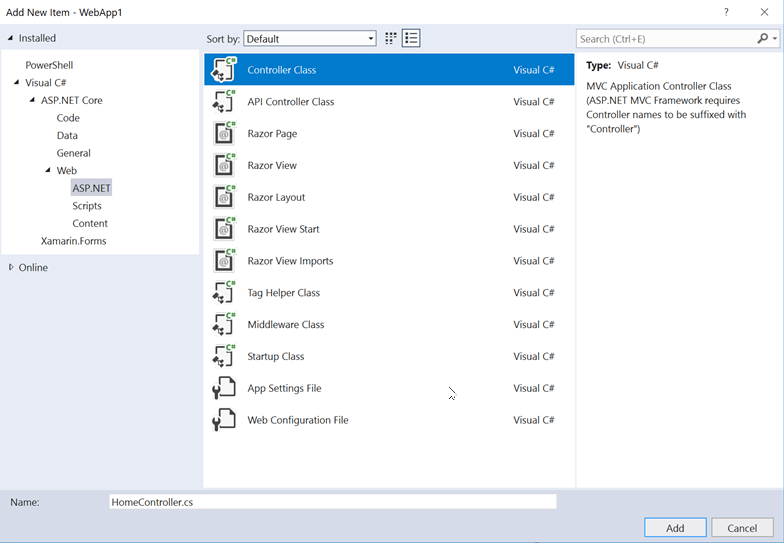
新增 Views 目錄。
新增 Views/Home 目錄。
將名為
Index.cshtml的 Razor 檢視新增至 Views/Home 目錄。
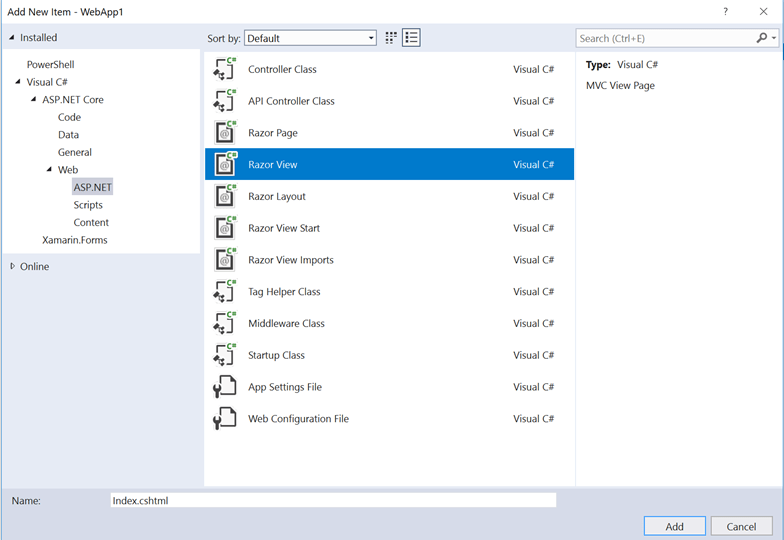
專案結構如下所示:
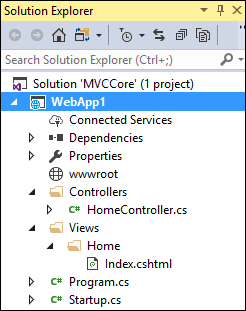
以下列標記取代 Views/Home/Index.cshtml 檔案的內容:
<h1>Hello world!</h1>
執行應用程式。
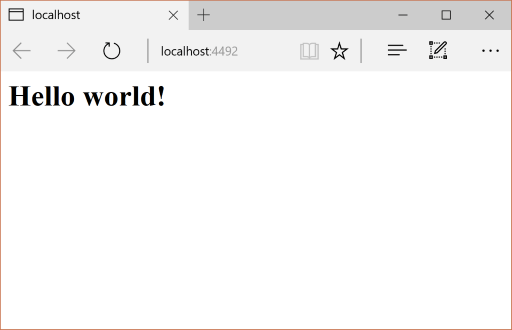
下列功能需要從範例 ASP.NET MVC 專案移轉至 ASP.NET Core 專案:
用戶端內容 (CSS、字型和指令碼)
控制器
檢視表
模型
統合
篩選
登入/登出,Identity (這會在下一個教學課程中完成。)
控制器和檢視
將每個方法從 ASP.NET MVC
HomeController複製到新的HomeController。 在 ASP.NET MVC 中,內建範本的控制器動作方法傳回類型為 ActionResult;在 ASP.NET Core MVC 中,動作方法會改為傳回IActionResult。ActionResult會實作IActionResult,因此無需變更動作方法的傳回類型。將
About.cshtml、Contact.cshtml和Index.cshtmlRazor 檢視檔案從 ASP.NET MVC 專案複製到 ASP.NET Core 專案。
測試每個方法
由於版面配置檔案和樣式尚未移轉,因此轉譯的檢視只會包含檢視檔案中的內容。 版面配置檔案產生的 About 和 Contact 檢視連結尚無法使用。
- 若要在執行中 ASP.NET Core 應用程式的瀏覽器上叫用轉譯的檢視,請將目前的連接埠號碼取代為 ASP.NET Core 專案中所使用的連接埠號碼。 例如:
https://localhost:44375/home/about。

請注意還缺少樣式和功能表項目。 樣式將在下一節中修正。
靜態內容
在 ASP.NET MVC 5 和更早版本中,靜態內容是裝載自 Web 專案的根目錄,並與伺服器端檔案混用。 在 ASP.NET Core 中,靜態內容裝載於 wwwroot 目錄中。 將靜態內容從 ASP.NET MVC 應用程式複製到 ASP.NET Core 專案中的 wwwroot 目錄。 在此範例轉換中:
- 將 favicon.ico 檔案從 ASP.NET MVC 專案複製到 ASP.NET Core 專案中的 wwwroot 目錄。
ASP.NET MVC 專案會使用 Bootstrap 進行樣式設定,並將 Bootstrap 檔案儲存在 Content 和 Scripts 目錄中。 產生 ASP.NET MVC 專案的範本會參考版面配置檔 (Views/Shared/_Layout.cshtml) 中的 Bootstrap。 bootstrap.js 和 bootstrap.css 檔案可以從 ASP.NET MVC 專案複製到新專案中的 wwwroot 目錄。 作為替代,本文件會在下一節中使用 CDN 新增對的 Bootstrap (和其他用戶端程式庫) 的支援。
移轉版面配置檔案
將
_ViewStart.cshtml檔案從 ASP.NET MVC 專案的 Views 目錄複製到 ASP.NET Core 專案的 Views 目錄。 ASP.NET Core MVC 中的_ViewStart.cshtml檔案尚未變更。建立 Views/Shared 目錄。
選擇性:將
_ViewImports.cshtml從 FullAspNetCore MVC 專案的 Views 目錄複製到 ASP.NET Core 專案的 Views 目錄。 移除_ViewImports.cshtml檔案中的任何命名空間宣告。_ViewImports.cshtml會檔案提供所有檢視檔案的命名空間,並帶入標籤協助程式。 標籤協助程式會在新的版面配置檔案中使用。_ViewImports.cshtml檔案是 ASP.NET Core 的新功能。將
_Layout.cshtml檔案從 ASP.NET MVC 專案的 Views/Shared 目錄複製到 ASP.NET Core 專案的 Views/Shared 目錄。
開啟 _Layout.cshtml 檔案並進行下列變更 (完成後的程式碼如下所示):
將
@Styles.Render("~/Content/css")取代為<link>元素以載入bootstrap.css(請參閱下方)。移除
@Scripts.Render("~/bundles/modernizr")。將
@Html.Partial("_LoginPartial")行註解化 (以@*...*@括住該行)。 如需詳細資訊,請參閱 將驗證和 Identity 移轉至 ASP.NET Core將
@Scripts.Render("~/bundles/jquery")取代為<script>元素 (請參閱下方)。將
@Scripts.Render("~/bundles/bootstrap")取代為<script>元素 (請參閱下方)。
Bootstrap CSS 包含的取代標記:
<link rel="stylesheet"
href="https://maxcdn.bootstrapcdn.com/bootstrap/3.3.7/css/bootstrap.css"
integrity="sha384-BVYiiSIFeK1dGmJRAkycuHAHRg32OmUcww7on3RYdg4Va+PmSTsz/K68vbdEjh4u"
crossorigin="anonymous">
jQuery 和 Bootstrap JavaScript 包含的取代標記:
<script src="https://code.jquery.com/jquery-3.3.1.js"></script>
<script src="https://maxcdn.bootstrapcdn.com/bootstrap/3.3.7/js/bootstrap.js"
integrity="sha384-Tc5IQib027qvyjSMfHjOMaLkfuWVxZxUPnCJA7l2mCWNIpG9mGCD8wGNIcPD7Txa" crossorigin="anonymous"></script>
更新的 _Layout.cshtml 檔案如下所示:
<!DOCTYPE html>
<html>
<head>
<meta charset="utf-8" />
<meta name="viewport" content="width=device-width, initial-scale=1.0">
<title>@ViewBag.Title - My ASP.NET Application</title>
<link rel="stylesheet"
href="https://maxcdn.bootstrapcdn.com/bootstrap/3.3.7/css/bootstrap.css"
integrity="sha384-BVYiiSIFeK1dGmJRAkycuHAHRg32OmUcww7on3RYdg4Va+PmSTsz/K68vbdEjh4u"
crossorigin="anonymous">
</head>
<body>
<div class="navbar navbar-inverse navbar-fixed-top">
<div class="container">
<div class="navbar-header">
<button type="button" class="navbar-toggle" data-toggle="collapse" data-target=".navbar-collapse">
<span class="icon-bar"></span>
<span class="icon-bar"></span>
<span class="icon-bar"></span>
</button>
@Html.ActionLink("Application name", "Index", "Home", new { area = "" }, new { @class = "navbar-brand" })
</div>
<div class="navbar-collapse collapse">
<ul class="nav navbar-nav">
<li>@Html.ActionLink("Home", "Index", "Home")</li>
<li>@Html.ActionLink("About", "About", "Home")</li>
<li>@Html.ActionLink("Contact", "Contact", "Home")</li>
</ul>
@*@Html.Partial("_LoginPartial")*@
</div>
</div>
</div>
<div class="container body-content">
@RenderBody()
<hr />
<footer>
<p>© @DateTime.Now.Year - My ASP.NET Application</p>
</footer>
</div>
<script src="https://code.jquery.com/jquery-3.3.1.js"></script>
<script src="https://maxcdn.bootstrapcdn.com/bootstrap/3.3.7/js/bootstrap.js"
integrity="sha384-Tc5IQib027qvyjSMfHjOMaLkfuWVxZxUPnCJA7l2mCWNIpG9mGCD8wGNIcPD7Txa"
crossorigin="anonymous"></script>
@RenderSection("scripts", required: false)
</body>
</html>
在瀏覽器中檢視網站。 網站現在應該會正確載入,並具有預期的樣式。
- 選擇性:嘗試使用新的版面配置檔案。 複製 FullAspNetCore 專案的版面配置檔案。 新的版面配置檔案會使用標籤協助程式,並提供其他改進功能。
設定統合和縮製
關於如何設定統合和縮製的詳細資訊,請參閱統合和縮製。
解決 HTTP 500 錯誤
如果 HTTP 500 錯誤訊息沒有包含問題來源的資訊,則可能的原因很多。 例如,如果 Views/_ViewImports.cshtml 檔案包含專案中不存在的命名空間,就會產生 HTTP 500 錯誤。 根據預設,在 ASP.NET Core 應用程式中,UseDeveloperExceptionPage 延伸模組會新增至 IApplicationBuilder,並在組態為「開發」時執行。 請參閱下列程式碼中的範例:
public class Startup
{
// This method gets called by the runtime. Use this method to add services to the container.
// For more information on how to configure your application, visit https://go.microsoft.com/fwlink/?LinkID=398940
public void ConfigureServices(IServiceCollection services)
{
services.AddMvc();
}
// This method gets called by the runtime. Use this method to configure the HTTP request pipeline.
public void Configure(IApplicationBuilder app, IHostingEnvironment env)
{
if (env.IsDevelopment())
{
app.UseDeveloperExceptionPage();
}
app.UseStaticFiles();
app.UseMvc(routes =>
{
routes.MapRoute(
name: "default",
template: "{controller=Home}/{action=Index}/{id?}");
});
}
}
ASP.NET Core 會將未處理的例外狀況轉換成 HTTP 500 錯誤回應。 這些回應中通常不會包含錯誤詳細資料,以防止洩漏伺服器的潛在敏感性資訊。 如需詳細資訊,請參閱開發人員例外狀況頁面。
