Azure Stack Hub 上的更新 Microsoft Defender 防毒軟體
Microsoft Defender 防毒軟體 是提供安全性和病毒保護的反惡意代碼解決方案。 每個 Azure Stack Hub 基礎結構元件 (Hyper-V 主機和虛擬機) 都會受到 Microsoft Defender 防毒軟體 保護。 如需最新的保護,您需要定期更新,才能 Microsoft Defender 防毒軟體 定義、引擎和平臺。 套用更新的方式取決於您的設定。
已連線的案例
Azure Stack Hub 更新資源提供者 每天會下載反惡意代碼定義和引擎更新多次。 每個 Azure Stack Hub 基礎結構元件都會從更新資源提供者取得更新,並自動套用更新。
針對連線至公用因特網的 Azure Stack Hub 部署,請套用 每月的 Azure Stack Hub 更新。 每月 Azure Stack Hub 更新包含當月 Microsoft Defender 防毒軟體 平臺更新。
中斷連線的案例
對於未連線至公用因特網的 Azure Stack Hub 部署,客戶能夠在發佈時套用反惡意代碼定義和引擎更新。
若要將更新套用至您的 Azure Stack Hub 解決方案,您必須先從Microsoft網站下載這些更新(連結如下),然後將它們匯入至 updateadminaccount 下的記憶體 Blob 容器。 排程的工作會每隔 30 分鐘掃描 Blob 容器,如果找到新的 Defender 定義和引擎更新,則會將它們套用至 Azure Stack Hub 基礎結構。
對於無法每天下載 Defender 定義和引擎更新的已中斷連線部署,每月 Azure Stack Hub 更新包含當月 Microsoft Defender 防毒軟體 定義、引擎和平臺更新。
為手動更新設定 Microsoft Defender
您可以在特殊許可權端點中使用兩個新的 Cmdlet,在 Azure Stack Hub 中設定 Microsoft Defender 防毒軟體 手動更新。
### cmdlet to configure the storage blob container for the Defender updates
Set-AzsDefenderManualUpdate [-Container <string>] [-Remove]
### cmdlet to retrieve the configuration of the Microsoft Defender Antivirus manual update settings
Get-AzsDefenderManualUpdate
下列程式示範如何設定手動更新 Microsoft Defender 防毒軟體。
線上到具特殊許可權的端點並執行下列 Cmdlet,以指定將上傳 Defender 更新的記憶體 Blob 容器名稱。
注意
以下所述的手動更新程式僅適用於不允許存取「go.microsoft.com」的已中斷連線環境。 如果您嘗試在連線的環境中執行
Set-AzsDefenderManualUpdateCmdlet,則會產生錯誤。### Configure the storage blob container for the Defender updates Set-AzsDefenderManualUpdate -Container <yourContainerName>下載兩個 Microsoft Defender 防毒軟體 更新套件,並將其儲存在可從 Azure Stack Hub 系統管理入口網站連線的位置上。
- 從 https://go.microsoft.com/fwlink/?LinkId=121721&mpam-fe.exe;arch=x64
- nis_full.exe https://go.microsoft.com/fwlink/?LinkId=197094
注意
每次您想要更新 Defender 簽章時,都必須下載這兩個檔案。
在系統管理入口網站中,選取 [ 所有服務]。 然後,在 [ DATA + STORAGE] 類別下,選取 [ 記憶體帳戶]。 或者,在篩選方塊中,開始輸入 儲存體帳戶,然後選取它。

在篩選方塊中,輸入 update,然後選取 updateadminaccount 儲存器帳戶。
在記憶體帳戶詳細數據中,於 [服務] 底下,選取 [Blob]。
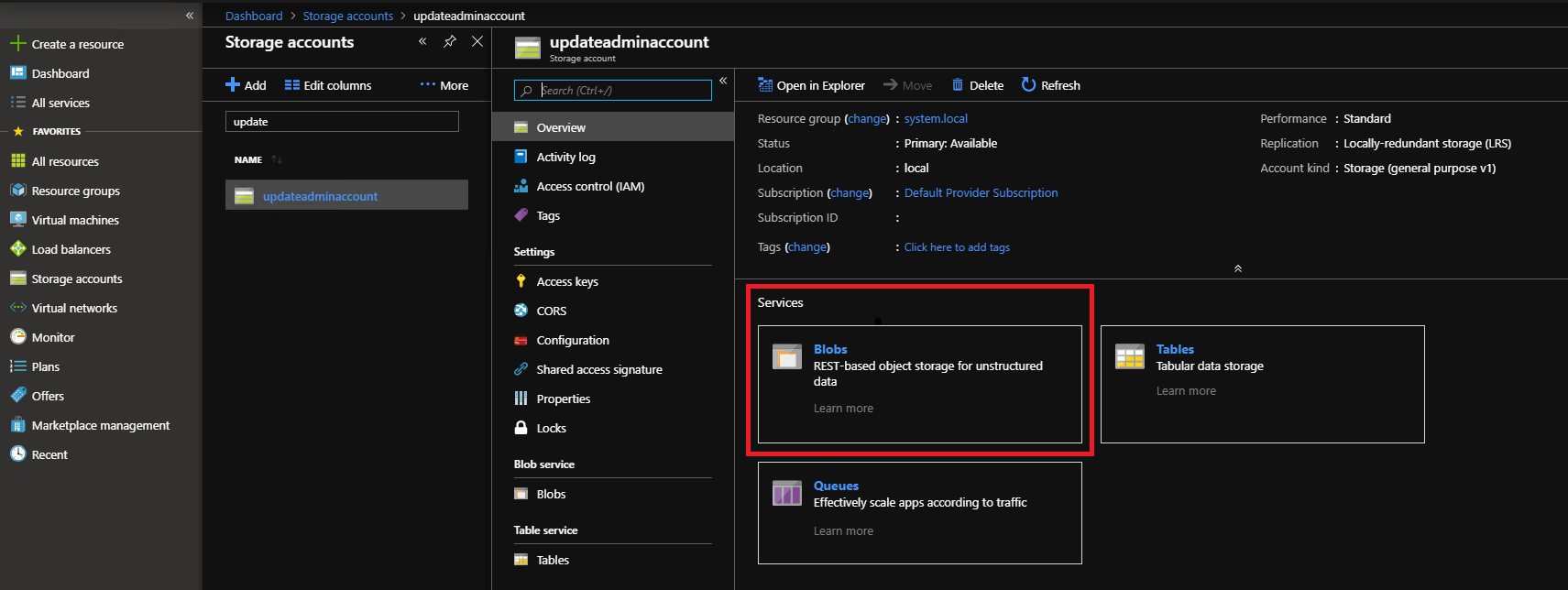
在 [Blob 服務] 底下,選取 [+ 容器] 以建立容器。 輸入以
Set-AzsDefenderManualUpdate命令指定的名稱(在此範例中 為 defenderupdates),然後選取 [確定] [確定]。
建立容器之後,選取容器名稱,然後按兩下 [上傳 將封裝檔案上傳至容器。

在 [上傳 Blob] 底下,按兩下資料夾圖示,流覽至 Microsoft Defender 防毒軟體 更新mpam-fe.exe檔案,然後按兩下 [檔案總管] 視窗中的 [開啟]。
在 [上傳 Blob] 底下,按兩下 [上傳]。

針對nis_full.exe檔案重複步驟 8 和 9。

排程的工作會每隔 30 分鐘掃描 Blob 容器,並套用任何新的 Microsoft Defender 防毒軟體 套件。