在 Azure Kubernetes Service 上使用 OpenFaaS (AKS)
OpenFaaS 是一種架構,會使用容器來組建無伺服器函式。 由於是開放原始碼專案,它在社群內被廣泛採用。 本文件詳述在 Azure Kubernetes Service (AKS) 叢集上安裝和使用 OpenFaas 的做法。
開始之前
- 本文章假設您對 Kubernetes 概念有基本瞭解。 如需詳細資訊,請參閱 Azure Kubernetes Services (AKS) 的 Kubernetes 核心概念。
- 您需要作用中的 Azure 訂用帳戶。 如果您沒有 Azure 訂用帳戶,請在開始前建立免費帳戶。
- 您需要 AKS 叢集。 如果您沒有現有的叢集,您可以使用 Azure CLI、Azure PowerShell 或 Azure 入口網站來建立叢集。
- 您必須安裝 OpenFaaS CLI。 如需安裝選項,請參閱 OpenFaaS CLI 文件。
新增 OpenFaaS Helm 圖表存放庫
瀏覽至 Azure Cloud Shell。
使用下列
helm命令,將 OpenFaaS helm 圖表存放庫新增至最新版本。helm repo add openfaas https://openfaas.github.io/faas-netes/ helm repo update
部署 OpenFaaS
好的做法是 OpenFaaS 和 OpenFaaS 函式應該儲存在自己的 Kubernetes 命名空間中。
使用
kubectl apply命令建立 OpenFaaS 系統和函式的命名空間。kubectl apply -f https://raw.githubusercontent.com/openfaas/faas-netes/master/namespaces.yml使用下列命令產生 OpenFaaS UI 入口網站和 REST API 的密碼。 Helm 圖表會使用此密碼在 OpenFaaS 閘道上啟用基本身份驗證,而 OpenFaaS 閘道會透過雲端 LoadBalancer 公開給網際網路。
# generate a random password PASSWORD=$(head -c 12 /dev/urandom | shasum| cut -d' ' -f1) kubectl -n openfaas create secret generic basic-auth \ --from-literal=basic-auth-user=admin \ --from-literal=basic-auth-password="$PASSWORD"重要
使用使用者名稱和密碼進行驗證是不安全的模式。 如果您有 OpenFaaS 企業授權,建議您改用 OpenFaaS 的身分識別和存取管理 (IAM)。
使用下列
echo命令取得密碼的值。echo $PASSWORD使用
helm upgrade命令將 OpenFaaS 部署至 AKS 叢集。helm upgrade openfaas --install openfaas/openfaas \ --namespace openfaas \ --set basic_auth=true \ --set functionNamespace=openfaas-fn \ --set serviceType=LoadBalancer您的輸出看起來應類似下列的緊縮範例輸出:
NAME: openfaas LAST DEPLOYED: Tue Aug 29 08:26:11 2023 NAMESPACE: openfaas STATUS: deployed ... NOTES: To verify that openfaas has started, run: kubectl --namespace=openfaas get deployments -l "release=openfaas, app=openfaas" ...建立了用於存取 OpenFaaS 閘道的公用 IP 位址。 使用
kubectl get service命令取得IP位址。kubectl get service -l component=gateway --namespace openfaas您的輸出看起來應類似下列的範例輸出:
NAME TYPE CLUSTER-IP EXTERNAL-IP PORT(S) AGE gateway ClusterIP 10.0.156.194 <none> 8080/TCP 7m gateway-external LoadBalancer 10.0.28.18 52.186.64.52 8080:30800/TCP 7m在此範例中,
http://52.186.64.52:8080瀏覽至連接埠 8080 上的外部 IP 位址,以測試 OpenFaaS 系統,系統會提示您登入。 預設使用者是admin,您可以使用echo $PASSWORD擷取密碼。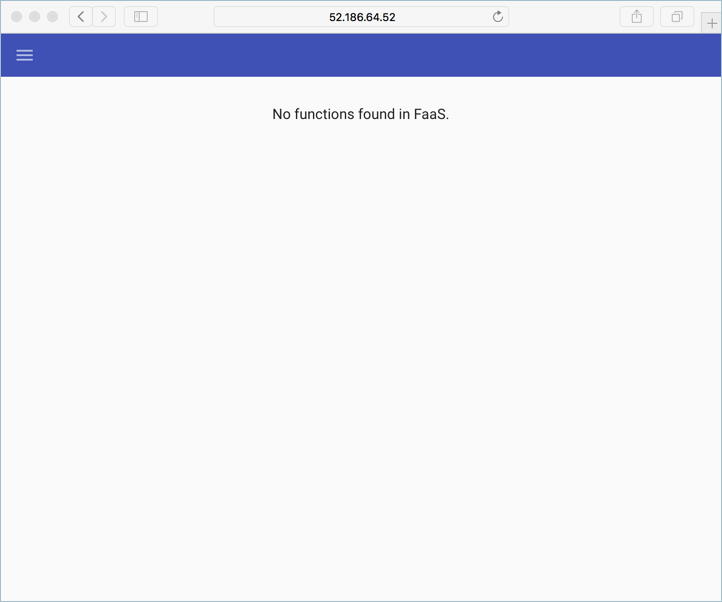
設定
$OPENFAAS_URL為連接埠 8080 上的外部 IP 位址 URL,並以下列命令使用 Azure CLI 登入。export OPENFAAS_URL=http://52.186.64.52:8080 echo -n $PASSWORD | ./faas-cli login -g $OPENFAAS_URL -u admin --password-stdin
建立第一個函式
使用 OpenFaaS URL 瀏覽至 OpenFaaS 系統。
選取 [部署新函式] 並搜尋 Figlet,以使用 OpenFaas 入口網站建立函式。
選取 Figlet 函式,然後選取 [部署]。
![螢幕擷取畫面顯示 [部署新函式] 對話方塊,其中包含搜尋行上的文字「Figlet」。](media/container-service-serverless/figlet.png)
使用下列
curl命令叫用函式。 請確定您將下列範例中的 IP 位址取代為 OpenFaaS 閘道位址。curl -X POST http://52.186.64.52:8080/function/figlet -d "Hello Azure"您的輸出看起來應類似下列的範例輸出:
_ _ _ _ _ | | | | ___| | | ___ / \ _____ _ _ __ ___ | |_| |/ _ \ | |/ _ \ / _ \ |_ / | | | '__/ _ \ | _ | __/ | | (_) | / ___ \ / /| |_| | | | __/ |_| |_|\___|_|_|\___/ /_/ \_\/___|\__,_|_| \___|
建立第二個函式
設定 Azure Cosmos DB 實例
瀏覽至 Azure Cloud Shell。
使用
az group create命令建立 Azure Cosmos DB 執行個體的新資源群組。az group create --name serverless-backing --location eastus使用
az cosmosdb create命令部署類型MongoDB的 Azure Cosmos DB 執行個體。 以您自己的唯一執行個體名稱取代openfaas-cosmos。az cosmosdb create --resource-group serverless-backing --name openfaas-cosmos --kind MongoDB使用
az cosmosdb keys list命令取得 Azure Cosmos DB 資料庫連接字串,並儲存在變數中。 確認將--resource-group參數的值替換為資源群組的名稱,並將--name參數替換為 Azure Cosmos DB 執行個體的名稱。COSMOS=$(az cosmosdb keys list \ --type connection-strings \ --resource-group serverless-backing \ --name openfaas-cosmos \ --output tsv)在 Azure Cosmos DB 中建立名為
plans.json的檔案,並在下列 json 中複製,以測試資料填入 Azure Cosmos DB。{ "name" : "two_person", "friendlyName" : "Two Person Plan", "portionSize" : "1-2 Person", "mealsPerWeek" : "3 Unique meals per week", "price" : 72, "description" : "Our basic plan, delivering 3 meals per week, which will feed 1-2 people.", "__v" : 0 }
建立函式
安裝 MongoDB 工具。 下列範例命令會使用 brew 安裝這些工具。 如需更多安裝選項,請參閱 MongoDB 文件。
brew install mongodb使用 mongoimport 工具載入包含資料的 Azure Cosmos DB 執行個體。
mongoimport --uri=$COSMOS -c plans < plans.json您的輸出看起來應類似下列的範例輸出:
2018-02-19T14:42:14.313+0000 connected to: localhost 2018-02-19T14:42:14.918+0000 imported 1 document使用
faas-cli deploy命令建立函式。 確認您將-g引數的值更新成您的 OpenFaaS 閘道位址。faas-cli deploy -g http://52.186.64.52:8080 --image=shanepeckham/openfaascosmos --name=cosmos-query --env=NODE_ENV=$COSMOS部署之後,您的輸出看起來應該類似下列範例輸出:
Deployed. 202 Accepted. URL: http://52.186.64.52:8080/function/cosmos-query使用下列
curl命令測試函式。 請務必使用 OpenFaaS 閘道位址來更新 IP 位址。curl -s http://52.186.64.52:8080/function/cosmos-query您的輸出看起來應類似下列的範例輸出:
[{"ID":"","Name":"two_person","FriendlyName":"","PortionSize":"","MealsPerWeek":"","Price":72,"Description":"Our basic plan, delivering 3 meals per week, which will feed 1-2 people."}]注意
您也可以在 OpenFaaS 使用者介面中測試函式:
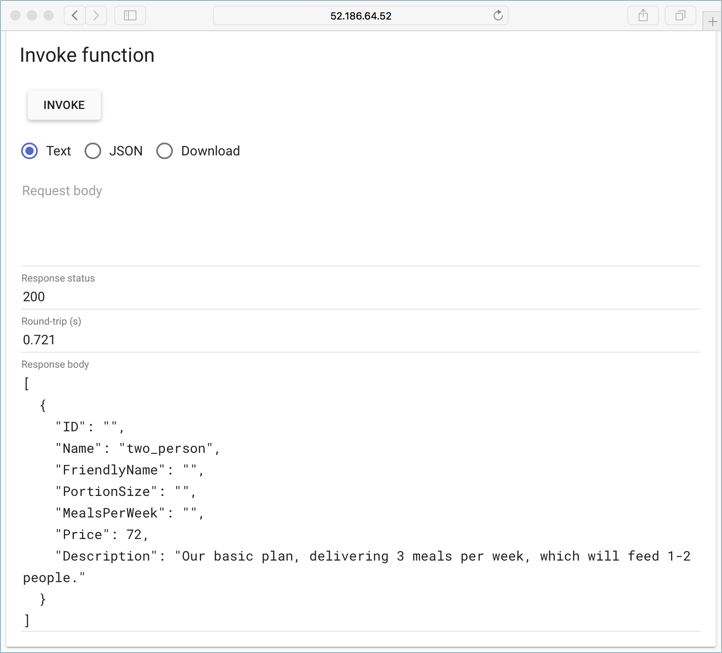
下一步
繼續透過一套實作教室利用 OpenFaaS 工作坊學習,這涵蓋如何建立您自己的 GitHub 聊天機器人、取用祕密、檢視計量和自動縮放等主題。
