了解如何從在 Azure App Service 上執行的 Web 應用程式存取 Microsoft Graph。
您想要新增從 Web 應用程式存取 Microsoft Graph 的權限,並以登入的使用者身分執行某些動作。 本節說明如何將委派的權限授與 Web 應用程式,並從 Microsoft Entra ID 取得登入使用者的設定檔資訊。
在本教學課程中,您會了解如何:
- 將委派的權限授與 Web 應用程式。
- 為已登入的使用者從 Web 應用程式呼叫 Microsoft Graph。
如果您沒有 Azure 帳戶,請在開始之前建立 免費帳戶 。
必要條件
- 在 Azure App Service 上執行且已啟用 App Service 驗證/授權模組的 Web 應用程式。
授與呼叫 Microsoft Graph 的前端存取權
您已在 Web 應用程式上啟用驗證和授權,Web 應用程式會向 Microsoft 身分識別平台註冊,並受到 Microsoft Entra 應用程式的支援。 在此步驟中,您會為使用者提供用來存取 Microsoft Graph 的 Web 應用程式權限。 (技術上,您會為 Web 應用程式的 Microsoft Entra 應用程式提供用來存取使用者 Microsoft Graph Microsoft Entra 應用程式的權限。)
在 Microsoft Entra 系統管理中心中,選取 [應用程式]。
選取 [應用程式註冊]>[擁有的應用程式]>[檢視此目錄中的所有應用程式]。 選取您的 Web 應用程式名稱,然後選取 [API 權限]。
選取 [新增權限],然後選取 Microsoft API 和 Microsoft Graph。
選取 [委派的權限],然後從清單中選取 [User.Read]。 選取新增權限。
設定 App Service,以傳回可使用的存取權杖
Web 應用程式現在具有必要權限,能夠以登入使用者的身分存取 Microsoft Graph。 在此步驟中,您會設定 App Service 驗證和授權,讓自己取得可用來存取 Microsoft Graph 的存取權杖。 針對此步驟,您必須為下游服務 (Microsoft Graph) 新增 User.Read 範圍:https://graph.microsoft.com/User.Read。
重要
如果您未設定 App Service 傳回可用的存取權杖,當您在程式碼中呼叫 Microsoft Graph API 時,就會收到 CompactToken parsing failed with error code: 80049217 錯誤。
移至 Azure 資源總管並使用資源樹狀結構,找出您的 Web 應用程式。 此資源 URL 應類似於 https://resources.azure.com/subscriptions/subscriptionId/resourceGroups/SecureWebApp/providers/Microsoft.Web/sites/SecureWebApp20200915115914。
現在,在資源樹狀結構中選取您的 Web 應用程式,以開啟 Azure 資源總管。
在頁面頂端選取 [讀取/寫入],以啟用 Azure 資源的編輯。
在左側瀏覽器中,向下切入至 [config]>[authsettingsV2]。
在 [authsettingsV2] 檢視中,選取 [編輯]。
尋找 identityProviders -> 的 login 區段,並新增下列 loginParameters 設定:
"loginParameters":[ "response_type=code id_token","scope=openid offline_access profile https://graph.microsoft.com/User.Read" ]。"identityProviders": { "azureActiveDirectory": { "enabled": true, "login": { "loginParameters":[ "response_type=code id_token", "scope=openid offline_access profile https://graph.microsoft.com/User.Read" ] } } } },選取 [PUT] 來儲存您的設定。 此設定可能需要幾分鐘才會生效。 您的 Web 應用程式現在已設定為使用適當的存取權杖來存取 Microsoft Graph。 如果您沒有這麼做,Microsoft Graph 會傳回錯誤,指出精簡權杖的格式不正確。
從 Node.js 呼叫 Microsoft Graph
您的應用程式現已具有必要的權限,且會將 Microsoft Graph 的用戶端識別碼新增至登入參數。
安裝用戶端程式庫套件
使用 npm 在您的專案中安裝 @azure/identity (英文) 和 @microsoft/microsoft-graph-client (英文) 套件。
npm install @microsoft/microsoft-graph-client
設定驗證資訊
建立物件來保存驗證設定 (英文):
// partial code in app.js
const appSettings = {
appCredentials: {
clientId: process.env.WEBSITE_AUTH_CLIENT_ID, // Enter the client Id here,
tenantId: "common", // Enter the tenant info here,
clientSecret: process.env.MICROSOFT_PROVIDER_AUTHENTICATION_SECRET // Enter the client secret here,
},
authRoutes: {
redirect: "/.auth/login/aad/callback", // Enter the redirect URI here
error: "/error", // enter the relative path to error handling route
unauthorized: "/unauthorized" // enter the relative path to unauthorized route
},
protectedResources: {
graphAPI: {
endpoint: "https://graph.microsoft.com/v1.0/me", // resource endpoint
scopes: ["User.Read"] // resource scopes
},
},
}
代表使用者呼叫 Microsoft Graph
下列程式碼顯示如何以應用程式的身分呼叫 Microsoft Graph 控制器 (英文),並取得一些使用者資訊。
// controllers/graphController.js
// get the name of the app service instance from environment variables
const appServiceName = process.env.WEBSITE_SITE_NAME;
const graphHelper = require('../utils/graphHelper');
exports.getProfilePage = async(req, res, next) => {
try {
// get user's access token scoped to Microsoft Graph from session
// use token to create Graph client
const graphClient = graphHelper.getAuthenticatedClient(req.session.protectedResources["graphAPI"].accessToken);
// return user's profile
const profile = await graphClient
.api('/me')
.get();
res.render('profile', { isAuthenticated: req.session.isAuthenticated, profile: profile, appServiceName: appServiceName });
} catch (error) {
next(error);
}
}
先前的程式碼依賴下列 getAuthenticatedClient (英文) 函式來傳回 Microsoft Graph 用戶端。
// utils/graphHelper.js
const graph = require('@microsoft/microsoft-graph-client');
getAuthenticatedClient = (accessToken) => {
// Initialize Graph client
const client = graph.Client.init({
// Use the provided access token to authenticate requests
authProvider: (done) => {
done(null, accessToken);
}
});
return client;
}
清除資源
如果您已完成此多部分教學課程中的所有步驟,就會在資源群組中建立應用程式服務、應用程式服務主控方案和儲存體帳戶。 您也會在 Microsoft Entra ID 中建立應用程式註冊。 如果您選擇外部組態,您可能已建立新的外部租用戶。 當不再需要這些資源和應用程式註冊時,請加以刪除,才不會繼續累積費用。
在本教學課程中,您會了解如何:
- 刪除遵循教學課程時所建立的 Azure 資源。
刪除資源群組
在 Azure 入口網站中,從入口網站功能表選取 [資源群組],然後選取包含您應用程式服務和應用程式服務方案的資源群組。
選取 [刪除資源群組] 來刪除群組及所有資源。
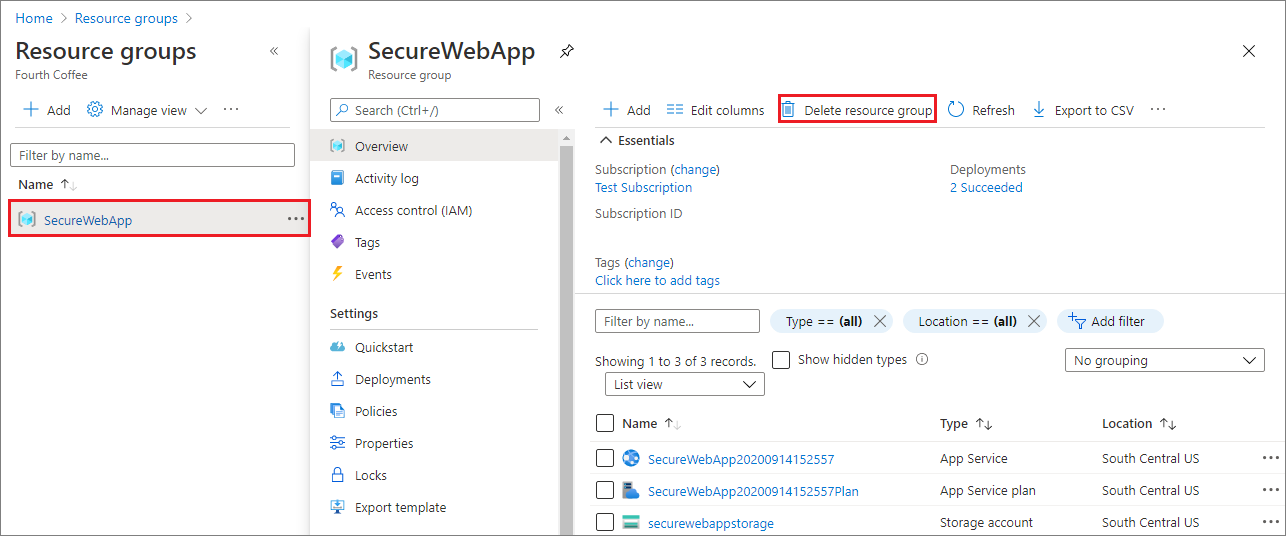
此命令可能需要幾分鐘的時間來執行。
刪除應用程式註冊
在 Microsoft Entra 系統管理中心中,選取 [應用程式]> [應用程式註冊]。 然後選取您建立的應用程式。
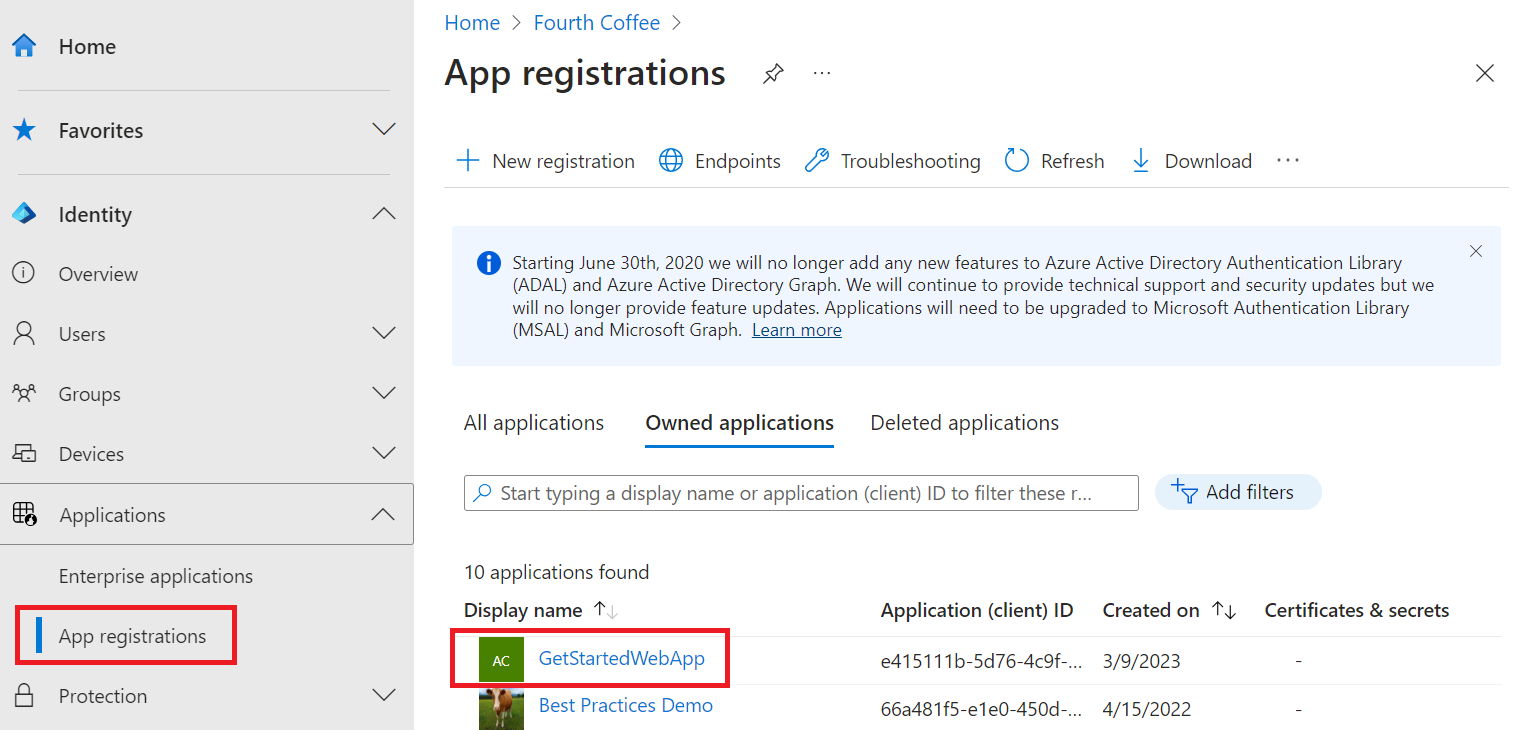
在應用程式註冊概觀中,選取 [刪除]。
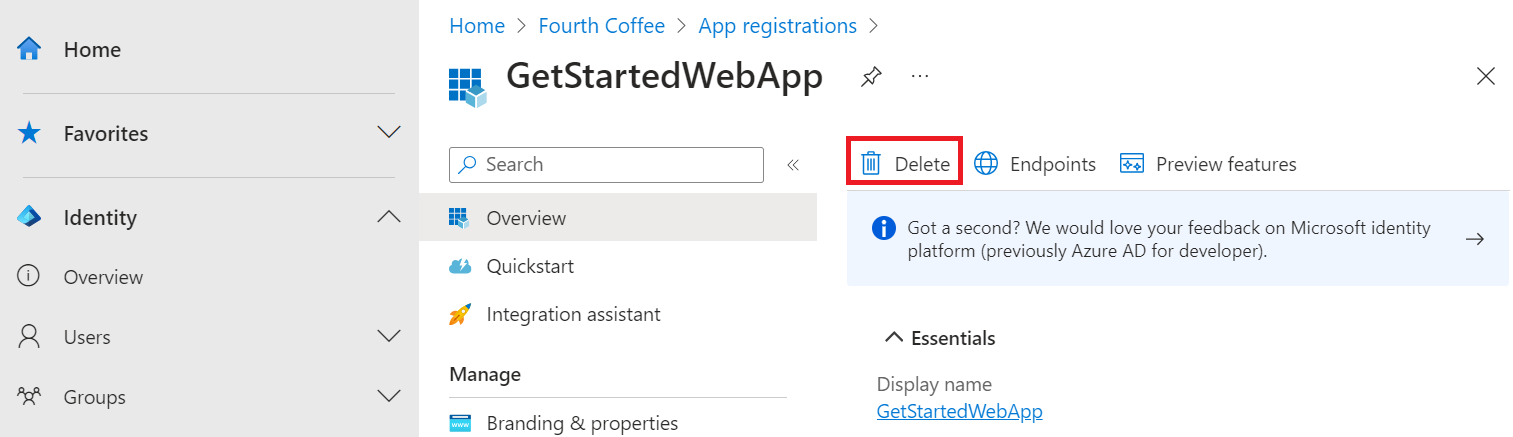
刪除外部租用戶
如果您已建立新的外部租用戶,則可以刪除。 在 Microsoft Entra 系統管理中心中,瀏覽至 [身分識別]> [概觀]>[管理租使用者]。
選取您要刪除的租用戶,然後選取 [刪除]。
您可能需要先完成必要的動作,才能刪除租用戶。 例如,您可能需要刪除租用戶中的所有使用者流程和應用程式註冊。
如果您已準備好刪除租用戶,請選取 [刪除]。
下一步
在本教學課程中,您已了解如何:
- 將委派的權限授與 Web 應用程式。
- 為已登入的使用者從 Web 應用程式呼叫 Microsoft Graph。