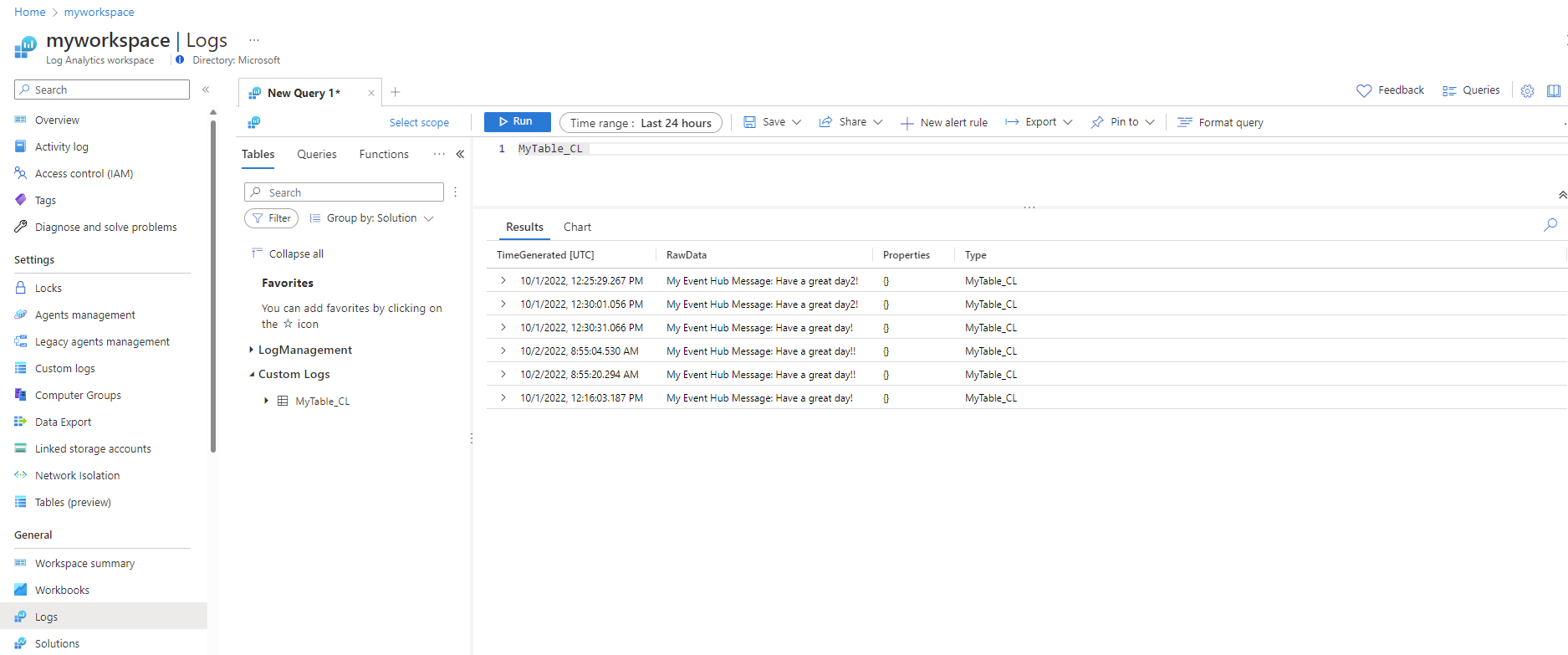Azure 事件中樞是巨量資料串流平台,可從多個來源收集事件,以便 Azure 和外部服務擷取。 本文說明如何直接將資料從事件中樞擷取至 Log Analytics工作區。
在本教學課程中,您會了解如何:
- 在 Log Analytics 工作區中建立事件中樞資料的目的地資料表
- 建立資料收集端點
- 建立資料收集規則
- 將資料收集規則權限授與事件中樞
- 將資料收集規則與事件中樞產生關聯
必要條件
若要將事件從 Azure 事件中樞 傳送至 Azure 監視器記錄,您需要下列資源:
- 您至少擁有參與者權限所在的 Log Analytics 工作區。
- 您的 Log Analytics 工作區必須連結至專用叢集,或具有定額層。
- 允許公用網路存取的事件中樞命名空間。 如果停用公用網路存取,請確定[允許受信任的 Microsoft 服務 略過此防火牆] 設定為 [是]。
- 具有事件的事件中樞。 您可以遵循在 Azure 事件中樞中傳送和接收事件教學課程中的步驟,或設定 Azure 資源的診斷設定,將事件傳送至事件中樞。
支援的區域
Azure 監視器目前支援從這些區域中的事件中樞擷取資料:
| 美洲 | 歐洲 | 中東 | 非洲 | 亞太地區 |
|---|---|---|---|---|
| 巴西南部 | 法國中部 | 阿拉伯聯合大公國北部 | 南非北部 | 澳大利亞中部 |
| 巴西東南部 | 北歐 | 澳大利亞東部 | ||
| 加拿大中部 | 挪威東部 | 澳大利亞東南部 | ||
| 加拿大東部 | 瑞士北部 | 印度中部 | ||
| 美國東部 | 瑞士西部 | 東亞 | ||
| 美國東部 2 | 英國南部 | 日本東部 | ||
| 美國中南部 | 英國西部 | Jio 印度西部 | ||
| 美國西部 | 西歐 | 南韓中部 | ||
| 美國西部 3 | 東南亞 |
您必須在與事件中樞相同的區域中建立數據收集規則關聯 (DCRA)。 Log Analytics 工作區可以位於任何區域中,但數據收集規則 (DCR) 和數據收集端點 (DCE) 必須位於與 Log Analytics 工作區相同的區域中。
為了達到最低延遲,建議將所有資源放在相同的區域中。
收集必要資訊
在後續步驟中,您需要訂用帳戶標識碼、資源群組名稱、工作區名稱、工作區資源標識碼和事件中樞執行個體資源標識碼:
瀏覽至 Log Analytics 工作區功能表中的工作區,然後選取 [屬性],並複製您的訂用帳戶標識碼、資源群組和工作區名稱。 您將需要這些詳細資料,才能在本教學課程中建立資源。
選取 [JSON] 以開啟 [資源 JSON] 畫面,並複製工作區的資源識別碼。 您需要工作區資源識別碼,才能建立資料收集規則。
瀏覽至您的事件中樞執行個體,選取 [JSON] 以開啟 [資源 JSON] 畫面,然後複製事件中樞執行個體的資源識別碼。 您需要事件中樞執行個體的資源標識碼,才能將資料收集規則與事件中樞產生關聯。
在 Log Analytics 工作區中建立目的地資料表
您必須先設定目的地資料表,才能擷取資料。 您可以將資料擷取至自訂資料表和支援的 Azure 資料表。
若要在 Azure 入口網站中建立用來擷取事件的自訂資料表:
選取 [Cloud Shell] 按鈕,並確保已將環境設定為 [PowerShell]。
執行此 PowerShell 命令來建立資料表,並以 JSON 提供資料表名稱 (
<table_name>) (若是自訂資料表,則在名稱後方加上 _CL),並在<subscription_id>命令中設定<resource_group_name>、<workspace_name>、<table_name>和Invoke-AzRestMethod -Path值:$tableParams = @' { "properties": { "schema": { "name": "<table_name>", "columns": [ { "name": "TimeGenerated", "type": "datetime", "description": "The time at which the data was ingested." }, { "name": "RawData", "type": "string", "description": "Body of the event." }, { "name": "Properties", "type": "dynamic", "description": "Additional message properties." } ] } } } '@ Invoke-AzRestMethod -Path "/subscriptions/<subscription_id>/resourcegroups/<resource_group_name>/providers/microsoft.operationalinsights/workspaces/<workspace_name>/tables/<table_name>?api-version=2021-12-01-preview" -Method PUT -payload $tableParams
重要
- 資料行名稱必須以字母開頭,且最多可以包含 45 個英數字元和底線 (
_)。 -
_ResourceId、id、_ResourceId、_SubscriptionId、TenantId、Type、UniqueId和Title是保留的資料行名稱。 - 資料行名稱區分大小寫。 請務必在資料收集規則中使用正確的大小寫。
建立資料收集端點
若要使用資料收集規則收集資料,您需要資料收集端點:
-
重要
在與 Log Analytics 工作區相同的區域中建立資料收集端點。
從資料收集端點的 [概觀] 畫面,選取 [JSON 檢視]。
複製資料收集規則的 [資源識別碼]。 您會在下一個步驟中使用此資訊。
建立資料收集規則
Azure 監視器會使用資料收集規則來定義要收集的資料、如何轉換該資料,以及傳送資料的位置。
若要在 Azure 入口網站中建立資料收集規則:
在 入口網站的搜尋方塊中輸入「範本」,然後選取 [部署自訂範本]。
選取 [在編輯器中組建您自己的範本]。
將下方的 Resource Manager 範本貼至編輯器中,然後選取 [儲存]。
請注意下方資料收集規則中的下列詳細資料:
identity- 定義要使用的受控識別類型。 在我們的範例中,我們使用系統指派的身分識別。 您也可以設定使用者指派的受控識別。dataCollectionEndpointId:資料收集端點的資源識別碼。streamDeclarations- 定義要從事件中樞擷取的資料 (傳入資料)。 串流宣告無法修改。datasources- 指定事件中樞取用者群組和您擷取資料的串流。destinations- 指定將傳送資料過去的所有目的地。 您可以將資料擷取至一個或多個 Log Analytics 工作區。dataFlows- 比對資料流與目的地工作區,並指定轉換查詢與目的地資料表。 在我們的範例中,我們會將資料擷取至我們先前建立的自訂資料表。 您也可以擷取至支援的 Azure 資料表。transformKql- 指定要在傳送至工作區之前套用至傳入資料 (串流宣告) 的轉換。 在我們的範例中,我們會將transformKql設定為source,這不會以任何方式修改來源的資料,因為我們會將傳入的資料對應至特別使用對應結構描述建立的自訂資料表。 如果您要將資料擷取至具有不同結構描述的資料表,或在擷取之前篩選資料,請定義資料收集轉換。
{ "$schema": "https://schema.management.azure.com/schemas/2019-04-01/deploymentTemplate.json#", "contentVersion": "1.0.0.0", "parameters": { "dataCollectionRuleName": { "type": "string", "metadata": { "description": "Specifies the name of the data collection Rule to create." } }, "workspaceResourceId": { "type": "string", "metadata": { "description": "Specifies the Azure resource ID of the Log Analytics workspace to use." } }, "endpointResourceId": { "type": "string", "metadata": { "description": "Specifies the Azure resource ID of the data collection endpoint to use." } }, "tableName": { "type": "string", "metadata": { "description": "Specifies the name of the table in the workspace." } }, "consumerGroup": { "type": "string", "metadata": { "description": "Specifies the consumer group of event hub." }, "defaultValue": "$Default" } }, "resources": [ { "type": "Microsoft.Insights/dataCollectionRules", "name": "[parameters('dataCollectionRuleName')]", "location": "[resourceGroup().location]", "apiVersion": "2022-06-01", "identity": { "type": "systemAssigned" }, "properties": { "dataCollectionEndpointId": "[parameters('endpointResourceId')]", "streamDeclarations": { "Custom-MyEventHubStream": { "columns": [ { "name": "TimeGenerated", "type": "datetime" }, { "name": "RawData", "type": "string" }, { "name": "Properties", "type": "dynamic" } ] } }, "dataSources": { "dataImports": { "eventHub": { "consumerGroup": "[parameters('consumerGroup')]", "stream": "Custom-MyEventHubStream", "name": "myEventHubDataSource1" } } }, "destinations": { "logAnalytics": [ { "workspaceResourceId": "[parameters('workspaceResourceId')]", "name": "MyDestination" } ] }, "dataFlows": [ { "streams": [ "Custom-MyEventHubStream" ], "destinations": [ "MyDestination" ], "transformKql": "source", "outputStream": "[concat('Custom-', parameters('tableName'))]" } ] } } ] }在 [自訂部署] 畫面上,指定 [訂用帳戶] 和 [資源群組] 以儲存資料收集規則,然後提供在範本中定義的參數值,包括:
檢閱詳細資料時,依序選取 [檢閱 + 建立] 和 [建立]。
部署完成時,展開 [部署詳細資料] 方塊,並選取資料收集規則以檢視其詳細資料。 選取 [JSON 檢視]。
複製資料收集規則的 [資源識別碼]。 您會在下一個步驟中使用此資訊。
設定使用者指定的受控識別 (選擇性)
若要設定資料收集規則以支援使用者指派的身分識別,請在上述範例中取代:
"identity": {
"type": "systemAssigned"
},
取代為:
"identity": {
"type": "userAssigned",
"userAssignedIdentities": {
"<identity_resource_Id>": {
}
}
},
若要尋找 <identity_resource_Id> 值,請在 Azure 入口網站中瀏覽至使用者指派的受控識別資源,選取 [JSON] 以開啟 [資源 JSON] 畫面,並複製受控識別的資源識別碼。
將記錄資料擷取至 Azure 資料表 (選擇性)
若要將資料擷取至支援的 Azure 資料表:
在資料收集規則中,變更
outputStream:寄件者:
"outputStream": "[concat('Custom-', parameters('tableName'))]"收件者:
"outputStream": "outputStream": "[concat(Microsoft-', parameters('tableName'))]"在
transformKql中定義轉換,將擷取的資料傳送至目的地 Azure 資料表中的目標資料行。
將事件中樞權限授與資料收集規則
透過受控識別,您可以授與權限給任何事件中樞或事件中樞命名空間,來將事件傳送至您建立的資料收集規則和資料收集端點。 當您將權限授與事件中樞命名空間時,命名空間中的所有事件中樞都會繼承該權限。
從 Azure 入口網站中的事件中樞或事件中樞命名空間,選取 [存取控制 (IAM)]>[新增角色指派]。
選取 [Azure 事件中樞資料接收器],然後選取 [下一步]。
針對 [存取權指派對象] 選取 [受控識別],然後按一下 [選取成員]。 選取 [資料收集規則],依名稱搜尋資料收集規則,然後按一下 [選取]。
選取 [檢閱 + 指派],然後先確認詳細資料,再儲存您的角色指派。
將資料收集規則與事件中樞產生關聯
最後一個步驟是將資料收集規則與您要從中收集事件的事件中樞產生關聯。
您可以將單一資料收集規則與多個共用相同取用者群組的事件中樞產生關聯,並將資料擷取至相同的串流。 或者,您可以將唯一的資料收集規則與每個事件中樞產生關聯。
重要
您必須將至少一個資料收集規則與事件中樞產生關聯,才能從事件中樞擷取資料。 當您刪除與事件中樞相關的所有資料收集規則關聯時,您將停止從事件中樞擷取資料。
若要在 Azure 入口網站中建立資料收集規則關聯:
在 Azure 入口網站的搜尋方塊中鍵入「範本」,然後選取 [Deploy a custom template] \(部署自訂範本\)。
選取 [在編輯器中組建您自己的範本]。
將下方的 Resource Manager 範本貼至編輯器中,然後選取 [儲存]。
{ "$schema": "https://schema.management.azure.com/schemas/2019-04-01/deploymentTemplate.json#", "contentVersion": "1.0.0.0", "parameters": { "eventHubResourceID": { "type": "string", "metadata": { "description": "Specifies the Azure resource ID of the event hub to use." } }, "associationName": { "type": "string", "metadata": { "description": "The name of the association." } }, "dataCollectionRuleID": { "type": "string", "metadata": { "description": "The resource ID of the data collection rule." } } }, "resources": [ { "type": "Microsoft.Insights/dataCollectionRuleAssociations", "apiVersion": "2021-09-01-preview", "scope": "[parameters('eventHubResourceId')]", "name": "[parameters('associationName')]", "properties": { "description": "Association of data collection rule. Deleting this association will break the data collection for this event hub.", "dataCollectionRuleId": "[parameters('dataCollectionRuleId')]" } } ] }在 [自訂部署] 畫面上,指定 [訂用帳戶] 和 [資源群組] 以儲存資料收集規則關聯,然後提供在範本中定義的參數值,包括:
檢閱詳細資料時,依序選取 [檢閱 + 建立] 和 [建立]。
檢查目的地資料表中是否有內嵌的事件
Azure 監視器記錄會擷取 DCRA 建立時存在於事件中樞的所有事件,前提是其保留期間尚未過期,以及所有新的事件。
若要檢查目的地資料表是否有擷取的事件:
瀏覽至您的工作區,然後選取 [記錄]。
在查詢編輯器中撰寫簡單的查詢,然後選取 [執行]:
<table_name>您應該會看到來自事件中樞的事件。
清除資源
在本教學課程中,您已建立下列資源:
- 自訂資料表
- 資料收集端點
- 資料收集規則
- 資料收集規則關聯
評估您是否仍然需要這些資源。 個別刪除您不需要的資源,或刪除資源群組來一次刪除所有這些資源。 如果您繼續執行資源,則可能會產生費用。
若要停止從事件中樞擷取資料,請刪除與事件中樞相關的所有資料收集規則關聯,或刪除資料收集規則本身。 這些動作也會重設事件中樞檢查點。
已知問題與限制
- 如果您在 Microsoft Entra 目錄之間轉移訂用帳戶,則必須遵循 Azure 資源受控識別已知問題中所述的步驟,以繼續擷取資料。
- 您可以從事件中樞擷取最多 64 KB 的訊息到 Azure 監視器記錄。
下一步
進一步了解:

![顯示 [資源 JSON] 螢幕的螢幕擷取畫面,其中已醒目提示工作區資源識別碼。](media/ingest-logs-event-hub/log-analytics-workspace-id.png)
![顯示 [資源 JSON] 螢幕的螢幕擷取畫面,其中已醒目提示事件中樞資源識別碼。](media/ingest-logs-event-hub/event-hub-resource-id.png)








![顯示 [資源 JSON] 螢幕的螢幕擷取畫面,其中已醒目提示受控識別資源識別碼。](media/ingest-logs-event-hub/managed-identity-resource-id.png)
![顯示 [資料收集規則] 的 [存取控制] 螢幕的螢幕擷取畫面。](media/ingest-logs-event-hub/event-hub-add-role-assignment.png)
![顯示事件中樞 [新增角色指派] 螢幕的螢幕擷取畫面,其中已醒目提示 Azure 事件中樞資料接收器角色。](media/ingest-logs-event-hub/event-hub-data-receiver-role-assignment.png)

![顯示 [新增角色指派] 螢幕的 [檢閱並指派] 索引標籤的螢幕擷取畫面。](media/ingest-logs-event-hub/event-hub-add-role-assignment-save.png)