Microsoft.Compute.CredentialsCombo UI 元素
CredentialsCombo 元素是一個控制項群組,包含針對 Windows 密碼、Linux 密碼或 SSH 公開金鑰的內建驗證。
UI 範例
針對 Windows,將會顯示密碼控制項。

針對已選取 [密碼] 的 Linux,將會顯示密碼控制項:
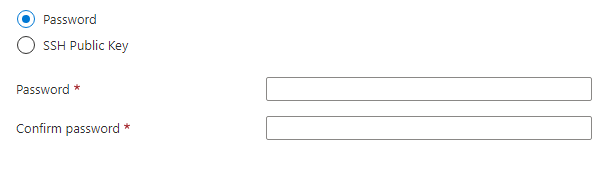
針對已選取 [SSH 公開金鑰] 的 Linux,將會顯示 SSH 金鑰控制項:
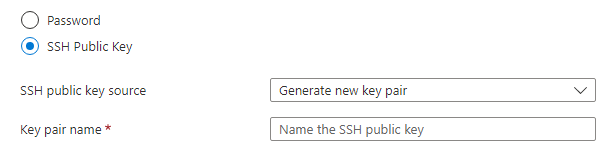
SSH 公開金鑰來源有三個選項:
- 產生新的金鑰組:提供名稱以在 Azure 中建立新的 SSH 金鑰組。
- 使用儲存在 Azure 中的現有金鑰:選取儲存在 Azure 中的現有 SSH 公開金鑰。
- 使用現有的公開金鑰:使用您已建立的 SSH 公開金鑰。 例如,在本機電腦上建立的 SSH 公開金鑰。
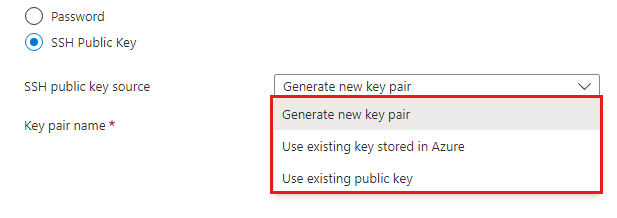
針對 [產生新的金鑰組] 選項,當您選取 [建立] 和 [下載私密金鑰並建立資源] 之後,系統就會在 [檢閱+建立] 索引標籤上產生金鑰。
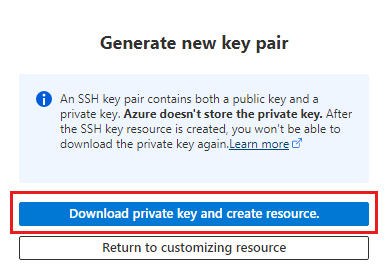
結構描述
針對 Windows,請使用下列結構描述:
{
"name": "element1",
"type": "Microsoft.Compute.CredentialsCombo",
"label": {
"password": "Password",
"confirmPassword": "Confirm password"
},
"toolTip": {
"password": ""
},
"constraints": {
"required": true,
"customPasswordRegex": "^(?=.*[A-Za-z])(?=.*\\d)[A-Za-z\\d]{12,}$",
"customValidationMessage": "The password must be alphanumeric, contain at least 12 characters, and have at least 1 letter and 1 number."
},
"options": {
"hideConfirmation": false
},
"osPlatform": "Windows",
"visible": true
}
針對 Linux,請使用下列結構描述:
{
"name": "element1",
"type": "Microsoft.Compute.CredentialsCombo",
"label": {
"authenticationType": "Authentication type",
"password": "Password",
"confirmPassword": "Confirm password",
"sshPublicKey": "SSH public key"
},
"toolTip": {
"authenticationType": "",
"password": "",
"sshPublicKey": ""
},
"constraints": {
"required": true,
"customPasswordRegex": "^(?=.*[A-Za-z])(?=.*\\d)[A-Za-z\\d]{12,}$",
"customValidationMessage": "The password must be alphanumeric, contain at least 12 characters, and have at least 1 letter and 1 number."
},
"options": {
"hideConfirmation": false,
"hidePassword": false
},
"osPlatform": "Linux",
"visible": true
}
範例輸出
如果 osPlatform 是 Windows,或 osPlatform 是 Linux,而且使用者提供了密碼而不是 SSH 公開金鑰,則控制項會傳回下列輸出︰
{
"authenticationType": "password",
"password": "p4ssw0rddem0",
}
如果 osPlatform 是 Linux 而且使用者提供了 SSH 公開金鑰,則控制項會傳回下列輸出︰
{
"authenticationType": "sshPublicKey",
"sshPublicKey": "AAAAB3NzaC1yc2EAAAABIwAAAIEA1on8gxCGJJWSRT4uOrR13mUaUk0hRf4RzxSZ1zRbYYFw8pfGesIFoEuVth4HKyF8k1y4mRUnYHP1XNMNMJl1JcEArC2asV8sHf6zSPVffozZ5TT4SfsUu/iKy9lUcCfXzwre4WWZSXXcPff+EHtWshahu3WzBdnGxm5Xoi89zcE=",
"sshKeyName": "demo-public-key-name",
"generateNewSshKey": false
}
- 選取 [產生新的金鑰組] 時,
sshPublicKey屬性為空白。 原因是當您選取 [建立] 和 [下載私密金鑰並建立資源] 之後,系統才會在 [檢閱+建立] 索引標籤上產生金鑰。 - 只有在 Azure 中產生的新 SSH 金鑰組,或已儲存在 Azure 中的金鑰,屬性
sshKeyName才會包含名稱。 - 當您使用現有的金鑰時,
generateNewSshKey為 false。 產生新的金鑰組時,此值為 true。
備註
- 必須指定
osPlatform,且可以是 Windows 或 Linux。 - 如果將
constraints.required設為 true,則密碼或 SSH 公開金鑰文字方塊必須具有值,才能順利通過驗證。 預設值為 true。 - 如果將
options.hideConfirmation設為 true,就會將確認使用者密碼的第二個文字方塊加以隱藏。 預設值為 false。 - 如果將
options.hidePassword設為 true,就會將使用密碼驗證的選項加以隱藏。 只有在osPlatform是 Linux 時才可以使用。 預設值為 false。 - 您可使用
customPasswordRegex屬性針對允許密碼加上更多條件約束。 密碼無法自訂驗證時,就會顯示customValidationMessage中的字串。 這兩個屬性的預設值是 null。 結構描述會顯示每個屬性的範例。
下一步
- 如需建立 UI 定義的簡介,請參閱開始使用 CreateUiDefinition。
- 如需 UI 元素中通用屬性的說明,請參閱 CreateUiDefinition 元素。