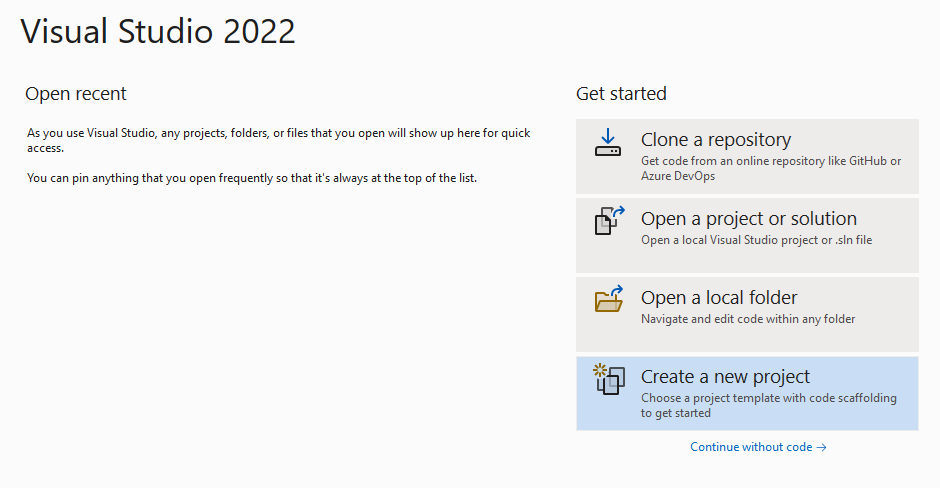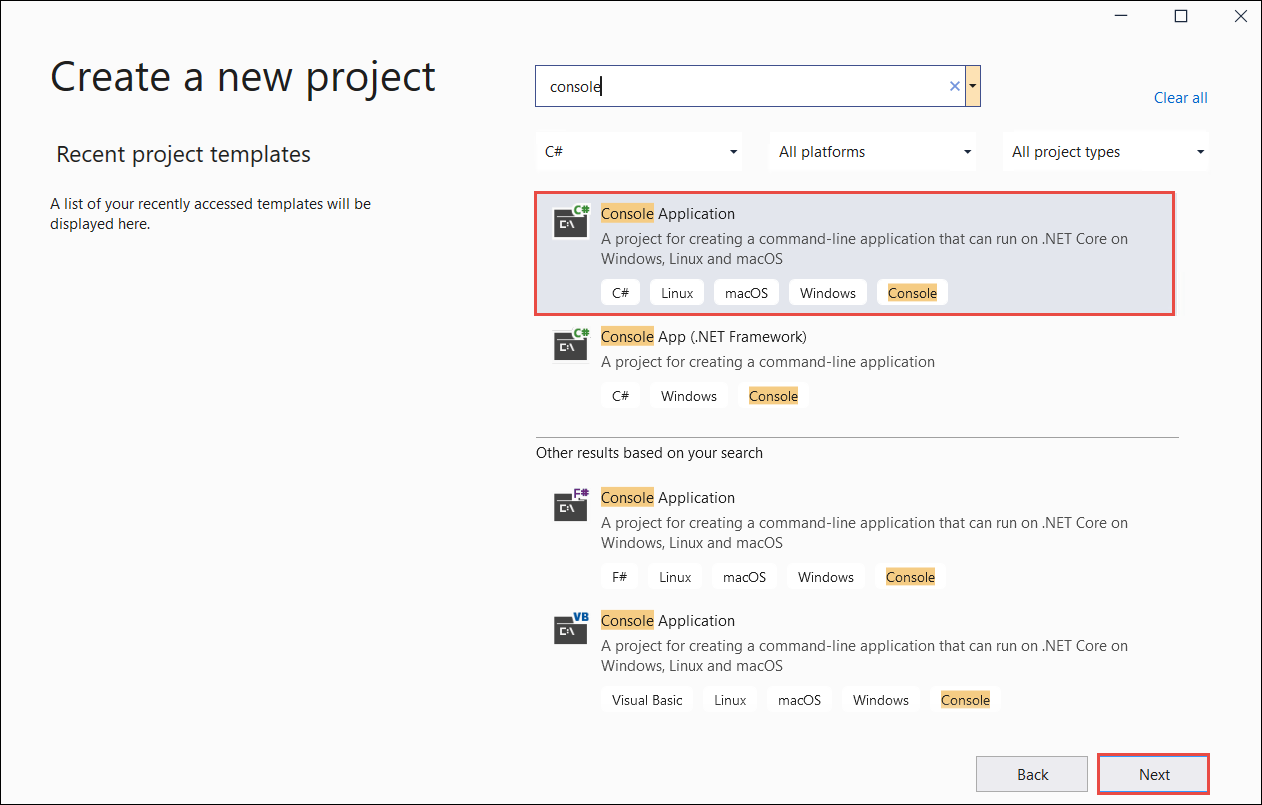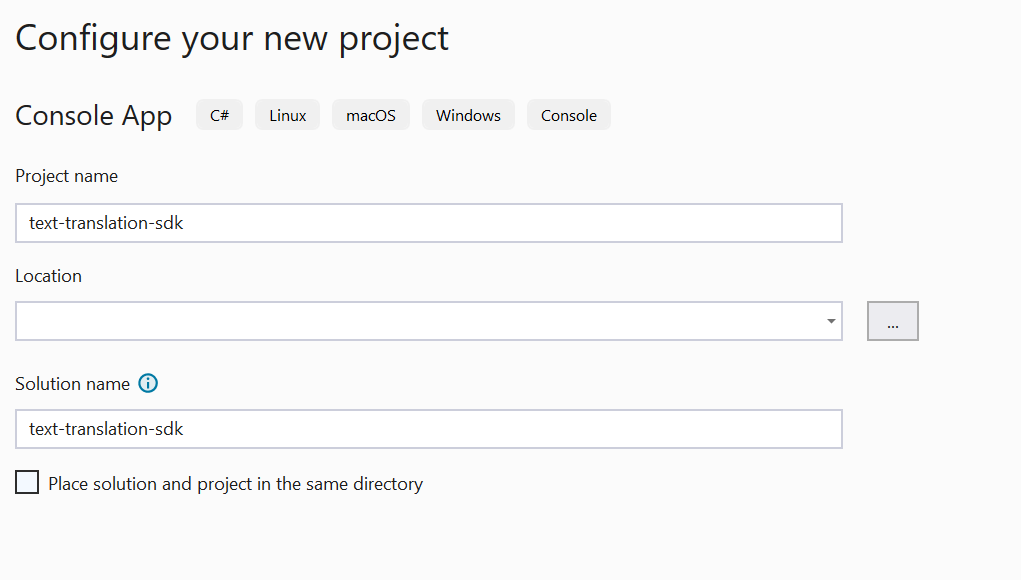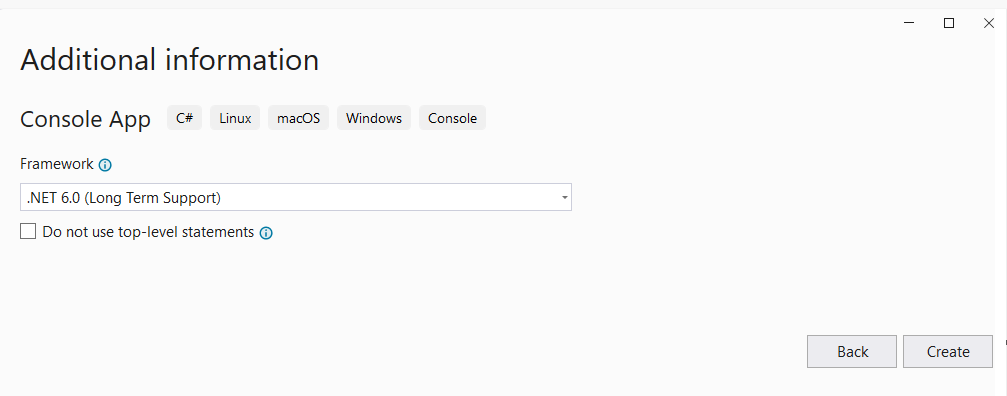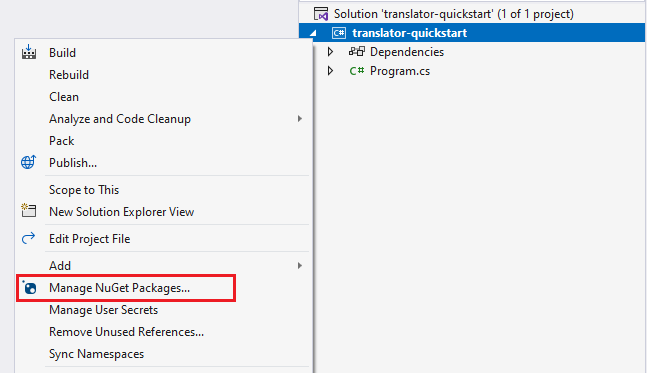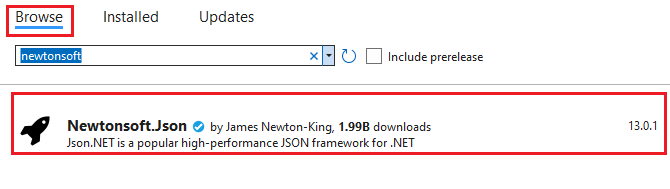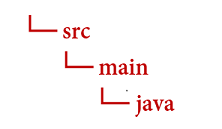設定 Visual Studio 專案
請確定您已安裝最新版的 Visual Studio IDE。
開啟 Visual Studio。
在開始頁面中,請選擇 [建立新專案]。
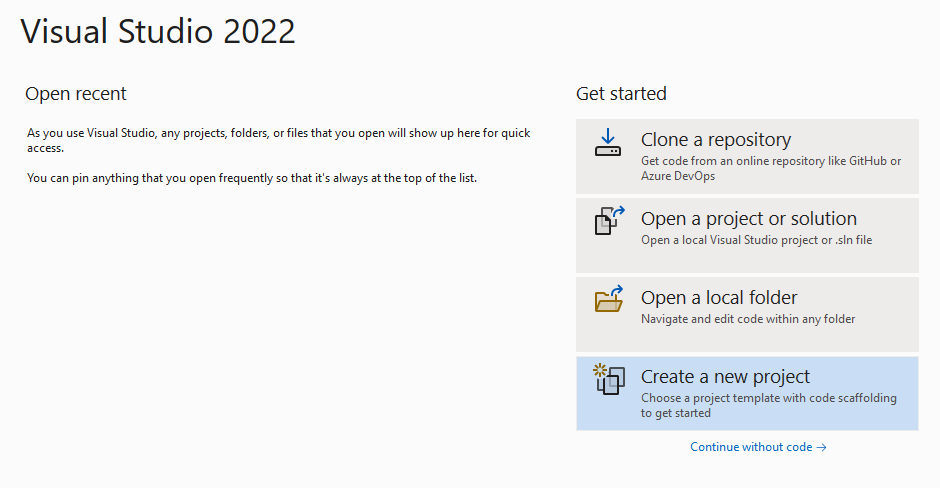
在 [建立新的專案] 頁面的搜尋方塊中,輸入主控台。 選擇 [主控台應用程式] 範本,然後選擇 [下一步]。
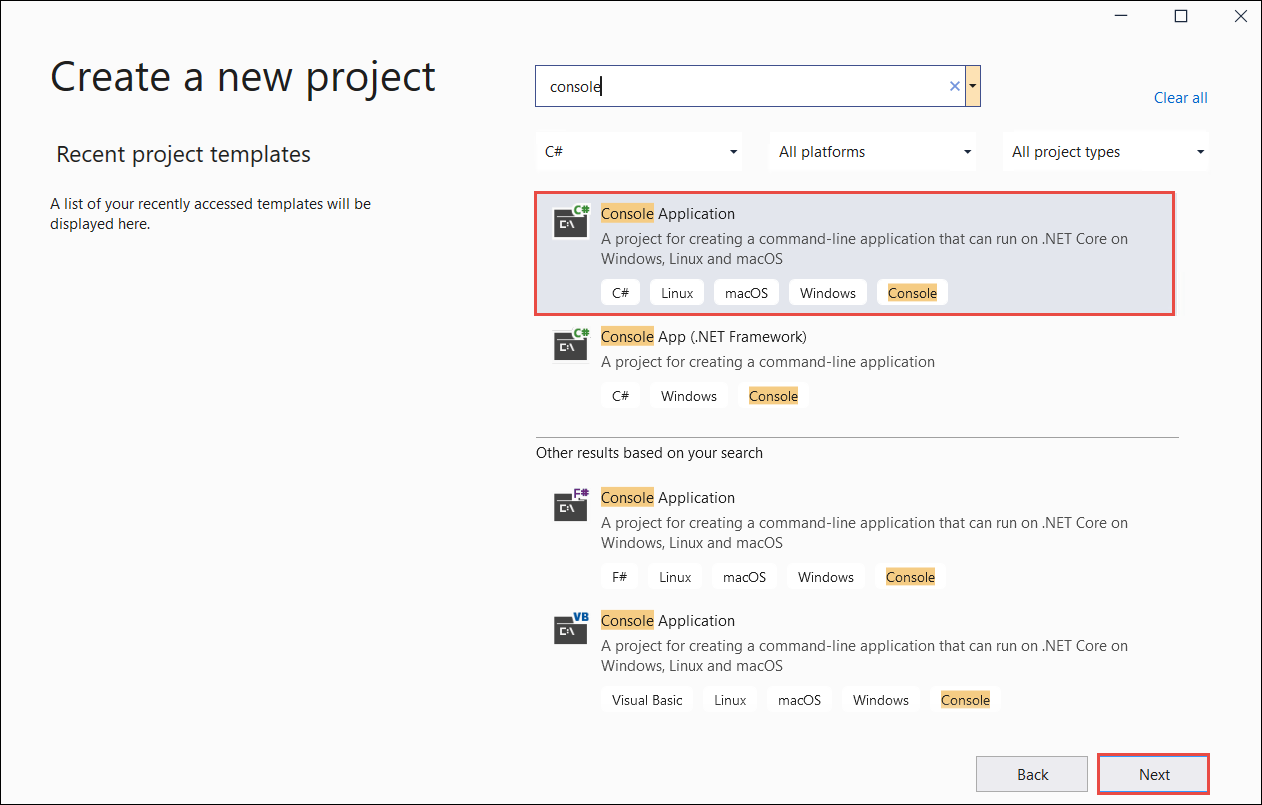
在 [設定新專案] 對話方塊視窗中,於 [專案名稱] 方塊中輸入 translator_quickstart。 取消核取 [將解決方案和專案置於相同目錄中] 核取方塊,然後選取 [下一步]。
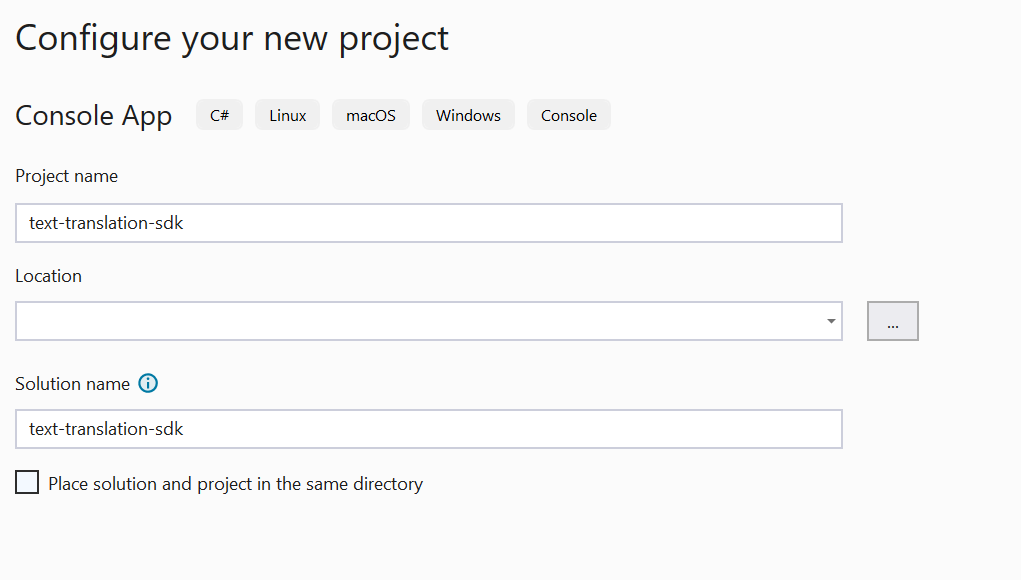
在 [其他資訊] 對話視窗中,請確定已選取 [.NET 6.0 (長期支援)]。 取消核取 [不要使用最上層陳述式] 核取方塊,並選取 [建立]。
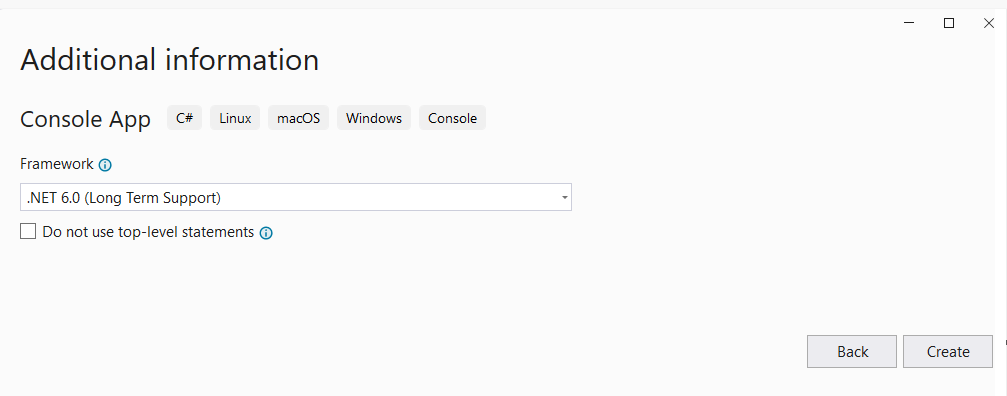
使用 NuGet 安裝 Newtonsoft.json 套件
在您的 translator_quickstart 專案上按一下滑鼠右鍵,然後選取 [管理 NuGet 套件]。
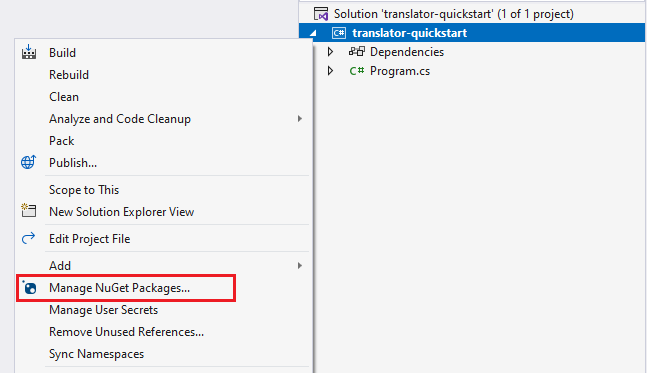
選取 [瀏覽] 索引標籤並鍵入 Newtonsoft.json。
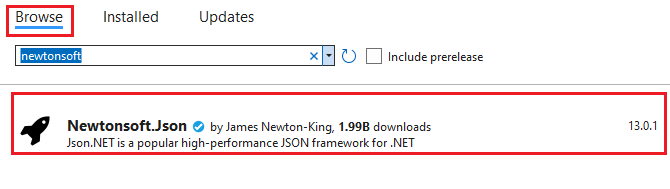
若要將套件新增至您的專案中,請從右側的套件管理員視窗中選取 [安裝]。

建置您的 C# 應用程式
注意
- 從 .NET 6 開始,使用
console 範本的新專案會產生與舊版不同的新程式樣式。
- 新輸出會使用最新的 C# 功能,以簡化您需要撰寫的程式碼。
- 當您使用較新版本時,只需要撰寫
Main 方法的本文。 您不需要包含最上層陳述式、全域 Using 指示詞或隱含 Using 指示詞。
- 如需詳細資訊,請參閱新的 C# 範本產生最上層語句。
開啟 Program.cs 檔案。
刪除預先存在的程式碼,包含此行 Console.WriteLine("Hello World!")。 將範例程式碼複製並貼入您的應用程式 Program.cs 檔案。 請務必使用 Azure 入口網站翻譯工具執行個體的值來更新索引鍵變數:
using System.Text;
using Newtonsoft.Json;
class Program
{
private static readonly string key = "<your-translator-key>";
private static readonly string endpoint = "https://api.cognitive.microsofttranslator.com";
// location, also known as region.
// required if you're using a multi-service or regional (not global) resource. It can be found in the Azure portal on the Keys and Endpoint page.
private static readonly string location = "<YOUR-RESOURCE-LOCATION>";
static async Task Main(string[] args)
{
// Input and output languages are defined as parameters.
string route = "/translate?api-version=3.0&from=en&to=fr&to=zu";
string textToTranslate = "I would really like to drive your car around the block a few times!";
object[] body = new object[] { new { Text = textToTranslate } };
var requestBody = JsonConvert.SerializeObject(body);
using (var client = new HttpClient())
using (var request = new HttpRequestMessage())
{
// Build the request.
request.Method = HttpMethod.Post;
request.RequestUri = new Uri(endpoint + route);
request.Content = new StringContent(requestBody, Encoding.UTF8, "application/json");
request.Headers.Add("Ocp-Apim-Subscription-Key", key);
// location required if you're using a multi-service or regional (not global) resource.
request.Headers.Add("Ocp-Apim-Subscription-Region", location);
// Send the request and get response.
HttpResponseMessage response = await client.SendAsync(request).ConfigureAwait(false);
// Read response as a string.
string result = await response.Content.ReadAsStringAsync();
Console.WriteLine(result);
}
}
}
執行您的 C# 應用程式
將程式碼範例新增至應用程式之後,請選擇 formRecognizer_quickstart 旁的綠色 [開始] 按鈕來建置和執行程式,或按 F5。

翻譯輸出:
呼叫成功後,您應該會看見下列回應:
[
{
"detectedLanguage": {
"language": "en",
"score": 1.0
},
"translations": [
{
"text": "J'aimerais vraiment conduire votre voiture autour du pâté de maisons plusieurs fois!",
"to": "fr"
},
{
"text": "Ngingathanda ngempela ukushayela imoto yakho endaweni evimbelayo izikhathi ezimbalwa!",
"to": "zu"
}
]
}
]
設定您的 Go 環境
您可以使用任何文字編輯器來撰寫 Go 應用程式。 建議使用最新版本的 Visual Studio Code 和 Go 延伸模組。
提示
如果您尚不熟悉 Go,可以參考開始使用 Go Learn 課程模組。
確定已安裝最新版本的 Go:
建置您的 Go 應用程式
在主控台視窗 (例如 cmd、PowerShell 或 Bash) 中,為您的應用程式建立一個名為 translator-app 的新目錄,並瀏覽至該目錄。
從 translator-app 目錄建立名為 translation.go 的新 GO 檔案。
將提供的程式碼範例複製並貼入您的 translation.go 檔案。 請務必使用 Azure 入口網站翻譯工具執行個體的值來更新索引鍵變數:
package main
import (
"bytes"
"encoding/json"
"fmt"
"log"
"net/http"
"net/url"
)
func main() {
key := "<YOUR-TRANSLATOR-KEY>"
endpoint := "https://api.cognitive.microsofttranslator.com/"
uri := endpoint + "/translate?api-version=3.0"
// location, also known as region.
// required if you're using a multi-service or regional (not global) resource. It can be found in the Azure portal on the Keys and Endpoint page.
location := "<YOUR-RESOURCE-LOCATION>"
// Build the request URL. See: https://go.dev/pkg/net/url/#example_URL_Parse
u, _ := url.Parse(uri)
q := u.Query()
q.Add("from", "en")
q.Add("to", "fr")
q.Add("to", "zu")
u.RawQuery = q.Encode()
// Create an anonymous struct for your request body and encode it to JSON
body := []struct {
Text string
}{
{Text: "I would really like to drive your car around the block a few times."},
}
b, _ := json.Marshal(body)
// Build the HTTP POST request
req, err := http.NewRequest("POST", u.String(), bytes.NewBuffer(b))
if err != nil {
log.Fatal(err)
}
// Add required headers to the request
req.Header.Add("Ocp-Apim-Subscription-Key", key)
// location required if you're using a multi-service or regional (not global) resource.
req.Header.Add("Ocp-Apim-Subscription-Region", location)
req.Header.Add("Content-Type", "application/json")
// Call the Translator API
res, err := http.DefaultClient.Do(req)
if err != nil {
log.Fatal(err)
}
// Decode the JSON response
var result interface{}
if err := json.NewDecoder(res.Body).Decode(&result); err != nil {
log.Fatal(err)
}
// Format and print the response to terminal
prettyJSON, _ := json.MarshalIndent(result, "", " ")
fmt.Printf("%s\n", prettyJSON)
}
執行您的 Go 應用程式
將範例程式碼新增至應用程式後,即可在命令或終端機提示字元中執行 Go 程式。 請確定提示路徑已設定為 translator-app 資料夾並使用下列命令:
go run translation.go
翻譯輸出:
呼叫成功後,您應該會看見下列回應:
[
{
"detectedLanguage": {
"language": "en",
"score": 1.0
},
"translations": [
{
"text": "J'aimerais vraiment conduire votre voiture autour du pâté de maisons plusieurs fois!",
"to": "fr"
},
{
"text": "Ngingathanda ngempela ukushayela imoto yakho endaweni evimbelayo izikhathi ezimbalwa!",
"to": "zu"
}
]
}
]
設定您的 Java 環境
建立新的 Gradle 專案
在主控台視窗 (例如 cmd、PowerShell 或 Bash) 中,為您的應用程式建立一個名為 translator-text-app 的新目錄,並瀏覽至該目錄。
mkdir translator-text-app && translator-text-app
mkdir translator-text-app; cd translator-text-app
從 translator-text-app 目錄執行 gradle init 命令。 此命令會建立 Gradle 的基本組建檔案,包括 build.gradle.kts,將在執行階段使用 build.gradle.kts,來建立及設定應用程式。
gradle init --type basic
出現選擇 DSL 的提示時,請選取 [Kotlin]。
請選取 [退回] 或 [輸入] 以接受 translator-text-app 的預設專案名稱。
以下列程式碼來更新 build.gradle.kts:
plugins {
java
application
}
application {
mainClass.set("TranslatorText")
}
repositories {
mavenCentral()
}
dependencies {
implementation("com.squareup.okhttp3:okhttp:4.10.0")
implementation("com.google.code.gson:gson:2.9.0")
}
建立您的 Java 應用程式
從 translator-text-app 目錄執行下列命令:
mkdir -p src/main/java
您會建立下列目錄結構:
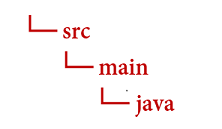
瀏覽至 java 目錄並建立名為 TranslatorText.java 的檔案。
提示
您可以使用 PowerShell 建立新檔案。
按住 Shift 鍵並在資料夾上以滑鼠右鍵按一下,以開啟專案目錄中的 PowerShell 視窗。
鍵入下列命令 New-Item TranslatorText.java。
您也可以在 IDE 中建立名為 TranslatorText.java 的新檔案,並將其儲存至 java 目錄。
在您的 IDE 中開啟 TranslatorText.java 檔案,然後將下列程式碼範例複製貼入您的應用程式。 請務必使用 Azure 入口網站翻譯工具執行個體的其中一個索引碼值,來更新索引鍵:
import java.io.IOException;
import com.google.gson.*;
import okhttp3.MediaType;
import okhttp3.OkHttpClient;
import okhttp3.Request;
import okhttp3.RequestBody;
import okhttp3.Response;
public class TranslatorText {
private static String key = "<your-translator-key";
// location, also known as region.
// required if you're using a multi-service or regional (not global) resource. It can be found in the Azure portal on the Keys and Endpoint page.
private static String location = "<YOUR-RESOURCE-LOCATION>";
// Instantiates the OkHttpClient.
OkHttpClient client = new OkHttpClient();
// This function performs a POST request.
public String Post() throws IOException {
MediaType mediaType = MediaType.parse("application/json");
RequestBody body = RequestBody.create(mediaType,
"[{\"Text\": \"I would really like to drive your car around the block a few times!\"}]");
Request request = new Request.Builder()
.url("https://api.cognitive.microsofttranslator.com/translate?api-version=3.0&from=en&to=fr&to=zu")
.post(body)
.addHeader("Ocp-Apim-Subscription-Key", key)
// location required if you're using a multi-service or regional (not global) resource.
.addHeader("Ocp-Apim-Subscription-Region", location)
.addHeader("Content-type", "application/json")
.build();
Response response = client.newCall(request).execute();
return response.body().string();
}
// This function prettifies the json response.
public static String prettify(String json_text) {
JsonParser parser = new JsonParser();
JsonElement json = parser.parse(json_text);
Gson gson = new GsonBuilder().setPrettyPrinting().create();
return gson.toJson(json);
}
public static void main(String[] args) {
try {
TranslatorText translateRequest = new TranslatorText();
String response = translateRequest.Post();
System.out.println(prettify(response));
} catch (Exception e) {
System.out.println(e);
}
}
}
建置和執行您的 Java 應用程式
將範例程式碼新增至應用程式後,請瀏覽回您的主要專案目錄:translator-text-app,開啟主控台視窗並輸入下列命令:
使用 build 命令組建您的應用程式:
gradle build
使用 run 命令執行您的應用程式:
gradle run
翻譯輸出:
呼叫成功後,您應該會看見下列回應:
[
{
"translations": [
{
"text": "J'aimerais vraiment conduire votre voiture autour du pâté de maisons plusieurs fois!",
"to": "fr"
},
{
"text": "Ngingathanda ngempela ukushayela imoto yakho endaweni evimbelayo izikhathi ezimbalwa!",
"to": "zu"
}
]
}
]
設定您的 Node.js Express 專案
確定已安裝最新版本的 Node.js。 節點套件管理員 (npm) 包含在 Node.js 安裝程式中。
在主控台視窗 (例如 cmd、PowerShell 或 Bash) 中,為您的應用程式建立名為 translator-app 的新目錄,並瀏覽至該目錄。
mkdir translator-app && cd translator-app
mkdir translator-app; cd translator-app
執行 npm init 命令來初始化應用程式,並建構您的專案。
npm init
使用終端機中顯示的提示來指定專案的屬性。
- 名稱、版本號碼和進入點是最重要的屬性。
- 建議為進入點名稱保留
index.js。 描述、測試命令、GitHub 存放庫、關鍵字、作者和授權資訊皆為選擇性屬性,在此專案中可以跳過。
- 選取 [退回] 或 [輸入],接受括弧中的建議。
- 完成提示後,將會在 translator-app 目錄中建立
package.json 檔案。
請開啟主控台視窗並使用 npm 安裝 axios HTTP 程式庫和 uuid 套件:
npm install axios uuid
在應用程式目錄中建立 index.js 檔案。
提示
您可以使用 PowerShell 建立新檔案。
按住 Shift 鍵並在資料夾上以滑鼠右鍵按一下,以開啟專案目錄中的 PowerShell 視窗。
輸入下列命令 New-Item index.js。
您也可以在 IDE 中建立名為 index.js 的新檔案,並將其儲存至 translator-app 目錄。
建置您的 JavaScript 應用程式
將下列範例程式碼新增至您的 index.js 檔案。 請務必使用 Azure 入口網站翻譯工具執行個體的值來更新索引鍵變數:
const axios = require('axios').default;
const { v4: uuidv4 } = require('uuid');
let key = "<your-translator-key>";
let endpoint = "https://api.cognitive.microsofttranslator.com";
// location, also known as region.
// required if you're using a multi-service or regional (not global) resource. It can be found in the Azure portal on the Keys and Endpoint page.
let location = "<YOUR-RESOURCE-LOCATION>";
axios({
baseURL: endpoint,
url: '/translate',
method: 'post',
headers: {
'Ocp-Apim-Subscription-Key': key,
// location required if you're using a multi-service or regional (not global) resource.
'Ocp-Apim-Subscription-Region': location,
'Content-type': 'application/json',
'X-ClientTraceId': uuidv4().toString()
},
params: {
'api-version': '3.0',
'from': 'en',
'to': 'fr,zu'
},
data: [{
'text': 'I would really like to drive your car around the block a few times!'
}],
responseType: 'json'
}).then(function(response){
console.log(JSON.stringify(response.data, null, 4));
})
執行您的 JavaScript 應用程式
將範例程式碼新增至應用程式後,請執行應用程式:
請瀏覽至您的應用程式目錄 (translator-app)。
在您的終端機中輸入下列命令:
node index.js
翻譯輸出:
呼叫成功後,您應該會看見下列回應:
[
{
"translations": [
{
"text": "J'aimerais vraiment conduire votre voiture autour du pâté de maisons plusieurs fois!",
"to": "fr"
},
{
"text": "Ngingathanda ngempela ukushayela imoto yakho endaweni evimbelayo izikhathi ezimbalwa!",
"to": "zu"
}
]
}
]
設定您的 Python 專案
確定已安裝最新版本的 Python 3.x。 Python 安裝程式套件 (pip) 包含在 Python 安裝程式中。
請開啟終端機視窗並使用 pip 安裝要求程式庫和 uuid0 套件:
pip install requests uuid
注意
我們也會使用稱為 json 的 Python 內建封裝, 這也會用來處理 JSON 資料。
建置您的 Python 應用程式
在您偏好的編輯器或 IDE 中建立名為 translator-app.py 的新 Python 檔案。
將下列範例程式碼新增至您的 translator-app.py 檔案。 更新索引鍵時,請務必使用來自 Azure 入口網站翻譯工具執行個體其中一個值。
import requests, uuid, json
# Add your key and endpoint
key = "<your-translator-key>"
endpoint = "https://api.cognitive.microsofttranslator.com"
# location, also known as region.
# required if you're using a multi-service or regional (not global) resource. It can be found in the Azure portal on the Keys and Endpoint page.
location = "<YOUR-RESOURCE-LOCATION>"
path = '/translate'
constructed_url = endpoint + path
params = {
'api-version': '3.0',
'from': 'en',
'to': ['fr', 'zu']
}
headers = {
'Ocp-Apim-Subscription-Key': key,
# location required if you're using a multi-service or regional (not global) resource.
'Ocp-Apim-Subscription-Region': location,
'Content-type': 'application/json',
'X-ClientTraceId': str(uuid.uuid4())
}
# You can pass more than one object in body.
body = [{
'text': 'I would really like to drive your car around the block a few times!'
}]
request = requests.post(constructed_url, params=params, headers=headers, json=body)
response = request.json()
print(json.dumps(response, sort_keys=True, ensure_ascii=False, indent=4, separators=(',', ': ')))
執行 Python 應用程式
將程式碼範例新增至應用程式之後,請建置並執行應用程式:
瀏覽至您的 translator-app.py 檔案。
在您的主控台中鍵入下列命令:
python translator-app.py
翻譯輸出:
呼叫成功後,您應該會看見下列回應:
[
{
"translations": [
{
"text": "J'aimerais vraiment conduire votre voiture autour du pâté de maisons plusieurs fois!",
"to": "fr"
},
{
"text": "Ngingathanda ngempela ukushayela imoto yakho endaweni evimbelayo izikhathi ezimbalwa!",
"to": "zu"
}
]
}
]