在您的容器執行個體中設定環境變數,可讓您提供由容器執行之應用程式或指令碼的動態設定。 這功能類似於 --env 命令列引數 docker run。
若要在容器中設定環境變數,請在建立容器執行個體時加以指定。 本文顯示您在使用 Azure CLI、Azure PowerShell 和 Azure 入口網站啟動容器時,設定環境變數的範例。
例如,如果您執行 Microsoft aci-wordcount 容器映像,可以藉由指定下列環境變數來修改其行為:
NumWords:傳送至 STDOUT 的字詞數。
MinLength:列入計算之字詞中的字元數上限。 較高的數目會略過常用字詞,例如 "of" 和 "the"。
這很重要
如果您需要將祕密當成環境變數來傳遞,Azure 容器執行個體支援適用於 Windows 和 Linux 容器的安全值。
備註
建議您使用 Azure Az PowerShell 模組來與 Azure 互動。 開始使用前,請參閱安裝 Azure PowerShell。 若要了解如何移轉至 Az PowerShell 模組,請參閱將 Azure PowerShell 從 AzureRM 移轉至 Az。
Azure CLI 的範例
若要查看 aci-wordcount 容器的預設輸出,請先搭配此 az container create 命令來執行 (未指定環境變數):
az container create \
--resource-group myResourceGroup \
--name mycontainer1 \
--image mcr.microsoft.com/azuredocs/aci-wordcount:latest \
--restart-policy OnFailure
若要修改輸出,請啟動第二個容器,並新增 --environment-variables 引數,然後為 NumWords 和 MinLength 變數指定值。 假設您在 Bash shell 或 Azure Cloud Shell 上運行 CLI。在使用 Windows 命令提示字元時,請使用雙引號來指定變數,例如 --environment-variables "NumWords"="5" "MinLength"="8"。
az container create \
--resource-group myResourceGroup \
--name mycontainer2 \
--image mcr.microsoft.com/azuredocs/aci-wordcount:latest \
--restart-policy OnFailure \
--environment-variables 'NumWords'='5' 'MinLength'='8'
一旦這兩個容器的狀態顯示為已終止 (使用 az container show 檢查狀態),即可使用 az container logs 來顯示其記錄,以查看輸出。
az container logs --resource-group myResourceGroup --name mycontainer1
az container logs --resource-group myResourceGroup --name mycontainer2
容器的輸出會示範如何藉由設定環境變數來修改第二個容器的腳本行為。
mycontainer1
[('the', 990),
('and', 702),
('of', 628),
('to', 610),
('I', 544),
('you', 495),
('a', 453),
('my', 441),
('in', 399),
('HAMLET', 386)]
mycontainer2
[('CLAUDIUS', 120),
('POLONIUS', 113),
('GERTRUDE', 82),
('ROSENCRANTZ', 69),
('GUILDENSTERN', 54)]
Azure PowerShell 的範例
在 PowerShell 中設定環境變數類似於 CLI,但是使用 -EnvironmentVariable 命令列引數。
首先,使用此 New-AzContainerGroup 命令,在預設設定中啟動 aci-wordcount 容器:
New-AzContainerGroup `
-ResourceGroupName myResourceGroup `
-Name mycontainer1 `
-Image mcr.microsoft.com/azuredocs/aci-wordcount:latest
現在,執行下列 New-AzContainerGroup 命令。 此命令會在填入陣列變數 envVars 後,指定 NumWords 和 MinLength 環境變數:
$envVars = @(
New-AzContainerInstanceEnvironmentVariableObject -Name "NumWords" -Value "5"
New-AzContainerInstanceEnvironmentVariableObject -Name "MinLength" -Value "8"
)
$containerGroup = New-AzContainerGroup -ResourceGroupName "myResourceGroup" `
-Name "mycontainer2" `
-Image "mcr.microsoft.com/azuredocs/aci-wordcount:latest" `
-RestartPolicy "OnFailure" `
-Container @(
New-AzContainerInstanceContainer -Name "mycontainer2" `
-EnvironmentVariable $envVars
)
一旦這兩個容器的狀態為「已終止」(使用 Get-AzContainerInstanceLog 檢查狀態),即可使用 Get-AzContainerInstanceLog 命令提取容器的記錄。
Get-AzContainerInstanceLog -ResourceGroupName myResourceGroup -ContainerGroupName mycontainer1
Get-AzContainerInstanceLog -ResourceGroupName myResourceGroup -ContainerGroupName mycontainer2
每個容器的輸出會顯示您如何藉由設定環境變數,來修改容器執行的指令碼。
PS Azure:\> Get-AzContainerInstanceLog -ResourceGroupName myResourceGroup -ContainerGroupName mycontainer1
[('the', 990),
('and', 702),
('of', 628),
('to', 610),
('I', 544),
('you', 495),
('a', 453),
('my', 441),
('in', 399),
('HAMLET', 386)]
Azure:\
PS Azure:\> Get-AzContainerInstanceLog -ResourceGroupName myResourceGroup -ContainerGroupName mycontainer2
[('CLAUDIUS', 120),
('POLONIUS', 113),
('GERTRUDE', 82),
('ROSENCRANTZ', 69),
('GUILDENSTERN', 54)]
Azure:\
Azure 入口網站範例
若要在 Azure入口網站中啟動容器時設定環境變數,請在您建立容器時,於 [進階] 頁面上指定這些變數。
- 在 [進階] 頁面上,將 [重新啟動原則] 設定為 [失敗時]
- 在 [環境變數] 下,輸入第一個變數值為
5的NumWords,然後輸入第二個變數值為8的MinLength。 - 選取 [檢閱 + 建立],以驗證並部署容器。
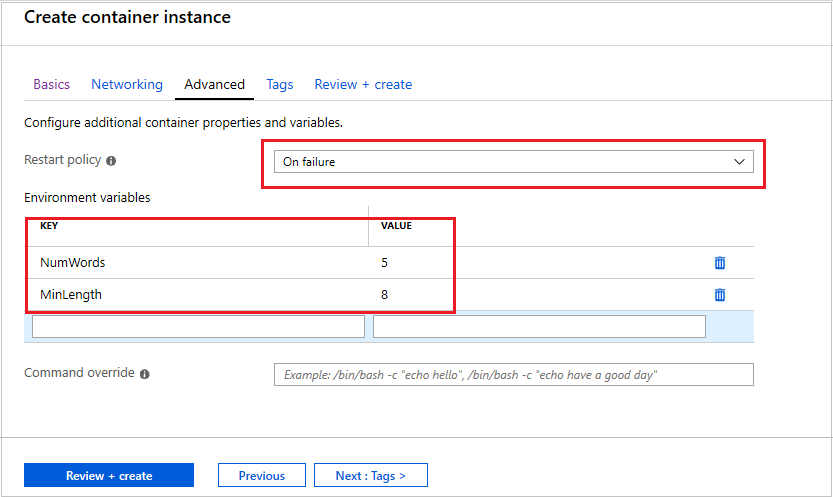
若要檢視容器的記錄,請在 [設定] 下選取 [容器],然後選取 [記錄]。 與上一個 CLI 和 PowerShell 區段中所示的輸出類似,您可以看到環境變數如何變更腳本的行為。 僅顯示五個字組,每個字組都至少有八個字元長。
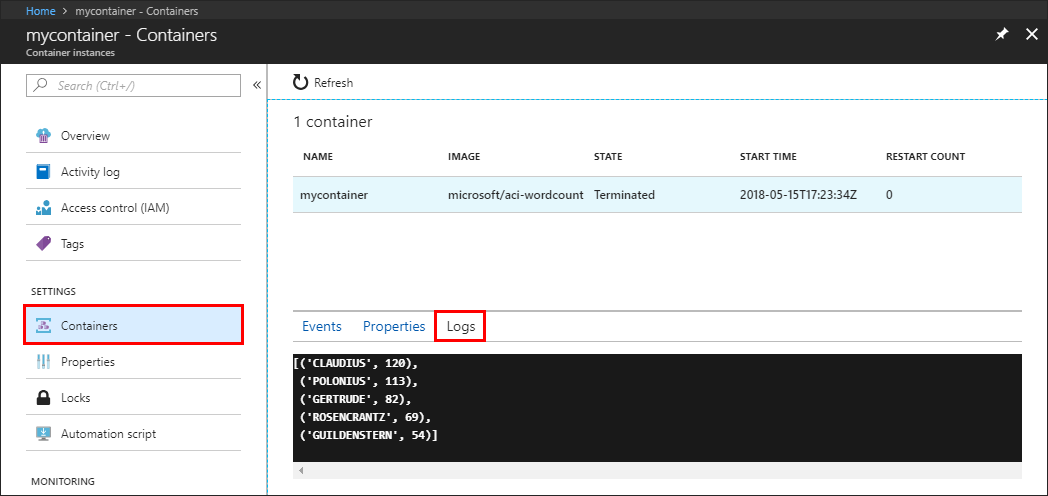
安全值
具有安全值的物件可用來保存機密資訊,例如您應用程式的密碼或金鑰。 針對環境變數使用安全值,會比將其包含於容器映像中更安全且更具彈性。 另一個選項是使用祕密磁碟區,如在 Azure 容器執行個體中掛接祕密磁碟區中所述。
在容器的屬性中看不到具有安全值的環境變數 - 只能從容器內存取其值。 例如,在 Azure 入口網站或 Azure CLI 中檢視的容器屬性只會顯示安全變數的名稱,而非其值。
藉由針對變數的類型指定 secureValue 屬性而不是一般的 value 來設定安全的環境變數。 下列 YAML 中定義的兩個變數會示範這兩個變數類型。
YAML 部署
使用下列程式碼片段來建立 secure-env.yaml 檔案。
apiVersion: 2019-12-01
location: eastus
name: securetest
properties:
containers:
- name: mycontainer
properties:
environmentVariables:
- name: 'NOTSECRET'
value: 'my-exposed-value'
- name: 'SECRET'
secureValue: 'my-secret-value'
image: mcr.microsoft.com/oss/nginx/nginx:1.15.5-alpine
ports: []
resources:
requests:
cpu: 1.0
memoryInGB: 1.5
osType: Linux
restartPolicy: Always
tags: null
type: Microsoft.ContainerInstance/containerGroups
執行下列命令,使用 YAML 來部署容器群組 (視需要調整資源群組名稱):
az container create --resource-group myResourceGroup --file secure-env.yaml
確認環境變數
執行 az container show 命令來查詢容器的環境變數:
az container show --resource-group myResourceGroup --name securetest --query 'containers[].environmentVariables'
JSON 回應會顯示非安全環境變數的索引鍵與值,但只會顯示安全環境變數的名稱:
[
[
{
"name": "NOTSECRET",
"secureValue": null,
"value": "my-exposed-value"
},
{
"name": "SECRET",
"secureValue": null,
"value": null
}
]
]
使用 az container exec 命令,其可在執行中的容器中執行命令,您可以確認已設定安全環境變數。 執行下列命令,以在容器中啟動互動式 Bash 工作階段:
az container exec --resource-group myResourceGroup --name securetest --exec-command "/bin/sh"
一旦您在容器內開啟互動式殼層,您就可以存取 SECRET 變數的值:
root@caas-ef3ee231482549629ac8a40c0d3807fd-3881559887-5374l:/# echo $SECRET
my-secret-value
後續步驟
針對工作型案例,例如使用數個容器的大型資料集批次處理,可受益於執行階段上的自訂環境變數。 如需有關執行工作型容器的詳細資訊,請參閱使用重新啟動原則執行容器化工作。