在適用於 Gremlin 的 Azure Cosmos DB 資源上佈建資料庫、容器或自動調整輸送量
適用於: Gremlin
本文說明如何在適用於 Gremlin 的 Azure Cosmos DB 中佈建輸送量。 您可以在容器或資料庫上佈建標準 (手動) 或自動調整輸送量,並在資料庫內的容器之間共用。 您可以使用 Azure 入口網站、Azure CLI 或 Azure Cosmos DB SDK 來佈建輸送量。
如果您使用不同的 API,請參閱適用於 NoSQL 的 API、適用於 Cassandra 的 API、適用於 MongoDB 的 API 文章來佈建輸送量。
Azure 入口網站
登入 Azure 入口網站。
建立新的 Azure Cosmos DB 帳戶,或選取現有的 Azure Cosmos DB 帳戶。
開啟 [資料總管] 窗格,然後選取 [新增圖形]。 接下來,提供下列詳細資料:
- 指出您正在建立新的資料庫,還是使用現有的帳戶。 如果您要在資料庫層級佈建輸送量,請選取 [佈建資料庫輸送量] 選項。
- 輸入圖形識別碼。
- 輸入分割區索引鍵值,(例如
/ItemID)。 - 輸入您要佈建的輸送量 (例如 1000 RU)。
- 選取 [確定]。
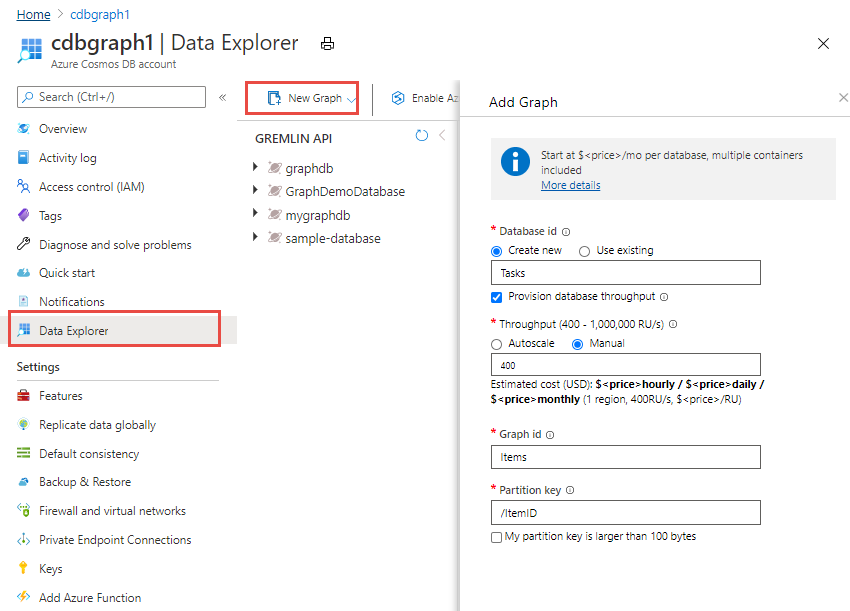
.NET SDK
注意
使用適用於 NoSQL API 的 Azure Cosmos DB SDK,來為所有 Azure Cosmos DB API 佈建輸送量,但 Cassandra 和適用於 MongoDB 的 API 除外。
佈建容器層級輸送量
// Create a container with a partition key and provision throughput of 400 RU/s
DocumentCollection myCollection = new DocumentCollection();
myCollection.Id = "myContainerName";
myCollection.PartitionKey.Paths.Add("/myPartitionKey");
await client.CreateDocumentCollectionAsync(
UriFactory.CreateDatabaseUri("myDatabaseName"),
myCollection,
new RequestOptions { OfferThroughput = 400 });
佈建資料庫層級輸送量
//set the throughput for the database
RequestOptions options = new RequestOptions
{
OfferThroughput = 500
};
//create the database
await client.CreateDatabaseIfNotExistsAsync(
new Database {Id = databaseName},
options);
Azure Resource Manager
您可以使用 Azure Resource Manager 範本,在資料庫或容器層級資源上為所有 Azure Cosmos DB API 佈建自動調整輸送量。 如需範例,請參閱適用於 Azure Cosmos DB 的 Azure Resource Manager 範本。
Azure CLI
您可以使用 Azure CLI,在資料庫或容器層級資源上為所有 Azure Cosmos DB API 佈建自動調整輸送量。 如需範例,請參閱適用於 Azure Cosmos DB 的 Azure CLI 範例。
Azure PowerShell
您可以使用 Azure PowerShell,在資料庫或容器層級資源上為所有 Azure Cosmos DB API 佈建自動調整輸送量。 如需範例,請參閱適用於 Azure Cosmos DB 的 Azure PowerShell 範例。
下一步
請參閱下列文章,以了解 Azure Cosmos DB 中的輸送量佈建:
意見反應
即將登場:在 2024 年,我們將逐步淘汰 GitHub 問題作為內容的意見反應機制,並將它取代為新的意見反應系統。 如需詳細資訊,請參閱:https://aka.ms/ContentUserFeedback。
提交並檢視相關的意見反應