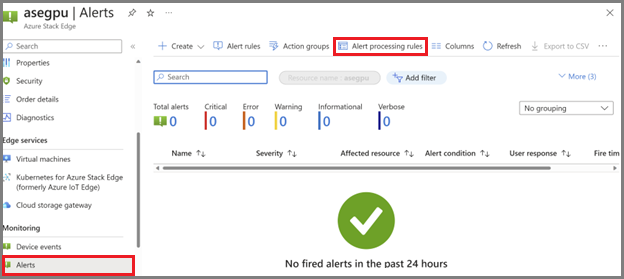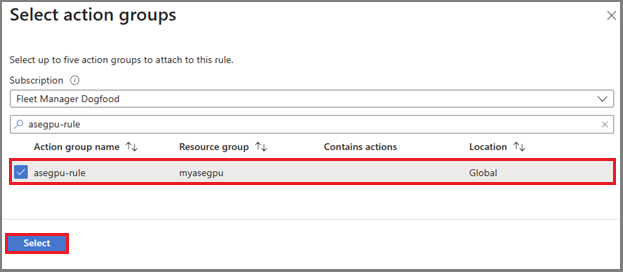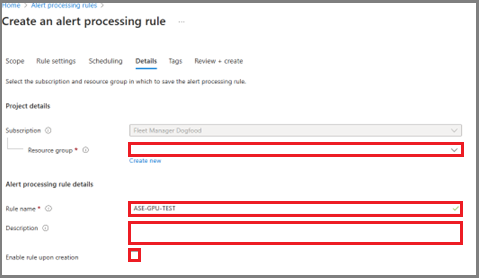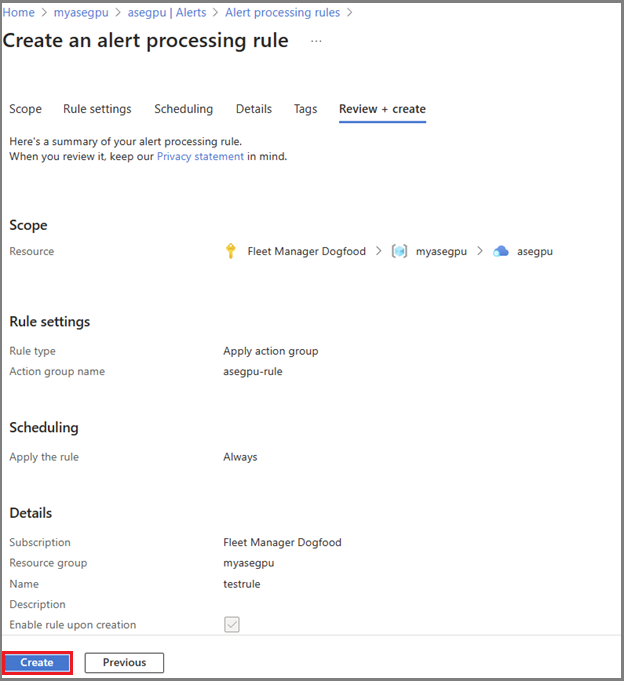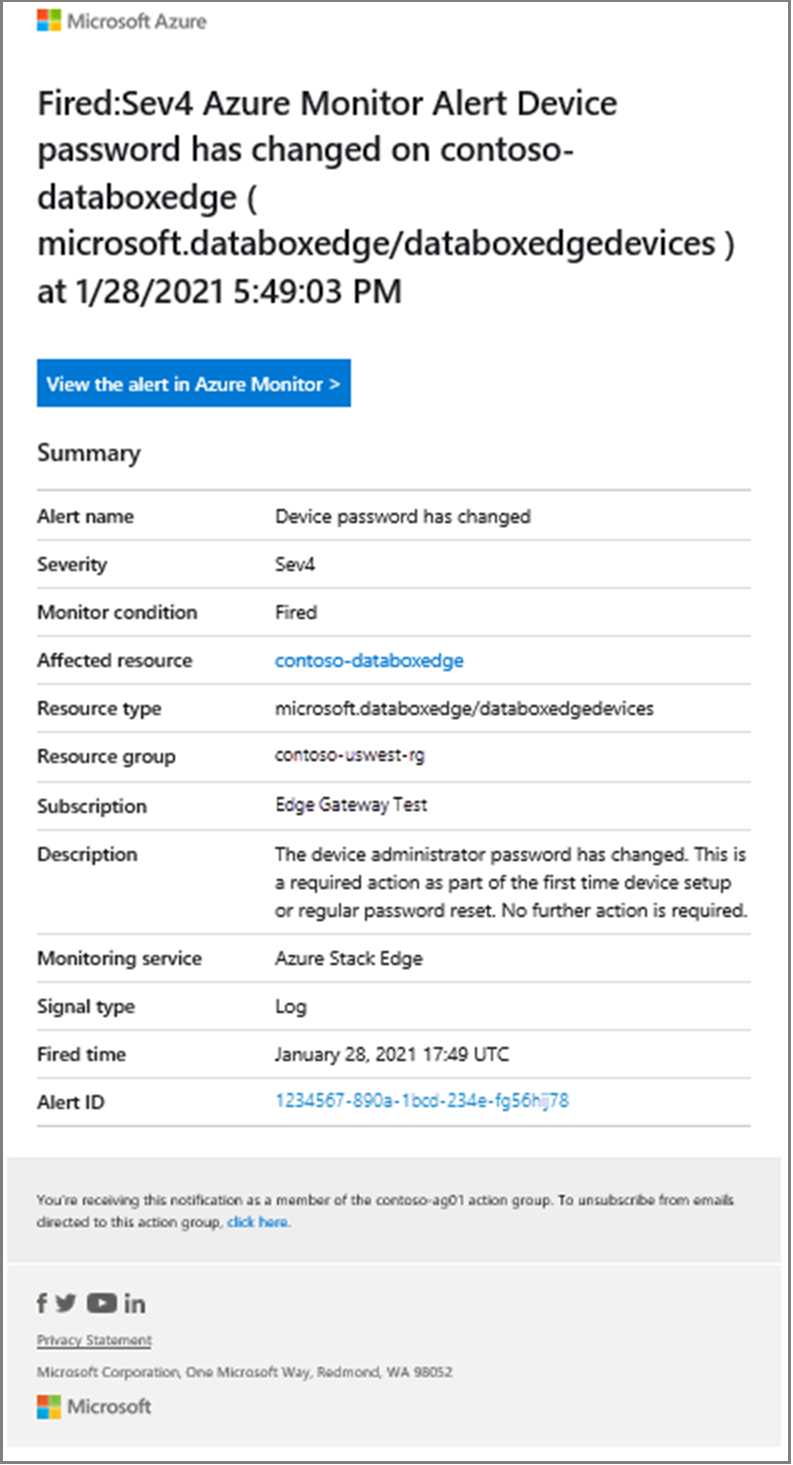使用警示處理規則管理 Azure Stack Edge 裝置的警示通知
適用於: Azure Stack Edge Pro - GPU
Azure Stack Edge Pro - GPU Azure Stack Edge Pro 2
Azure Stack Edge Pro 2 Azure Stack Edge Pro R
Azure Stack Edge Pro R Azure Stack Edge Mini R
Azure Stack Edge Mini R
本文介紹如何在 Azure 入口網站中建立警示處理規則。 警示處理規則會觸發或隱藏在資源群組、Azure 訂用帳戶或個別 Azure Stack Edge 資源內發生的裝置事件通知。
關於警示處理規則
警示處理規則可以將動作群組新增至警示通知。 使用警示通知喜好設定,例如電子郵件或簡訊,在觸發警示時通知使用者。
如需警示處理規則的詳細資訊,請參閱警示處理規則。 如需動作群組的詳細資訊,請參閱在 Azure 入口網站中建立和管理動作群組。
建立警示處理規則
在 Azure 入口網站中使用下列步驟,為您的 Azure Stack Edge 裝置建立警示處理規則。
注意
這些步驟會建立警示處理規則。 警示處理規則會將動作群組新增至警示通知。 如需建立警示處理規則以隱藏通知的詳細資訊,請參閱警示處理規則。
移至 Azure 入口網站中的 Azure Stack Edge 裝置,然後選取 [監視] 底下的 [警示] 功能表項目。 然後選取 [警示處理規則]。
在 [警示處理規則] 頁面上,選取 [+ 建立],以啟動 [建立警示處理規則] 精靈。
在 [範圍] 頁面上,選取 [+ 選取範圍]。
選取 [訂用帳戶],並選擇性地依據 [資源類型] 進行篩選。 若要依 Azure Stack Edge 資源進行篩選,請針對 [資源類型] 選取 [Azure Stack Edge / 資料箱閘道],如下列範例所示。
[資源類型] 選項會根據您的選擇列出可用的資源。 使用篩選選項來減少選項清單。 針對您想要使用的範圍選項選取 [核取方塊],然後選取 [套用]。
您也可以使用下列範例中的 Filter 控制項,將選項清單縮減為所選取範圍內警示的子集。
在 [新增篩選條件] 窗格的 [篩選條件] 下,新增您想要套用的每個篩選條件。 選取每個篩選條件的 [篩選] 類型、[運算子] 和 [值]。
如需篩選條件選項的清單,請參閱篩選準則。
下列範例中的篩選條件適用於監視服務針對 Azure Stack Edge 資源提出的所有安全性等級 2、3 和 4 的警示。
在 [規則設定] 頁面上,選取 [套用動作群組],建立傳送通知的規則。
針對現有群組選取 [+ 選取動作群組] 的選項,或選取 [+ 建立動作群組] 以建立新的群組。
若要建立新的動作群組,請選取 [+ 建立動作群組],然後遵循警示處理規則中的步驟。
注意
如果您不想叫用警示的通知,請選取 [隱藏通知] 選項。 如需詳細資訊,請參閱警示處理規則。
在 [選取動作群組] 頁面上,選取最多五個要附加至警示處理規則的動作群組,然後選擇 [選取]。
新的警示處理規則會新增至動作群組的通知喜好設定。
在 [詳細資料] 索引標籤上,將警示處理規則指派至 [資源群組],然後為新規則指定 [名稱] 和 [描述] (選擇性)。
新規則預設為啟用。 如果您不想要立即開始使用規則,請保留取消選取 [在建立時啟用規則] 選項。
若要繼續,請選取 [檢閱 + 建立]。
檢閱您的選取項目,然後選取 [建立]。
[警示處理規則] 頁面隨即啟動,但您可能不會立即看到新規則。 預設檢視為「所有」資源群組。
若要檢視新的警示處理規則,請選取包含規則的資源群組。
檢視通知
當新事件觸發警示處理規則範圍內資源的警示時,就會發出通知。
警示處理規則的動作群組會決定接收通知的人員以及要傳送的通知類型。 通知可透過電子郵件、SMS 訊息或兩者來傳送。
觸發警示後,可能需要幾分鐘的時間才會收到通知。
此電子郵件通知大致如下列範例所示。