使用 Azure HDInsight 針對 Apache Hadoop HDFS 問題進行疑難排解
了解使用 Hadoop 分散式檔案系統 (HDFS) 時最常發生的問題和解決方式。 如需完整的命令清單,請參閱 HDFS 命令指南和檔案系統殼層指南。
如何從叢集內部存取本機 HDFS?
問題
從命令列和應用程式程式碼存取本機 HDFS,而不是從 HDInsight 叢集內部使用 Azure Blob 儲存體或 Azure Data Lake Storage 進行存取。
解決步驟
在命令提示字元中依照字面使用
hdfs dfs -D "fs.default.name=hdfs://mycluster/" ...,如下列命令所示:hdfs dfs -D "fs.default.name=hdfs://mycluster/" -ls / Found 3 items drwxr-xr-x - hdiuser hdfs 0 2017-03-24 14:12 /EventCheckpoint-30-8-24-11102016-01 drwx-wx-wx - hive hdfs 0 2016-11-10 18:42 /tmp drwx------ - hdiuser hdfs 0 2016-11-10 22:22 /user從原始程式碼依照字面使用 URI
hdfs://mycluster/,如下列範例應用程式所示:import java.io.IOException; import java.net.URI; import org.apache.commons.io.IOUtils; import org.apache.hadoop.conf.Configuration; import org.apache.hadoop.fs.*; public class JavaUnitTests { public static void main(String[] args) throws Exception { Configuration conf = new Configuration(); String hdfsUri = "hdfs://mycluster/"; conf.set("fs.defaultFS", hdfsUri); FileSystem fileSystem = FileSystem.get(URI.create(hdfsUri), conf); RemoteIterator<LocatedFileStatus> fileStatusIterator = fileSystem.listFiles(new Path("/tmp"), true); while(fileStatusIterator.hasNext()) { System.out.println(fileStatusIterator.next().getPath().toString()); } } }使用下列命令在 HDInsight 叢集上執行已編譯的 .jar 檔案 (例如名為
java-unit-tests-1.0.jar的檔案):hadoop jar java-unit-tests-1.0.jar JavaUnitTests hdfs://mycluster/tmp/hive/hive/5d9cf301-2503-48c7-9963-923fb5ef79a7/inuse.info hdfs://mycluster/tmp/hive/hive/5d9cf301-2503-48c7-9963-923fb5ef79a7/inuse.lck hdfs://mycluster/tmp/hive/hive/a0be04ea-ae01-4cc4-b56d-f263baf2e314/inuse.info hdfs://mycluster/tmp/hive/hive/a0be04ea-ae01-4cc4-b56d-f263baf2e314/inuse.lck
在 Blob 上寫入時的儲存體例外狀況
問題
使用 hadoop 或 hdfs dfs 命令在 HBase 叢集上寫入 ~12 GB 或更大的檔案時,您可能會遇到下列錯誤:
ERROR azure.NativeAzureFileSystem: Encountered Storage Exception for write on Blob : example/test_large_file.bin._COPYING_ Exception details: null Error Code : RequestBodyTooLarge
copyFromLocal: java.io.IOException
at com.microsoft.azure.storage.core.Utility.initIOException(Utility.java:661)
at com.microsoft.azure.storage.blob.BlobOutputStream$1.call(BlobOutputStream.java:366)
at com.microsoft.azure.storage.blob.BlobOutputStream$1.call(BlobOutputStream.java:350)
at java.util.concurrent.FutureTask.run(FutureTask.java:262)
at java.util.concurrent.Executors$RunnableAdapter.call(Executors.java:471)
at java.util.concurrent.FutureTask.run(FutureTask.java:262)
at java.util.concurrent.ThreadPoolExecutor.runWorker(ThreadPoolExecutor.java:1145)
at java.util.concurrent.ThreadPoolExecutor$Worker.run(ThreadPoolExecutor.java:615)
at java.lang.Thread.run(Thread.java:745)
Caused by: com.microsoft.azure.storage.StorageException: The request body is too large and exceeds the maximum permissible limit.
at com.microsoft.azure.storage.StorageException.translateException(StorageException.java:89)
at com.microsoft.azure.storage.core.StorageRequest.materializeException(StorageRequest.java:307)
at com.microsoft.azure.storage.core.ExecutionEngine.executeWithRetry(ExecutionEngine.java:182)
at com.microsoft.azure.storage.blob.CloudBlockBlob.uploadBlockInternal(CloudBlockBlob.java:816)
at com.microsoft.azure.storage.blob.CloudBlockBlob.uploadBlock(CloudBlockBlob.java:788)
at com.microsoft.azure.storage.blob.BlobOutputStream$1.call(BlobOutputStream.java:354)
... 7 more
原因
在寫入 Azure 儲存體時,HDInsight 叢集上的 HBase 會將區塊大小預設為 256 KB。 雖然這適用於 HBase API 或 REST API,但會導致在使用 hadoop 或 hdfs dfs 命令列公用程式時發生錯誤。
解決方法
使用 fs.azure.write.request.size 來指定較大的區塊大小。 您可以使用 -D 參數,針對每一次使用進行這項修改。 以下命令是搭配使用此參數與 hadoop 命令的範例︰
hadoop -fs -D fs.azure.write.request.size=4194304 -copyFromLocal test_large_file.bin /example/data
您也可以使用 Apache Ambari 來全域提高 fs.azure.write.request.size 的值。 使用下列步驟即可變更 Ambari Web UI 中的值︰
在瀏覽器中,移至叢集的 Ambari Web UI。 URL 是
https://CLUSTERNAME.azurehdinsight.net,其中CLUSTERNAME是叢集名稱。 出現提示時,請輸入該叢集的管理員名稱和密碼。在畫面左側選取 [HDFS],然後選取 [設定] 索引標籤。
在 [篩選...] 欄位中,輸入
fs.azure.write.request.size。將值從 262144 (256 KB) 變更為新值。 例如,4194304 (4 MB)。
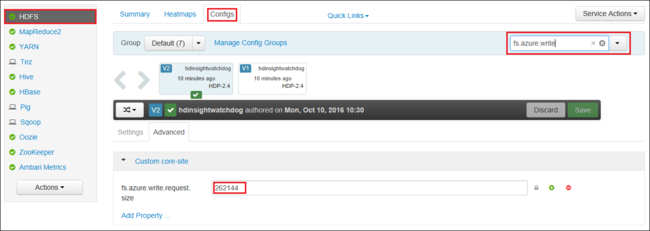
如需有關使用 Ambari 的詳細資訊,請參閱使用 Apache Ambari Web UI 來管理 HDInsight 叢集。
du
如果只是檔案,則 -du 命令會顯示所指定目錄中所含檔案和目錄的大小,或檔案的長度。
-s 選項會產生所顯示檔案長度的摘要彙總。
-h 選項會格式化檔案大小。
範例:
hdfs dfs -du -s -h hdfs://mycluster/
hdfs dfs -du -s -h hdfs://mycluster/tmp
rm
-rm 命令會刪除指定為引數的檔案。
範例:
hdfs dfs -rm hdfs://mycluster/tmp/testfile
下一步
如果您沒有看到您的問題,或無法解決您的問題,請瀏覽下列其中一個管道以取得更多支援:
透過 Azure 社群支援獲得由 Azure 專家所提供的解答。
連線至 @AzureSupport,這是用來改善客戶體驗的官方 Microsoft Azure 帳戶。 將 Azure 社群連線到正確的資源:解答、支援和專家。
如果需要更多協助,您可在 Azure 入口網站提交支援要求。 從功能表列中選取 [支援] 或開啟 [說明 + 支援] 中樞。 如需詳細資訊,請參閱如何建立 Azure 支援要求。 Microsoft Azure 訂用帳戶包括訂用帳戶管理及帳務支援的存取權,而技術支援由其中一項 Azure 支援方案提供。