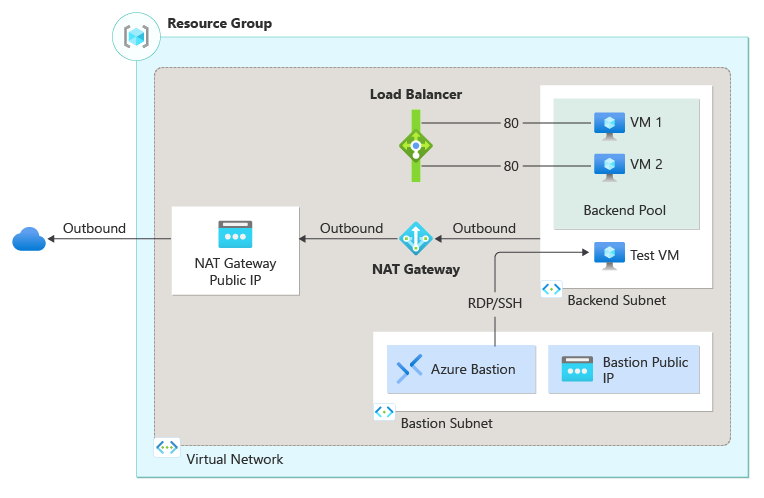使用 Azure PowerShell 建立內部負載平衡器和二部虛擬機器,以開始使用 Azure Load Balancer。 您也會部署其他資源,包括 Azure Bastion、NAT 閘道、虛擬網路和所需的子網路。
必要條件
具有有效訂用帳戶的 Azure 帳戶。 免費建立帳戶
已在本機安裝 Azure PowerShell 或 Azure Cloud Shell
如果您選擇在本機安裝和使用 PowerShell,本文會要求使用 Azure PowerShell 模組版本 5.4.1 或更新版本。 執行 Get-Module -ListAvailable Az 以尋找安裝的版本。 如果您需要升級,請參閱安裝 Azure PowerShell 模組。 如果正在本機執行 PowerShell,也需要執行 Connect-AzAccount,以建立與 Azure 的連線。
建立資源群組
Azure 資源群組是在其中部署與管理 Azure 資源的邏輯容器。
使用 New-AzResourceGroup 來建立資源群組。
$rg = @{
Name = 'CreateINTLBQS-rg'
Location = 'westus2'
}
New-AzResourceGroup @rg
設定虛擬網路
當您建立內部負載平衡器時,會將虛擬網路設定為負載平衡器的網路。 請先建立支援的虛擬網路資源,才可部署 VM 並測試您的負載平衡器。
建立 NAT 閘道的公用 IP
建立後端虛擬機器的虛擬網路
建立網路安全性群組,以定義虛擬網路的輸入連線
建立 Azure Bastion 主機來安全在後端集區中管理虛擬機器
建立公用 IP 位址
使用 New-AzPublicIpAddress 建立 NAT 閘道的公用 IP 位址。
## Create public IP address for NAT gateway and place IP in variable ##
$gwpublicip = @{
Name = 'myNATgatewayIP'
ResourceGroupName = $rg.name
Location = 'westus2'
Sku = 'Standard'
AllocationMethod = 'static'
Zone = 1,2,3
}
$gwpublicip = New-AzPublicIpAddress @gwpublicip
若要在區域 1 中建立區域性公用 IP 位址,請使用下列命令:
## Create a zonal public IP address for NAT gateway and place IP in variable ##
$gwpublicip = @{
Name = 'myNATgatewayIP'
ResourceGroupName = $rg.name
Location = 'westus2'
Sku = 'Standard'
AllocationMethod = 'static'
Zone = 1
}
$gwpublicip = New-AzPublicIpAddress @gwpublicip
注意
NAT 閘道會使用公用 IP 位址,為後端集區中的虛擬機器提供輸出連線。 當您建立內部負載平衡器,並需要後端集區資源具有輸出連線時,建議您這麼做。 如需詳細資訊,請參閱 NAT 閘道。
建立虛擬網路、網路安全性群組、堡壘主機和 NAT 閘道
使用 New-AzVirtualNetwork 建立虛擬網路
使用 New-AzNetworkSecurityRuleConfig 建立網路安全性群組規則
使用 New-AzBastion 建立 Azure Bastion 主機
使用 New-AzNatGateway 建立 NAT 閘道資源
使用 New-AzVirtualNetworkSubnetConfig 將 NAT 閘道與虛擬網路的子網路關聯
重要
無論輸出資料使用量為何,每小時價格都是從部署 Bastion 的那一刻開始計費。 如需詳細資訊,請參閱價格和 SKU。 如果您要將 Bastion 部署為教學課程或測試的一部份,建議您在使用完畢後刪除此資源。
## Create NAT gateway resource ##
$nat = @{
ResourceGroupName = $rg.name
Name = 'myNATgateway'
IdleTimeoutInMinutes = '10'
Sku = 'Standard'
Location = 'westus2'
PublicIpAddress = $gwpublicip
}
$natGateway = New-AzNatGateway @nat
## Create backend subnet config ##
$subnet = @{
Name = 'myBackendSubnet'
AddressPrefix = '10.1.0.0/24'
NatGateway = $natGateway
}
$subnetConfig = New-AzVirtualNetworkSubnetConfig @subnet
## Create Azure Bastion subnet. ##
$bastsubnet = @{
Name = 'AzureBastionSubnet'
AddressPrefix = '10.1.1.0/24'
}
$bastsubnetConfig = New-AzVirtualNetworkSubnetConfig @bastsubnet
## Create the virtual network ##
$net = @{
Name = 'myVNet'
ResourceGroupName = $rg.name
Location = 'westus2'
AddressPrefix = '10.1.0.0/16'
Subnet = $subnetConfig,$bastsubnetConfig
}
$vnet = New-AzVirtualNetwork @net
## Create public IP address for bastion host. ##
$bastionip = @{
Name = 'myBastionIP'
ResourceGroupName = $rg.name
Location = 'westus2'
Sku = 'Standard'
AllocationMethod = 'Static'
}
$bastionip = New-AzPublicIpAddress @bastionip
## Create bastion host ##
$bastion = @{
ResourceGroupName = $rg.name
Name = 'myBastion'
PublicIpAddress = $bastionip
VirtualNetwork = $vnet
}
New-AzBastion @bastion -AsJob
## Create rule for network security group and place in variable. ##
$nsgrule = @{
Name = 'myNSGRuleHTTP'
Description = 'Allow HTTP'
Protocol = '*'
SourcePortRange = '*'
DestinationPortRange = '80'
SourceAddressPrefix = 'Internet'
DestinationAddressPrefix = '*'
Access = 'Allow'
Priority = '2000'
Direction = 'Inbound'
}
$rule1 = New-AzNetworkSecurityRuleConfig @nsgrule
## Create network security group ##
$nsg = @{
Name = 'myNSG'
ResourceGroupName = $rg.name
Location = 'westus2'
SecurityRules = $rule1
}
New-AzNetworkSecurityGroup @nsg
建立負載平衡器
本節將詳細說明如何建立及設定下列負載平衡器元件:
使用 New-AzLoadBalancerFrontendIpConfig 建立前端 IP 集區的前端 IP。 此 IP 會接收負載平衡器上的連入流量
使用 New-AzLoadBalancerBackendAddressPoolConfig,為從負載平衡器前端傳送的流量建立後端位址集區
使用 Add-AzLoadBalancerProbeConfig 建立健全狀態探查,以判斷後端 VM 執行個體的健全狀態
使用 Add-AzLoadBalancerRuleConfig 建立負載平衡器規則,以定義如何將流量分散至 VM
使用 New-AzLoadBalancer 建立公用負載平衡器
## Place virtual network created in previous step into a variable. ##
$net = @{
Name = 'myVNet'
ResourceGroupName = $rg.name
}
$vnet = Get-AzVirtualNetwork @net
## Create load balancer frontend configuration and place in variable. ##
$lbip = @{
Name = 'myFrontEnd'
PrivateIpAddress = '10.1.0.4'
SubnetId = $vnet.subnets[0].Id
}
$feip = New-AzLoadBalancerFrontendIpConfig @lbip
## Create backend address pool configuration and place in variable. ##
$bepool = New-AzLoadBalancerBackendAddressPoolConfig -Name 'myBackEndPool'
## Create the health probe and place in variable. ##
$probe = @{
Name = 'myHealthProbe'
Protocol = 'tcp'
Port = '80'
IntervalInSeconds = '360'
ProbeCount = '5'
}
$healthprobe = New-AzLoadBalancerProbeConfig @probe
## Create the load balancer rule and place in variable. ##
$lbrule = @{
Name = 'myHTTPRule'
Protocol = 'tcp'
FrontendPort = '80'
BackendPort = '80'
IdleTimeoutInMinutes = '15'
FrontendIpConfiguration = $feip
BackendAddressPool = $bePool
}
$rule = New-AzLoadBalancerRuleConfig @lbrule -EnableTcpReset
## Create the load balancer resource. ##
$loadbalancer = @{
ResourceGroupName = $rg.name
Name = 'myLoadBalancer'
Location = 'westus2'
Sku = 'Standard'
FrontendIpConfiguration = $feip
BackendAddressPool = $bePool
LoadBalancingRule = $rule
Probe = $healthprobe
}
New-AzLoadBalancer @loadbalancer
建立虛擬機器
在本節中,您會針對負載平衡器的後端集區建立兩部虛擬機器。
使用 New-AzNetworkInterface 建立三個網路介面
使用 Get-credential 來設定 VM 的系統管理員使用者名稱和密碼
使用下列項目建立虛擬機器:
# Set the administrator and password for the VMs. ##
$cred = Get-Credential
## Place virtual network created in previous step into a variable. ##
$net = @{
Name = 'myVNet'
ResourceGroupName = $rg.name
}
$vnet = Get-AzVirtualNetwork @net
## Place the load balancer into a variable. ##
$lb = @{
Name = 'myLoadBalancer'
ResourceGroupName = $rg.name
}
$bepool = Get-AzLoadBalancer @lb | Get-AzLoadBalancerBackendAddressPoolConfig
## Place the network security group into a variable. ##
$sg = @{
Name = 'myNSG'
ResourceGroupName = $rg.name
}
$nsg = Get-AzNetworkSecurityGroup @sg
## For loop with variable to create virtual machines for load balancer backend pool. ##
for ($i=1; $i -le 2; $i++)
{
## Command to create network interface for VMs ##
$nic = @{
Name = "myNicVM$i"
ResourceGroupName = $rg.name
Location = 'westus2'
Subnet = $vnet.Subnets[0]
NetworkSecurityGroup = $nsg
LoadBalancerBackendAddressPool = $bepool
}
$nicVM = New-AzNetworkInterface @nic
## Create a virtual machine configuration for VMs ##
$vmsz = @{
VMName = "myVM$i"
VMSize = 'Standard_DS1_v2'
}
$vmos = @{
ComputerName = "myVM$i"
Credential = $cred
}
$vmimage = @{
PublisherName = 'MicrosoftWindowsServer'
Offer = 'WindowsServer'
Skus = '2019-Datacenter'
Version = 'latest'
}
$vmConfig = New-AzVMConfig @vmsz `
| Set-AzVMOperatingSystem @vmos -Windows `
| Set-AzVMSourceImage @vmimage `
| Add-AzVMNetworkInterface -Id $nicVM.Id
## Create the virtual machine for VMs ##
$vm = @{
ResourceGroupName = $rg.name
Location = 'westus2'
VM = $vmConfig
Zone = "$i"
}
}
New-AzVM @vm -asjob
虛擬機器和堡壘主機的部署會以 PowerShell 作業的形式提交。 若要檢視作業的狀態,請使用 Get-Job:
Get-Job
Id Name PSJobTypeName State HasMoreData Location Command
-- ---- ------------- ----- ----------- -------- -------
1 Long Running O… AzureLongRunni… Completed True localhost New-AzBastion
2 Long Running O… AzureLongRunni… Completed True localhost New-AzVM
3 Long Running O… AzureLongRunni… Completed True localhost New-AzVM
注意
無論是未獲指派公用 IP 位址的 VM,或位於內部基本 Azure 負載平衡器後端集區的 VM,Azure 都會為其提供預設輸出存取 IP。 預設輸出存取 IP 機制能提供無法自行設定的輸出 IP 位址。
發生下列其中一個事件時,會停用預設輸出存取 IP:
- 公用 IP 位址會指派給 VM。
- 無論有沒有輸出規則,都會將 VM 放在標準負載平衡器的後端集區中。
- Azure NAT 閘道資源會指派給 VM 的子網路。
您在彈性協調流程模式中使用虛擬機器擴展集建立的 VM 沒有預設輸出存取。
如需 Azure 中輸出連線的詳細資訊,請參閱 Azure 中的預設對外存取與針對輸出連線,使用來源網路位址轉譯 (SNAT)。
安裝 IIS
使用 Set-AzVMExtension 來安裝自訂指令碼擴充功能。
此延伸模組會執行 PowerShell Add-WindowsFeature Web-Server 以安裝 IIS Web 伺服器,然後更新 Default.htm 頁面以顯示 VM 的主機名稱:
重要
請先確定您已完成先前步驟中的虛擬機器部署,再繼續操作。 請使用 Get-Job 檢查虛擬機器部署作業的狀態。
## For loop with variable to install custom script extension on virtual machines. ##
for ($i=1; $i -le 2; $i++)
{
$ext = @{
Publisher = 'Microsoft.Compute'
ExtensionType = 'CustomScriptExtension'
ExtensionName = 'IIS'
ResourceGroupName = $rg.name
VMName = "myVM$i"
Location = 'westus2'
TypeHandlerVersion = '1.8'
SettingString = '{"commandToExecute":"powershell Add-WindowsFeature Web-Server; powershell Add-Content -Path \"C:\\inetpub\\wwwroot\\Default.htm\" -Value $($env:computername)"}'
}
Set-AzVMExtension @ext -AsJob
}
擴充功能會以 PowerShell 作業的形式部署。 若要檢視安裝作業的狀態,請使用 Get-Job:
Get-Job
Id Name PSJobTypeName State HasMoreData Location Command
-- ---- ------------- ----- ----------- -------- -------
8 Long Running O… AzureLongRunni… Running True localhost Set-AzVMExtension
9 Long Running O… AzureLongRunni… Running True localhost Set-AzVMExtension
建立測試虛擬機器
使用下列 Cmdlet 建立虛擬機器:
# Set the administrator and password for the VM. ##
$cred = Get-Credential
## Place the virtual network into a variable. ##
$net = @{
Name = 'myVNet'
ResourceGroupName = $rg.name
}
$vnet = Get-AzVirtualNetwork @net
## Place the network security group into a variable. ##
$sg = @{
Name = 'myNSG'
ResourceGroupName = $rg.name
}
$nsg = Get-AzNetworkSecurityGroup @sg
## Command to create network interface for VM ##
$nic = @{
Name = "myNicTestVM"
ResourceGroupName = $rg.name
Location = 'westus2'
Subnet = $vnet.Subnets[0]
NetworkSecurityGroup = $nsg
}
$nicVM = New-AzNetworkInterface @nic
## Create a virtual machine configuration for VMs ##
$vmsz = @{
VMName = "myTestVM"
VMSize = 'Standard_DS1_v2'
}
$vmos = @{
ComputerName = "myTestVM"
Credential = $cred
}
$vmimage = @{
PublisherName = 'MicrosoftWindowsServer'
Offer = 'WindowsServer'
Skus = '2019-Datacenter'
Version = 'latest'
}
$vmConfig = New-AzVMConfig @vmsz `
| Set-AzVMOperatingSystem @vmos -Windows `
| Set-AzVMSourceImage @vmimage `
| Add-AzVMNetworkInterface -Id $nicVM.Id
## Create the virtual machine for VMs ##
$vm = @{
ResourceGroupName = $rg.name
Location = 'westus2'
VM = $vmConfig
}
New-AzVM @vm
測試負載平衡器
登入 Azure 入口網站。
在 [概觀] 畫面上尋找負載平衡器的私人 IP 位址。 選取左側功能表中的 [所有服務]、選取 [所有資源],然後選取 [myLoadBalancer]。
在 myLoadBalancer 的概觀中,記下或複製私人 IP 位址 旁的位址。
選取左側功能表中的 [所有服務]、選取 [所有資源],然後從資源清單選取 CreateIntLBQS-rg 資源群組中的 [myTestVM]。
在 [概觀] 頁面上,選取 [連線],然後選 [Bastion]。
輸入在 VM 建立期間輸入的使用者名稱和密碼。
在 myTestVM 上開啟 Internet Explorer。
在瀏覽器的網址列中,輸入上一個步驟中的 IP 位址。 自訂 IIS 網頁伺服器頁面隨即顯示。
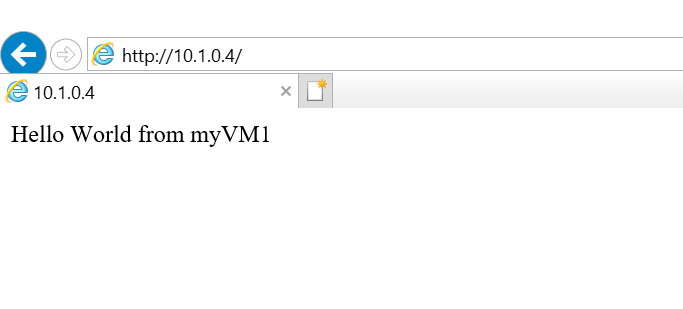
若要查看負載平衡器如何將流量分散於所有三部 VM,您可以從測試機器中強制重新整理您的網頁瀏覽器。
清除資源
當不再需要時,您可以使用 Remove-AzResourceGroup 命令來移除資源群組、負載平衡器和其餘資源。
Remove-AzResourceGroup -Name $rg.name
下一步
在本快速入門中:
您已建立內部負載平衡器
連結的虛擬機器
已設定負載平衡器流量規則和健康情況探查
測試了負載平衡器
若要深入了解 Azure Load Balancer,請繼續: