執行 Python 腳本元件
本文說明 Azure 機器學習 設計工具中的執行 Python 腳本元件。
使用此元件來執行 Python 程式代碼。 如需 Python 架構和設計原則的詳細資訊,請參閱如何在 Azure 機器學習 設計工具中執行 Python 程式代碼。
使用 Python,您可以執行現有元件不支援的工作,例如:
- 使用
matplotlib將數據可視化。 - 使用 Python 連結庫來列舉工作區中的數據集和模型。
- 從匯入數據元件不支援的來源 讀取、載入及操作數據 。
- 執行您自己的深度學習程序代碼。
支援的 Python 套件
Azure 機器學習 使用 Python 的 Anaconda 散發,其中包含許多常見的數據處理公用程式。 我們將自動更新 Anaconda 版本。 目前的版本為:
- Python 3.6 的 Anaconda 4.5+ 散發套件
如需完整清單,請參閱預安裝 Python 套件一節。
若要安裝未在預安裝清單中的套件(例如 scikit-misc),請將下列程式代碼新增至您的文稿:
import os
os.system(f"pip install scikit-misc")
使用下列程式代碼來安裝套件以提升效能,特別是用於推斷:
import importlib.util
package_name = 'scikit-misc'
spec = importlib.util.find_spec(package_name)
if spec is None:
import os
os.system(f"pip install scikit-misc")
注意
如果您的管線包含多個「執行 Python 腳本」元件,而該元件需要不在預安裝清單中的套件,請在每個元件中安裝套件。
警告
Excute Python 腳本元件不支援安裝依賴額外原生連結庫的套件,如 “apt-get”,例如 Java、PyODBC 等。這是因為此元件是在僅預安裝 Python 且具有非系統管理員許可權的簡單環境中執行。
存取目前工作區和已註冊的數據集
您可以參考下列範例程式代碼,以存取 工作區中已註冊的 資料集:
def azureml_main(dataframe1 = None, dataframe2 = None):
# Execution logic goes here
print(f'Input pandas.DataFrame #1: {dataframe1}')
from azureml.core import Run
run = Run.get_context(allow_offline=True)
#access to current workspace
ws = run.experiment.workspace
#access to registered dataset of current workspace
from azureml.core import Dataset
dataset = Dataset.get_by_name(ws, name='test-register-tabular-in-designer')
dataframe1 = dataset.to_pandas_dataframe()
# If a zip file is connected to the third input port,
# it is unzipped under "./Script Bundle". This directory is added
# to sys.path. Therefore, if your zip file contains a Python file
# mymodule.py you can import it using:
# import mymodule
# Return value must be of a sequence of pandas.DataFrame
# E.g.
# - Single return value: return dataframe1,
# - Two return values: return dataframe1, dataframe2
return dataframe1,
上傳檔案
執行 Python 腳本元件支援使用 Azure 機器學習 Python SDK 來上傳檔案。
下列範例示範如何在執行 Python 腳本元件中上傳圖像檔:
# The script MUST contain a function named azureml_main,
# which is the entry point for this component.
# Imports up here can be used to
import pandas as pd
# The entry point function must have two input arguments:
# Param<dataframe1>: a pandas.DataFrame
# Param<dataframe2>: a pandas.DataFrame
def azureml_main(dataframe1 = None, dataframe2 = None):
# Execution logic goes here
print(f'Input pandas.DataFrame #1: {dataframe1}')
from matplotlib import pyplot as plt
plt.plot([1, 2, 3, 4])
plt.ylabel('some numbers')
img_file = "line.png"
plt.savefig(img_file)
from azureml.core import Run
run = Run.get_context(allow_offline=True)
run.upload_file(f"graphics/{img_file}", img_file)
# Return value must be of a sequence of pandas.DataFrame
# For example:
# - Single return value: return dataframe1,
# - Two return values: return dataframe1, dataframe2
return dataframe1,
管線執行完成之後,您可以在元件的右面板中預覽映像。
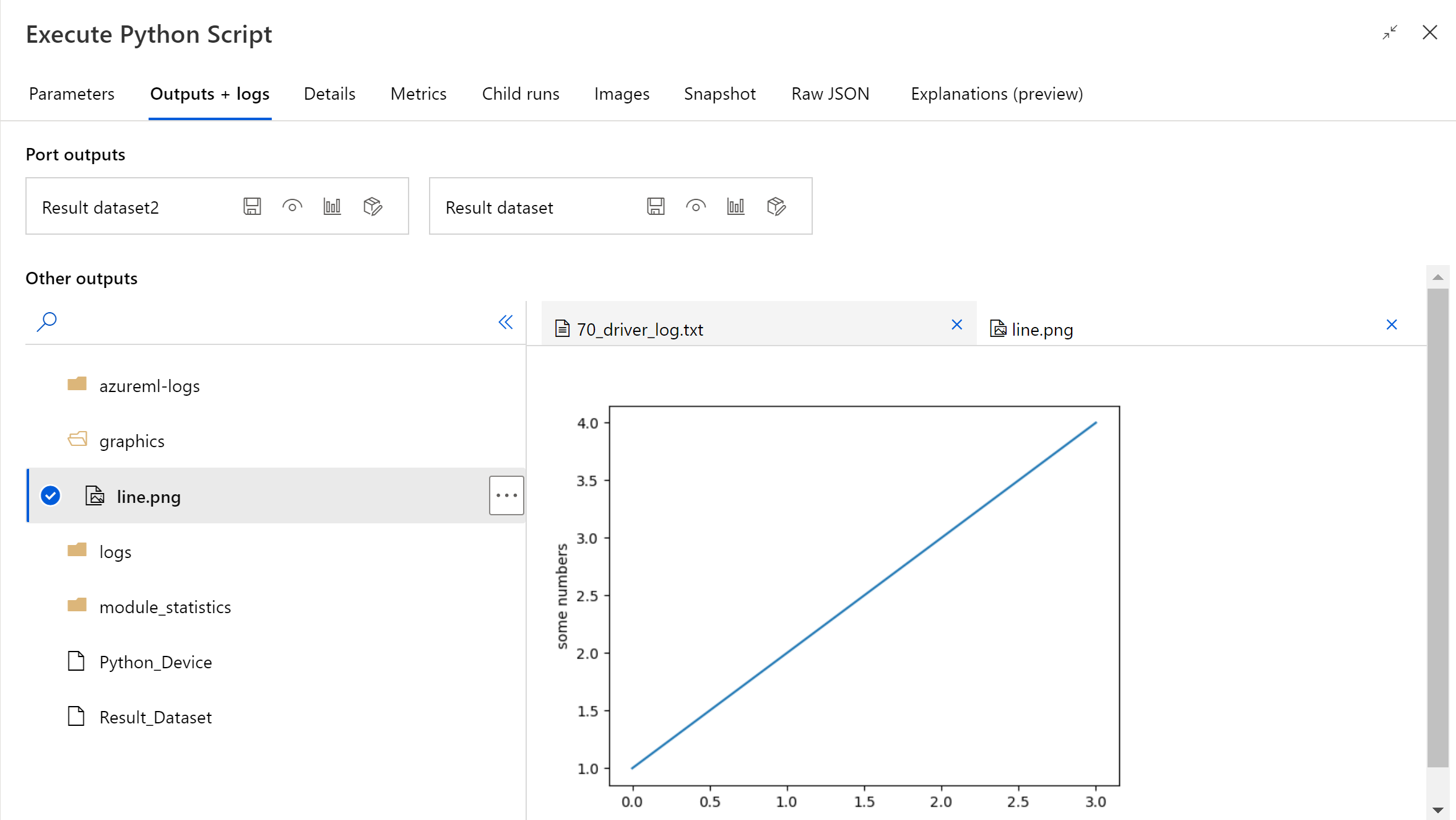
您也可以使用下列程式代碼將檔案上傳至任何資料存放區。 您只能預覽記憶體帳戶中的檔案。
import pandas as pd
# The entry point function MUST have two input arguments.
# If the input port is not connected, the corresponding
# dataframe argument will be None.
# Param<dataframe1>: a pandas.DataFrame
# Param<dataframe2>: a pandas.DataFrame
def azureml_main(dataframe1 = None, dataframe2 = None):
# Execution logic goes here
print(f'Input pandas.DataFrame #1: {dataframe1}')
from matplotlib import pyplot as plt
import os
plt.plot([1, 2, 3, 4])
plt.ylabel('some numbers')
img_file = "line.png"
# Set path
path = "./img_folder"
os.mkdir(path)
plt.savefig(os.path.join(path,img_file))
# Get current workspace
from azureml.core import Run
run = Run.get_context(allow_offline=True)
ws = run.experiment.workspace
# Get a named datastore from the current workspace and upload to specified path
from azureml.core import Datastore
datastore = Datastore.get(ws, datastore_name='workspacefilestore')
datastore.upload(path)
return dataframe1,
如何設定執行 Python 腳本
執行 Python 腳本元件包含可用來作為起點的範例 Python 程式代碼。 若要設定執行 Python 腳本元件,請提供一組輸入和 Python 程式代碼,以在 [Python 腳本 ] 文字框中執行。
將執行 Python 腳本 元件新增至管線。
從您想要用於輸入的設計工具,在 Dataset1 上新增並連接任何數據集。 將 Python 腳本中的這個數據集參考為 DataFrame1。
使用數據集是選擇性的。 如果您想要使用 Python 產生資料,或使用 Python 程式代碼直接將數據匯入元件,請使用它。
此元件支援在 Dataset2 上新增第二個數據集。 將 Python 腳本中的第二個數據集參考為 DataFrame2。
當使用此元件載入時,儲存在 Azure 機器學習 中的數據集會自動轉換成 pandas 數據框架。
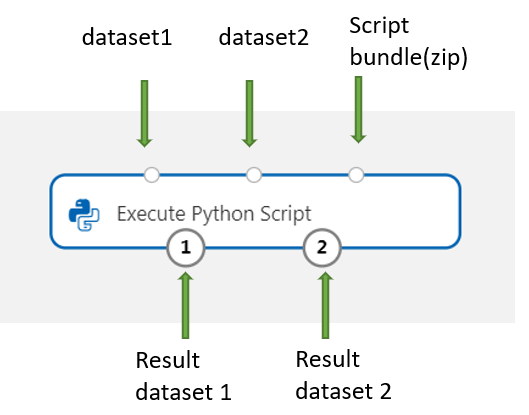
若要包含新的 Python 套件或程式碼,請將包含這些自訂資源的 壓縮檔連接到腳本套件組合 埠。 或者,如果您的腳本大於 16 KB,請使用腳本組合埠來避免如 CommandLine 超過 16597 個字元的限制的錯誤。
- 將腳本和其他自定義資源組合至 zip 檔案。
- 將 zip 檔案上傳為 檔案數據集 至 Studio。
- 從 設計工具撰寫頁面左元件窗格中的 [資料集 ] 清單拖曳數據集元件。
- 將數據集元件連線至執行 Python 腳本元件的腳本套件組合埠。
上傳壓縮封存中包含的任何檔案都可以在管線執行期間使用。 如果封存包含目錄結構,則會保留 結構。
重要
請針對腳本套件組合中的檔案使用唯一且有意義的名稱,因為某些通用字組(例如
test、app等等) 會保留給內建服務。以下是腳本套件組合範例,其中包含 Python 腳本檔案和 txt 檔案:
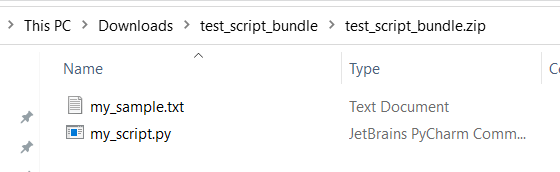
以下是的內容
my_script.py:def my_func(dataframe1): return dataframe1以下是示範如何使用文稿套件組合中的檔案的範例程式代碼:
import pandas as pd from my_script import my_func def azureml_main(dataframe1 = None, dataframe2 = None): # Execution logic goes here print(f'Input pandas.DataFrame #1: {dataframe1}') # Test the custom defined Python function dataframe1 = my_func(dataframe1) # Test to read custom uploaded files by relative path with open('./Script Bundle/my_sample.txt', 'r') as text_file: sample = text_file.read() return dataframe1, pd.DataFrame(columns=["Sample"], data=[[sample]])在 [ Python 腳本] 文本框中,輸入或貼上有效的 Python 腳本。
注意
撰寫腳本時請小心。 請確定沒有語法錯誤,例如使用未宣告的變數或未匯入的元件或函式。 請特別注意預安裝元件清單。 若要匯入未列出的元件,請在腳稿中安裝對應的套件,例如:
import os os.system(f"pip install scikit-misc")Python 文稿 文字框會預先填入批注中的一些指示,以及用於數據存取和輸出的範例程式代碼。 您必須編輯或取代此程式碼。 遵循 Python 慣例進行縮排和大小寫:
- 腳本必須包含名為
azureml_main的函式,做為此元件的進入點。 - 進入點函式必須有兩個輸入自變數,
Param<dataframe1>即使Param<dataframe2>腳本中未使用這些自變數也一樣。 - 連線到第三個輸入埠的壓縮檔會解壓縮並儲存在目錄中,此目錄
.\Script Bundle也會新增至 Pythonsys.path。
如果您的.zip檔案包含
mymodule.py,請使用import mymodule加以匯入。兩個數據集可以傳回至設計工具,這必須是 類型的
pandas.DataFrame序列。 您可以在 Python 程式代碼中建立其他輸出,並將其直接寫入 Azure 記憶體。- 腳本必須包含名為
提交管線。
如果元件已完成,請檢查輸出是否如預期般。
如果元件失敗,您必須進行一些疑難解答。 選取元件,然後在右窗格中開啟 Outputs+logs 。 開啟70_driver_log.txt並在azureml_main中搜尋,然後您可以找到哪一行造成錯誤。 例如,「檔案」/tmp/tmp01_ID/user_script.py“,行 17,azureml_main”表示錯誤發生在 Python 腳本的 17 行中。
結果
內嵌 Python 程式代碼的任何計算結果都必須提供為 pandas.DataFrame,這會自動轉換成 Azure 機器學習 數據集格式。 然後,您可以將結果與管線中的其他元件搭配使用。
元件會傳回兩個數據集:
結果數據集 1,由 Python 腳本中第一個傳回的 pandas 數據框架所定義。
結果數據集 2,由 Python 腳本中第二個傳回的 pandas 數據框架所定義。
預安裝 Python 套件
預安裝的套件如下:
- adal==1.2.2
- applicationinsights==0.11.9
- attrs==19.3.0
- azure-common==1.1.25
- azure-core==1.3.0
- azure-graphrbac==0.61.1
- azure-identity==1.3.0
- azure-mgmt-authorization==0.60.0
- azure-mgmt-containerregistry==2.8.0
- azure-mgmt-keyvault==2.2.0
- azure-mgmt-resource==8.0.1
- azure-mgmt-storage==8.0.0
- azure-storage-blob==1.5.0
- azure-storage-common==1.4.2
- azureml-core==1.1.5.5
- azureml-dataprep-native==14.1.0
- azureml-dataprep==1.3.5
- azureml-defaults==1.1.5.1
- azureml-designer-classic-modules==0.0.118
- azureml-designer-core==0.0.31
- azureml-designer-internal==0.0.18
- azureml-model-management-sdk==1.0.1b6.post1
- azureml-pipeline-core==1.1.5
- azureml-telemetry==1.1.5.3
- backports.tempfile==1.0
- backports.weakref==1.0.post1
- boto3==1.12.29
- botocore==1.15.29
- cachetools==4.0.0
- certifi==2019.11.28
- cffi==1.12.3
- chardet==3.0.4
- click==7.1.1
- cloudpickle==1.3.0
- configparser==3.7.4
- contextlib2==0.6.0.post1
- cryptography==2.8
- cycler==0.10.0
- dill==0.3.1.1
- distro==1.4.0
- docker==4.2.0
- docutils==0.15.2
- dotnetcore2==2.1.13
- flask==1.0.3
- fusepy==3.0.1
- gensim==3.8.1
- google-api-core==1.16.0
- google-auth==1.12.0
- google-cloud-core==1.3.0
- google-cloud-storage==1.26.0
- google-resumable-media==0.5.0
- googleapis-common-protos==1.51.0
- gunicorn==19.9.0
- idna==2.9
- imbalanced-learn==0.4.3
- isodate==0.6.0
- itsdangerous==1.1.0
- jeepney==0.4.3
- jinja2==2.11.1
- jmespath==0.9.5
- joblib==0.14.0
- json-logging-py==0.2
- jsonpickle==1.3
- jsonschema==3.0.1
- kiwisolver==1.1.0
- liac-arff==2.4.0
- lightgbm==2.2.3
- markupsafe==1.1.1
- matplotlib==3.1.3
- more-itertools==6.0.0
- msal-extensions==0.1.3
- msal==1.1.0
- msrest==0.6.11
- msrestazure==0.6.3
- ndg-httpsclient==0.5.1
- nimbusml==1.6.1
- numpy==1.18.2
- oauthlib==3.1.0
- pandas==0.25.3
- pathspec==0.7.0
- pip==20.0.2
- portalocker==1.6.0
- protobuf==3.11.3
- pyarrow==0.16.0
- pyasn1-modules==0.2.8
- pyasn1==0.4.8
- pycparser==2.20
- pycryptodomex==3.7.3
- pyjwt==1.7.1
- pyopenssl==19.1.0
- pyparsing==2.4.6
- pyrsistent==0.16.0
- python-dateutil==2.8.1
- pytz==2019.3
- requests-oauthlib==1.3.0
- requests==2.23.0
- rsa==4.0
- ruamel.yaml==0.15.89
- s3transfer==0.3.3
- scikit-learn==0.22.2
- scipy==1.4.1
- secretstorage==3.1.2
- setuptools==46.1.1.post20200323
- six==1.14.0
- smart-open==1.10.0
- urllib3==1.25.8
- websocket-client==0.57.0
- werkzeug==0.16.1
- wheel==0.34.2