Azure DevOps Services |Azure DevOps Server 2022 - Azure DevOps Server 2019
您可以使用 Azure DevOps 管線,將機器學習生命週期自動化。 您可以自動化的一些作業包括:
- 資料準備 (擷取、轉換、載入作業)
- 使用隨選相應放大和相應增加來定型機器學習模型
- 將機器學習模型部署為公用或私人 Web 服務
- 監視已部署的機器學習模型 (例如效能或資料漂移分析)
本文會教您如何建立 Azure 管線,以將機器學習模型建置並部署到 Azure Machine Learning。
本教學課程使用 Azure Machine Learning Python SDK v2 和 Azure CLI ML 延伸模組 v2。
必要條件
- 完成建立資源以開始:
- 建立工作區
- 建立雲端式計算叢集,以用於模型的定型
- 適用於 Azure 管線的 Azure Machine Learning 延伸模組。 您可以從 Visual Studio Marketplace (https://marketplace.visualstudio.com/items?itemName=ms-air-aiagility.azureml-v2) 安裝此延伸模組。
步驟 1:取得程式碼
在 GitHub 派生下列存放庫:
https://github.com/azure/azureml-examples
步驟 2:登入 Azure Pipelines
登入 Azure Pipelines。 登入之後,您的瀏覽器會前往 https://dev.azure.com/my-organization-name 並顯示您的 Azure DevOps 儀表板。
在您選取的組織內,建立一個「專案」。 如果您的組織中沒有任何專案,您會看到 [建立專案開始使用] 畫面。 否則,請選取儀表板右上角的 [新建專案] 按鈕。
步驟 3:建立服務連線
您可以使用現有的服務連線。
您需要 Azure Resource Manager 連線,才能使用 Azure 入口網站進行驗證。
在 Azure DevOps 中,選取 [專案設定] 頁面,然後開啟 [服務連線] 頁面。
選擇 [新的服務連線],並選取 [Azure Resource Manager]。
選取預設驗證方法、服務主體 (自動)。
建立服務連線。 設定您慣用的範圍層級、訂用帳戶、資源群組和連線名稱。
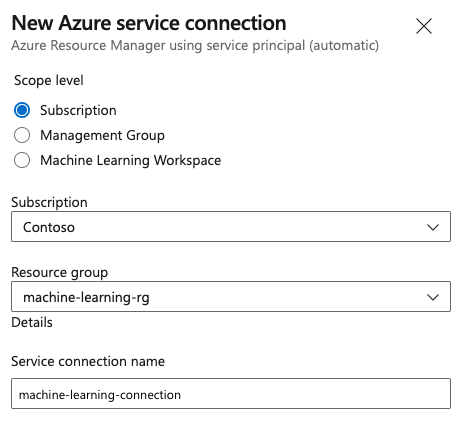
步驟 4:建立管線
前往 [管線],然後選取 [建立管線]。
執行精靈的步驟,首先選取 [GitHub] 作為您的原始程式碼位置。
系統可能會將您重新導向至 GitHub 以進行登入。 若是如此,請輸入 GitHub 認證。
當您看到存放庫清單時,請選取您的存放庫。
系統可能會將您重新導向至 GitHub,以安裝 Azure Pipelines 應用程式。 如果發生此情況,請選取 [核准並安裝]。
選取 [入門管線]。 您將更新入門管線範本。
步驟 5:建置 YAML 管線以提交 Azure Machine Learning 作業
刪除入門管線,並將其取代為下列 YAML 程式碼。 在此管線中,您將:
- 使用 Python 版本工作來設定 Python 3.8 並安裝 SDK 需求。
- 使用 Bash 工作,來執行 Azure Machine Learning SDK 和 CLI 的 Bash 指令碼。
- 使用 Azure CLI 工作提交 Azure Machine Learning 作業。
視您使用 Azure Resource Manager 服務連線或一般服務連線而定,選取下列索引標籤。 在管線 YAML 中,使用您的資源來取代變數的值。
name: submit-azure-machine-learning-job
trigger:
- none
variables:
service-connection: 'machine-learning-connection' # replace with your service connection name
resource-group: 'machinelearning-rg' # replace with your resource group name
workspace: 'docs-ws' # replace with your workspace name
jobs:
- job: SubmitAzureMLJob
displayName: Submit AzureML Job
timeoutInMinutes: 300
pool:
vmImage: ubuntu-latest
steps:
- task: UsePythonVersion@0
displayName: Use Python >=3.8
inputs:
versionSpec: '>=3.8'
- bash: |
set -ex
az version
az extension add -n ml
displayName: 'Add AzureML Extension'
- task: AzureCLI@2
name: submit_azureml_job_task
displayName: Submit AzureML Job Task
inputs:
azureSubscription: $(service-connection)
workingDirectory: 'cli/jobs/pipelines-with-components/nyc_taxi_data_regression'
scriptLocation: inlineScript
scriptType: bash
inlineScript: |
# submit component job and get the run name
job_name=$(az ml job create --file single-job-pipeline.yml -g $(resource-group) -w $(workspace) --query name --output tsv)
# Set output variable for next task
echo "##vso[task.setvariable variable=JOB_NAME;isOutput=true;]$job_name"
步驟 6:等待 Azure Machine Learning 作業完成
在步驟 5 中,您已新增一個作業以提交 Azure Machine Learning 作業。 在此步驟中,您會新增另一個作業以等待 Azure Machine Learning 作業完成。
如果您使用 Azure Resource Manager 服務連線,您可以使用「Machine Learning」延伸模組。 您可以在 Azure DevOps 延伸模組 Marketplace 中搜尋此延伸模組,或直接移至延伸模組。 安裝「Machine Learning」延伸模組。
重要
請勿錯誤地安裝 Machine Learning (傳統) 延伸模組;這是較舊的延伸模組,未提供相同的功能。
在 [管線檢閱] 視窗中,新增伺服器作業。 在作業的步驟部分,選取 [顯示助理],然後搜尋 AzureML。 選取 [AzureML 作業等待] 工作,並填入作業的資訊。
工作有四個輸入:Service Connection、Azure Resource Group Name、AzureML Workspace Name 和 AzureML Job Name。 填入這些輸入。 這些步驟產生的 YAML 會類似下列範例:
注意
- Azure Machine Learning 作業等待工作會在伺服器作業上執行,這不會耗用昂貴的代理程式集區資源,而且不需要額外費用。 伺服器作業 (以
pool: server表示) 在與管線相同的機器上執行。 如需詳細資訊,請參閱伺服器作業 (部分機器翻譯)。 - 一個 Azure Machine Learning 作業等待作業只能等待一個作業。 您必須為您想要等待的每個作業設定個別的作業。
- Azure Machine Learning 作業等待工作最多可以等待 2 天。 這是 Azure DevOps Pipelines 所設定的硬性限制。
- job: WaitForAzureMLJobCompletion
displayName: Wait for AzureML Job Completion
pool: server
timeoutInMinutes: 0
dependsOn: SubmitAzureMLJob
variables:
# We are saving the name of azureMl job submitted in previous step to a variable and it will be used as an inut to the AzureML Job Wait task
azureml_job_name_from_submit_job: $[ dependencies.SubmitAzureMLJob.outputs['submit_azureml_job_task.JOB_NAME'] ]
steps:
- task: AzureMLJobWaitTask@1
inputs:
serviceConnection: $(service-connection)
resourceGroupName: $(resource-group)
azureMLWorkspaceName: $(workspace)
azureMLJobName: $(azureml_job_name_from_submit_job)
步驟 7:提交管線並確認管線執行
選取儲存並執行。 管線會等待 Azure Machine Learning 作業完成,並以與 Azure Machine Learning 作業相同的狀態來結束 WaitForJobCompletion 下的工作。 例如:Azure Machine Learning 作業 Succeeded == WaitForJobCompletion 作業下的 Azure DevOps 工作 Succeeded Azure Machine Learning 作業 Failed == WaitForJobCompletion 作業下的 Azure DevOps 工作 Failed Azure Machine Learning 作業 Cancelled == WaitForJobCompletion 作業下的 Azure DevOps 工作 Cancelled
提示
您可以在 Azure Machine Learning 工作室中檢視完整的 Azure Machine Learning 作業。
清除資源
如果您不打算繼續使用管線,請刪除 Azure DevOps 專案。 在 Azure 入口網站,刪除資源群組和 Azure Machine Learning 執行個體。