使用自動化機器學習來定型電腦視覺模型的數據架構
適用於: Azure CLI ml 延伸模組 v2 (目前)
Azure CLI ml 延伸模組 v2 (目前) Python SDK azure-ai-ml v2 (目前)
Python SDK azure-ai-ml v2 (目前)
瞭解如何在定型和推斷期間,格式化 JSONL 檔案,以在自動化 ML 實驗中用於電腦視覺工作的數據耗用量。
定型的數據架構
適用於影像的 Azure 機器學習 AutoML 需要以 JSONL (JSON Lines) 格式準備輸入影像數據。 本節說明影像分類多類別、影像分類多標籤、物件偵測和實例分割的輸入數據格式或架構。 我們也會提供最終定型或驗證 JSON Lines 檔案的範例。
影像類別 (二進位/多類別)
在每個 JSON 行中輸入資料格式/架構:
{
"image_url":"azureml://subscriptions/<my-subscription-id>/resourcegroups/<my-resource-group>/workspaces/<my-workspace>/datastores/<my-datastore>/paths/<path_to_image>",
"image_details":{
"format":"image_format",
"width":"image_width",
"height":"image_height"
},
"label":"class_name",
}
| 關鍵 | 描述 | 範例 |
|---|---|---|
image_url |
Azure 機器學習 資料存放區中的映射位置。 my-subscription-id 需要由映像所在的 Azure 訂用帳戶取代。 如需 Azure 訂用帳戶的詳細資訊,請參閱 這裡。 同樣地my-resource-group,my-workspacemy-datastore應該分別以資源群組名稱、工作區名稱和資料存放區名稱取代 。 path_to_image 應該是數據存放區上映像的完整路徑。Required, String |
"azureml://subscriptions/my-subscription-id/resourcegroups/my-resource-group/workspaces/my-workspace/datastores/my-datastore/paths/image_data/Image_01.jpg" |
image_details |
映像詳細資料Optional, Dictionary |
"image_details":{"format": "jpg", "width": "400px", "height": "258px"} |
format |
影像類型 (支援枕頭庫中所有可用的影像格式)Optional, String from {"jpg", "jpeg", "png", "jpe", "jfif","bmp", "tif", "tiff"} |
"jpg" or "jpeg" or "png" or "jpe" or "jfif" or "bmp" or "tif" or "tiff" |
width |
影像的寬度Optional, String or Positive Integer |
"400px" or 400 |
height |
影像的高度Optional, String or Positive Integer |
"200px" or 200 |
label |
影像的類別/標籤Required, String |
"cat" |
多重類別影像分類的 JSONL 檔案範例:
{"image_url": "azureml://subscriptions/my-subscription-id/resourcegroups/my-resource-group/workspaces/my-workspace/datastores/my-datastore/paths/image_data/Image_01.jpg", "image_details":{"format": "jpg", "width": "400px", "height": "258px"}, "label": "can"}
{"image_url": "azureml://subscriptions/my-subscription-id/resourcegroups/my-resource-group/workspaces/my-workspace/datastores/my-datastore/paths/image_data/Image_02.jpg", "image_details": {"format": "jpg", "width": "397px", "height": "296px"}, "label": "milk_bottle"}
.
.
.
{"image_url": "azureml://subscriptions/my-subscription-id/resourcegroups/my-resource-group/workspaces/my-workspace/datastores/my-datastore/paths/image_data/Image_n.jpg", "image_details": {"format": "jpg", "width": "1024px", "height": "768px"}, "label": "water_bottle"}
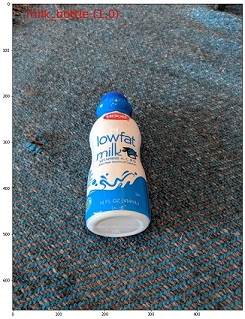
影像分類多標籤
以下是每個 JSON Line 中用於影像分類的輸入數據格式/架構範例。
{
"image_url":"azureml://subscriptions/<my-subscription-id>/resourcegroups/<my-resource-group>/workspaces/<my-workspace>/datastores/<my-datastore>/paths/<path_to_image>",
"image_details":{
"format":"image_format",
"width":"image_width",
"height":"image_height"
},
"label":[
"class_name_1",
"class_name_2",
"class_name_3",
"...",
"class_name_n"
]
}
| 關鍵 | 描述 | 範例 |
|---|---|---|
image_url |
Azure 機器學習 資料存放區中的映射位置。 my-subscription-id 需要由映像所在的 Azure 訂用帳戶取代。 如需 Azure 訂用帳戶的詳細資訊,請參閱 這裡。 同樣地my-resource-group,my-workspacemy-datastore應該分別以資源群組名稱、工作區名稱和資料存放區名稱取代 。 path_to_image 應該是數據存放區上映像的完整路徑。Required, String |
"azureml://subscriptions/my-subscription-id/resourcegroups/my-resource-group/workspaces/my-workspace/datastores/my-datastore/paths/image_data/Image_01.jpg" |
image_details |
映像詳細資料Optional, Dictionary |
"image_details":{"format": "jpg", "width": "400px", "height": "258px"} |
format |
影像類型 (支援枕頭媒體櫃中所有可用的影像格式)Optional, String from {"jpg", "jpeg", "png", "jpe", "jfif", "bmp", "tif", "tiff"} |
"jpg" or "jpeg" or "png" or "jpe" or "jfif" or "bmp" or "tif" or "tiff" |
width |
影像的寬度Optional, String or Positive Integer |
"400px" or 400 |
height |
影像的高度Optional, String or Positive Integer |
"200px" or 200 |
label |
影像中的類別/標籤清單Required, List of Strings |
["cat","dog"] |
影像分類多標籤的 JSONL 檔案範例:
{"image_url": "azureml://subscriptions/my-subscription-id/resourcegroups/my-resource-group/workspaces/my-workspace/datastores/my-datastore/paths/image_data/Image_01.jpg", "image_details":{"format": "jpg", "width": "400px", "height": "258px"}, "label": ["can"]}
{"image_url": "azureml://subscriptions/my-subscription-id/resourcegroups/my-resource-group/workspaces/my-workspace/datastores/my-datastore/paths/image_data/Image_02.jpg", "image_details": {"format": "jpg", "width": "397px", "height": "296px"}, "label": ["can","milk_bottle"]}
.
.
.
{"image_url": "azureml://subscriptions/my-subscription-id/resourcegroups/my-resource-group/workspaces/my-workspace/datastores/my-datastore/paths/image_data/Image_n.jpg", "image_details": {"format": "jpg", "width": "1024px", "height": "768px"}, "label": ["carton","milk_bottle","water_bottle"]}
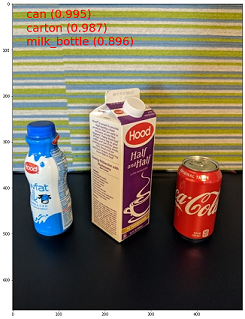
物件偵測
以下是對象偵測的範例 JSONL 檔案。
{
"image_url":"azureml://subscriptions/<my-subscription-id>/resourcegroups/<my-resource-group>/workspaces/<my-workspace>/datastores/<my-datastore>/paths/<path_to_image>",
"image_details":{
"format":"image_format",
"width":"image_width",
"height":"image_height"
},
"label":[
{
"label":"class_name_1",
"topX":"xmin/width",
"topY":"ymin/height",
"bottomX":"xmax/width",
"bottomY":"ymax/height",
"isCrowd":"isCrowd"
},
{
"label":"class_name_2",
"topX":"xmin/width",
"topY":"ymin/height",
"bottomX":"xmax/width",
"bottomY":"ymax/height",
"isCrowd":"isCrowd"
},
"..."
]
}
這裡
xmin= 周框方塊左上角的 x 座標ymin= 周框方塊左上角的 Y 座標xmax= 周框方塊右下角的 x 座標ymax= 周框方塊右下角的 Y 座標
| 關鍵 | 描述 | 範例 |
|---|---|---|
image_url |
Azure 機器學習 資料存放區中的影像位置。 my-subscription-id 需要由映像所在的 Azure 訂用帳戶取代。 如需 Azure 訂用帳戶的詳細資訊,請參閱 這裡。 同樣地my-resource-group,my-workspacemy-datastore應該分別以資源群組名稱、工作區名稱和資料存放區名稱取代 。 path_to_image 應該是數據存放區上映像的完整路徑。Required, String |
"azureml://subscriptions/my-subscription-id/resourcegroups/my-resource-group/workspaces/my-workspace/datastores/my-datastore/paths/image_data/Image_01.jpg" |
image_details |
映像詳細資料Optional, Dictionary |
"image_details":{"format": "jpg", "width": "400px", "height": "258px"} |
format |
支援影像類型(支援枕頭媒體櫃中所有可用的影像格式。但僅支援 opencv 允許的 YOLO 影像格式)Optional, String from {"jpg", "jpeg", "png", "jpe", "jfif", "bmp", "tif", "tiff"} |
"jpg" or "jpeg" or "png" or "jpe" or "jfif" or "bmp" or "tif" or "tiff" |
width |
影像的寬度Optional, String or Positive Integer |
"499px" or 499 |
height |
影像的高度Optional, String or Positive Integer |
"665px" or 665 |
label (外鍵) |
周框方塊的清單,其中每個方塊都是其左上角和右下角座標的 label, topX, topY, bottomX, bottomY, isCrowd 字典Required, List of dictionaries |
[{"label": "cat", "topX": 0.260, "topY": 0.406, "bottomX": 0.735, "bottomY": 0.701, "isCrowd": 0}] |
label (內鍵) |
周框方塊中對象的類別/標籤Required, String |
"cat" |
topX |
周框方塊左上角的 x 座標比例和影像寬度Required, Float in the range [0,1] |
0.260 |
topY |
周框方塊左上角和影像高度的 Y 座標比例Required, Float in the range [0,1] |
0.406 |
bottomX |
周框方塊右下角的 x 座標比例和影像寬度Required, Float in the range [0,1] |
0.735 |
bottomY |
周框方塊右下角的 Y 座標比例和影像的高度Required, Float in the range [0,1] |
0.701 |
isCrowd |
指出周框方塊是否圍繞物件人群。 如果設定這個特殊旗標,我們會在計算計量時略過這個特定的周框方塊。Optional, Bool |
0 |
用於物件偵測的 JSONL 檔案範例:
{"image_url": "azureml://subscriptions/my-subscription-id/resourcegroups/my-resource-group/workspaces/my-workspace/datastores/my-datastore/paths/image_data/Image_01.jpg", "image_details": {"format": "jpg", "width": "499px", "height": "666px"}, "label": [{"label": "can", "topX": 0.260, "topY": 0.406, "bottomX": 0.735, "bottomY": 0.701, "isCrowd": 0}]}
{"image_url": "azureml://subscriptions/my-subscription-id/resourcegroups/my-resource-group/workspaces/my-workspace/datastores/my-datastore/paths/image_data/Image_02.jpg", "image_details": {"format": "jpg", "width": "499px", "height": "666px"}, "label": [{"label": "carton", "topX": 0.172, "topY": 0.153, "bottomX": 0.432, "bottomY": 0.659, "isCrowd": 0}, {"label": "milk_bottle", "topX": 0.300, "topY": 0.566, "bottomX": 0.891, "bottomY": 0.735, "isCrowd": 0}]}
.
.
.
{"image_url": "azureml://subscriptions/my-subscription-id/resourcegroups/my-resource-group/workspaces/my-workspace/datastores/my-datastore/paths/image_data/Image_n.jpg", "image_details": {"format": "jpg", "width": "499px", "height": "666px"}, "label": [{"label": "carton", "topX": 0.0180, "topY": 0.297, "bottomX": 0.380, "bottomY": 0.836, "isCrowd": 0}, {"label": "milk_bottle", "topX": 0.454, "topY": 0.348, "bottomX": 0.613, "bottomY": 0.683, "isCrowd": 0}, {"label": "water_bottle", "topX": 0.667, "topY": 0.279, "bottomX": 0.841, "bottomY": 0.615, "isCrowd": 0}]}
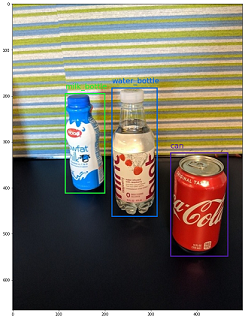
執行個體分割
例如分割,自動化 ML 僅支援多邊形作為輸入和輸出,沒有遮罩。
以下是 JSONL 檔案範例,例如分割。
{
"image_url":"azureml://subscriptions/<my-subscription-id>/resourcegroups/<my-resource-group>/workspaces/<my-workspace>/datastores/<my-datastore>/paths/<path_to_image>",
"image_details":{
"format":"image_format",
"width":"image_width",
"height":"image_height"
},
"label":[
{
"label":"class_name",
"isCrowd":"isCrowd",
"polygon":[["x1", "y1", "x2", "y2", "x3", "y3", "...", "xn", "yn"]]
}
]
}
| 關鍵 | 描述 | 範例 |
|---|---|---|
image_url |
Azure 機器學習 資料存放區中的映射位置。 my-subscription-id 需要由映像所在的 Azure 訂用帳戶取代。 如需 Azure 訂用帳戶的詳細資訊,請參閱 這裡。 同樣地my-resource-group,my-workspacemy-datastore應該分別以資源群組名稱、工作區名稱和資料存放區名稱取代 。 path_to_image 應該是數據存放區上映像的完整路徑。Required, String |
"azureml://subscriptions/my-subscription-id/resourcegroups/my-resource-group/workspaces/my-workspace/datastores/my-datastore/paths/image_data/Image_01.jpg" |
image_details |
映像詳細資料Optional, Dictionary |
"image_details":{"format": "jpg", "width": "400px", "height": "258px"} |
format |
影像類型Optional, String from {"jpg", "jpeg", "png", "jpe", "jfif", "bmp", "tif", "tiff" } |
"jpg" or "jpeg" or "png" or "jpe" or "jfif" or "bmp" or "tif" or "tiff" |
width |
影像的寬度Optional, String or Positive Integer |
"499px" or 499 |
height |
影像的高度Optional, String or Positive Integer |
"665px" or 665 |
label (外鍵) |
遮罩清單,其中每個遮罩都是 的字典 label, isCrowd, polygon coordinates Required, List of dictionaries |
[{"label": "can", "isCrowd": 0, "polygon": [[0.577, 0.689, 0.562, 0.681,0.559, 0.686]]}] |
label (內鍵) |
遮罩中對象的類別/標籤Required, String |
"cat" |
isCrowd |
指出遮罩是否在物件人群周圍Optional, Bool |
0 |
polygon |
物件的多邊形座標Required, List of list for multiple segments of the same instance. Float values in the range [0,1] |
[[0.577, 0.689, 0.567, 0.689, 0.559, 0.686]] |
實例分割的 JSONL 檔案範例:
{"image_url": "azureml://subscriptions/my-subscription-id/resourcegroups/my-resource-group/workspaces/my-workspace/datastores/my-datastore/paths/image_data/Image_01.jpg", "image_details": {"format": "jpg", "width": "499px", "height": "666px"}, "label": [{"label": "can", "isCrowd": 0, "polygon": [[0.577, 0.689, 0.567, 0.689, 0.559, 0.686, 0.380, 0.593, 0.304, 0.555, 0.294, 0.545, 0.290, 0.534, 0.274, 0.512, 0.2705, 0.496, 0.270, 0.478, 0.284, 0.453, 0.308, 0.432, 0.326, 0.423, 0.356, 0.415, 0.418, 0.417, 0.635, 0.493, 0.683, 0.507, 0.701, 0.518, 0.709, 0.528, 0.713, 0.545, 0.719, 0.554, 0.719, 0.579, 0.713, 0.597, 0.697, 0.621, 0.695, 0.629, 0.631, 0.678, 0.619, 0.683, 0.595, 0.683, 0.577, 0.689]]}]}
{"image_url": "azureml://subscriptions/my-subscription-id/resourcegroups/my-resource-group/workspaces/my-workspace/datastores/my-datastore/paths/image_data/Image_02.jpg", "image_details": {"format": "jpg", "width": "499px", "height": "666px"}, "label": [{"label": "carton", "isCrowd": 0, "polygon": [[0.240, 0.65, 0.234, 0.654, 0.230, 0.647, 0.210, 0.512, 0.202, 0.403, 0.182, 0.267, 0.184, 0.243, 0.180, 0.166, 0.186, 0.159, 0.198, 0.156, 0.396, 0.162, 0.408, 0.169, 0.406, 0.217, 0.414, 0.249, 0.422, 0.262, 0.422, 0.569, 0.342, 0.569, 0.334, 0.572, 0.320, 0.585, 0.308, 0.624, 0.306, 0.648, 0.240, 0.657]]}, {"label": "milk_bottle", "isCrowd": 0, "polygon": [[0.675, 0.732, 0.635, 0.731, 0.621, 0.725, 0.573, 0.717, 0.516, 0.717, 0.505, 0.720, 0.462, 0.722, 0.438, 0.719, 0.396, 0.719, 0.358, 0.714, 0.334, 0.714, 0.322, 0.711, 0.312, 0.701, 0.306, 0.687, 0.304, 0.663, 0.308, 0.630, 0.320, 0.596, 0.32, 0.588, 0.326, 0.579]]}]}
.
.
.
{"image_url": "azureml://subscriptions/my-subscription-id/resourcegroups/my-resource-group/workspaces/my-workspace/datastores/my-datastore/paths/image_data/Image_n.jpg", "image_details": {"format": "jpg", "width": "499px", "height": "666px"}, "label": [{"label": "water_bottle", "isCrowd": 0, "polygon": [[0.334, 0.626, 0.304, 0.621, 0.254, 0.603, 0.164, 0.605, 0.158, 0.602, 0.146, 0.602, 0.142, 0.608, 0.094, 0.612, 0.084, 0.599, 0.080, 0.585, 0.080, 0.539, 0.082, 0.536, 0.092, 0.533, 0.126, 0.530, 0.132, 0.533, 0.144, 0.533, 0.162, 0.525, 0.172, 0.525, 0.186, 0.521, 0.196, 0.521 ]]}, {"label": "milk_bottle", "isCrowd": 0, "polygon": [[0.392, 0.773, 0.380, 0.732, 0.379, 0.767, 0.367, 0.755, 0.362, 0.735, 0.362, 0.714, 0.352, 0.644, 0.352, 0.611, 0.362, 0.597, 0.40, 0.593, 0.444, 0.494, 0.588, 0.515, 0.585, 0.621, 0.588, 0.671, 0.582, 0.713, 0.572, 0.753 ]]}]}

在線評分的數據架構
在本節中,我們會記錄使用已部署模型進行預測所需的輸入數據格式。
輸入格式
下列 JSON 是使用工作特定模型端點在任何工作上產生預測所需的輸入格式。
{
"input_data": {
"columns": [
"image"
],
"data": [
"image_in_base64_string_format"
]
}
}
此 json 是具有外部索引鍵和內部索引鍵input_datacolumns的字典,data如下表所述。 端點會接受上述格式的 json 字串,並將它轉換成評分腳本所需的範例數據框架。 json 區段中的每個輸入影像 request_json["input_data"]["data"] 都是 base64編碼字串。
| 關鍵 | 描述 |
|---|---|
input_data(外鍵) |
這是 json 要求中的外部索引鍵。 input_data 是接受輸入影像範例的字典 Required, Dictionary |
columns(內鍵) |
用來建立數據框架的數據行名稱。 它只接受一個作為 image 數據行名稱的數據行。Required, List |
data(內鍵) |
base64 編碼影像清單 Required, List |
部署 mlflow 模型之後,我們可以使用下列代碼段來取得所有工作的預測。
# Create request json
import base64
sample_image = os.path.join(dataset_dir, "images", "1.jpg")
def read_image(image_path):
with open(image_path, "rb") as f:
return f.read()
request_json = {
"input_data": {
"columns": ["image"],
"data": [base64.encodebytes(read_image(sample_image)).decode("utf-8")],
}
}import json
request_file_name = "sample_request_data.json"
with open(request_file_name, "w") as request_file:
json.dump(request_json, request_file)resp = ml_client.online_endpoints.invoke(
endpoint_name=online_endpoint_name,
deployment_name=deployment.name,
request_file=request_file_name,
)輸出格式
根據工作類型,對模型端點所做的預測會遵循不同的結構。 本節會探索多類別、多標籤影像分類、物件偵測和實例分割工作的輸出數據格式。
當輸入要求包含一個映射時,適用下列架構。
影像類別 (二進位/多類別)
影像分類的端點會傳回數據集中的所有標籤,以及其輸入影像的機率分數,格式如下。 visualizations 和 attributions 與可解釋性有關,而且當要求僅用於評分時,這些密鑰將不會包含在輸出中。 如需影像分類的可解釋性輸入和輸出架構的詳細資訊,請參閱 影像分類的說明性一節。
[
{
"probs": [
2.098e-06,
4.783e-08,
0.999,
8.637e-06
],
"labels": [
"can",
"carton",
"milk_bottle",
"water_bottle"
]
}
]
影像分類多標籤
針對影像分類多標籤,模型端點會傳回標籤及其機率。 visualizations 和 attributions 與可解釋性有關,而且當要求僅用於評分時,這些密鑰將不會包含在輸出中。 如需多重標籤分類之可解釋性輸入和輸出架構的詳細資訊,請參閱 影像分類多標籤的說明性一節。
[
{
"probs": [
0.997,
0.960,
0.982,
0.025
],
"labels": [
"can",
"carton",
"milk_bottle",
"water_bottle"
]
}
]
物件偵測
對象偵測模型會傳回多個方塊,其縮放的左上和右下座標以及方塊捲標和信賴分數。
[
{
"boxes": [
{
"box": {
"topX": 0.224,
"topY": 0.285,
"bottomX": 0.399,
"bottomY": 0.620
},
"label": "milk_bottle",
"score": 0.937
},
{
"box": {
"topX": 0.664,
"topY": 0.484,
"bottomX": 0.959,
"bottomY": 0.812
},
"label": "can",
"score": 0.891
},
{
"box": {
"topX": 0.423,
"topY": 0.253,
"bottomX": 0.632,
"bottomY": 0.725
},
"label": "water_bottle",
"score": 0.876
}
]
}
]
執行個體分割
在實例分割中,輸出是由多個方塊所組成,其中包含其縮放的左上角和右下角座標、標籤、信賴分數和多邊形(而非遮罩)。 在這裡,多邊形值的格式與我們在架構一節中所討論的格式相同。
[
{
"boxes": [
{
"box": {
"topX": 0.679,
"topY": 0.491,
"bottomX": 0.926,
"bottomY": 0.810
},
"label": "can",
"score": 0.992,
"polygon": [
[
0.82, 0.811, 0.771, 0.810, 0.758, 0.805, 0.741, 0.797, 0.735, 0.791, 0.718, 0.785, 0.715, 0.778, 0.706, 0.775, 0.696, 0.758, 0.695, 0.717, 0.698, 0.567, 0.705, 0.552, 0.706, 0.540, 0.725, 0.520, 0.735, 0.505, 0.745, 0.502, 0.755, 0.493
]
]
},
{
"box": {
"topX": 0.220,
"topY": 0.298,
"bottomX": 0.397,
"bottomY": 0.601
},
"label": "milk_bottle",
"score": 0.989,
"polygon": [
[
0.365, 0.602, 0.273, 0.602, 0.26, 0.595, 0.263, 0.588, 0.251, 0.546, 0.248, 0.501, 0.25, 0.485, 0.246, 0.478, 0.245, 0.463, 0.233, 0.442, 0.231, 0.43, 0.226, 0.423, 0.226, 0.408, 0.234, 0.385, 0.241, 0.371, 0.238, 0.345, 0.234, 0.335, 0.233, 0.325, 0.24, 0.305, 0.586, 0.38, 0.592, 0.375, 0.598, 0.365
]
]
},
{
"box": {
"topX": 0.433,
"topY": 0.280,
"bottomX": 0.621,
"bottomY": 0.679
},
"label": "water_bottle",
"score": 0.988,
"polygon": [
[
0.576, 0.680, 0.501, 0.680, 0.475, 0.675, 0.460, 0.625, 0.445, 0.630, 0.443, 0.572, 0.440, 0.560, 0.435, 0.515, 0.431, 0.501, 0.431, 0.433, 0.433, 0.426, 0.445, 0.417, 0.456, 0.407, 0.465, 0.381, 0.468, 0.327, 0.471, 0.318
]
]
}
]
}
]
線上評分和解釋性的數據格式 (XAI)
重要
這些設定目前處於公開預覽狀態。 雖已提供,但沒有服務等級協定。 可能不支援特定功能,或可能已經限制功能。 如需詳細資訊,請參閱 Microsoft Azure 預覽版增補使用條款。
警告
只有多重類別分類和多重標籤分類才支援可解釋性。 在在線端點上產生說明時,如果您遇到逾時問題,請使用 批次評分筆記本 (SDK v1) 來產生說明。
在本節中,我們會記載使用已部署模型進行預測併產生預測類別/類別的說明所需的輸入數據格式。 說明性不需要個別的部署。 在線評分的相同端點可用來產生說明。 我們只需要在輸入架構中傳遞一些額外的可解釋性相關參數,並取得說明和/或屬性分數矩陣的視覺效果(圖元層級說明)。
支援的可解釋性方法:
- XRAI (xrai)
- 整合式漸層 (integrated_gradients)
- 引導式 GradCAM (guided_gradcam)
- 引導式 BackPropagation (guided_backprop)
輸入格式 (XAI)
支援下列輸入格式,以使用工作特定模型端點在任何分類工作中產生預測和說明。 在 部署模型之後,我們可以使用下列架構來取得預測和說明。
{
"input_data": {
"columns": ["image"],
"data": [json.dumps({"image_base64": "image_in_base64_string_format",
"model_explainability": True,
"xai_parameters": {}
})
]
}
}
除了映像,輸入架構中還需要兩個額外的參數 (model_explainability 和 xai_parameters) 來產生說明。
| 關鍵 | 描述 | 預設值 |
|---|---|---|
image_base64 |
base64 格式的輸入影像Required, String |
- |
model_explainability |
是要產生說明還是只產生評分Optional, Bool |
False |
xai_parameters |
如果 model_explainability 為 True,則 xai_parameters 為包含具有 、 visualizations的可解釋性演算法相關參數xai_algorithm的字典,attributions請詢問索引鍵。 Optional, Dictionary 如果未 xai_parameters 傳遞,則會 xrai 使用可解釋性演算法搭配其預設值 |
{"xai_algorithm": "xrai", "visualizations": True, "attributions": False} |
xai_algorithm |
要使用的解釋性演算法名稱。 支援的 XAI 算法為 {xrai、、integrated_gradients、 guided_gradcamguided_backprop}Optional, String |
xrai |
visualizations |
是否要傳回說明的視覺效果。 Optional, Bool |
True |
attributions |
是否要傳回特徵屬性。 Optional, Bool |
False |
confidence_score_threshold_multilabel |
信賴分數閾值,可選取最上層類別,以在多標籤分類中產生說明。 Optional, Float |
0.5 |
下表描述可解釋性的支持架構。
| 類型 | 結構描述 |
|---|---|
| 以base64格式推斷單一影像 | 具有 image_base64 作為索引鍵和值的字典是base64編碼影像,model_explainability 索引鍵,具有 True 或 False,以及 xai_parameters 具有 XAI 演算法特定參數的字典 Required, Json String Works for one or more images |
下列 request_json程式代碼中定義的每個輸入影像,都是附加至清單 request_json["input_data"]["data"]的base64編碼字串:
import base64
import json
# Get the details for online endpoint
endpoint = ml_client.online_endpoints.get(name=online_endpoint_name)
sample_image = "./test_image.jpg"
# Define explainability (XAI) parameters
model_explainability = True
xai_parameters = {"xai_algorithm": "xrai",
"visualizations": True,
"attributions": False}
def read_image(image_path):
with open(image_path, "rb") as f:
return f.read()
# Create request json
request_json = {
"input_data": {
"columns": ["image"],
"data": [json.dumps({"image_base64": base64.encodebytes(read_image(sample_image)).decode("utf-8"),
"model_explainability": model_explainability,
"xai_parameters": xai_parameters})],
}
}
request_file_name = "sample_request_data.json"
with open(request_file_name, "w") as request_file:
json.dump(request_json, request_file)
resp = ml_client.online_endpoints.invoke(
endpoint_name=online_endpoint_name,
deployment_name=deployment.name,
request_file=request_file_name,
)
predictions = json.loads(resp)
輸出格式 (XAI)
根據工作類型,在模型端點上進行的預測會遵循不同的架構。 本節說明多類別、多標籤影像分類工作的輸出數據格式。
下列架構是針對兩個輸入影像的案例所定義。
影像類別 (二進位/多類別)
輸出架構與上述相同,不同之處在於visualizations如果要求中已將這些索引鍵設定為 True ,則會包含和 attributions 索引鍵值。
如果model_explainability為, attributions visualizations則會在輸入要求中設定為 True ,則輸出將會有 visualizations 和 attributions。 下表說明這些參數的詳細數據。 視覺效果和屬性會針對具有最高機率分數的類別產生。
| 輸出索引鍵 | 描述 |
|---|---|
visualizations |
base64 字串格式的單一影像,類型為 Optional, String |
attributions |
具有圖形圖元明智屬性分數的多維度陣列 [3, valid_crop_size, valid_crop_size] Optional, List |
[
{
"probs": [
0.006,
9.345e-05,
0.992,
0.003
],
"labels": [
"can",
"carton",
"milk_bottle",
"water_bottle"
],
"visualizations": "iVBORw0KGgoAAAAN.....",
"attributions": [[[-4.2969e-04, -1.3090e-03, 7.7791e-04, ..., 2.6677e-04,
-5.5195e-03, 1.7989e-03],
.
.
.
[-5.8236e-03, -7.9108e-04, -2.6963e-03, ..., 2.6517e-03,
1.2546e-03, 6.6507e-04]]]
}
]
影像分類多標籤
相較於多類別分類,多標籤分類輸出架構的唯一差異在於,每個影像中可以有多個類別可供產生說明。 因此,是base64影像字串的清單, visualizations 而且 attributions 是根據 每個選取類別 confidence_score_threshold_multilabel 的屬性分數清單(預設值為0.5)。
如果model_explainability為, attributions visualizations則會在輸入要求中設定為 True ,則輸出將會有 visualizations 和 attributions。 下表說明這些參數的詳細數據。 視覺效果和屬性會針對機率分數大於或等於 confidence_score_threshold_multilabel的所有類別產生。
| 輸出索引鍵 | 描述 |
|---|---|
visualizations |
base64 字串格式的影像清單,類型為 Optional, String |
attributions |
針對每個類別具有圖元明智屬性分數的多維度陣列清單,其中每個多維度陣列都是圖形 [3, valid_crop_size, valid_crop_size] Optional, List |
警告
在在線端點上產生說明時,請務必只根據信賴分數選取少數類別,以避免端點發生逾時問題,或使用具有 GPU 實例類型的端點。 若要在多標籤分類中產生大量類別的說明,請參閱 批次評分筆記本 (SDK v1) 。
[
{
"probs": [
0.994,
0.994,
0.843,
0.166
],
"labels": [
"can",
"carton",
"milk_bottle",
"water_bottle"
],
"visualizations": ["iVBORw0KGgoAAAAN.....", "iVBORw0KGgoAAAAN......", .....],
"attributions": [
[[[-4.2969e-04, -1.3090e-03, 7.7791e-04, ..., 2.6677e-04,
-5.5195e-03, 1.7989e-03],
.
.
.
[-5.8236e-03, -7.9108e-04, -2.6963e-03, ..., 2.6517e-03,
1.2546e-03, 6.6507e-04]]],
.
.
.
]
}
]
物件偵測
警告
不支援 XAI。 因此,只會傳回分數。 如需評分範例,請參閱 在線評分一節。
執行個體分割
警告
不支援 XAI。 因此,只會傳回分數。 如需評分範例,請參閱 在線評分一節。
注意
本文中使用的影像來自冰箱對象數據集、著作權 © Microsoft Corporation,並可在 MIT 授權下於 computervision-recipes/01_training_introduction.ipynb 取得。
下一步
- 瞭解如何 使用自動化 ML 準備用於定型電腦視覺模型的數據。
- 在 AutoML 中設定電腦視覺工作
- 教學課程:使用 AutoML 和 Python 來將物件偵測模型定型。
意見反應
即將登場:在 2024 年,我們將逐步淘汰 GitHub 問題作為內容的意見反應機制,並將它取代為新的意見反應系統。 如需詳細資訊,請參閱:https://aka.ms/ContentUserFeedback。
提交並檢視相關的意見反應