使用 SAP ASCS/SCS 實例的 Windows 故障轉移叢集和檔案共用,為 SAP 高可用性準備 Azure 基礎結構
本文說明在 Windows Server 故障轉移叢集叢集 (WSFC) 上安裝和設定高可用性 SAP 系統所需的 Azure 基礎結構準備步驟,使用向外延展檔案共享作為叢集 SAP ASCS/SCS 實例的選項。
必要條件
開始安裝之前,請先檢閱下列文章:
主機名和IP位址
| 虛擬主機名角色 | 虛擬主機名 | 靜態 IP 位址 | 可用性設定組 |
|---|---|---|---|
| 第一個叢集節點 ASCS/SCS 叢集 | ascs-1 | 10.0.6.4 | ascs-as |
| 第二個叢集節點 ASCS/SCS 叢集 | ascs-2 | 10.0.6.5 | ascs-as |
| 叢集網路名稱 | ascs-cl | 10.0.6.6 | n/a |
| SAP PR1 ASCS 叢集網路名稱 | pr1-ascs | 10.0.6.7 | n/a |
表 1:ASCS/SCS 叢集
| SAP <SID> | SAP ASCS/SCS 實例編號 |
|---|---|
| PR1 | 00 |
表 2:SAP ASCS/SCS 實例詳細數據
| 虛擬主機名角色 | 虛擬主機名 | 靜態 IP 位址 | 可用性設定組 |
|---|---|---|---|
| 第一個叢集節點 | sofs-1 | 10.0.6.10 | sofs-as |
| 第二個叢集節點 | sofs-2 | 10.0.6.11 | sofs-as |
| 第三個叢集節點 | sofs-3 | 10.0.6.12 | sofs-as |
| 叢集網路名稱 | sofs-cl | 10.0.6.13 | n/a |
| SAP 全域主機名 | sapglobal | 使用所有叢集節點的IP | n/a |
表 3:向外延展檔伺服器叢集
部署 SAP ASCS/SCS 叢集、資料庫管理系統 (DBMS) 叢集和 SAP 應用程式伺服器實例的 VM
若要準備 Azure 基礎結構,請完成下列作業:
建立及設定 SAP ASCS 的 Azure Load Balancer。
如果使用加入佇列復寫伺服器 2 (ERS2),請執行 ERS2 的 Azure Load Balancer 組態。
在 SAP ASCS/SCS 實例的這兩個叢集節點上新增登錄專案。
當您使用 Windows Server 2016 時,建議您設定 Azure 雲端見證。
手動部署向外延展檔伺服器叢集
您可以執行下列程式代碼,手動部署 Microsoft Scale-Out 檔伺服器叢集,如 Azure 中的部落格 儲存空間直接存取 所述:
# Set an execution policy - all cluster nodes
Set-ExecutionPolicy Unrestricted
# Define Scale-Out File Server cluster nodes
$nodes = ("sofs-1", "sofs-2", "sofs-3")
# Add cluster and Scale-Out File Server features
Invoke-Command $nodes {Install-WindowsFeature Failover-Clustering, FS-FileServer -IncludeAllSubFeature -IncludeManagementTools -Verbose}
# Test cluster
Test-Cluster -node $nodes -Verbose
# Install cluster
$ClusterNetworkName = "sofs-cl"
$ClusterIP = "10.0.6.13"
New-Cluster -Name $ClusterNetworkName -Node $nodes –NoStorage –StaticAddress $ClusterIP -Verbose
# Set Azure Quorum
Set-ClusterQuorum –CloudWitness –AccountName gorcloudwitness -AccessKey <YourAzureStorageAccessKey>
# Enable Storage Spaces Direct
Enable-ClusterS2D
# Create Scale-Out File Server with an SAP global host name
# SAPGlobalHostName
$SAPGlobalHostName = "sapglobal"
Add-ClusterScaleOutFileServerRole -Name $SAPGlobalHostName
自動部署向外延展檔伺服器
您也可以在現有的虛擬網路和 Active Directory 環境中使用 Azure Resource Manager 範本,將向外延展檔伺服器的部署自動化。
重要
我們建議您有三個以上的叢集節點,適用於具有三向鏡像的向外延展文件伺服器。
在向外延展檔伺服器 Resource Manager 範本 UI 中,您必須指定 VM 計數。
使用受控磁碟
GitHub 上提供使用 儲存空間直接存取 和 Azure 受控磁碟 部署向外延展檔伺服器的 Azure Resource Manager 範本。
建議您使用 受控磁碟。
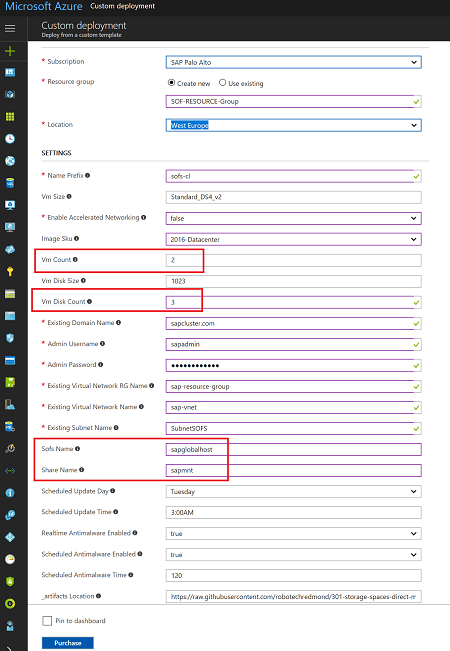
圖 1:使用受控磁碟向外延展檔伺服器 Resource Manager 範本的 UI 畫面
在範本中,執行下列動作:
- 在 [Vm 計數] 方塊中,輸入最少 2 個計數。
- 在 [Vm 磁碟計數] 方塊中,輸入至少 3 個磁碟計數(2 個磁碟 + 1 個備用磁碟 = 3 個磁碟)。
- 在 [ Sofs 名稱] 方塊中,輸入 SAP 全域主機網路名稱 sapglobalhost。
- 在 [ 共享名稱] 方塊中,輸入檔案共享名稱 sapmnt。
使用非受控磁碟
GitHub 上提供使用 儲存空間直接存取 和 Azure 非受控磁碟部署向外延展檔伺服器的 Azure Resource Manager 範本。

圖 2:沒有受控磁碟的向外延展檔伺服器 Azure Resource Manager 範本 UI 畫面
在 [儲存體 帳戶類型] 方塊中,選取 [進階儲存體]。 所有其他設定都與受控磁碟的設定相同。
調整叢集逾時設定
成功安裝 Windows 向外延展檔伺服器叢集之後,請調整故障轉移偵測到 Azure 中條件的逾時閾值。 要變更的參數記載於 微調故障轉移叢集網路閾值中。 假設叢集 VM 位於相同的子網中,請將下列參數變更為下列值:
- SameSubNetDelay = 2000
- SameSubNetThreshold = 15
- RouteHistoryLength = 30
這些設定已經過客戶測試,並提供良好的妥協。 它們具有足夠的復原能力,但也會在實際錯誤狀況或 VM 失敗中提供足夠快的故障轉移。
下一步
意見反應
即將登場:在 2024 年,我們將逐步淘汰 GitHub 問題作為內容的意見反應機制,並將它取代為新的意見反應系統。 如需詳細資訊,請參閱:https://aka.ms/ContentUserFeedback。
提交並檢視相關的意見反應