本文會逐步引導您完成使用 Azure Resource Manager (ARM) 範本在 Azure 入口網站中部署 Azure AI 搜尋資源的程序。
Azure Resource Manager 範本是一個 JavaScript 物件標記法 (JSON) 檔案,會定義專案的基礎結構和設定。 範本使用宣告式語法。 您可以描述預期的部署,而不需要撰寫程式設計命令順序來建立部署。
部署中只會使用範本中包含的屬性。 如果需要更多自訂功能,例如設定網路安全性,您可以將服務更新為部署後工作。 若要使用最少的步驟自訂現有服務,請使用 Azure CLI 或 Azure PowerShell。 如果您正在評估預覽功能,請使用管理 REST API。
假如您的環境符合必要條件,而且您很熟悉 ARM 範本的使用方法,請選取 [部署至 Azure] 按鈕。 範本會在 Azure 入口網站中開啟。
必要條件
如果您沒有 Azure 訂用帳戶,請在開始前建立免費帳戶。
檢閱範本
本快速入門中使用的範本是來自 Azure 快速入門範本。
{
"$schema": "https://schema.management.azure.com/schemas/2019-04-01/deploymentTemplate.json#",
"contentVersion": "1.0.0.0",
"metadata": {
"_generator": {
"name": "bicep",
"version": "0.5.6.12127",
"templateHash": "11257266040777038564"
}
},
"parameters": {
"name": {
"type": "string",
"maxLength": 60,
"minLength": 2,
"metadata": {
"description": "Service name must only contain lowercase letters, digits or dashes, cannot use dash as the first two or last one characters, cannot contain consecutive dashes, and is limited between 2 and 60 characters in length."
}
},
"sku": {
"type": "string",
"defaultValue": "standard",
"metadata": {
"description": "The pricing tier of the search service you want to create (for example, basic or standard)."
},
"allowedValues": [
"free",
"basic",
"standard",
"standard2",
"standard3",
"storage_optimized_l1",
"storage_optimized_l2"
]
},
"replicaCount": {
"type": "int",
"defaultValue": 1,
"maxValue": 12,
"minValue": 1,
"metadata": {
"description": "Replicas distribute search workloads across the service. You need at least two replicas to support high availability of query workloads (not applicable to the free tier)."
}
},
"partitionCount": {
"type": "int",
"defaultValue": 1,
"allowedValues": [
1,
2,
3,
4,
6,
12
],
"metadata": {
"description": "Partitions allow for scaling of document count as well as faster indexing by sharding your index over multiple search units."
}
},
"hostingMode": {
"type": "string",
"defaultValue": "default",
"allowedValues": [
"default",
"highDensity"
],
"metadata": {
"description": "Applicable only for SKUs set to standard3. You can set this property to enable a single, high density partition that allows up to 1000 indexes, which is much higher than the maximum indexes allowed for any other SKU."
}
},
"location": {
"type": "string",
"defaultValue": "[resourceGroup().location]",
"metadata": {
"description": "Location for all resources."
}
}
},
"resources": [
{
"type": "Microsoft.Search/searchServices",
"apiVersion": "2020-08-01",
"name": "[parameters('name')]",
"location": "[parameters('location')]",
"sku": {
"name": "[parameters('sku')]"
},
"properties": {
"replicaCount": "[parameters('replicaCount')]",
"partitionCount": "[parameters('partitionCount')]",
"hostingMode": "[parameters('hostingMode')]"
}
}
]
}
此範本中定義的 Azure 資源:
- Microsoft.Search/searchServices:建立 Azure AI 搜尋服務
部署範本
選取以下影像來登入 Azure 並開啟範本。 範本會建立 Azure AI 搜尋服務資源。
Azure 入口網站 會顯示表單,可讓您輕鬆地提供參數值。 有些參數會預先填入範本中的預設值。 您必須提供您的訂用帳戶、資源群組、位置和服務名稱。 如果您想要在 AI 擴充管線中使用 Azure AI 服務,例如用於分析二進位影像檔案中的文字,請選擇同時提供 Azure AI 搜尋服務和 Azure AI 服務的位置。 這兩項服務必須位於相同的區域中,才能處理 AI 擴充工作負載。 完成表單後,您必須同意條款與條件,然後選取購買按鈕來完成部署。
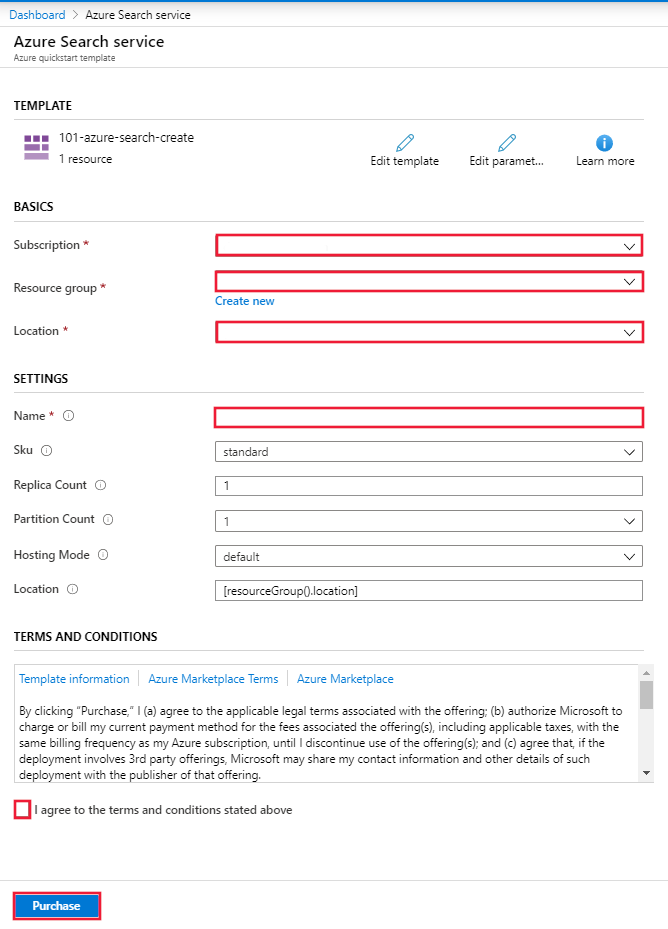
檢閱已部署的資源
當您的部署完成時,您可以在 Azure 入口網站 中存取新的資源群組和新的搜尋服務。
清除資源
其他 Azure AI 搜尋服務快速入門和教學課程會以本快速入門為基礎。 如果您打算繼續進行後續的快速入門和教學課程,您可以讓此資源留在原處。 如果不再需要,您可刪除資源群組,這會刪除 Azure AI 搜尋服務和相關資源。
下一步
在本快速入門中,您已使用 ARM 範本建立了 Azure AI 搜尋服務,並已驗證部署。 若要深入了解 Azure AI 搜尋服務和 Azure Resource Manager,請繼續閱讀下列文章。
- 閱讀 Azure AI 搜尋服務的概觀。
- 為您的搜尋服務建立索引。
- 使用 Azure 入口網站 精靈建立示範應用程式。
- 建立技能集以從您的資料擷取資訊。
