本文會示範如何使用 Webhook 來整合 Azure 服務健康情況警示與 ServiceNow。 設定好 Webhook 與 ServiceNow 執行個體的整合之後,當 Azure 服務的問題影響到您時,您就會收到警示 (透過現有的通知基礎結構)。 每次發生 Azure Service Health 警示時,都會透過 ServiceNow 的腳本化 REST API 呼叫 Webhook。
在 ServiceNow 中建立指令碼式的 REST API
請確定您已註冊 並已登入 您的 ServiceNow 帳戶。
瀏覽至 ServiceNow 中的系統 Web 服務區段,並選取指令碼式 REST API。
![ServiceNow 中的 [指令碼式 Web 服務] 區段](media/webhook-alerts/servicenow-sws-section.png)
選取 [新增] 來建立新的指令碼式 REST 服務。
![ServiceNow 中的 [新的指令碼式 REST API] 按鈕](media/webhook-alerts/servicenow-new-button.png)
為 REST API 新增名稱,並將 API 識別碼設定為
azureservicehealth。選取 [提交]。
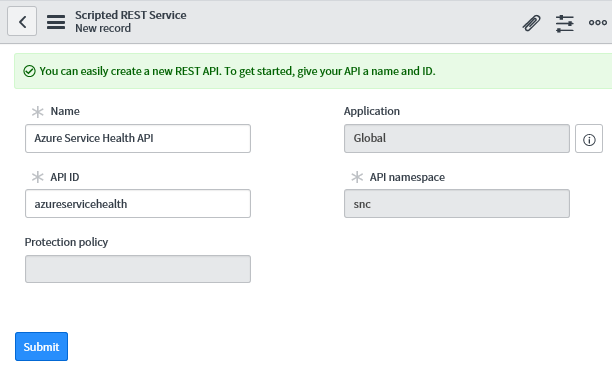
選取您所建立的 REST API,並在 [資源] 索引標籤下選取 [新增]。
![ServiceNow 中的 [資源] 索引標籤](media/webhook-alerts/servicenow-resources-tab.png)
為您的新資源命名
event,並將 HTTP 方法變更為POST。在 [指令碼] 區段中,加入下列 JavaScript 程式碼:
注意
您需要更新此處所示腳本中的
<secret>、<group>和<email>值。<secret>應是隨機字串,就像 GUID<group>應是您想要對其指派事件的 ServiceNow 群組<email>應是您想要對其指派事件的人員 (選用)
(function process( /*RESTAPIRequest*/ request, /*RESTAPIResponse*/ response) { var apiKey = request.queryParams['apiKey']; var secret = '<secret>'; if (apiKey == secret) { var event = request.body.data; var responseBody = {}; if (event.data.context.activityLog.operationName == 'Microsoft.ServiceHealth/incident/action') { var inc = new GlideRecord('incident'); var incidentExists = false; inc.addQuery('number', event.data.context.activityLog.properties.trackingId); inc.query(); if (inc.hasNext()) { incidentExists = true; inc.next(); } else { inc.initialize(); } var short_description = "Azure Service Health"; if (event.data.context.activityLog.properties.incidentType == "Incident") { short_description += " - Service Issue - "; } else if (event.data.context.activityLog.properties.incidentType == "Maintenance") { short_description += " - Planned Maintenance - "; } else if (event.data.context.activityLog.properties.incidentType == "Informational" || event.data.context.activityLog.properties.incidentType == "ActionRequired") { short_description += " - Health Advisory - "; } short_description += event.data.context.activityLog.properties.title; inc.short_description = short_description; inc.description = event.data.context.activityLog.properties.communication; inc.work_notes = "Impacted subscription: " + event.data.context.activityLog.subscriptionId; if (incidentExists) { if (event.data.context.activityLog.properties.stage == 'Active') { inc.state = 2; } else if (event.data.context.activityLog.properties.stage == 'Resolved') { inc.state = 6; } else if (event.data.context.activityLog.properties.stage == 'Closed') { inc.state = 7; } inc.update(); responseBody.message = "Incident updated."; } else { inc.number = event.data.context.activityLog.properties.trackingId; inc.state = 1; inc.impact = 2; inc.urgency = 2; inc.priority = 2; inc.assigned_to = '<email>'; inc.assignment_group.setDisplayValue('<group>'); var subscriptionId = event.data.context.activityLog.subscriptionId; var comments = "Azure portal Link: https://app.azure.com/h"; comments += "/" + event.data.context.activityLog.properties.trackingId; comments += "/" + subscriptionId.substring(0, 3) + subscriptionId.slice(-3); var impactedServices = JSON.parse(event.data.context.activityLog.properties.impactedServices); var impactedServicesFormatted = ""; for (var i = 0; i < impactedServices.length; i++) { impactedServicesFormatted += impactedServices[i].ServiceName + ": "; for (var j = 0; j < impactedServices[i].ImpactedRegions.length; j++) { if (j != 0) { impactedServicesFormatted += ", "; } impactedServicesFormatted += impactedServices[i].ImpactedRegions[j].RegionName; } impactedServicesFormatted += "\n"; } comments += "\n\nImpacted Services:\n" + impactedServicesFormatted; inc.comments = comments; inc.insert(); responseBody.message = "Incident created."; } } else { responseBody.message = "Hello from the other side!"; } response.setBody(responseBody); } else { var unauthorized = new sn_ws_err.ServiceError(); unauthorized.setStatus(401); unauthorized.setMessage('Invalid apiKey'); response.setError(unauthorized); } })(request, response);在 [安全性] 索引標籤中,取消核取 [需要驗證],並選取 [提交]。 您設定的
<secret>則會保護此 API。![ServiceNow 中的 [需要驗證] 核取方塊](media/webhook-alerts/servicenow-resource-settings.png)
回到 [指令碼式 REST API] 區段,您應該尋找基本 API 路徑作為新的 REST API:
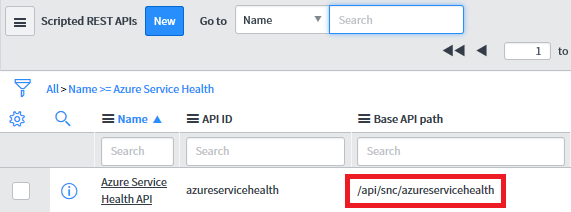
完整的整合 URL 看起來會像:
https://<yourInstanceName>.service-now.com/<baseApiPath>?apiKey=<secret>
在 Azure 入口網站使用 ServiceNow 建立警示
新的動作群組:
遵循 動作群組 中的步驟 1 到 8,並使用新的動作群組建立警示。
在動作清單中定義:
一。 動作類型:Webhook
b。 詳細資料:您先前儲存的 ServiceNow 整合 URL。
丙. 名稱: 的名稱、別名或識別項。
完成後選取 [儲存] 以建立警示。
現有的動作群組:
在 Azure 入口網站中,選取 [監視]。
在 [設定] 區段上,選取 [動作群組]。
尋找並選取您要編輯的動作群組。
新增至動作清單:
一。 動作類型:Webhook
b。 詳細資料:您先前儲存的 ServiceNow 整合 URL。
丙. 名稱: 的名稱、別名或識別項。
完成後選取 [儲存] 來更新動作群組。
透過 HTTP POST 要求測試 Webhook 整合
建立您想要傳送的服務健康情況承載。 您可以在 Azure 活動記錄警示的 Webhook 上,找到服務服務健康情況 Webhook 承載範例。
建立 HTTP POST 要求,如下所示:
POST https://<yourInstanceName>.service-now.com/<baseApiPath>?apiKey=<secret> HEADERS Content-Type: application/json BODY <service health payload>您應該會收到
200 OK回應和「事件已建立」的訊息。移至 ServiceNow,以確認您的整合已設定成功。
下一步
- 了解如何設定現有問題管理系統的 Webhook 通知。
- 檢閱活動記錄警示 Webhook 結構描述。
- 深入了解服務健康狀態通知。
- 深入了解動作群組。