教學課程:使用 Azure Spatial Anchors 建立新 Android 應用程式的逐步指示
本教學課程將示範如何建立新的 Android 應用程式,以整合 ARCore 功能與 Azure Spatial Anchors。
必要條件
若要完成本教學課程,請確定您具有下列項目︰
開始使用
啟動 Android Studio。 在 [ 歡迎使用 Android Studio] 視窗中,按兩下 [ 啟動新的 Android Studio 專案]。
- 選取 [ 檔案->新增專案]。
- 在 [建立新專案] 視窗中,於 [電話 和平板計算機] 區段底下,選擇 [空白活動],然後按 [下一步]。
- 在 [新增專案 - 空白活動] 視窗中,變更下列值:
- 將 [名稱]、[套件名稱] 和 [儲存位置] 變更為您想要的值
- 設定 語言 為
Java - 將 [最低 API 層級] 設定為
API 26: Android 8.0 (Oreo) - 保留其他選項
- 按一下完成。
- 元件 安裝程式 將會執行。 經過一些處理之後,Android Studio 會開啟 IDE。
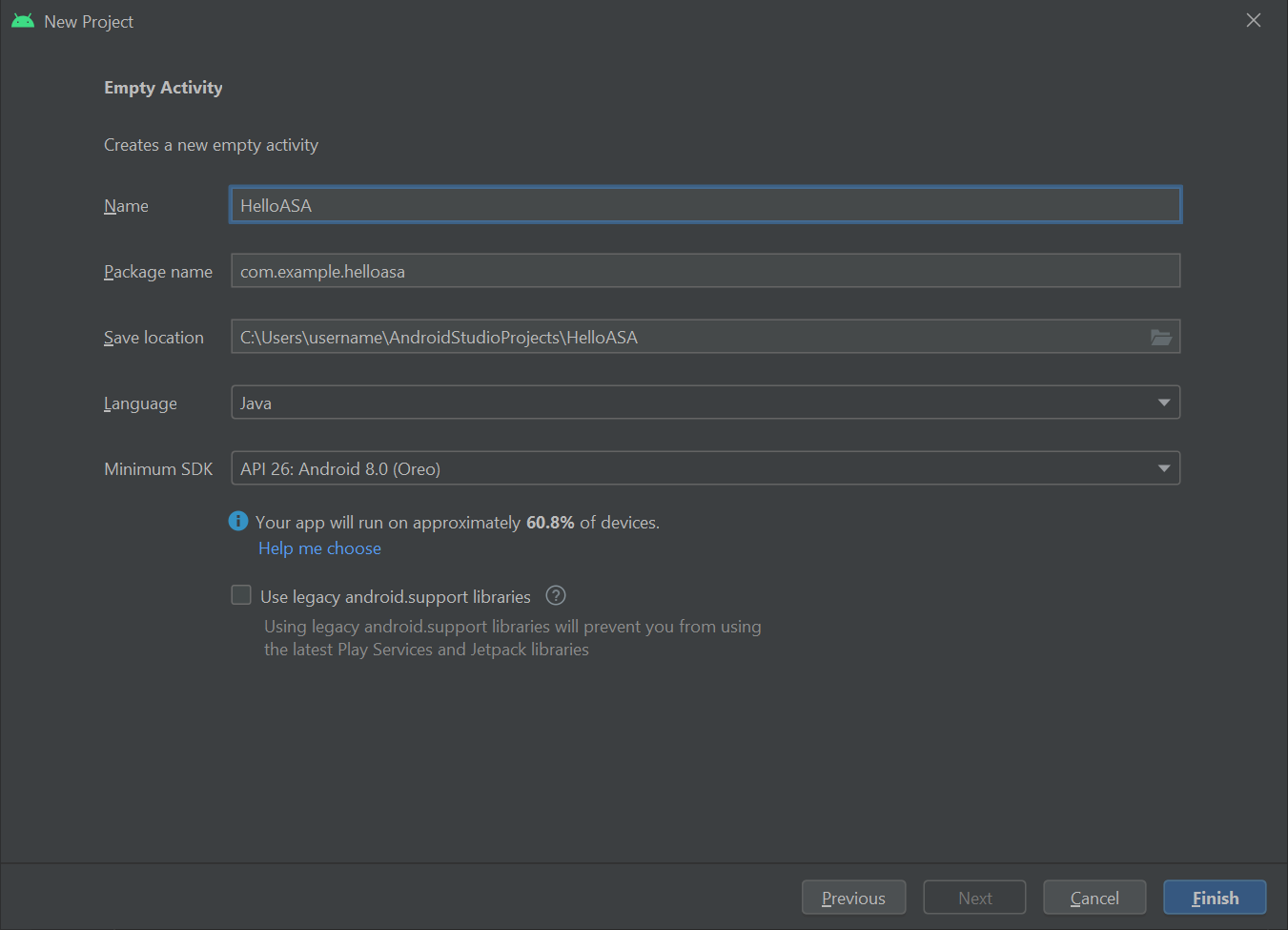
試用
若要測試新的應用程式,請使用USB纜線將已啟用開發人員的裝置連線到開發電腦。 在 Android Studio 的右上方,選取已連線的裝置,然後按兩下 [ 執行 'app' ] 圖示。 Android Studio 會在連線的裝置上安裝應用程式,並加以啟動。 您現在應該看到在裝置上執行的應用程式中顯示的 「Hello World!“ 。 按兩下 [執行>停止][應用程式]。

整合 ARCore
ARCore 是Google建置擴增實境體驗的平臺,可讓您的裝置在行動時追蹤其位置,並自行了解真實世界。
修改 app\manifests\AndroidManifest.xml 以在根 <manifest> 節點內包含下列專案。 此代碼段會執行一些動作:
- 它可讓您的應用程式存取您的裝置相機。
- 它也可確保您的應用程式只會在 Google Play 商店中看到支援 ARCore 的裝置。
- 它會將Google Play Store 設定為下載並安裝ARCore,如果尚未安裝,則安裝您的應用程式。
<manifest ...>
<uses-permission android:name="android.permission.CAMERA" />
<uses-feature android:name="android.hardware.camera.ar" />
<application>
...
<meta-data android:name="com.google.ar.core" android:value="required" />
...
</application>
</manifest>
修改 Gradle Scripts\build.gradle (Module: app) 以包含下列專案。 此程式代碼可確保您的應用程式以ARCore 1.25版為目標。 在此變更之後,您可能會收到 Gradle 的通知,要求您同步處理:按兩下 [ 立即同步處理]。
dependencies {
...
implementation 'com.google.ar:core:1.25.0'
...
}
整合 Sceneform
Sceneform 可讓您輕鬆地在擴增實境應用程式中呈現逼真的 3D 場景,而不需要學習 OpenGL。
修改 Gradle Scripts\build.gradle (Module: app) 以包含下列專案。 此程式代碼可讓您的應用程式使用 Java 8 的語言建構,這 Sceneform 需要。 它也可確保您的應用程式以1.15版為目標 Sceneform 。 在此變更之後,您可能會收到 Gradle 的通知,要求您同步處理:按兩下 [ 立即同步處理]。
android {
...
compileOptions {
sourceCompatibility JavaVersion.VERSION_1_8
targetCompatibility JavaVersion.VERSION_1_8
}
}
dependencies {
...
implementation 'com.google.ar.sceneform.ux:sceneform-ux:1.15.0'
...
}
開啟 您的 app\res\layout\activity_main.xml,並以下列 ArFragment 取代現有的 Hello Wolrd <TextView ... /> 元素。 此程式代碼會導致相機摘要顯示在畫面上,讓ARCore能夠在裝置行動時追蹤您的裝置位置。
<fragment android:name="com.google.ar.sceneform.ux.ArFragment"
android:id="@+id/ux_fragment"
android:layout_width="match_parent"
android:layout_height="match_parent" />
注意
若要查看主要活動的原始 XML,請按下 Android Studio 右上方的 [程序代碼] 或 [分割] 按鈕。
將您的應用程式重新部署 至您的裝置,以再次驗證它。 這次,您應該要求相機許可權。 核准之後,您應該會在畫面上看到相機摘要轉譯。
將物件放在真實世界中
讓我們使用您的應用程式來建立和放置物件。 首先,將下列匯入新增至 :app\java\<PackageName>\MainActivity
import com.google.ar.core.HitResult;
import com.google.ar.core.Plane;
import com.google.ar.sceneform.AnchorNode;
import com.google.ar.sceneform.math.Vector3;
import com.google.ar.sceneform.rendering.Color;
import com.google.ar.sceneform.rendering.MaterialFactory;
import com.google.ar.sceneform.rendering.Renderable;
import com.google.ar.sceneform.rendering.ShapeFactory;
import com.google.ar.sceneform.ux.ArFragment;
import android.view.MotionEvent;
然後,將下列成員變數新增至您的 MainActivity 類別:
private boolean tapExecuted = false;
private final Object syncTaps = new Object();
private ArFragment arFragment;
private AnchorNode anchorNode;
private Renderable nodeRenderable = null;
private float recommendedSessionProgress = 0f;
接下來,將下列程式代碼新增至 您的 app\java\<PackageName>\MainActivityonCreate() 方法。 此程式代碼會連結名為 handleTap()的接聽程式,以偵測使用者何時點選裝置上的畫面。 如果點選碰巧位於已由ARCore追蹤辨識的實際表面,則接聽程式會執行。
@Override
protected void onCreate(Bundle savedInstanceState) {
super.onCreate(savedInstanceState);
setContentView(R.layout.activity_main);
this.arFragment = (ArFragment) getSupportFragmentManager().findFragmentById(R.id.ux_fragment);
this.arFragment.setOnTapArPlaneListener(this::handleTap);
}
最後,新增下列 handleTap() 方法,將一切系結在一起。 它會建立球體,並將它放在點選的位置。 球體一開始會是黑色的,因為 this.recommendedSessionProgress 現在設定為零。 此值稍後將會調整。
protected void handleTap(HitResult hitResult, Plane plane, MotionEvent motionEvent) {
synchronized (this.syncTaps) {
if (this.tapExecuted) {
return;
}
this.tapExecuted = true;
}
this.anchorNode = new AnchorNode();
this.anchorNode.setAnchor(hitResult.createAnchor());
MaterialFactory.makeOpaqueWithColor(this, new Color(
this.recommendedSessionProgress,
this.recommendedSessionProgress,
this.recommendedSessionProgress))
.thenAccept(material -> {
this.nodeRenderable = ShapeFactory.makeSphere(0.1f, new Vector3(0.0f, 0.15f, 0.0f), material);
this.anchorNode.setRenderable(nodeRenderable);
this.anchorNode.setParent(arFragment.getArSceneView().getScene());
});
}
將您的應用程式重新部署 至您的裝置,以再次驗證它。 這次,您可以四處移動來取得 ARCore 以開始辨識您的環境。 然後,點選螢幕以建立和將黑色球體放在您選擇的表面。
附加本機 Azure Spatial Anchor
修改 Gradle Scripts\build.gradle (Module: app) 以包含下列專案。 此範例代碼段是以 Azure Spatial Anchors SDK 2.10.2 版為目標。 請注意,SDK 2.7.0 版目前是最低支援的版本,而且參考任何較新版本的 Azure Spatial Anchors 也應該正常運作。 我們建議使用最新版的 Azure Spatial Anchors SDK。 您可以在這裡找到 SDK 版本資訊 。
dependencies {
...
implementation 'com.microsoft.azure.spatialanchors:spatialanchors_jni:[2.10.2]'
implementation 'com.microsoft.azure.spatialanchors:spatialanchors_java:[2.10.2]'
...
}
如果您的目標是 Azure Spatial Anchors SDK 2.10.0 或更新版本,請在專案檔案的 settings.gradle 存放庫區段中包含下列專案。 這包括裝載適用於 SDK 2.10.0 或更新版本的 Azure Spatial Anchors Android 套件 Maven 套件摘要的 URL:
dependencyResolutionManagement {
...
repositories {
...
maven {
url 'https://pkgs.dev.azure.com/aipmr/MixedReality-Unity-Packages/_packaging/Maven-packages/maven/v1'
}
...
}
}
以滑鼠右鍵按兩下 app\java\<PackageName>->New-Java> 類別。 將 [名稱] 設定為 [MyFirstApp],然後選取 [類別]。 將會建立名為 MyFirstApp.java 的檔案。 將下列匯入新增至其中:
import com.microsoft.CloudServices;
將定義為 android.app.Application 其超級類別。
public class MyFirstApp extends android.app.Application {...
然後,在新的 MyFirstApp 類別內新增下列程式代碼,以確保 Azure Spatial Anchors 已使用應用程式的內容初始化。
@Override
public void onCreate() {
super.onCreate();
CloudServices.initialize(this);
}
現在,修改 app\manifests\AndroidManifest.xml 以在根 <application> 節點中包含下列專案。 此程式代碼會將您建立的應用程式類別連結至您的應用程式。
<application
android:name=".MyFirstApp"
...
</application>
回到 app\java\<PackageName>\MainActivity,將下列匯入新增至其中:
import android.view.MotionEvent;
import android.util.Log;
import com.google.ar.sceneform.ArSceneView;
import com.google.ar.sceneform.Scene;
import com.microsoft.azure.spatialanchors.CloudSpatialAnchor;
import com.microsoft.azure.spatialanchors.CloudSpatialAnchorSession;
import com.microsoft.azure.spatialanchors.SessionLogLevel;
然後,將下列成員變數新增至您的 MainActivity 類別:
private float recommendedSessionProgress = 0f;
private ArSceneView sceneView;
private CloudSpatialAnchorSession cloudSession;
private boolean sessionInitialized = false;
接下來,讓我們在 類別內mainActivity新增下列initializeSession()方法。 呼叫之後,可確保在啟動應用程式期間建立並正確初始化 Azure Spatial Anchors 會話。 此程式代碼可確保透過呼叫傳遞至 ASA 工作階段的 cloudSession.setSession sceneview 會話不是 Null,方法是提前傳回。
private void initializeSession() {
if (sceneView.getSession() == null) {
//Early return if the ARCore Session is still being set up
return;
}
if (this.cloudSession != null) {
this.cloudSession.close();
}
this.cloudSession = new CloudSpatialAnchorSession();
this.cloudSession.setSession(sceneView.getSession());
this.cloudSession.setLogLevel(SessionLogLevel.Information);
this.cloudSession.addOnLogDebugListener(args -> Log.d("ASAInfo", args.getMessage()));
this.cloudSession.addErrorListener(args -> Log.e("ASAError", String.format("%s: %s", args.getErrorCode().name(), args.getErrorMessage())));
sessionInitialized = true;
}
由於 initializeSession() 如果 sceneView 會話尚未設定,可以進行早期傳回 (亦即,如果 sceneView.getSession() 為 null),因此我們會新增 onUpdate 呼叫,以確保在建立 sceneView 會話之後,ASA 會話會初始化。
private void scene_OnUpdate(FrameTime frameTime) {
if (!sessionInitialized) {
//retry if initializeSession did an early return due to ARCore Session not yet available (i.e. sceneView.getSession() == null)
initializeSession();
}
}
現在,讓我們將 和 initializeSession()scene_OnUpdate(...) 方法連結至 您的 onCreate() 方法。 此外,我們將確保相機摘要中的畫面會傳送至 Azure Spatial Anchors SDK 進行處理。
@Override
protected void onCreate(Bundle savedInstanceState) {
super.onCreate(savedInstanceState);
setContentView(R.layout.activity_main);
this.arFragment = (ArFragment) getSupportFragmentManager().findFragmentById(R.id.ux_fragment);
this.arFragment.setOnTapArPlaneListener(this::handleTap);
this.sceneView = arFragment.getArSceneView();
Scene scene = sceneView.getScene();
scene.addOnUpdateListener(frameTime -> {
if (this.cloudSession != null) {
this.cloudSession.processFrame(sceneView.getArFrame());
}
});
scene.addOnUpdateListener(this::scene_OnUpdate);
initializeSession();
}
最後,將下列程式代碼新增至 您的 handleTap() 方法。 它會將本機 Azure Spatial Anchor 附加至我們在真實世界中放置的黑色球體。
protected void handleTap(HitResult hitResult, Plane plane, MotionEvent motionEvent) {
synchronized (this.syncTaps) {
if (this.tapExecuted) {
return;
}
this.tapExecuted = true;
}
this.anchorNode = new AnchorNode();
this.anchorNode.setAnchor(hitResult.createAnchor());
CloudSpatialAnchor cloudAnchor = new CloudSpatialAnchor();
cloudAnchor.setLocalAnchor(this.anchorNode.getAnchor());
MaterialFactory.makeOpaqueWithColor(this, new Color(
this.recommendedSessionProgress,
this.recommendedSessionProgress,
this.recommendedSessionProgress))
.thenAccept(material -> {
this.nodeRenderable = ShapeFactory.makeSphere(0.1f, new Vector3(0.0f, 0.15f, 0.0f), material);
this.anchorNode.setRenderable(nodeRenderable);
this.anchorNode.setParent(arFragment.getArSceneView().getScene());
});
}
再次重新部署 您的應用程式。 在裝置周圍移動、點選螢幕,然後放置黑色球體。 不過,這次,您的程式代碼將會建立並附加本機 Azure Spatial Anchor 至您的球體。
在繼續進行之前,如果您還沒有 Azure Spatial Anchors 帳戶,您必須建立 Azure Spatial Anchors 帳戶,以取得帳戶標識碼、密鑰和網域。 請遵循下一節來取得它們。
建立 Spatial Anchors 資源
前往 Azure 入口網站。
在左窗格中,選取 [建立資源]。
使用搜尋方塊來搜尋 Spatial Anchors。
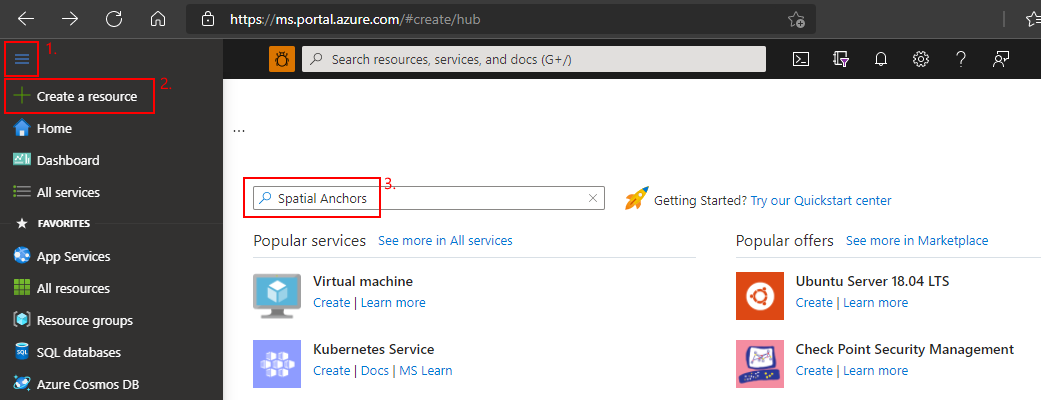
選取 [空間錨點],然後選取 [ 建立]。
在 [ 空間錨點帳戶 ] 窗格上,執行下列動作:
使用一般英數位元輸入唯一的資源名稱。
選取您要附加資源的訂用帳戶。
選取 [新建] 以建立資源群組。 將它命名為 myResourceGroup,然後選取 [ 確定]。
資源群組是一個邏輯容器,其中會部署和管理 Azure 資源,例如 Web 應用程式、資料庫和記憶體帳戶。 例如,您可以選擇稍後在一個簡單的步驟中刪除整個資源群組。
選取要放置資源的位置(區域)。
選取 [建立] 以開始建立資源。
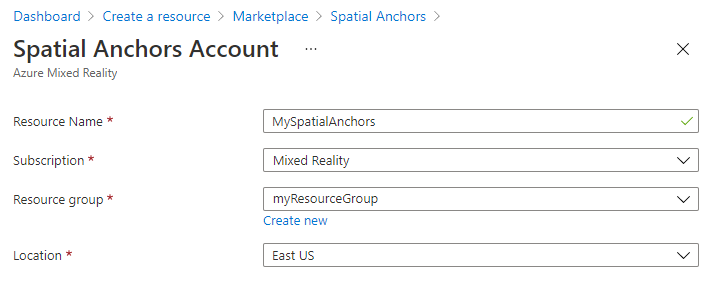
建立資源之後,Azure 入口網站 會顯示您的部署已完成。
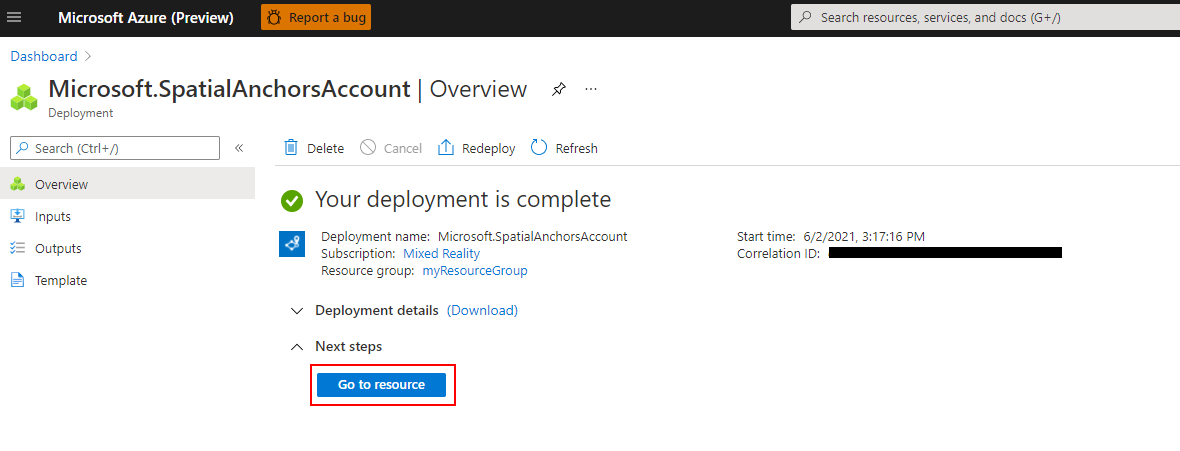
選取 [前往資源] 。 您現在可以檢視資源屬性。
將資源的 [帳戶標識符 ] 值複製到文本編輯器中,以供稍後使用。
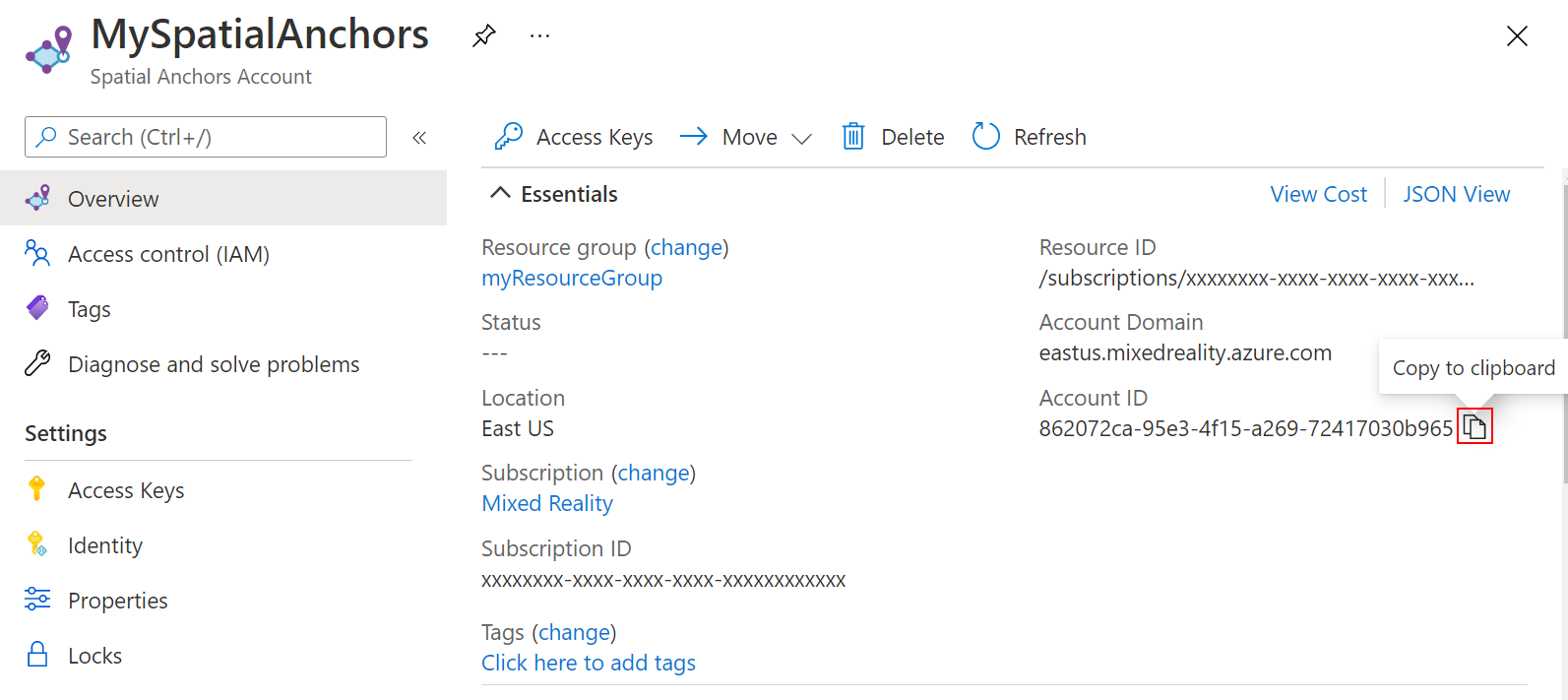
此外,將資源的 帳戶網域 值複製到文本編輯器中,以供稍後使用。
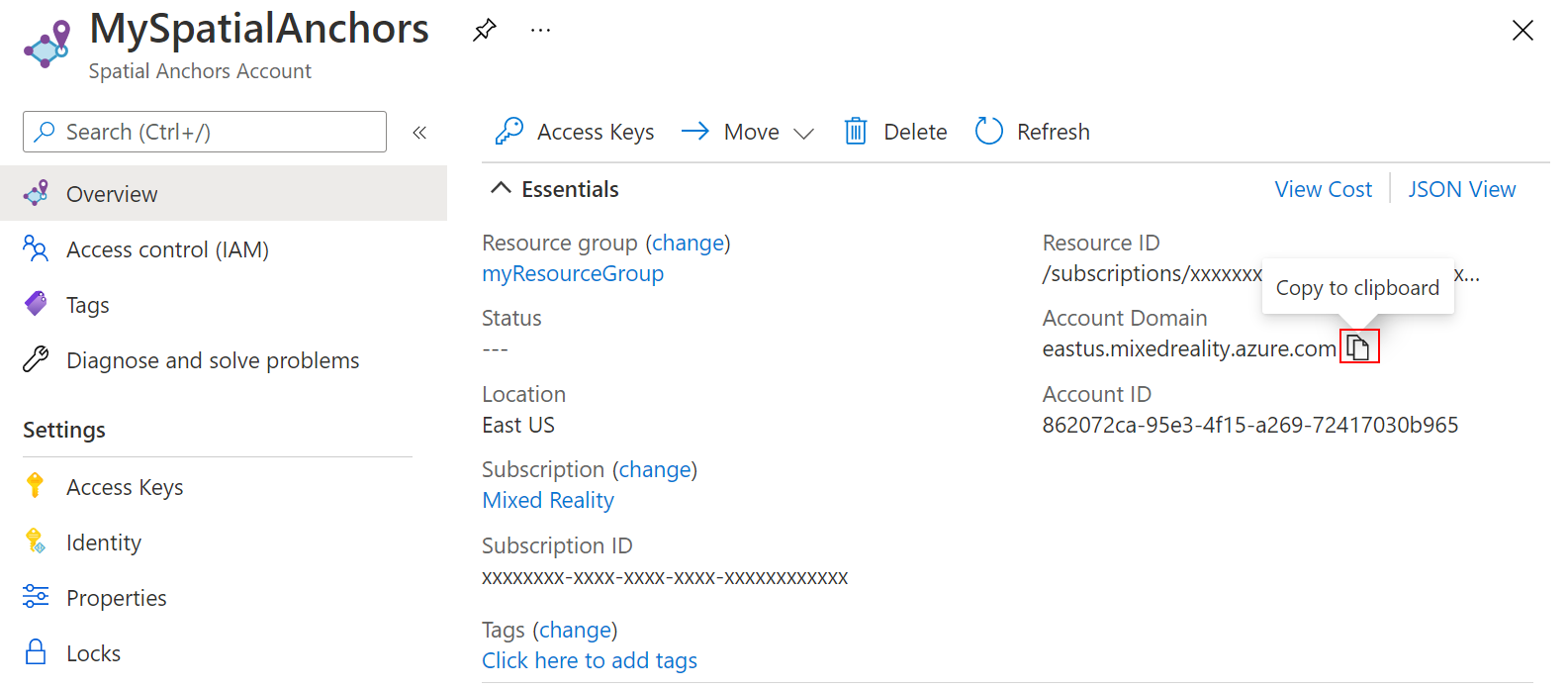
在 [設定] 下,選取 [存取密鑰]。 將 [主要金鑰] 值 [帳戶金鑰] 複製到文字編輯器,以供稍後使用。
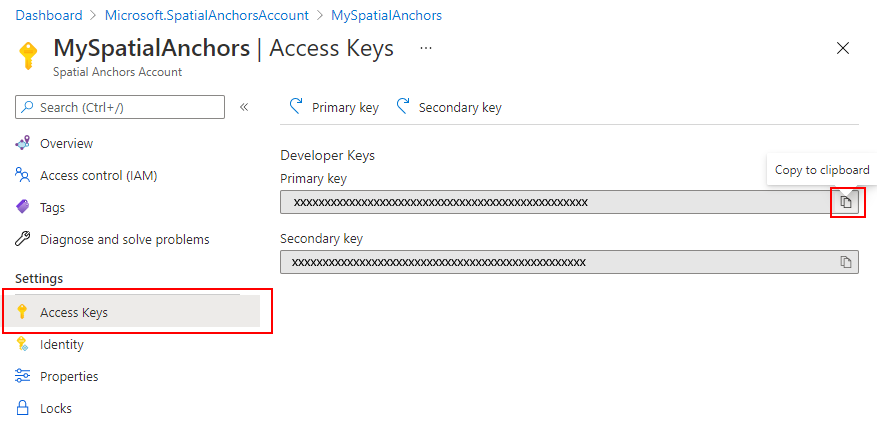
將您的本機錨點上傳至雲端
當您擁有 Azure Spatial Anchors 帳戶標識碼、密鑰和網域之後,我們可以返回 app\java\<PackageName>\MainActivity,將下列匯入新增至其中:
import com.microsoft.azure.spatialanchors.SessionLogLevel;
import java.util.concurrent.CompletableFuture;
import java.util.concurrent.ExecutionException;
import java.util.concurrent.ExecutorService;
import java.util.concurrent.Executors;
然後,將下列成員變數新增至您的 MainActivity 類別:
private boolean sessionInitialized = false;
private String anchorId = null;
private boolean scanningForUpload = false;
private final Object syncSessionProgress = new Object();
private ExecutorService executorService = Executors.newSingleThreadExecutor();
現在,將下列程式代碼新增至 您的 initializeSession() 方法。 首先,此程式代碼可讓您的應用程式監視 Azure Spatial Anchors SDK 從相機摘要收集畫面時所做的進度。 和它一樣,球體的顏色會開始從原來的黑色變成灰色。 然後,收集足夠的畫面格後,它會變成白色,以將您的錨點提交至雲端。 其次,此程式代碼會提供與雲端後端通訊所需的認證。 以下是您將設定應用程式使用帳戶標識碼、金鑰和網域的位置。 您在設定 Spatial Anchors 資源時,將它們複製到文字編輯器中。
private void initializeSession() {
if (sceneView.getSession() == null) {
//Early return if the ARCore Session is still being set up
return;
}
if (this.cloudSession != null) {
this.cloudSession.close();
}
this.cloudSession = new CloudSpatialAnchorSession();
this.cloudSession.setSession(sceneView.getSession());
this.cloudSession.setLogLevel(SessionLogLevel.Information);
this.cloudSession.addOnLogDebugListener(args -> Log.d("ASAInfo", args.getMessage()));
this.cloudSession.addErrorListener(args -> Log.e("ASAError", String.format("%s: %s", args.getErrorCode().name(), args.getErrorMessage())));
sessionInitialized = true;
this.cloudSession.addSessionUpdatedListener(args -> {
synchronized (this.syncSessionProgress) {
this.recommendedSessionProgress = args.getStatus().getRecommendedForCreateProgress();
Log.i("ASAInfo", String.format("Session progress: %f", this.recommendedSessionProgress));
if (!this.scanningForUpload) {
return;
}
}
runOnUiThread(() -> {
synchronized (this.syncSessionProgress) {
MaterialFactory.makeOpaqueWithColor(this, new Color(
this.recommendedSessionProgress,
this.recommendedSessionProgress,
this.recommendedSessionProgress))
.thenAccept(material -> {
this.nodeRenderable.setMaterial(material);
});
}
});
});
this.cloudSession.getConfiguration().setAccountId(/* Copy your account Identifier in here */);
this.cloudSession.getConfiguration().setAccountKey(/* Copy your account Key in here */);
this.cloudSession.getConfiguration().setAccountDomain(/* Copy your account Domain in here */);
this.cloudSession.start();
}
接下來,在類別mainActivity內新增下列uploadCloudAnchorAsync()方法。 呼叫之後,這個方法會以異步方式等候,直到從您的裝置收集到足夠的畫面。 一旦發生這種情況,它會將您的球體色彩切換為黃色,然後開始將本機 Azure Spatial Anchor 上傳至雲端。 上傳完成後,程式代碼會傳回錨點標識碼。
private CompletableFuture<String> uploadCloudAnchorAsync(CloudSpatialAnchor anchor) {
synchronized (this.syncSessionProgress) {
this.scanningForUpload = true;
}
return CompletableFuture.runAsync(() -> {
try {
float currentSessionProgress;
do {
synchronized (this.syncSessionProgress) {
currentSessionProgress = this.recommendedSessionProgress;
}
if (currentSessionProgress < 1.0) {
Thread.sleep(500);
}
}
while (currentSessionProgress < 1.0);
synchronized (this.syncSessionProgress) {
this.scanningForUpload = false;
}
runOnUiThread(() -> {
MaterialFactory.makeOpaqueWithColor(this, new Color(android.graphics.Color.YELLOW))
.thenAccept(yellowMaterial -> {
this.nodeRenderable.setMaterial(yellowMaterial);
});
});
this.cloudSession.createAnchorAsync(anchor).get();
} catch (InterruptedException | ExecutionException e) {
Log.e("ASAError", e.toString());
throw new RuntimeException(e);
}
}, executorService).thenApply(ignore -> anchor.getIdentifier());
}
最後,讓我們把一切連結在一起。 在您的 handleTap() 方法中,新增下列程序代碼。 它會在建立球體后立即叫用您的 uploadCloudAnchorAsync() 方法。 方法傳回之後,下列程式代碼將會對您的球體執行最後一個更新,並將其色彩變更為藍色。
protected void handleTap(HitResult hitResult, Plane plane, MotionEvent motionEvent) {
synchronized (this.syncTaps) {
if (this.tapExecuted) {
return;
}
this.tapExecuted = true;
}
this.anchorNode = new AnchorNode();
this.anchorNode.setAnchor(hitResult.createAnchor());
CloudSpatialAnchor cloudAnchor = new CloudSpatialAnchor();
cloudAnchor.setLocalAnchor(this.anchorNode.getAnchor());
MaterialFactory.makeOpaqueWithColor(this, new Color(
this.recommendedSessionProgress,
this.recommendedSessionProgress,
this.recommendedSessionProgress))
.thenAccept(material -> {
this.nodeRenderable = ShapeFactory.makeSphere(0.1f, new Vector3(0.0f, 0.15f, 0.0f), material);
this.anchorNode.setRenderable(nodeRenderable);
this.anchorNode.setParent(arFragment.getArSceneView().getScene());
});
uploadCloudAnchorAsync(cloudAnchor)
.thenAccept(id -> {
this.anchorId = id;
Log.i("ASAInfo", String.format("Cloud Anchor created: %s", this.anchorId));
runOnUiThread(() -> {
MaterialFactory.makeOpaqueWithColor(this, new Color(android.graphics.Color.BLUE))
.thenAccept(blueMaterial -> {
this.nodeRenderable.setMaterial(blueMaterial);
synchronized (this.syncTaps) {
this.tapExecuted = false;
}
});
});
});
}
再次重新部署 您的應用程式。 在裝置周圍移動、點選螢幕,然後放置球體。 不過,這次,您的球體會將其色彩從黑色變更為白色,因為收集相機畫面。 一旦我們有足夠的畫面格,球體就會變成黃色,而雲端上傳將會開始。 請確定您的手機已連線到因特網。 上傳完成後,您的球體會變成藍色。 您可以選擇性地監視 Logcat Android Studio 中的視窗,以檢視應用程式正在傳送的記錄訊息。 記錄的訊息範例包括畫面格擷取期間的會話進度,以及雲端在上傳完成後傳回的錨點標識碼。
注意
如果您看不到的值 recommendedSessionProgress (在稱為 Session progress的偵錯記錄檔中)變更,請確定您正在 移動手機,並在您放置的球體周圍旋轉 手機。
找出您的雲端空間錨點
將您的錨點上傳至雲端之後,我們即可再次嘗試尋找它。 首先,讓我們將下列匯入新增至您的程序代碼。
import java.util.concurrent.Executors;
import com.microsoft.azure.spatialanchors.AnchorLocateCriteria;
import com.microsoft.azure.spatialanchors.LocateAnchorStatus;
然後,讓我們將下列程式代碼新增至您的 handleTap() 方法。 此程式碼會:
- 從畫面中移除現有的藍色球體。
- 再次初始化 Azure Spatial Anchors 會話。 此動作可確保我們要找出的錨點來自雲端,而不是我們建立的本機錨點。
- 針對我們上傳至雲端的錨點發出查詢。
protected void handleTap(HitResult hitResult, Plane plane, MotionEvent motionEvent) {
synchronized (this.syncTaps) {
if (this.tapExecuted) {
return;
}
this.tapExecuted = true;
}
if (this.anchorId != null) {
this.anchorNode.getAnchor().detach();
this.anchorNode.setParent(null);
this.anchorNode = null;
initializeSession();
AnchorLocateCriteria criteria = new AnchorLocateCriteria();
criteria.setIdentifiers(new String[]{this.anchorId});
cloudSession.createWatcher(criteria);
return;
}
this.anchorNode = new AnchorNode();
this.anchorNode.setAnchor(hitResult.createAnchor());
CloudSpatialAnchor cloudAnchor = new CloudSpatialAnchor();
cloudAnchor.setLocalAnchor(this.anchorNode.getAnchor());
MaterialFactory.makeOpaqueWithColor(this, new Color(
this.recommendedSessionProgress,
this.recommendedSessionProgress,
this.recommendedSessionProgress))
.thenAccept(material -> {
this.nodeRenderable = ShapeFactory.makeSphere(0.1f, new Vector3(0.0f, 0.15f, 0.0f), material);
this.anchorNode.setRenderable(nodeRenderable);
this.anchorNode.setParent(arFragment.getArSceneView().getScene());
});
uploadCloudAnchorAsync(cloudAnchor)
.thenAccept(id -> {
this.anchorId = id;
Log.i("ASAInfo", String.format("Cloud Anchor created: %s", this.anchorId));
runOnUiThread(() -> {
MaterialFactory.makeOpaqueWithColor(this, new Color(android.graphics.Color.BLUE))
.thenAccept(blueMaterial -> {
this.nodeRenderable.setMaterial(blueMaterial);
synchronized (this.syncTaps) {
this.tapExecuted = false;
}
});
});
});
}
現在,讓我們鏈接當我們查詢的錨點所在的錨點時,將叫用的程序代碼。 在您的 initializeSession() 方法內,新增下列程序代碼。 此代碼段會在找到雲端空間錨點后建立並放置綠色球體。 它也會再次啟用螢幕點選功能,讓您可以再次重複整個案例:建立另一個本機錨點、上傳它,然後再次找到它。
private void initializeSession() {
if (sceneView.getSession() == null) {
//Early return if the ARCore Session is still being set up
return;
}
if (this.cloudSession != null) {
this.cloudSession.close();
}
this.cloudSession = new CloudSpatialAnchorSession();
this.cloudSession.setSession(sceneView.getSession());
this.cloudSession.setLogLevel(SessionLogLevel.Information);
this.cloudSession.addOnLogDebugListener(args -> Log.d("ASAInfo", args.getMessage()));
this.cloudSession.addErrorListener(args -> Log.e("ASAError", String.format("%s: %s", args.getErrorCode().name(), args.getErrorMessage())));
sessionInitialized = true;
this.cloudSession.addSessionUpdatedListener(args -> {
synchronized (this.syncSessionProgress) {
this.recommendedSessionProgress = args.getStatus().getRecommendedForCreateProgress();
Log.i("ASAInfo", String.format("Session progress: %f", this.recommendedSessionProgress));
if (!this.scanningForUpload) {
return;
}
}
runOnUiThread(() -> {
synchronized (this.syncSessionProgress) {
MaterialFactory.makeOpaqueWithColor(this, new Color(
this.recommendedSessionProgress,
this.recommendedSessionProgress,
this.recommendedSessionProgress))
.thenAccept(material -> {
this.nodeRenderable.setMaterial(material);
});
}
});
});
this.cloudSession.addAnchorLocatedListener(args -> {
if (args.getStatus() == LocateAnchorStatus.Located) {
runOnUiThread(() -> {
this.anchorNode = new AnchorNode();
this.anchorNode.setAnchor(args.getAnchor().getLocalAnchor());
MaterialFactory.makeOpaqueWithColor(this, new Color(android.graphics.Color.GREEN))
.thenAccept(greenMaterial -> {
this.nodeRenderable = ShapeFactory.makeSphere(0.1f, new Vector3(0.0f, 0.15f, 0.0f), greenMaterial);
this.anchorNode.setRenderable(nodeRenderable);
this.anchorNode.setParent(arFragment.getArSceneView().getScene());
this.anchorId = null;
synchronized (this.syncTaps) {
this.tapExecuted = false;
}
});
});
}
});
this.cloudSession.getConfiguration().setAccountId(/* Copy your account Identifier in here */);
this.cloudSession.getConfiguration().setAccountKey(/* Copy your account Key in here */);
this.cloudSession.getConfiguration().setAccountDomain(/* Copy your account Domain in here */);
this.cloudSession.start();
}
介紹完畢 上次重新部署 您的應用程式一次,以嘗試整個案例的端對端。 在裝置周圍移動,並放置黑色球體。 然後,繼續移動您的裝置以擷取相機畫面,直到球體變成黃色為止。 您的本機錨點將會上傳,而您的球體會變成藍色。 最後,再次點選您的畫面,以移除您的本機錨點,然後我們會查詢其雲端對應專案。 繼續移動您的裝置,直到您的雲端空間錨點找到為止。 綠色球體應該會出現在正確的位置,而您可以再次沖洗和重複整個案例。
將所有專案放在一起
以下是所有不同元素都放在一起之後,完整 MainActivity 類別檔案的外觀。 您可以使用它做為參考來與您自己的檔案進行比較,並找出是否有任何差異。
package com.example.myfirstapp;
import android.os.Bundle;
import android.util.Log;
import android.view.MotionEvent;
import androidx.appcompat.app.AppCompatActivity;
import com.google.ar.core.HitResult;
import com.google.ar.core.Plane;
import com.google.ar.sceneform.AnchorNode;
import com.google.ar.sceneform.ArSceneView;
import com.google.ar.sceneform.FrameTime;
import com.google.ar.sceneform.Scene;
import com.google.ar.sceneform.math.Vector3;
import com.google.ar.sceneform.rendering.Color;
import com.google.ar.sceneform.rendering.MaterialFactory;
import com.google.ar.sceneform.rendering.Renderable;
import com.google.ar.sceneform.rendering.ShapeFactory;
import com.google.ar.sceneform.ux.ArFragment;
import com.microsoft.azure.spatialanchors.AnchorLocateCriteria;
import com.microsoft.azure.spatialanchors.CloudSpatialAnchor;
import com.microsoft.azure.spatialanchors.CloudSpatialAnchorSession;
import com.microsoft.azure.spatialanchors.LocateAnchorStatus;
import com.microsoft.azure.spatialanchors.SessionLogLevel;
import java.util.concurrent.CompletableFuture;
import java.util.concurrent.ExecutionException;
import java.util.concurrent.ExecutorService;
import java.util.concurrent.Executors;
public class MainActivity extends AppCompatActivity {
private boolean tapExecuted = false;
private final Object syncTaps = new Object();
private ArFragment arFragment;
private AnchorNode anchorNode;
private Renderable nodeRenderable = null;
private float recommendedSessionProgress = 0f;
private ArSceneView sceneView;
private CloudSpatialAnchorSession cloudSession;
private boolean sessionInitialized = false;
private String anchorId = null;
private boolean scanningForUpload = false;
private final Object syncSessionProgress = new Object();
private ExecutorService executorService = Executors.newSingleThreadExecutor();
@Override
protected void onCreate(Bundle savedInstanceState) {
super.onCreate(savedInstanceState);
setContentView(R.layout.activity_main);
this.arFragment = (ArFragment) getSupportFragmentManager().findFragmentById(R.id.ux_fragment);
this.arFragment.setOnTapArPlaneListener(this::handleTap);
this.sceneView = arFragment.getArSceneView();
Scene scene = sceneView.getScene();
scene.addOnUpdateListener(frameTime -> {
if (this.cloudSession != null) {
this.cloudSession.processFrame(sceneView.getArFrame());
}
});
scene.addOnUpdateListener(this::scene_OnUpdate);
initializeSession();
}
// <scene_OnUpdate>
private void scene_OnUpdate(FrameTime frameTime) {
if (!sessionInitialized) {
//retry if initializeSession did an early return due to ARCore Session not yet available (i.e. sceneView.getSession() == null)
initializeSession();
}
}
// </scene_OnUpdate>
// <initializeSession>
private void initializeSession() {
if (sceneView.getSession() == null) {
//Early return if the ARCore Session is still being set up
return;
}
if (this.cloudSession != null) {
this.cloudSession.close();
}
this.cloudSession = new CloudSpatialAnchorSession();
this.cloudSession.setSession(sceneView.getSession());
this.cloudSession.setLogLevel(SessionLogLevel.Information);
this.cloudSession.addOnLogDebugListener(args -> Log.d("ASAInfo", args.getMessage()));
this.cloudSession.addErrorListener(args -> Log.e("ASAError", String.format("%s: %s", args.getErrorCode().name(), args.getErrorMessage())));
sessionInitialized = true;
this.cloudSession.addSessionUpdatedListener(args -> {
synchronized (this.syncSessionProgress) {
this.recommendedSessionProgress = args.getStatus().getRecommendedForCreateProgress();
Log.i("ASAInfo", String.format("Session progress: %f", this.recommendedSessionProgress));
if (!this.scanningForUpload) {
return;
}
}
runOnUiThread(() -> {
synchronized (this.syncSessionProgress) {
MaterialFactory.makeOpaqueWithColor(this, new Color(
this.recommendedSessionProgress,
this.recommendedSessionProgress,
this.recommendedSessionProgress))
.thenAccept(material -> {
this.nodeRenderable.setMaterial(material);
});
}
});
});
this.cloudSession.addAnchorLocatedListener(args -> {
if (args.getStatus() == LocateAnchorStatus.Located) {
runOnUiThread(() -> {
this.anchorNode = new AnchorNode();
this.anchorNode.setAnchor(args.getAnchor().getLocalAnchor());
MaterialFactory.makeOpaqueWithColor(this, new Color(android.graphics.Color.GREEN))
.thenAccept(greenMaterial -> {
this.nodeRenderable = ShapeFactory.makeSphere(0.1f, new Vector3(0.0f, 0.15f, 0.0f), greenMaterial);
this.anchorNode.setRenderable(nodeRenderable);
this.anchorNode.setParent(arFragment.getArSceneView().getScene());
this.anchorId = null;
synchronized (this.syncTaps) {
this.tapExecuted = false;
}
});
});
}
});
this.cloudSession.getConfiguration().setAccountId(/* Copy your account Identifier in here */);
this.cloudSession.getConfiguration().setAccountKey(/* Copy your account Key in here */);
this.cloudSession.getConfiguration().setAccountDomain(/* Copy your account Domain in here */);
this.cloudSession.start();
}
// </initializeSession>
// <handleTap>
protected void handleTap(HitResult hitResult, Plane plane, MotionEvent motionEvent) {
synchronized (this.syncTaps) {
if (this.tapExecuted) {
return;
}
this.tapExecuted = true;
}
if (this.anchorId != null) {
this.anchorNode.getAnchor().detach();
this.anchorNode.setParent(null);
this.anchorNode = null;
initializeSession();
AnchorLocateCriteria criteria = new AnchorLocateCriteria();
criteria.setIdentifiers(new String[]{this.anchorId});
cloudSession.createWatcher(criteria);
return;
}
this.anchorNode = new AnchorNode();
this.anchorNode.setAnchor(hitResult.createAnchor());
CloudSpatialAnchor cloudAnchor = new CloudSpatialAnchor();
cloudAnchor.setLocalAnchor(this.anchorNode.getAnchor());
MaterialFactory.makeOpaqueWithColor(this, new Color(
this.recommendedSessionProgress,
this.recommendedSessionProgress,
this.recommendedSessionProgress))
.thenAccept(material -> {
this.nodeRenderable = ShapeFactory.makeSphere(0.1f, new Vector3(0.0f, 0.15f, 0.0f), material);
this.anchorNode.setRenderable(nodeRenderable);
this.anchorNode.setParent(arFragment.getArSceneView().getScene());
});
uploadCloudAnchorAsync(cloudAnchor)
.thenAccept(id -> {
this.anchorId = id;
Log.i("ASAInfo", String.format("Cloud Anchor created: %s", this.anchorId));
runOnUiThread(() -> {
MaterialFactory.makeOpaqueWithColor(this, new Color(android.graphics.Color.BLUE))
.thenAccept(blueMaterial -> {
this.nodeRenderable.setMaterial(blueMaterial);
synchronized (this.syncTaps) {
this.tapExecuted = false;
}
});
});
});
}
// </handleTap>
// <uploadCloudAnchorAsync>
private CompletableFuture<String> uploadCloudAnchorAsync(CloudSpatialAnchor anchor) {
synchronized (this.syncSessionProgress) {
this.scanningForUpload = true;
}
return CompletableFuture.runAsync(() -> {
try {
float currentSessionProgress;
do {
synchronized (this.syncSessionProgress) {
currentSessionProgress = this.recommendedSessionProgress;
}
if (currentSessionProgress < 1.0) {
Thread.sleep(500);
}
}
while (currentSessionProgress < 1.0);
synchronized (this.syncSessionProgress) {
this.scanningForUpload = false;
}
runOnUiThread(() -> {
MaterialFactory.makeOpaqueWithColor(this, new Color(android.graphics.Color.YELLOW))
.thenAccept(yellowMaterial -> {
this.nodeRenderable.setMaterial(yellowMaterial);
});
});
this.cloudSession.createAnchorAsync(anchor).get();
} catch (InterruptedException | ExecutionException e) {
Log.e("ASAError", e.toString());
throw new RuntimeException(e);
}
}, executorService).thenApply(ignore -> anchor.getIdentifier());
}
// </uploadCloudAnchorAsync>
}
下一步
在本教學課程中,您已瞭解如何建立新的 Android 應用程式,以整合 ARCore 功能與 Azure Spatial Anchors。 若要深入瞭解 Azure Spatial Anchors 連結庫,請繼續閱讀如何建立和尋找錨點的指南。
