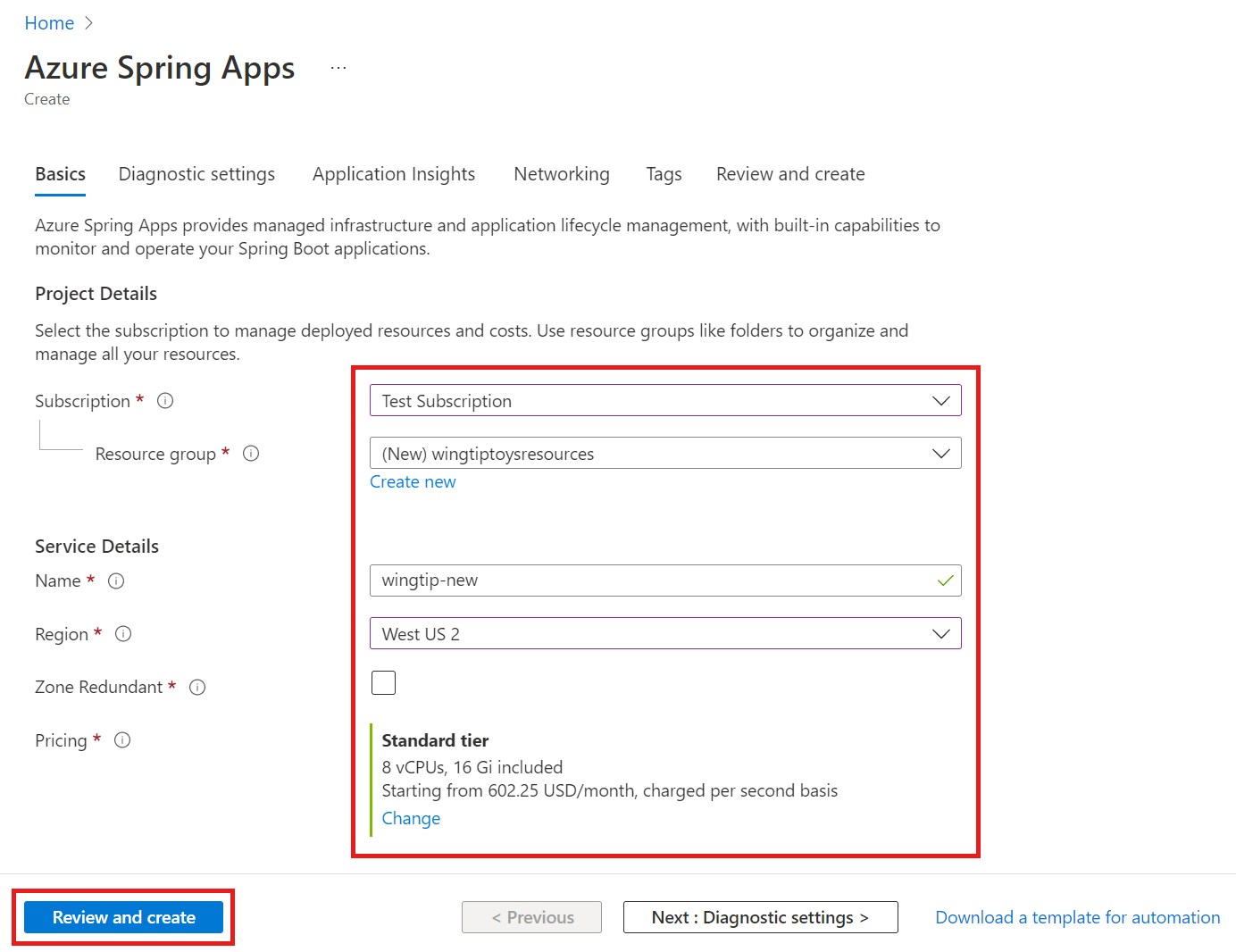使用 Maven 部署 Spring Boot 應用程式
注意
Azure Spring Apps 是 Azure Spring Cloud 服務的新名稱。 雖然服務有新的名稱,但是您暫時還是會在某些位置看到舊的名稱。我們正在致力更新螢幕擷取畫面、影片和圖表等資產。
本文適用於: ✔️ Java ❌ C#
本文適用於: ✔️基本/標準✔️企業
本文說明如何使用 Azure Spring Apps Maven 外掛程式,將應用程式設定及部署至 Azure Spring Apps。
必要條件
- 具有有效訂用帳戶的 Azure 帳戶。 免費建立帳戶。
- 已布建的 Azure Spring Apps 實例。
- JDK 8 或 JDK 11
- Apache Maven
- Azure CLI 2.45.0 版 或更高版本與 Azure Spring Apps 擴充功能。 您可以使用下列命令來安裝擴充功能:
az extension add --name spring
產生 Spring 專案
若要建立 Spring 專案以供本文使用,請使用下列步驟:
流覽至 Spring Initializr 以產生具有 Azure Spring Apps 建議相依性的範例專案。 此連結會使用下列 URL 為您提供預設設定。
https://start.spring.io/#!type=maven-project&language=java&platformVersion=2.5.7&packaging=jar&jvmVersion=1.8&groupId=com.example&artifactId=hellospring&name=hellospring&description=Demo%20project%20for%20Spring%20Boot&packageName=com.example.hellospring&dependencies=web,cloud-eureka,actuator,cloud-config-client下圖顯示此範例項目的建議 Spring Initializr 設定。
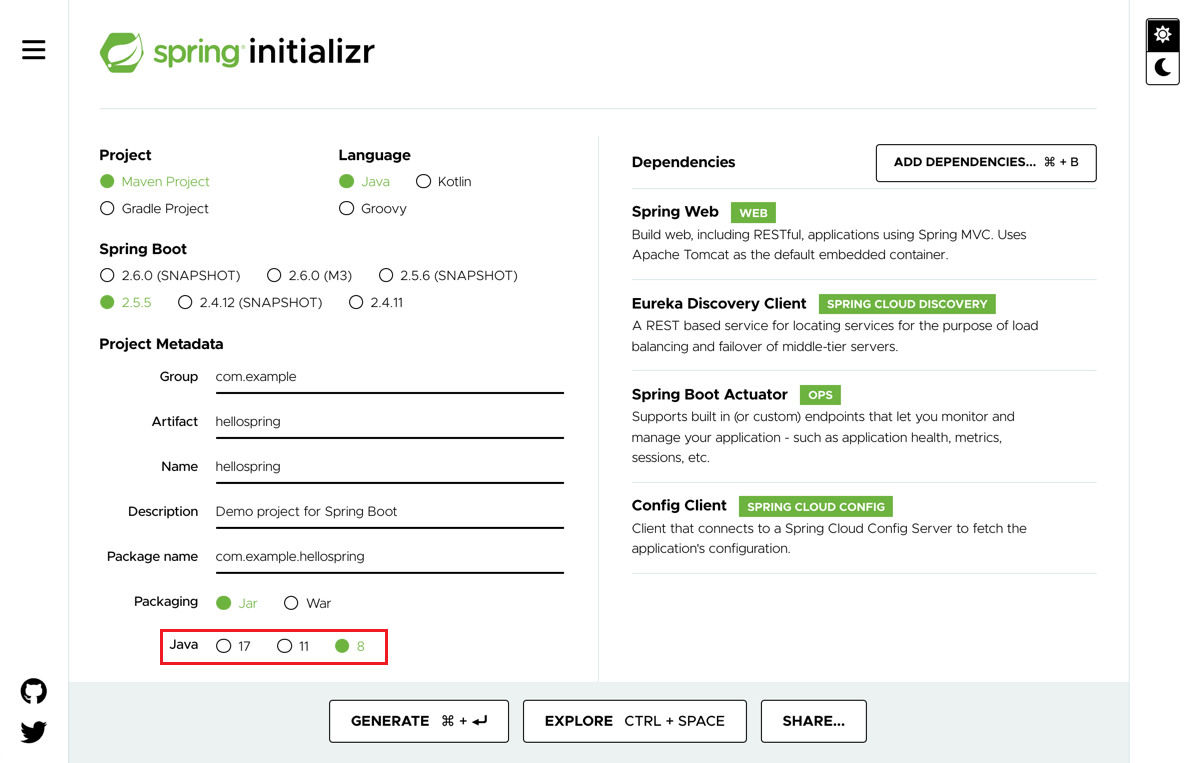
此範例使用Java第8版。 如果您想要使用 Java 第 11 版,請變更 [項目元數據] 底下的 選項。
選取 [ 設定所有相依性時產生 ]。
下載並解壓縮套件,然後建立 Web 應用程式的 Web 控制器。 使用下列內容新增 src/main/java/com/example/hellospring/HelloController.java檔案:
package com.example.hellospring; import org.springframework.web.bind.annotation.RestController; import org.springframework.web.bind.annotation.RequestMapping; @RestController public class HelloController { @RequestMapping("/") public String index() { return "Greetings from Azure Spring Apps!"; } }
在本機建置 Spring 應用程式
若要使用 Maven 建置專案,請執行下列命令:
cd hellospring
mvn clean package -DskipTests -Denv=cloud
編譯專案需要幾分鐘的時間。 完成之後,您應該在其各自的資料夾中,針對每個服務都有個別的 JAR 檔案。
布建 Azure Spring Apps 的實例
下列程式會使用 Azure 入口網站 建立 Azure Spring Apps 的實例。
在新索引標籤,開啟 Azure 入口網站。
從頂端的搜尋方塊,搜尋 Azure Spring Apps。
從結果中選取 [Azure Spring Apps ]。
在 [Azure Spring Apps] 頁面上,選取 [ 建立]。
填寫 [Azure Spring Apps 建立 ] 頁面上的窗體。 請參考下列指引:
- 訂用帳戶:選取您想要為此資源計費的訂用帳戶。
- 資源群組:為新資源建立新的資源群組是最佳做法。 您稍後的步驟會使用此資源群組作為資源組名>。<
- 服務詳細資料/名稱:指定 <服務實例名稱>。 名稱長度必須介於 4 到 32 個字元之間,而且只能包含小寫字母、數位和連字元。 服務名稱的第一個字元必須是字母,最後一個字元必須是字母或數位。
- 位置:選取服務實例的區域。
選取 [檢閱和建立]。
產生組態並部署至 Azure Spring Apps
若要產生組態並部署應用程式,請遵循下列步驟:
從包含 POM 檔案的 hellospring 根資料夾執行下列命令。 如果您已經使用 Azure CLI 登入,命令會自動挑選認證。 否則,命令會提示您輸入登入指示。 如需詳細資訊,請參閱 GitHub 上 azure-maven-plugins 存放庫中的驗證。
mvn com.microsoft.azure:azure-spring-apps-maven-plugin:1.10.0:config系統會要求您選取:
- 訂用帳戶識別碼 - 您用來建立 Azure Spring Apps 實例的訂用帳戶。
- 服務實例 - Azure Spring Apps 實例的名稱。
- 應用程式名稱 - 您選擇的應用程式名稱,或使用預設值
artifactId。 - 公用端點 - true 表示將應用程式公開為公用存取,否則 為 false。
確認
appNamePOM 檔案中的 專案具有正確的值。 POM 檔案的相關部分看起來應該類似下列範例。<build> <plugins> <plugin> <groupId>com.microsoft.azure</groupId> <artifactId>azure-spring-apps-maven-plugin</artifactId> <version>1.10.0</version> <configuration> <subscriptionId>xxxxxxxxx-xxxx-xxxx-xxxxxxxxxxxx</subscriptionId> <clusterName>v-spr-cld</clusterName> <appName>hellospring</appName>POM 檔案現在包含外掛程式相依性和組態。
使用下列命令部署應用程式。
mvn azure-spring-apps:deploy
確認服務
部署完成後,您可以在 存取應用程式 https://<service instance name>-hellospring.azuremicroservices.io/。

清除資源
如果您打算繼續使用範例應用程式,您可能想要保留資源。 若不再需要,請刪除包含 Azure Spring Apps 實例的資源群組。 若要使用 Azure CLI 刪除資源群組,請使用下列命令:
echo "Enter the Resource Group name:" &&
read resourceGroupName &&
az group delete --name $resourceGroupName &&
echo "Press [ENTER] to continue ..."
下一步
意見反應
即將登場:在 2024 年,我們將逐步淘汰 GitHub 問題作為內容的意見反應機制,並將它取代為新的意見反應系統。 如需詳細資訊,請參閱:https://aka.ms/ContentUserFeedback。
提交並檢視相關的意見反應
![顯示 Azure Spring Apps 資源的 Azure 入口網站 螢幕快照,其中已醒目提示 [建立] 按鈕。](media/how-to-maven-deploy-apps/spring-apps-create.png)