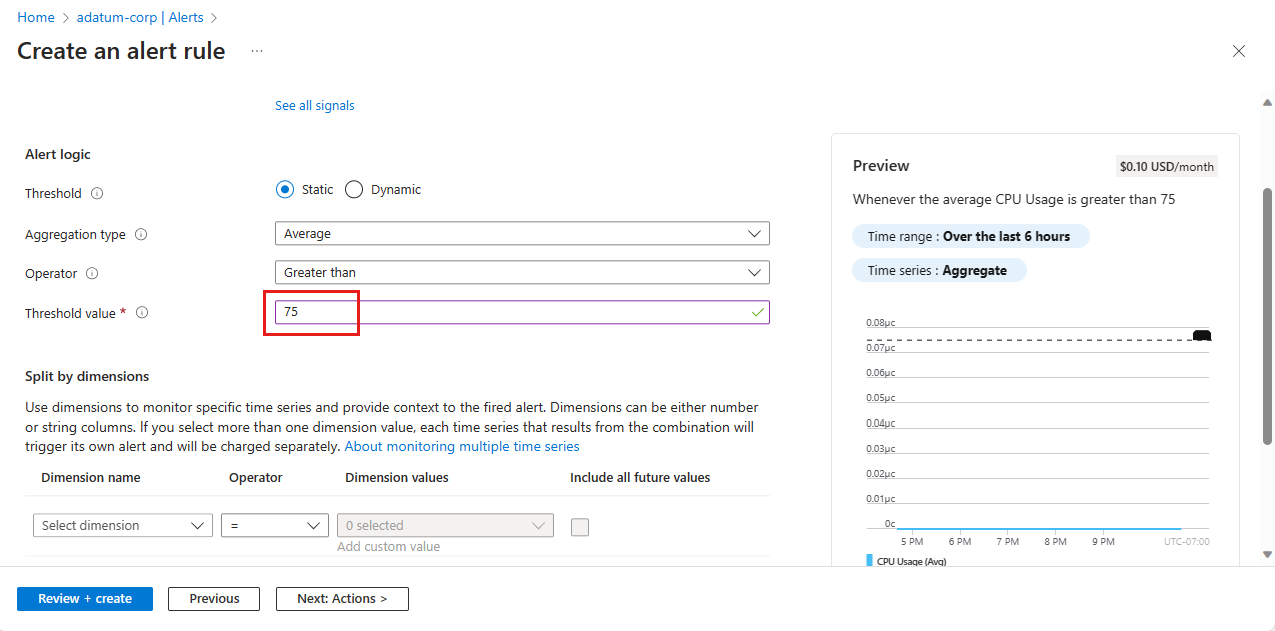教學課程:使用警示和動作群組監視 Spring 應用程式資源
注意
Azure Spring Apps 是 Azure Spring Cloud 服務的新名稱。 雖然服務有新的名稱,但在我們努力更新資產,例如螢幕快照、影片和圖表時,您會在某些地方看到舊名稱一段時間。
本文適用於: ✔️ Java ✔️ C#
本文適用於: ✔️基本/標準✔️企業
本文說明如何使用 Azure Spring Apps 中的警示和動作群組來監視 Spring 應用程式資源。
Azure Spring Apps 警示支援根據可用記憶體、要求率和數據使用量等條件來監視資源。 當速率或條件符合定義的規格時,警示會傳送通知。
設定警示管線有兩個步驟:
設定動作群組。
動作群組會定義觸發警示時要採取的動作,例如使用電子郵件、SMS、Runbook 或 Webhook。 您可以在不同的警示之間使用和重複使用動作群組。
設定警示規則。
規則會根據目標資源、條件、時間匯總和其他因素,將計量與動作群組系結。
必要條件
- Azure 訂用帳戶。 如果您沒有訂用帳戶,請在開始之前建立 免費帳戶 。
- 已部署的 Azure Spring Apps 實例。 如需詳細資訊,請參閱 快速入門:將第一個應用程式部署至 Azure Spring Apps 以開始使用。
設定動作群組
在 Azure 入口網站 中,使用下列步驟:
移至您的 Azure Spring Apps 實例。
在瀏覽窗格中選取 [警示 ],然後選取 [ 動作群組]。
在 [ 動作群組] 頁面上,選取 [ 建立]。
在 [基本] 索引標籤上的 [建立動作群組] 頁面上,在 [專案詳細數據] 中進行任何必要的變更。 在 [實例詳細數據] 中,指定 [動作組名] 和 [顯示名稱] 的設定。
選取 [ 通知] 索引 標籤,然後從下拉功能表中選取 [ 通知類型 ]。 此動作會開啟一個窗格,以定義啟用時所採取的動作。 此範例顯示電子郵件和傳訊類型。 完成窗體,然後選取 [ 確定]。
將 [名稱] 設定為動作群組的名稱。
選取 [ 檢閱 + 建立 ] 以完成建立動作群組。
設定警示
使用下列步驟來設定警示:
在瀏覽窗格中選取 [警示 ],然後選取 [ 警示規則]。
選取 建立。
在 [條件] 索引標籤的 [建立警示規則] 頁面上,您必須選取訊號以觸發警示規則。 選取 [ 查看所有訊號]。 在 [ 選取訊號 ] 窗格中,選取 [ CPU 使用量 ],然後選取 [ 套用]。
訊號選取會決定要設定的警示邏輯設定。 將臨界值設定為 75。
如需可供監視之條件的詳細數據,請參閱 Azure Spring Apps 計量的 [用戶計量選項] 區段。
選取 [動作] 索引標籤,然後選取 [選取動作群組]。 在 [ 選取動作群組 ] 窗格中,選取應該由規則觸發的動作群組,例如您先前定義的動作群組。
選取選取。
選取 [詳細數據] 索引標籤並設定 [嚴重性],並進行任何其他必要的變更。
提示
選取 [ 範圍] 索引標籤,以變更規則範圍的資源。 根據預設,範圍是目前的 Azure Spring Apps 實例。
選取 [ 檢閱 + 建立 ] 以完成建立警示規則。
在 [ 警示規則] 頁面上,確認已啟用新的警示規則。
下一步
在本文中,您已瞭解如何在 Azure Spring Apps 中設定應用程式的警示和動作群組。 若要深入瞭解動作群組,請參閱:
意見反應
即將登場:在 2024 年,我們將逐步淘汰 GitHub 問題作為內容的意見反應機制,並將它取代為新的意見反應系統。 如需詳細資訊,請參閱:https://aka.ms/ContentUserFeedback。
提交並檢視相關的意見反應