將 Jekyll 網站部署至 Azure Static Web Apps
本文示範如何將 Jekyll Web 應用程式建立及部署 至 Azure Static Web Apps 。
在本教學課程中,您會了解如何:
- 建立 Jekyll 網站
- 設定 Azure Static Web Apps 資源
- 將 Jekyll 應用程式部署至 Azure
如果您沒有 Azure 訂閱,請在開始之前,先建立 Azure 免費帳戶。
必要條件
- 安裝 Jekyll
- 您可以視需要使用Windows 子系統 Linux 版並遵循 Ubuntu 指示。
- 具有有效訂用帳戶的 Azure 帳戶。 如果您沒有帳戶,您可以 免費 建立帳戶。
- GitHub 帳戶。 如果您沒有帳戶,您可以 免費 建立帳戶。
- 已安裝 Git 安裝程式。 如果您沒有 Git,您可以 安裝 Git 。
建立 Jekyll 應用程式
使用 Jekyll 命令列介面建立 Jekyll 應用程式 (CLI):
從終端機執行 Jekyll CLI 以建立新的應用程式。
jekyll new static-app移至新建立的應用程式。
cd static-app初始化新的 Git 存放庫。
git init認可變更。
git add -A git commit -m "initial commit"
將您的應用程式推送至 GitHub
Azure Static Web Apps 會使用 GitHub 發佈您的網站。 下列步驟示範如何建立 GitHub 存放庫。
從 https://github.com/new 名為 jekyll-azure-static 建立空白的 GitHub 存放庫(不要建立讀我檔案)。
將 GitHub 存放庫新增為遠端至本機存放庫。 請務必在下列命令中新增您的 GitHub 使用者名稱,以取代
<YOUR_USER_NAME>預留位置。git remote add origin https://github.com/<YOUR_USER_NAME>/jekyll-azure-static將本機存放庫推送至 GitHub。
git push --set-upstream origin main注意
您的 Git 分支名稱可能與 不同
main。 以正確的值取代main此命令中的 。
部署 Web 應用程式
下列步驟示範如何建立新的靜態網站應用程式,並將其部署至生產環境。
建立應用程式
移至 Azure 入口網站
選取 [建立資源]
搜尋靜態 Web 應用程式
選取 靜態 Web 應用程式
選取 [建立]
在 [基本] 索引標籤中,輸入下列值。
屬性 值 訂用帳戶 您的 Azure 訂用帳戶名稱。 資源群組 jekyll-static-app 名稱 jekyll-static-app 方案類型 免費 Azure Functions API 和預備環境的區域 選取最接近您的區域。 來源 GitHub 選取 [使用 GitHub 登入],並使用 GitHub 進行驗證。
輸入下列 GitHub 值。
屬性 值 組織 選取您想要的 GitHub 組織。 存放庫 選取 jekyll-static-app 。 分支 選取 main 。 注意
如果您沒有看到任何存放庫,可能需要在 GitHub 中授權 Azure Static Web Apps。 流覽至您的 GitHub 存放庫,並移至 [設定 > 應用程式 > 授權的 OAuth Apps],選取 [Azure Static Web Apps ],然後選取 [ 授與 ]。 針對組織存放庫,您必須是組織的所有者才能授予許可權。
在 [ 建置詳細資料] 區段中,從 [ 建置預設 ] 下拉式清單中選取 [自訂 ],並保留預設值。
在 [ 應用程式位置] 方塊中,輸入 ./ 。
將 Api 位置 方塊保留空白。
在 [ 輸出位置] 方塊中,輸入 _site 。
檢閱及建立
選取 [ 檢閱 + 建立 ] 以確認詳細資料都正確無誤。
選取 [建立 ] 以開始建立 App Service 靜態 Web 應用程式,並布建 GitHub Actions 以進行部署。
部署完成後,請選取 [移至資源 ]。
在資源畫面上 ,選取 URL 連結以開啟已部署的應用程式。 您可能需要等候一兩分鐘,GitHub Actions 才能完成。
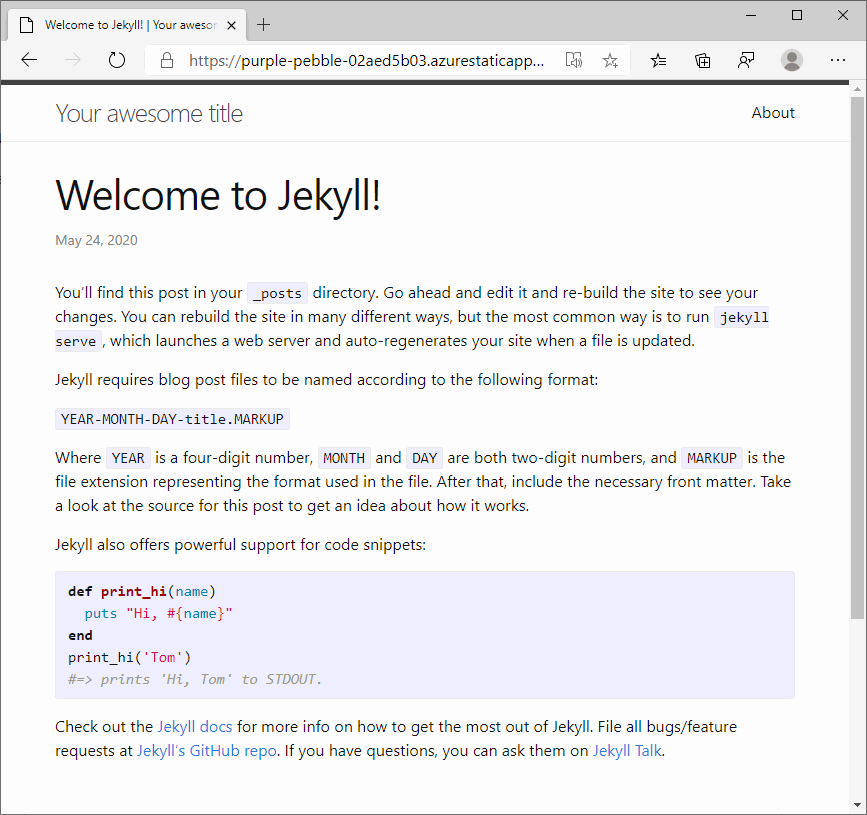
自訂 Jekyll 設定
當您產生靜態 Web 應用程式時, 會產生工作流程檔案 ,其中包含應用程式的發佈組態設定。
若要設定環境變數,例如 JEKYLL_ENV ,請將 區 env 段新增至工作流程中的 Azure Static Web Apps GitHub Actions。
- name: Build And Deploy
id: builddeploy
uses: Azure/static-web-apps-deploy@v1
with:
azure_static_web_apps_api_token: ${{ secrets.AZURE_STATIC_WEB_APPS_API_TOKEN }}
repo_token: ${{ secrets.GITHUB_TOKEN }} # Used for GitHub integrations (i.e. PR comments)
action: "upload"
###### Repository/Build Configurations - These values can be configured to match you app requirements. ######
# For more information regarding Static Web App workflow configurations, please visit: https://aka.ms/swaworkflowconfig
app_location: "/" # App source code path
api_location: "" # Api source code path - optional
output_location: "_site" # Built app content directory - optional
###### End of Repository/Build Configurations ######
env:
JEKYLL_ENV: production
清除資源
如果您不打算繼續使用此應用程式,您可以透過下列步驟刪除 Azure 靜態 Web 應用程式資源:
- 開啟 Azure 入口網站
- 在頂端搜尋列中,依您稍早提供的名稱搜尋您的應用程式
- 按一下應用程式
- 按一下 [ 刪除] 按鈕
- 按一下 [ 是 ] 以確認刪除動作
下一步
意見反應
即將登場:在 2024 年,我們將逐步淘汰 GitHub 問題作為內容的意見反應機制,並將它取代為新的意見反應系統。 如需詳細資訊,請參閱:https://aka.ms/ContentUserFeedback。
提交並檢視相關的意見反應