Azure 檔案服務提供軟刪除功能,可讓您在不小心刪除檔案共用後,恢復您的檔案共用。
適用於
| 管理模型 | 計費模型 | 媒體分層 | 冗餘性 | 中小企業 (SMB) | 網路檔案系統 (NFS) |
|---|---|---|---|---|---|
| Microsoft 儲存服務 | 已佈建的 v2 | HDD (標準) | 本地 (LRS) |
|
|
| Microsoft 儲存服務 | 已佈建的 v2 | HDD (標準) | 區域 (ZRS) |
|
|
| Microsoft 儲存服務 | 已佈建的 v2 | HDD (標準) | 異地 (GRS) |
|
|
| Microsoft 儲存服務 | 已佈建的 v2 | HDD (標準) | GeoZone (GZRS) |
|
|
| Microsoft 儲存服務 | 已佈建的 v1 | SSD (進階版) | 本地 (LRS) |
|
|
| Microsoft 儲存服務 | 已佈建的 v1 | SSD (進階版) | 區域 (ZRS) |
|
|
| Microsoft 儲存服務 | 隨用隨付 | HDD (標準) | 本地 (LRS) |
|
|
| Microsoft 儲存服務 | 隨用隨付 | HDD (標準) | 區域 (ZRS) |
|
|
| Microsoft 儲存服務 | 隨用隨付 | HDD (標準) | 異地 (GRS) |
|
|
| Microsoft 儲存服務 | 隨用隨付 | HDD (標準) | GeoZone (GZRS) |
|
|
虛刪除的運作方式
啟用軟刪除後,已刪除的檔案共用會保留在預定的軟刪除狀態,直至保留期限結束後才會被永久刪除。 當您取消刪除檔案共享時,檔案共用和所有內容,包括快照集,都會在刪除之前還原到其狀態。
重要
虛刪除僅適用於檔案共用層級。 如果您想要能夠還原已刪除的檔案,您可以使用 共用快照集 或 Azure 檔案共享備份。
檔案共用的虛刪除會在記憶體帳戶層級啟用,因此虛刪除設定會套用至記憶體帳戶內的所有檔案共用。 新的記憶體帳戶預設會啟用虛刪除,但您可以視需要針對新的或現有的記憶體帳戶啟用或停用虛刪除。 如果您停用虛刪除,在停用虛刪除之前刪除的任何檔案共用仍然可以取消刪除。
根據預設,檔案共用的保留期間是7天,但您可以指定介於1到365天之間的任何保留期間。 刪除檔案共享後,保留期間開始計時。 您可以隨時變更虛刪除保留期限。 根據刪除資料時所設定的保留期間,已在保留期間更新前刪除的資料將依據當時設定的保留期間到期。
若要在到期時間之前永久刪除處於虛刪除狀態的檔案共用,您必須取消刪除共用、停用虛刪除,然後再次刪除共用。 如有需要,請記得重新啟用儲存體帳戶的軟刪除,以保護其他檔案共用免於意外刪除。
對於虛刪除的布建檔案共享,檔案共用配額(檔案共用的布建大小)會用於記憶體帳戶配額總計計算中,直到虛刪除的共用到期日,當共用完全刪除時。
帳單管理
軟刪除的計費取決於檔案分享的計費模式。 如需詳細資訊,請參閱下列:
切換軟刪除設定
下列各節說明如何在現有的儲存體帳戶上,啟用和使用 Azure 檔案共用的虛刪除:
登入 Azure 入口網站。
瀏覽至您的儲存體帳戶,然後選取 [資料儲存體] 下方的 [檔案共用]。
選取 [虛刪除] 旁的 [停用]。
對於 [所有檔案共用的虛刪除] 選取 [啟用]。
在 [檔案共用保留期間 (以天為單位)]中,使用滑桿指定介於 1 到 365 天之間的數字。
選取 [儲存] 以確認您的資料保留設定。
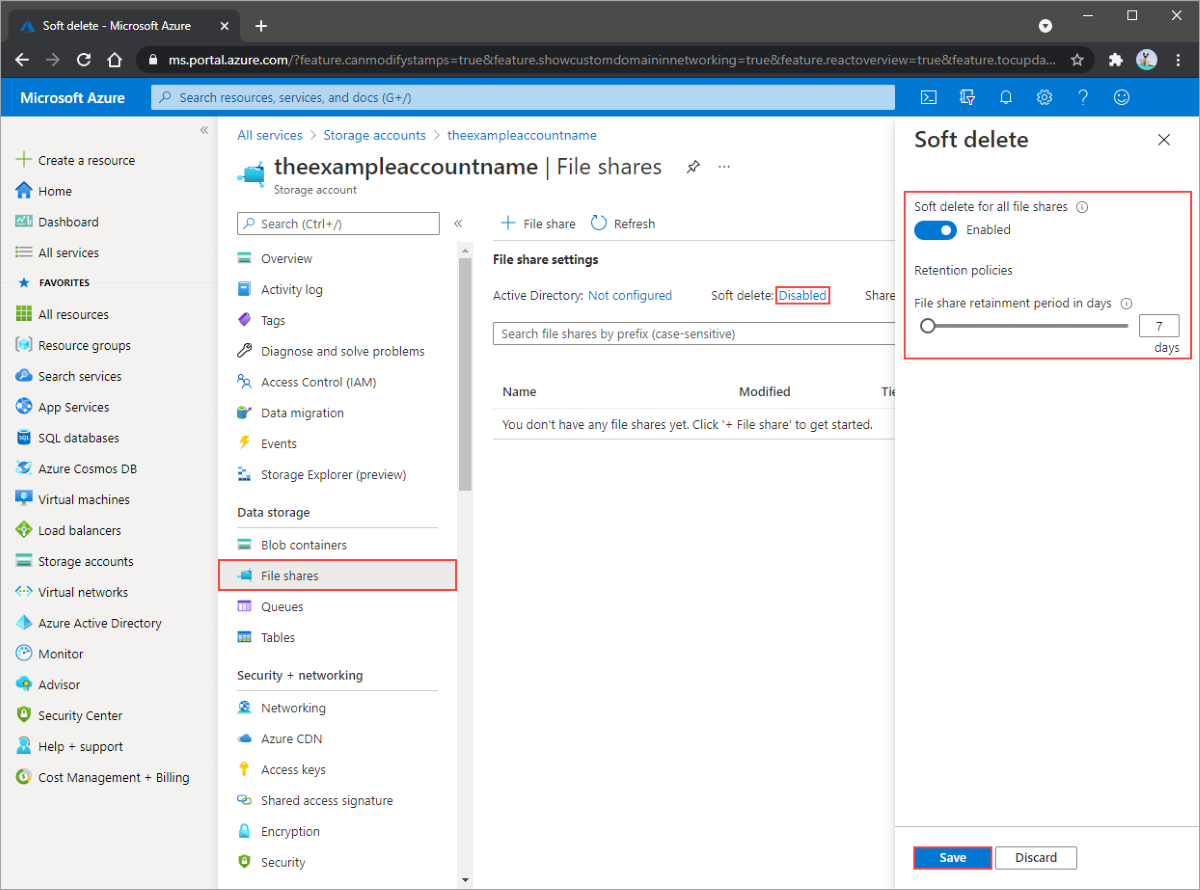
還原虛刪除的檔案共用
若要還原虛刪除的檔案共用:
瀏覽至您的儲存體帳戶,並選取 [檔案共用]。
在 [檔案分享] 刀鋒視窗上,啟用 [顯示已刪除的共用 ] 以顯示任何虛刪除的共用。
這會顯示目前處於 已刪除 狀態的任何分享。
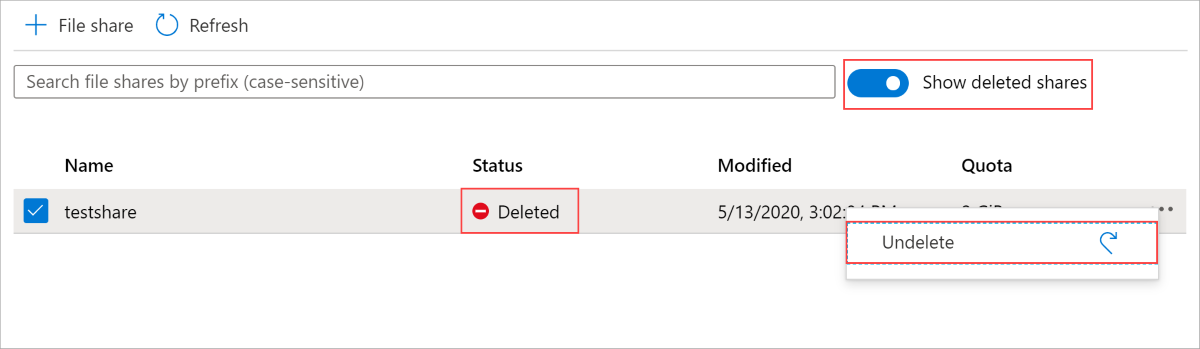
選取分享,然後選取 還原刪除 以復原分享。
您可以在共享的狀態切換至 活動 時確認已還原。
![如果 [狀態] 資料行 ([名稱] 資料行旁邊的資料行) 設定為 [作用中],則表示您的檔案共用已還原。](media/storage-how-to-recover-deleted-account/restored-file-share.png)
停用虛刪除
如果您想要停止使用虛刪除,請遵循下列指示。 若要永久刪除已虛刪除的檔案共用,您必須取消刪除該檔案共用、停用虛刪除,然後再次刪除該檔案共用。
瀏覽至您的儲存體帳戶,然後選取 [資料儲存體] 下方的 [檔案共用]。
選取 [虛刪除] 旁的 [啟用]。
對於 [所有檔案共用的虛刪除] 選取 [停用]。
選取 [儲存] 以確認您的資料保留設定。
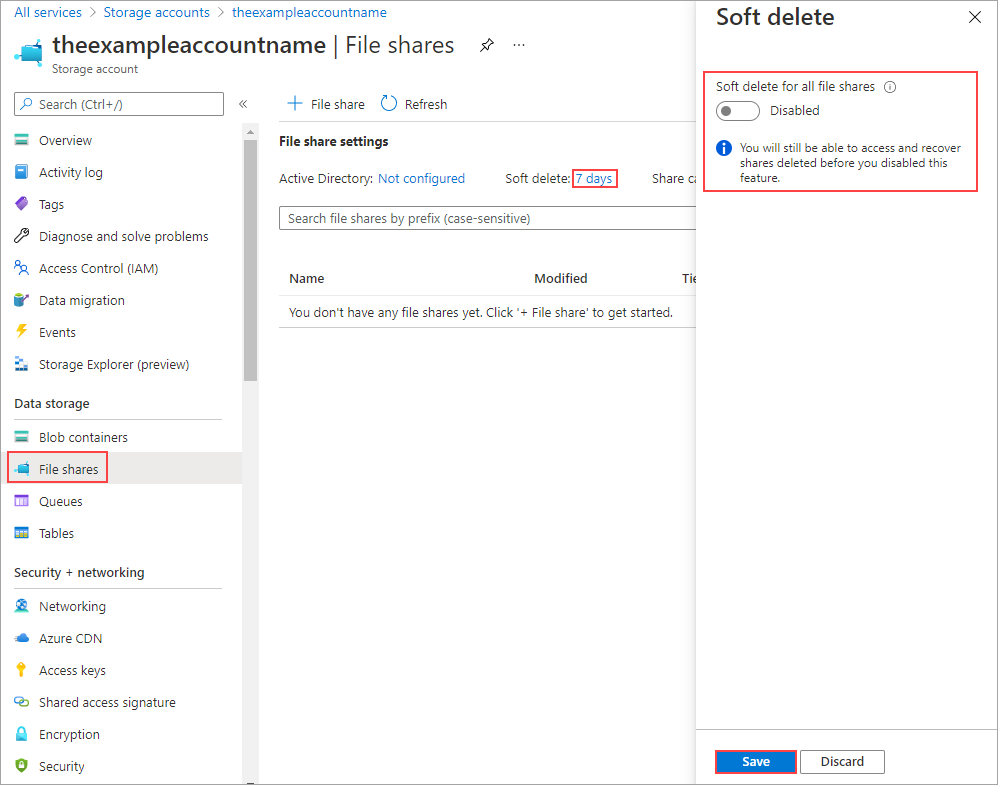
下一步
若要了解如何預防儲存體帳戶遭到刪除或修改,請參閱將 Azure Resource Manager 鎖定套用至儲存體帳戶。
若要了解如何將鎖定套用至資源和資源群組,請參閱鎖定資源以防止意外變更。