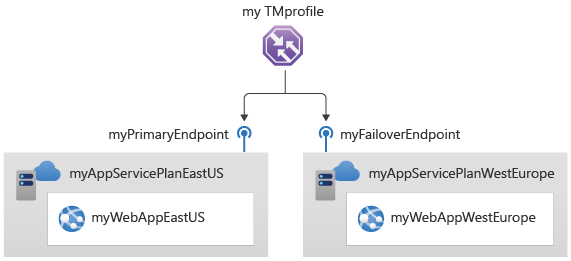本快速入門會說明如何建立流量管理員設定檔,以便為 Web 應用程式提供高可用性。
在本快速入門中,您會建立 Web 應用程式的兩個執行個體。 每個執行個體會在不同的 Azure 區域中執行。 您會建立以端點優先順序為基礎的流量管理員設定檔。 此設定檔會將使用者流量導向執行 Web 應用程式的主要網站。 流量管理員會持續監視 Web 應用程式。 如果主要網站無法使用,它會提供自動容錯移轉至備份網站。
如果您沒有 Azure 帳戶,請在開始之前建立 免費帳戶 。
先決條件
在 Azure Cloud Shell 中使用 Bash 環境。 如需詳細資訊,請參閱開始使用 Azure Cloud Shell。
若要在本地執行 CLI 參考命令,請安裝 Azure CLI。 如果您正在 Windows 或 macOS 上執行,請考慮在 Docker 容器中執行 Azure CLI。 如需詳細資訊,請參閱〈如何在 Docker 容器中執行 Azure CLI〉。
如果您使用的是本機安裝,請使用 az login 命令,透過 Azure CLI 來登入。 若要完成驗證程式,請遵循終端機中顯示的步驟。 如需其他登入選項,請參閱 使用 Azure CLI 向 Azure 進行驗證。
出現提示時,請在第一次使用時安裝 Azure CLI 延伸模組。 如需擴充功能的詳細資訊,請參閱 使用和管理 Azure CLI 的擴充功能。
執行 az version 以尋找已安裝的版本和相依程式庫。 若要升級至最新版本,請執行 az upgrade。
- 本文需要 2.0.28 版或更新版本的 Azure CLI。 如果使用 Azure Cloud Shell,則已安裝最新版本。
建立資源群組
使用 az group create 來建立資源群組。 Azure 資源群組是在其中部署與管理 Azure 資源的邏輯容器。
下列範例會在 eastus 位置建立名為 myResourceGroup 的資源群組:
az group create \
--name myResourceGroup \
--location eastus
建立流量管理員設定檔
使用 az network traffic-manager profile create 建立流量管理員配置檔,以根據端點優先順序引導使用者流量。
mytrafficmanagerprofile='mytrafficmanagerprofile'$RANDOM
az network traffic-manager profile create \
--name $mytrafficmanagerprofile \
--resource-group myResourceGroup \
--routing-method Priority \
--path '/' \
--protocol "HTTP" \
--unique-dns-name $mytrafficmanagerprofile \
--ttl 30 \
--port 80
建立 Web 應用程式
在本快速入門中,您將需要兩個部署在兩個不同 Azure 區域(美國東部 和 西歐)的 Web 應用程式實例。 每個執行個體都會作為流量管理員的主要和容錯移轉端點。
建立網頁應用服務方案
使用 az appservice plan create 建立 Web App Service 方案,以針對您將部署在兩個不同的 Azure 區域中的兩個 Web 應用程式實例。
az appservice plan create \
--name myAppServicePlanEastUS \
--resource-group myResourceGroup \
--location eastus \
--sku S1
az appservice plan create \
--name myAppServicePlanWestEurope \
--resource-group myResourceGroup \
--location westeurope \
--sku S1
在 App Service 方案中建立 Web 應用程式
在美國東部和西歐 Azure 區域的 App Service 方案中,使用 az webapp create 建立 Web 應用程式兩個實例。
mywebappeastus='myWebAppEastUS'$RANDOM
myWebAppWestEurope='myWebAppWestEurope'$RANDOM
az webapp create \
--name $mywebappeastus \
--plan myAppServicePlanEastUS \
--resource-group myResourceGroup
az webapp create \
--name $myWebAppWestEurope \
--plan myAppServicePlanWestEurope \
--resource-group myResourceGroup
新增流量管理員端點
使用 az network traffic-manager endpoint create 將兩個 Web Apps 新增為流量管理員端點至流量管理員配置檔,如下所示:
- 判斷 Web 應用程式識別碼,並將位於 美國東部 Azure 區域的 Web 應用程式新增為主要端點,以路由傳送所有使用者流量。
- 判斷 Web 應用程式識別碼,並將位於 西歐 Azure 區域的 Web 應用程式新增為故障轉移端點。
當主要端點無法使用時,流量就會自動路由傳送到容錯移轉端點。
美國東部端點
App1ResourceId=$(az webapp show --name $mywebappeastus --resource-group myResourceGroup --query id --output tsv)
az network traffic-manager endpoint create \
--name $mywebappeastus \
--resource-group myResourceGroup \
--profile-name $mytrafficmanagerprofile \
--type azureEndpoints \
--target-resource-id $App1ResourceId \
--priority 1 \
--endpoint-status Enabled
西歐端點
App2ResourceId=$(az webapp show --name $myWebAppWestEurope --resource-group myResourceGroup --query id --output tsv)
az network traffic-manager endpoint create \
--name $myWebAppWestEurope \
--resource-group myResourceGroup \
--profile-name $mytrafficmanagerprofile \
--type azureEndpoints \
--target-resource-id $App2ResourceId \
--priority 2 \
--endpoint-status Enabled
測試流量管理器設定檔
在本節中,您會檢查流量管理員設定檔的網域名稱。 您也會將主要端點設定為無法使用。 最後,您可以看到 Web 應用程式仍可使用。 這是因為流量管理員將流量傳送至容錯移轉端點。
在下列範例中,將 <app1name_eastus> 和 <app2name_westeurope> 替換為上一節中為每個區域所建立的應用程式名稱。 然後將<profile_name>替換為上一節中使用的配置檔名稱。
確定 DNS 名稱
使用 az network traffic-manager profile show 來判斷流量管理員配置檔的 DNS 名稱。
az network traffic-manager profile show \
--name $mytrafficmanagerprofile \
--resource-group myResourceGroup \
--query dnsConfig.fqdn
複製 RelativeDnsName 值。 流量管理員設定檔的 DNS 名稱為 http://<relativednsname>.trafficmanager.net。
檢視流量管理員的運作
在網頁瀏覽器中,輸入流量管理員設定檔的 DNS 名稱 (http://<relativednsname>.trafficmanager.net),以檢視 Web 應用程式的預設網站。
備註
在此快速入門案例中,所有要求都會路由傳送至主要端點。 它會設定為 [優先順序 1]。
若要檢視進行中的 Traffic Manager 故障轉移,請使用 az network traffic-manager endpoint update 停用您的主要站台。
az network traffic-manager endpoint update \ --name $mywebappeastus \ --resource-group myResourceGroup \ --profile-name $mytrafficmanagerprofile \ --type azureEndpoints \ --endpoint-status Disabled複製流量管理員設定檔的 DNS 名稱 (http://<relativednsname>.trafficmanager.net),以在新的網頁瀏覽器工作階段中檢視網站。
確認 Web 應用程式仍可使用。
清理資源
完成時,請使用 az group delete 刪除資源群組、Web 應用程式和所有相關資源。
az group delete \
--resource-group myResourceGroup
後續步驟
在本快速入門中,您已建立流量管理員設定檔,以便為 Web 應用程式提供高可用性。 若要深入了解如何路由傳送流量,請繼續進行流量管理員的教學課程。