如何:建立文字裝飾
TextDecoration 物件是您可以新增至文字的視覺裝飾。 文字裝飾有四種類型:底線、基準線、刪除線和頂線。 下列範例顯示文字裝飾相對於文字的位置。
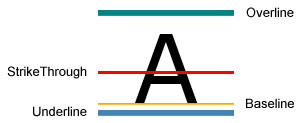
若要將文字裝飾新增至文字,請建立 TextDecoration 物件並修改其屬性。 使用 Location 屬性來指定文字裝飾出現的位置,例如底線。 使用 Pen 屬性來指定文字裝飾的外觀,例如純色填滿或漸層色彩。 如果您未指定 Pen 屬性的值,裝飾會預設為與文字相同的色彩。 定義 TextDecoration 物件之後,請將其新增至所需文字物件的 TextDecorations 集合。
下列範例顯示的文字裝飾,已透過線性漸層筆刷和虛線畫筆設定樣式。

Hyperlink 物件是一種內嵌層級非固定格式內容項目,可讓您將超連結置於非固定格式內容內。 根據預設,Hyperlink 會使用 TextDecoration 物件來顯示底線。 TextDecoration 物件可能會耗用效能來具現化,特別是如果您有許多 Hyperlink 物件。 如果您大量使用 Hyperlink 元素,您可能只想在觸發事件時顯示底線,例如 MouseEnter 事件。
在下列範例中,「My MSN」連結的底線是動態的,也就是說,只有在觸發 MouseEnter 事件時才會顯示。
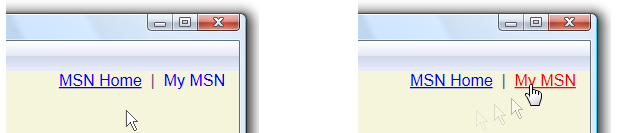
如需詳細資訊,請參閱指定超連結是否要加上底線。
範例
在下列程式碼範例中,底線文字裝飾會使用預設字型值。
// Use the default font values for the strikethrough text decoration.
private void SetDefaultStrikethrough()
{
// Set the underline decoration directly to the text block.
TextBlock1.TextDecorations = TextDecorations.Strikethrough;
}
' Use the default font values for the strikethrough text decoration.
Private Sub SetDefaultStrikethrough()
' Set the underline decoration directly to the text block.
TextBlock1.TextDecorations = TextDecorations.Strikethrough
End Sub
<!-- Use the default font values for the strikethrough text decoration. -->
<TextBlock
TextDecorations="Strikethrough"
FontSize="36" >
The quick red fox
</TextBlock>
在下列程式碼範例中,會使用畫筆的純色筆刷來建立底線文字裝飾。
// Use a Red pen for the underline text decoration.
private void SetRedUnderline()
{
// Create an underline text decoration. Default is underline.
TextDecoration myUnderline = new TextDecoration();
// Create a solid color brush pen for the text decoration.
myUnderline.Pen = new Pen(Brushes.Red, 1);
myUnderline.PenThicknessUnit = TextDecorationUnit.FontRecommended;
// Set the underline decoration to a TextDecorationCollection and add it to the text block.
TextDecorationCollection myCollection = new TextDecorationCollection();
myCollection.Add(myUnderline);
TextBlock2.TextDecorations = myCollection;
}
' Use a Red pen for the underline text decoration.
Private Sub SetRedUnderline()
' Create an underline text decoration. Default is underline.
Dim myUnderline As New TextDecoration()
' Create a solid color brush pen for the text decoration.
myUnderline.Pen = New Pen(Brushes.Red, 1)
myUnderline.PenThicknessUnit = TextDecorationUnit.FontRecommended
' Set the underline decoration to a TextDecorationCollection and add it to the text block.
Dim myCollection As New TextDecorationCollection()
myCollection.Add(myUnderline)
TextBlock2.TextDecorations = myCollection
End Sub
<!-- Use a Red pen for the underline text decoration -->
<TextBlock
FontSize="36" >
jumps over
<TextBlock.TextDecorations>
<TextDecorationCollection>
<TextDecoration
PenThicknessUnit="FontRecommended">
<TextDecoration.Pen>
<Pen Brush="Red" Thickness="1" />
</TextDecoration.Pen>
</TextDecoration>
</TextDecorationCollection>
</TextBlock.TextDecorations>
</TextBlock>
在下列程式碼範例中,會使用虛線畫筆的線性漸層筆刷來建立底線文字裝飾。
// Use a linear gradient pen for the underline text decoration.
private void SetLinearGradientUnderline()
{
// Create an underline text decoration. Default is underline.
TextDecoration myUnderline = new TextDecoration();
// Create a linear gradient pen for the text decoration.
Pen myPen = new Pen();
myPen.Brush = new LinearGradientBrush(Colors.Yellow, Colors.Red, new Point(0, 0.5), new Point(1, 0.5));
myPen.Brush.Opacity = 0.5;
myPen.Thickness = 1.5;
myPen.DashStyle = DashStyles.Dash;
myUnderline.Pen = myPen;
myUnderline.PenThicknessUnit = TextDecorationUnit.FontRecommended;
// Set the underline decoration to a TextDecorationCollection and add it to the text block.
TextDecorationCollection myCollection = new TextDecorationCollection();
myCollection.Add(myUnderline);
TextBlock3.TextDecorations = myCollection;
}
' Use a linear gradient pen for the underline text decoration.
Private Sub SetLinearGradientUnderline()
' Create an underline text decoration. Default is underline.
Dim myUnderline As New TextDecoration()
' Create a linear gradient pen for the text decoration.
Dim myPen As New Pen()
myPen.Brush = New LinearGradientBrush(Colors.Yellow, Colors.Red, New Point(0, 0.5), New Point(1, 0.5))
myPen.Brush.Opacity = 0.5
myPen.Thickness = 1.5
myPen.DashStyle = DashStyles.Dash
myUnderline.Pen = myPen
myUnderline.PenThicknessUnit = TextDecorationUnit.FontRecommended
' Set the underline decoration to a TextDecorationCollection and add it to the text block.
Dim myCollection As New TextDecorationCollection()
myCollection.Add(myUnderline)
TextBlock3.TextDecorations = myCollection
End Sub
<!-- Use a linear gradient pen for the underline text decoration. -->
<TextBlock FontSize="36">the lazy brown dog.
<TextBlock.TextDecorations>
<TextDecorationCollection>
<TextDecoration
PenThicknessUnit="FontRecommended">
<TextDecoration.Pen>
<Pen Thickness="1.5">
<Pen.Brush>
<LinearGradientBrush Opacity="0.5"
StartPoint="0,0.5" EndPoint="1,0.5">
<LinearGradientBrush.GradientStops>
<GradientStop Color="Yellow" Offset="0" />
<GradientStop Color="Red" Offset="1" />
</LinearGradientBrush.GradientStops>
</LinearGradientBrush>
</Pen.Brush>
<Pen.DashStyle>
<DashStyle Dashes="2"/>
</Pen.DashStyle>
</Pen>
</TextDecoration.Pen>
</TextDecoration>
</TextDecorationCollection>
</TextBlock.TextDecorations>
</TextBlock>
