操作說明:繫結兩個控制項的屬性
此範例示範如何使用 ElementName 屬性,將一個具現化控制項的屬性繫結至另一個具現化控制項的屬性。
範例
下列範例示範如何將 Canvas 的 Background 屬性繫結至 ComboBox 的 SelectedItem.Content 屬性:
<Window
xmlns="http://schemas.microsoft.com/winfx/2006/xaml/presentation"
xmlns:x="http://schemas.microsoft.com/winfx/2006/xaml"
Width="460" Height="200"
Title="Binding the Properties of Two Controls">
<Window.Resources>
<Style TargetType="TextBlock">
<Setter Property="FontSize" Value="16"/>
<Setter Property="FontWeight" Value="Bold"/>
<Setter Property="DockPanel.Dock" Value="Top"/>
<Setter Property="HorizontalAlignment" Value="Center"/>
</Style>
<Style TargetType="Canvas">
<Setter Property="Height" Value="50"/>
<Setter Property="Width" Value="50"/>
<Setter Property="Margin" Value="8"/>
<Setter Property="DockPanel.Dock" Value="Top"/>
</Style>
<Style TargetType="ComboBox">
<Setter Property="Width" Value="150"/>
<Setter Property="Margin" Value="8"/>
<Setter Property="DockPanel.Dock" Value="Top"/>
</Style>
</Window.Resources>
<Border Margin="10" BorderBrush="Silver" BorderThickness="3" Padding="8">
<DockPanel>
<TextBlock>Choose a Color:</TextBlock>
<ComboBox Name="myComboBox" SelectedIndex="0">
<ComboBoxItem>Green</ComboBoxItem>
<ComboBoxItem>Blue</ComboBoxItem>
<ComboBoxItem>Red</ComboBoxItem>
</ComboBox>
<Canvas>
<Canvas.Background>
<Binding ElementName="myComboBox" Path="SelectedItem.Content"/>
</Canvas.Background>
</Canvas>
</DockPanel>
</Border>
</Window>
此範例轉譯後會如同以下所示︰
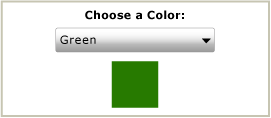
注意
繫結目標屬性 (在此範例中為 Background 屬性) 必須是相依性屬性。 如需詳細資訊,請參閱 資料繫結概觀。
