使用轉換調整色彩
縮放轉換會將四個色彩元件的一或多個乘以數位。 下表提供代表縮放比例的色彩矩陣專案。
| 要調整的元件 | 矩陣專案 |
|---|---|
| 紅 | [0][0] |
| 綠 | [1][1] |
| 藍色 | [2][2] |
| Alpha | [3][3] |
調整一個色彩
下列範例會 Image 從 ColorBars2.bmp 檔案建構 物件。 然後程式碼會將影像中每個圖元的藍色元件縮放為 2。 原始影像會與已轉換的影像一起繪製。
Image image = new Bitmap("ColorBars2.bmp");
ImageAttributes imageAttributes = new ImageAttributes();
int width = image.Width;
int height = image.Height;
float[][] colorMatrixElements = {
new float[] {1, 0, 0, 0, 0},
new float[] {0, 1, 0, 0, 0},
new float[] {0, 0, 2, 0, 0},
new float[] {0, 0, 0, 1, 0},
new float[] {0, 0, 0, 0, 1}};
ColorMatrix colorMatrix = new ColorMatrix(colorMatrixElements);
imageAttributes.SetColorMatrix(
colorMatrix,
ColorMatrixFlag.Default,
ColorAdjustType.Bitmap);
e.Graphics.DrawImage(image, 10, 10, width, height);
e.Graphics.DrawImage(
image,
new Rectangle(150, 10, width, height), // destination rectangle
0, 0, // upper-left corner of source rectangle
width, // width of source rectangle
height, // height of source rectangle
GraphicsUnit.Pixel,
imageAttributes);
Dim image As New Bitmap("ColorBars2.bmp")
Dim imageAttributes As New ImageAttributes()
Dim width As Integer = image.Width
Dim height As Integer = image.Height
Dim colorMatrixElements As Single()() = { _
New Single() {1, 0, 0, 0, 0}, _
New Single() {0, 1, 0, 0, 0}, _
New Single() {0, 0, 2, 0, 0}, _
New Single() {0, 0, 0, 1, 0}, _
New Single() {0, 0, 0, 0, 1}}
Dim colorMatrix As New ColorMatrix(colorMatrixElements)
imageAttributes.SetColorMatrix( _
colorMatrix, _
ColorMatrixFlag.Default, _
ColorAdjustType.Bitmap)
e.Graphics.DrawImage(image, 10, 10, width, height)
' Pass in the destination rectangle (2nd argument), the upper-left corner
' (3rd and 4th arguments), width (5th argument), and height (6th
' argument) of the source rectangle.
e.Graphics.DrawImage( _
image, _
New Rectangle(150, 10, width, height), _
0, 0, _
width, _
height, _
GraphicsUnit.Pixel, _
imageAttributes)
下圖顯示左側的原始影像和右側縮放影像:
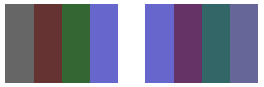
下表列出藍色縮放前後四列的色彩向量。 請注意,第四個色彩列中的藍色元件從 0.8 到 0.6。 這是因為 GDI+ 只保留結果的小數部分。 例如,(2)(0.8) = 1.6,而 1.6 的小數部分為 0.6。 只保留小數部分可確保結果一律在間隔 [0, 1]。
| 原始 | 規模 |
|---|---|
| (0.4, 0.4, 0.4, 1) | (0.4, 0.4, 0.8, 1) |
| (0.4, 0.2, 0.2, 1) | (0.4, 0.2, 0.4, 1) |
| (0.2, 0.4, 0.2, 1) | (0.2, 0.4, 0.4, 1) |
| (0.4, 0.4, 0.8, 1) | (0.4, 0.4, 0.6, 1) |
調整多個色彩
下列範例會 Image 從 ColorBars2.bmp 檔案建構 物件。 然後程式碼會縮放影像中每個圖元的紅色、綠色和藍色元件。 紅色元件會相應減少 25%,綠色元件會相應減少 35%,而藍色元件則會相應減少 50%。
Image image = new Bitmap("ColorBars.bmp");
ImageAttributes imageAttributes = new ImageAttributes();
int width = image.Width;
int height = image.Height;
float[][] colorMatrixElements = {
new float[] {.75F, 0, 0, 0, 0},
new float[] {0, .65F, 0, 0, 0},
new float[] {0, 0, .5F, 0, 0},
new float[] {0, 0, 0, 1F, 0},
new float[] {0, 0, 0, 0, 1F}};
ColorMatrix colorMatrix = new ColorMatrix(colorMatrixElements);
imageAttributes.SetColorMatrix(
colorMatrix,
ColorMatrixFlag.Default,
ColorAdjustType.Bitmap);
e.Graphics.DrawImage(image, 10, 10, width, height);
e.Graphics.DrawImage(
image,
new Rectangle(150, 10, width, height), // destination rectangle
0, 0, // upper-left corner of source rectangle
width, // width of source rectangle
height, // height of source rectangle
GraphicsUnit.Pixel,
imageAttributes);
Dim image As New Bitmap("ColorBars.bmp")
Dim imageAttributes As New ImageAttributes()
Dim width As Integer = image.Width
Dim height As Integer = image.Height
Dim colorMatrixElements As Single()() = { _
New Single() {0.75F, 0, 0, 0, 0}, _
New Single() {0, 0.65F, 0, 0, 0}, _
New Single() {0, 0, 0.5F, 0, 0}, _
New Single() {0, 0, 0, 1, 0}, _
New Single() {0, 0, 0, 0, 1}}
Dim colorMatrix As New ColorMatrix(colorMatrixElements)
imageAttributes.SetColorMatrix( _
colorMatrix, _
ColorMatrixFlag.Default, _
ColorAdjustType.Bitmap)
e.Graphics.DrawImage(image, 10, 10, width, height)
' Pass in the destination rectangle, and the upper-left corner, width,
' and height of the source rectangle as in the previous example.
e.Graphics.DrawImage( _
image, _
New Rectangle(150, 10, width, height), _
0, 0, _
width, _
height, _
GraphicsUnit.Pixel, _
imageAttributes)
下圖顯示左側的原始影像和右側縮放影像:
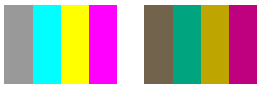
下表列出紅色、綠色和藍色縮放前後四列的色彩向量。
| 原始 | 規模 |
|---|---|
| (0.6, 0.6, 0.6, 1) | (0.45, 0.39, 0.3, 1) |
| (0, 1, 1, 1) | (0, 0.65, 0.5, 1) |
| (1, 1, 0, 1) | (0.75, 0.65, 0, 1) |
| (1, 0, 1, 1) | (0.75, 0, 0.5, 1) |
另請參閱
意見反應
即將登場:在 2024 年,我們將逐步淘汰 GitHub 問題作為內容的意見反應機制,並將它取代為新的意見反應系統。 如需詳細資訊,請參閱:https://aka.ms/ContentUserFeedback。
提交並檢視相關的意見反應
