如何:在 Windows Form ListView 控制項中群組項目
透過控制項的 ListView 群組功能,您可以在群組中顯示相關的專案集。 這些群組會依包含群組標題的水準群組標頭在畫面上分隔。 您可以使用 ListView 群組,透過依字母順序、依日期或任何其他邏輯群組來分組專案,讓流覽大型清單更容易。 下圖顯示一些分組的專案。
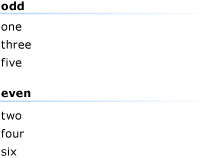
若要啟用群組,您必須先在設計工具中或以程式設計方式建立一或多個群組。 定義群組之後,您可以將專案指派 ListView 給群組。 您也可以以程式設計方式將專案從一個群組移至另一個群組。
若要新增群組
-
// Adds a new group that has a left-aligned header listView1.Groups.Add(new ListViewGroup("List item text", HorizontalAlignment.Left));' Adds a new group that has a left-aligned header ListView1.Groups.Add(New ListViewGroup("Group 1", _ HorizontalAlignment.Left))
移除群組
RemoveAt使用 集合的 Groups 或 Clear 方法。
方法 RemoveAt 會移除單一群組; Clear 方法會從清單中移除所有群組。
注意
移除群組並不會移除該群組內的專案。
// Removes the first group in the collection. listView1.Groups.RemoveAt(0); // Clears all groups. listView1.Groups.Clear();' Removes the first group in the collection. ListView1.Groups.RemoveAt(0) ' Clears all groups: ListView1.Groups.Clear()
將專案指派給群組,或在群組之間移動專案
ListViewItem.Group設定個別專案的 屬性。
// Adds the first item to the first group listView1.Items[0].Group = listView1.Groups[0];' Adds the first item to the first group ListView1.Items.Item(0).Group = ListView1.Groups(0)
另請參閱
意見反應
即將登場:在 2024 年,我們將逐步淘汰 GitHub 問題作為內容的意見反應機制,並將它取代為新的意見反應系統。 如需詳細資訊,請參閱:https://aka.ms/ContentUserFeedback。
提交並檢視相關的意見反應
