在 Exchange 2013 中使用文件指紋保護表單數據
適用於:Exchange Server 2013
如果您的組織使用表單收集敏感資訊,使用者可能會嘗試透過電子郵件將這些表單傳送給外部連絡人,而產生安全性風險。 Exchange 中的資料外洩防護 (DLP) 可使用文件指紋來偵測此類資訊,協助您保護資訊的安全。 若要使用文件指紋,請直接上載空白表單,例如智慧財產文件、政府表單,或是您的組織中使用的其他標準表單。 接著,請將產生的文件指紋新增至 DLP 原則或傳輸規則。 方法如下。
使用 EAC 建立文件指紋
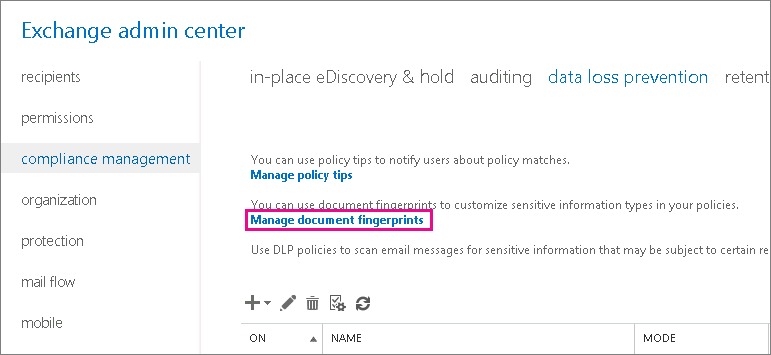
在 Exchange 系統管理中心 EAC 中,移至 合規性管理>數據外洩防護。
按一下 [管理文件指紋]。
在文件指紋頁面上,按兩下 [ 新增
![新增圖示],](exchangeserver2013/images/itpro_eac_addicon.gif) 以建立新的文件指紋。
以建立新的文件指紋。為檔案指紋指定 [名稱 ] 和 [ 描述]。 (您選擇的名稱會出現在敏感性資訊類型清單中。)
若要上傳窗體,請按兩下 [
![新增圖示]](exchangeserver2013/images/itpro_eac_addicon.gif) 。
。選擇表單,然後按一下 [開啟]。 (確定您上傳的檔案包含文字、未受密碼保護,且位於傳輸規則中支援的檔類型之一。如需支援的檔類型清單,請 參閱使用傳輸規則來檢查訊息附件。否則,當您嘗試建立指紋時,您會收到錯誤。) 針對您想要新增至此檔指紋的檔案清單中的任何其他檔案重複。 您也可以後續再於此文件指紋中新增或移除檔案。
按一下儲存。
文件指紋現在是敏感性資訊類型的一部分,您可以將它新增至 DLP 原則,或透過 訊息包含敏感性資訊... 條件將其新增至傳輸規則。
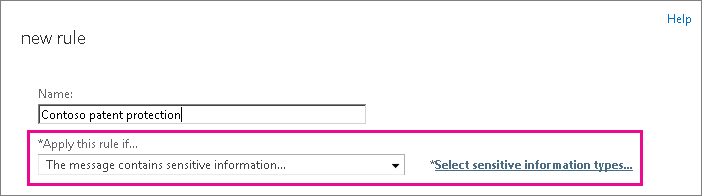
For more information about adding rules to a DLP policy, see the "Change a DLP policy" section of Manage DLP policies, and for more information about modifying transport rules, see Integrating sensitive information rules with transport rules. 如果您想要建立新的原則,請參閱 從範本建立 DLP 原則。
根據文件指紋使用命令介面建立分類規則套件
提示
雖然您可以在命令介面中建立及修改分類規則套件,但您可能會發現,在 EAC 中建立文件指紋會更容易一些。 建議您在使用命令介面嘗試此程序之前,先嘗試以 EAC 來執行。
DLP 會使用分類規則套件偵測郵件中的敏感內容。 若要根據文件指紋建立分類規則套件,請使用 New-Fingerprint 和 New-DataClassification Cmdlet。 由於 New-Fingerprint 的結果不會儲存在數據分類規則之外,因此您一律會在相同的 PowerShell 會話中執行 New-Fingerprint 和 New-DataClassification 或 Set-DataClassification 。 下列範例會根據 C:\My Documents\Contoso Employee Template.docx 檔案建立新的文件指紋。 您可以將新的指紋儲存為變數,以便在相同的 PowerShell 會話中搭配 New-DataClassification Cmdlet 使用它。
$Employee_Template = [System.IO.File]::ReadAllBytes('C:\My Documents\Contoso Employee Template.docx')
$Employee_Fingerprint = New-Fingerprint -FileData $Employee_Template -Description "Contoso Employee Template"
現在,我們要新建名為 "Contoso Employee Confidential" 的資料分類規則,並使其使用 C:\My Documents\Contoso Customer Information Form.docx 檔案的文件指紋。
$Customer_Form = [System.IO.File]::ReadAllBytes('C:\My Documents\Contoso Customer Information Form.docx')
$Customer_Fingerprint = New-Fingerprint -FileData $Customer_Form -Description "Contoso Customer Information Form"
New-DataClassification -Name "Contoso Customer Confidential" -Fingerprints $Customer_Fingerprint -Description "Message contains Contoso customer information."
您現在可以使用 Get-DataClassification Cmdlet 來尋找所有 DLP 資料分類規則套件,而在此範例中,「Contoso 客戶機密」是數據分類規則套件清單的一部分。
最後,請將 "Contoso Customer Confidential" 資料分類規則套件新增至 DLP 原則。
New-TransportRule -Name "Notify :External Recipient Contoso confidential" -NotifySender NotifyOnly -Mode Enforce -SentToScope NotInOrganization -MessageContainsDataClassification @{Name=" Contoso Customer Confidential"}
DLP 代理程式現已可偵測符合 Contoso Customer Form.docx 文件指紋的文件。
如需語法及參數的相關資訊,請參閱 New-Fingerprint、New-DataClassification、Set-DataClassification 和 Get-DataClassification。