執行筆記本來轉換數據
管線中的 Notebook 活動可讓您執行在 Microsoft Fabric 中建立的 Notebook。 您可以直接透過網狀架構使用者介面建立 Notebook 活動。 本文提供逐步解說,說明如何使用Data Factory使用者介面建立 Notebook 活動。
將 Notebook 活動新增至管線
本節說明如何在管線中使用 Notebook 活動。
必要條件
若要開始使用,您必須完成下列必要條件:
- 具有作用中訂用帳戶的租用戶帳戶。 免費建立帳戶。
- 建立工作區。
- 您的工作區中會建立筆記本。 若要建立新的筆記本,請參閱 如何建立 Microsoft Fabric 筆記本。
建立活動
在您的工作區中建立新的管線。
在管線 [活動 ] 窗格中搜尋 Notebook,然後選取它將其新增至管線畫布。
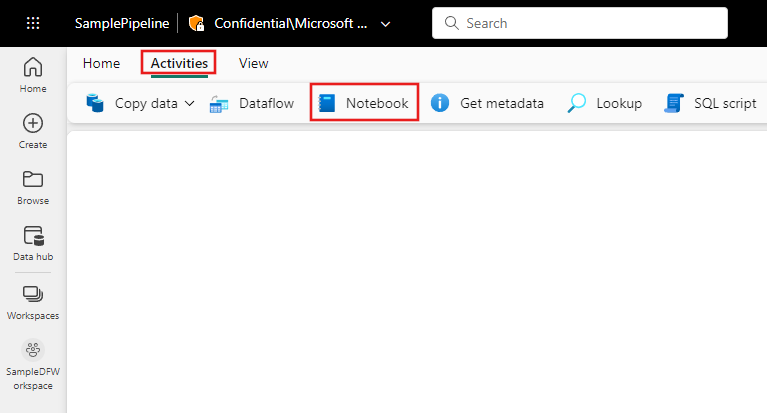
如果尚未選取筆記本活動,請在畫布上選取新的 Notebook 活動。
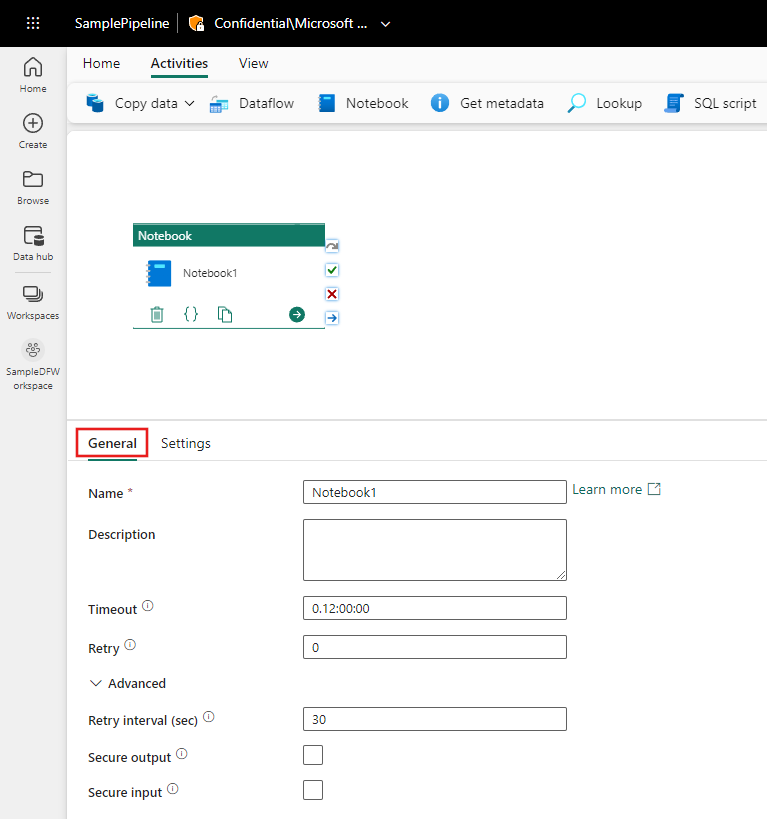
請參閱一般設定指引,以設定 [一般設定] 索引卷標。
Notebook 設定
選取 [設定] 索引標籤,從 [筆記本] 下拉式清單中選取現有的筆記本,並選擇性地指定要傳遞至筆記本的任何參數。
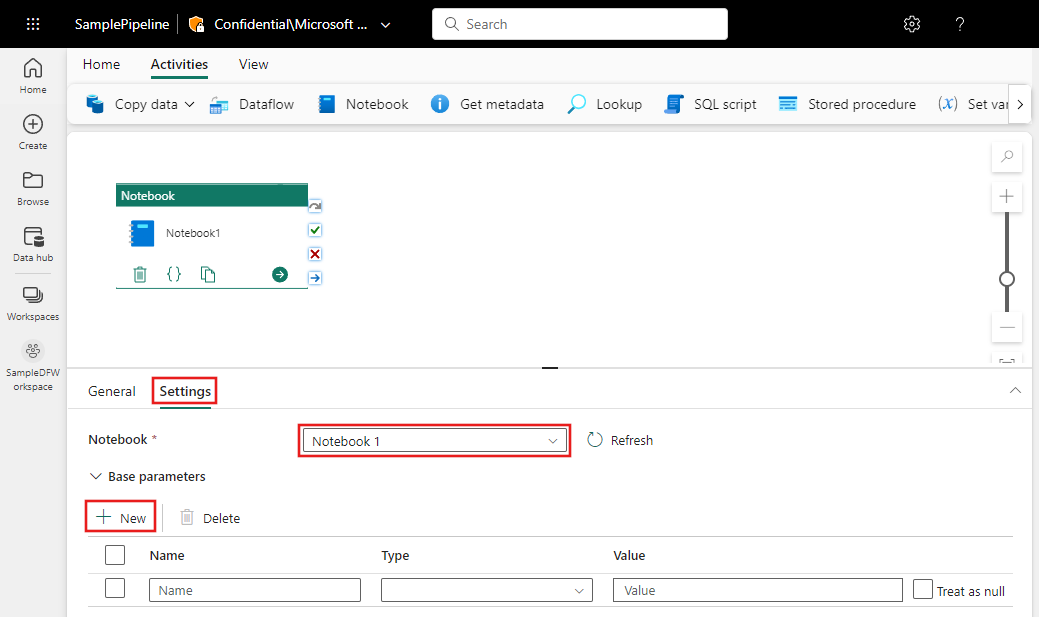
儲存並執行或排程管線
切換至 管線編輯器頂端的 [首頁 ] 索引標籤,然後選取 [儲存] 按鈕以儲存您的管線。 選取 [執行] 以直接執行,或選取 [排程] 來排程它。 您也可以在這裡檢視執行歷程記錄,或設定其他設定。

相關內容
意見反應
即將登場:在 2024 年,我們將逐步淘汰 GitHub 問題作為內容的意見反應機制,並將它取代為新的意見反應系統。 如需詳細資訊,請參閱:https://aka.ms/ContentUserFeedback。
提交並檢視相關的意見反應