筆記本都是可讀取的文件,其中包含資料分析描述和結果,以及可執行進行資料分析的可執行檔。 在本文中,您會瞭解如何使用 Fabric 筆記本連接到 KQL 資料庫中的資料,並使用原生 KQL (Kusto 查詢語言)執行查詢。 如需筆記本的更多資訊,請參閱如何使用 Microsoft Fabric 筆記本。
有兩種方式可以搭配 KQL 資料庫的資料使用 Fabric 筆記本:
必要條件
在筆記本中使用 Kusto 片段
Fabric 筆記本提供程式碼片段,可協助您輕鬆撰寫常用的程式碼模式。 您可以使用片段在運用 KQL 的 KQL 資料庫中寫入或讀取資料。
瀏覽至現有筆記本或建立新的筆記本。
在程式碼資料格中,開始輸入 kusto。
 使用 kusto 片段在 Fabric 筆記本中使用 KQL 的螢幕擷取畫面。
使用 kusto 片段在 Fabric 筆記本中使用 KQL 的螢幕擷取畫面。
選取與您要執行的作業對應的片段:將資料寫入 KQL 資料庫或從 KQL 資料庫讀取資料。
下列程式碼片段顯示資料讀取作業範例。
# Example of query for reading data from Kusto. Replace T with your <tablename>. kustoQuery = "['T'] | take 10" # The query URI for reading the data e.g. https://<>.kusto.data.microsoft.com. kustoUri = "https://<yourKQLdatabaseURI>.z0.kusto.data.microsoft.com" # The database with data to be read. database = "DocsDatabase" # The access credentials. accessToken = mssparkutils.credentials.getToken('kusto') kustoDf = spark.read\ .format("com.microsoft.kusto.spark.synapse.datasource")\ .option("accessToken", accessToken)\ .option("kustoCluster", kustoUri)\ .option("kustoDatabase", database)\ .option("kustoQuery", kustoQuery).load() # Example that uses the result data frame. kustoDf.show()下列程式碼片段顯示寫入資料作業範例。
# The Kusto cluster uri to write the data. The query Uri is of the form https://<>.kusto.data.microsoft.com kustoUri = "" # The database to write the data database = "" # The table to write the data table = "" # The access credentials for the write accessToken = mssparkutils.credentials.getToken('kusto') # Generate a range of 5 rows with Id's 5 to 9 data = spark.range(5,10) # Write data to a Kusto table data.write.\ format("com.microsoft.kusto.spark.synapse.datasource").\ option("kustoCluster",kustoUri).\ option("kustoDatabase",database).\ option("kustoTable", table).\ option("accessToken", accessToken ).\ option("tableCreateOptions", "CreateIfNotExist").mode("Append").save()在資料格中每個欄位的引號內輸入必要資訊:
欄位 描述 相關連結 kustoQuery 要評估的 KQL 查詢。 KQL 概觀 KustoUri KQL 資料庫的查詢 URI。 複製 KQL 資料庫 URI database 您的 KQL 資料庫名稱。 存取現有 KQL 資料庫 data 要寫入資料表的資料。 執行程式碼資料格。
從 KQL 資料庫建立筆記本
當您在 KQL 資料庫中建立筆記本作為相關項目時,筆記本的名稱會與 KQL 資料庫相同,並且會預先填入連線資訊。
瀏覽至您的 KQL 資料庫。
選取新增相關項目>筆記本。
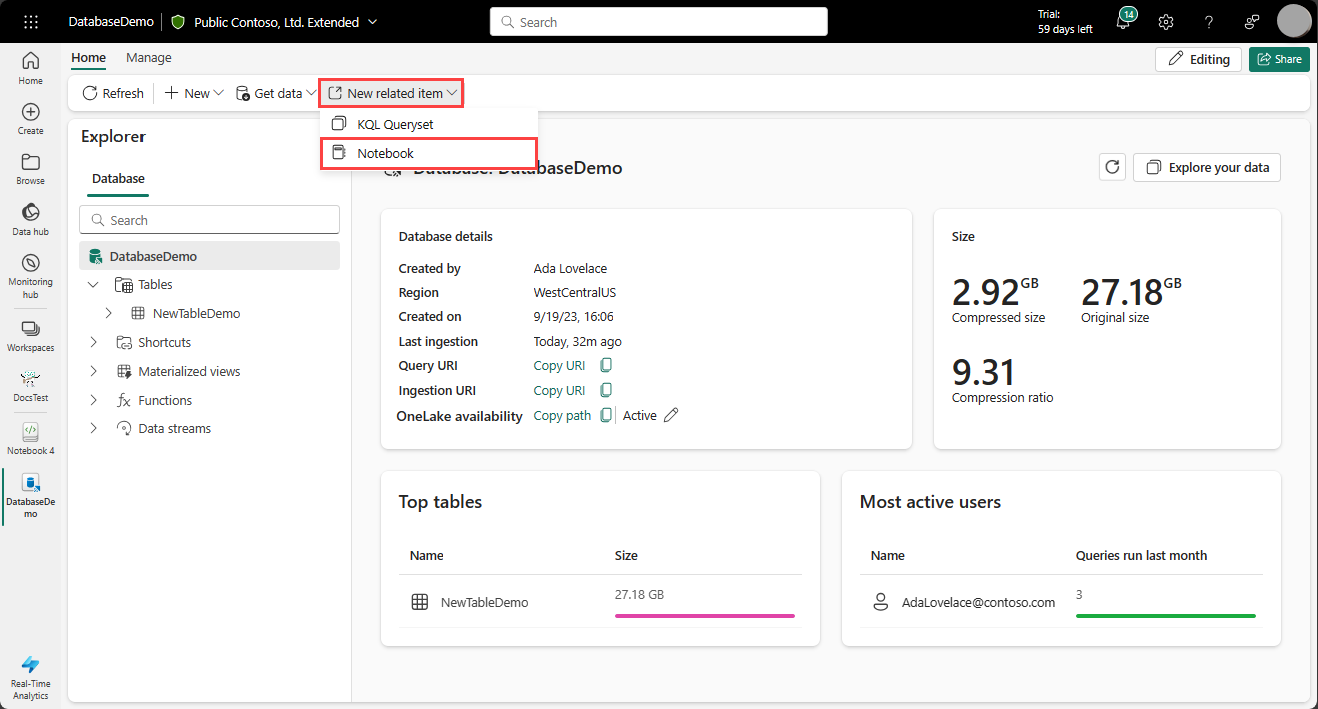 在 KQL 資料庫中建立筆記本作為相關項目的螢幕擷取畫面。
在 KQL 資料庫中建立筆記本作為相關項目的螢幕擷取畫面。
筆記本隨即會建立,並預先填入 KustoUri 和資料庫詳細資料。
在 kustoQuery 欄位中輸入要評估的 KQL 查詢。
執行程式碼資料格。
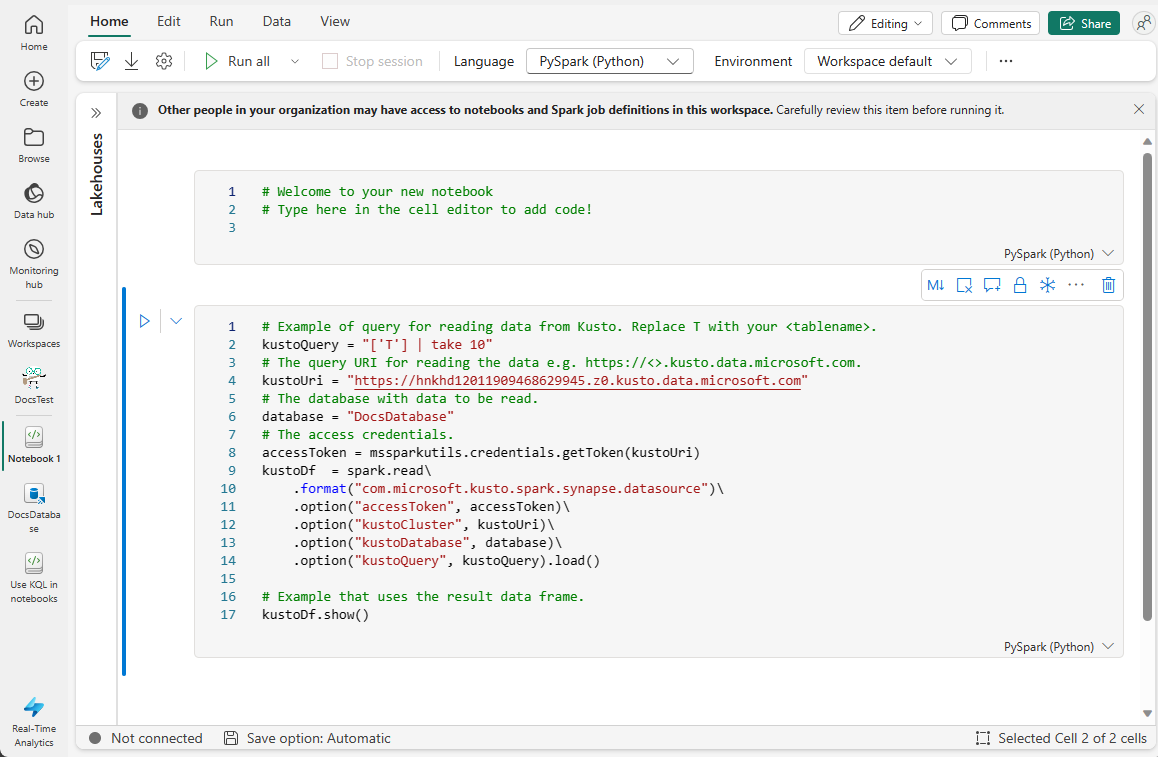 從 KQL 資料庫建立的筆記本的螢幕擷取畫面。
從 KQL 資料庫建立的筆記本的螢幕擷取畫面。