概觀
集合 <files> 的 <defaultDocument> 元素會指定設定為預設檔的檔案名清單。 元素 <files> 可以包含專案清單,其中清單中的 <add> 每個專案會指定要加入至 <files> 清單的唯一檔案。
相容性
| 版本 | 備註 |
|---|---|
| IIS 10.0 | 未在 IIS 10.0 中修改專案 <files> 。 |
| IIS 8.5 | 未在 IIS 8.5 中修改專案 <files> 。 |
| IIS 8.0 | 未在 IIS 8.0 中修改專案 <files> 。 |
| IIS 7.5 | 未在 IIS 7.5 中修改專案 <files> 。 |
| IIS 7.0 |
<files>集合的 <defaultDocument> 元素是在 IIS 7.0 中引進。 |
| IIS 6.0 | 集合 <defaultDocument> 會取代IIsWebService Metabase 物件上DirBrowseFlags屬性的 IIS 6.0 DefaultDoc屬性和EnableDefaultDoc值。 |
安裝程式
<files>集合的 <defaultDocument> 元素包含在 IIS 7 的預設安裝中。
作法
如何新增應用程式或網站的預設檔
開啟 [Internet Information Services (IIS) 管理員:
如果您使用 Windows Server 2012 或 Windows Server 2012 R2:
- 在工作列上,依序按一下 [伺服器管理員]、[工具],然後按一下 [Internet Information Services (IIS) Manager]。
如果您使用 Windows 8 或 Windows 8.1:
- 按住Windows鍵,按字母X,然後按一下[主控台]。
- 按一下 [系統管理工具],然後按兩下 [ Internet Information Services (IIS) Manager]。
如果您使用 Windows Server 2008 或 Windows Server 2008 R2:
- 在工作列上,按一下 [ 開始],指向 [ 系統管理工具],然後按一下 [ Internet Information Services (IIS) 管理員]。
如果您使用 Windows Vista 或 Windows 7:
- 在工作列上,按一下 [開始],然後按一下[主控台]。
- 按兩下 [系統管理工具],然後按兩下 [ Internet Information Services] (IIS) Manager。
在 [ 連線] 窗格中,展開伺服器名稱、展開 [網站],然後流覽至您要設定預設檔的網站或應用程式。
在 [ 首頁] 窗格中,按兩下 [預設檔]。
![在 [預設網站首頁] 窗格中選取 [預設檔] 的螢幕擷取畫面。](index/_static/image1.png)
在 [ 動作 ] 窗格中,按一下 [ 新增...]
在 [ 新增預設檔 ] 對話方塊中,輸入您要在 [ 名稱 ] 方塊中新增的預設檔案名稱,然後按一下 [ 確定]。

如有必要,請在 [ 動作 ] 窗格中選取清單中的預設檔,然後按一下 [ 上移 ] 或 [ 下移 ] 來定義 IIS 應該搜尋預設檔案清單的順序。
在 [ 預設檔 ] 警示方塊中,按一下 [ 是 ] 以拒絕父設定層級的設定繼承,或按一下 [ 否 ] 或 [ 取消 ] 以取消預設檔順序中的變更。
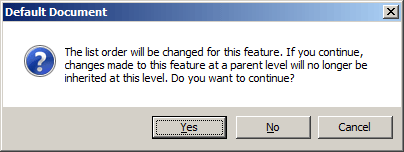
如有必要,請按一下 [動作] 窗格中的 [移除],移除您不想做為預設檔的任何檔案名。
組態
屬性
無。
子元素
| 元素 | 描述 |
|---|---|
add |
選擇性項目。 將檔案名新增至檔案的集合。 |
remove |
選擇性項目。 從檔案集合中移除檔案名的參考。 |
clear |
選擇性項目。 從檔案集合中移除檔案名的所有參考。 |
組態範例
下列組態範例會在月臺或應用程式的Web.config檔案中包含時,啟用月臺或應用程式的預設檔。 然後,它會將檔案名 「Home.html」 新增至網站或應用程式的預設檔案清單。
<configuration>
<system.webServer>
<defaultDocument enabled="true">
<files>
<add value="home.html" />
</files>
</defaultDocument>
</system.webServer>
</configuration>
範例程式碼
下列範例會在名為 Contoso 的網站上啟用預設檔,然後將名為 Home.html 的檔案新增至網站的預設檔案清單。
AppCmd.exe
appcmd.exe set config "Contoso" /section:defaultDocument /enabled:true /+files.[value='home.html']
C#
using System;
using System.Text;
using Microsoft.Web.Administration;
internal static class Sample {
private static void Main() {
using(ServerManager serverManager = new ServerManager()) {
Configuration config = serverManager.GetWebConfiguration("Contoso");
ConfigurationSection defaultDocumentSection = config.GetSection("system.webServer/defaultDocument");
defaultDocumentSection["enabled"] = true;
ConfigurationElementCollection filesCollection = defaultDocumentSection.GetCollection("files");
ConfigurationElement addElement = filesCollection.CreateElement("add");
addElement["value"] = @"home.html";
filesCollection.AddAt(0, addElement);
serverManager.CommitChanges();
}
}
}
VB.NET
Imports System
Imports System.Text
Imports Microsoft.Web.Administration
Class Sample
Shared Sub Main()
Dim serverManager As ServerManager = New ServerManager
Dim config As Configuration = serverManager.GetWebConfiguration("Contoso")
Dim defaultDocumentSection As ConfigurationSection = config.GetSection("system.webServer/defaultDocument")
defaultDocumentSection("enabled") = True
Dim filesCollection As ConfigurationElementCollection = defaultDocumentSection.GetCollection("files")
Dim addElement As ConfigurationElement = filesCollection.CreateElement("add")
addElement("value") = "home.html"
filesCollection.AddAt(0, addElement)
serverManager.CommitChanges()
End Sub
End Class
JavaScript
var adminManager = new ActiveXObject('Microsoft.ApplicationHost.WritableAdminManager');
adminManager.CommitPath = "MACHINE/WEBROOT/APPHOST/Contoso";
var defaultDocumentSection = adminManager.GetAdminSection("system.webServer/defaultDocument",
"MACHINE/WEBROOT/APPHOST/Contoso");
defaultDocumentSection.Properties.Item("enabled").Value = true;
var filesCollection = defaultDocumentSection.ChildElements.Item("files").Collection;
var addElement = filesCollection.CreateNewElement("add");
addElement.Properties.Item("value").Value = "home.html";
filesCollection.AddElement(addElement, 0);
adminManager.CommitChanges();
VBScript
Set adminManager = WScript.CreateObject("Microsoft.ApplicationHost.WritableAdminManager")
adminManager.CommitPath = "MACHINE/WEBROOT/APPHOST/Contoso"
Set defaultDocumentSection = adminManager.GetAdminSection("system.webServer/defaultDocument", _
"MACHINE/WEBROOT/APPHOST/Contoso")
defaultDocumentSection.Properties.Item("enabled").Value = True
Set filesCollection = defaultDocumentSection.ChildElements.Item("files").Collection
Set addElement = filesCollection.CreateNewElement("add")
addElement.Properties.Item("value").Value = "home.html"
filesCollection.AddElement addElement, 0
adminManager.CommitChanges